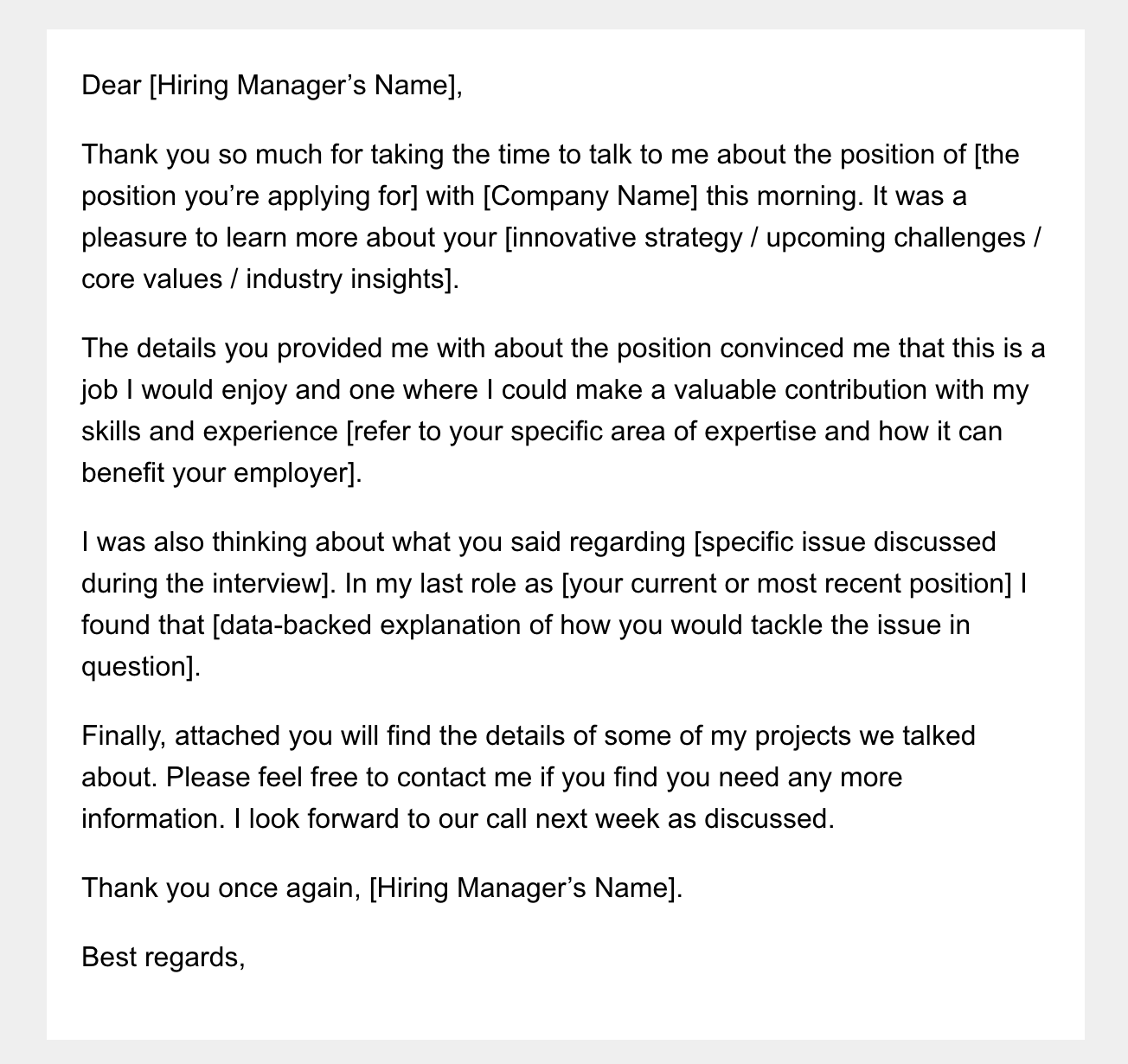While there are endless bloated tools out there that let you run huge marketing campaigns. Mailmeteor for Gmail offers a fluff-free way to send Gmail email sequences in a matter of minutes.
If you’re here chances are you are looking for a way to send an email sequence in Gmail.
While there are endless tools out there that let you run email drip campaigns with a ton of features, sometimes you want something streamlined and fluff-free so you can get back to what you’d rather be doing.
In this post, I’m going to show you how to extend Gmail’s functionality with Mailmeteor’s plugin — used by 6 million users globally — to send a Gmail email sequence in a couple of minutes.
Mailmeteor lets you:
- Set up an email sequence or Gmail autoresponder to send over a number of specified days, hours, and minutes.
- Base actions on recipient activity, like: cancel if reply, follow up if no reply, etc.
- Personalize emails with names, company details, and whatever else you fancy.
Let’s jump in.
How to send a Gmail email sequence in a couple of minutes
STEP 1: Prepping your recipient list
To get started, I recommend creating and adding your list of contacts to a Google Sheet because Mailmeteor integrates with it seamlessly. (But a CSV file or copy-and-paste list works fine too.)
You’ll notice I’ve added columns for name, email, and company. This lets you personalize each email to every recipient (more on that in a minute.)
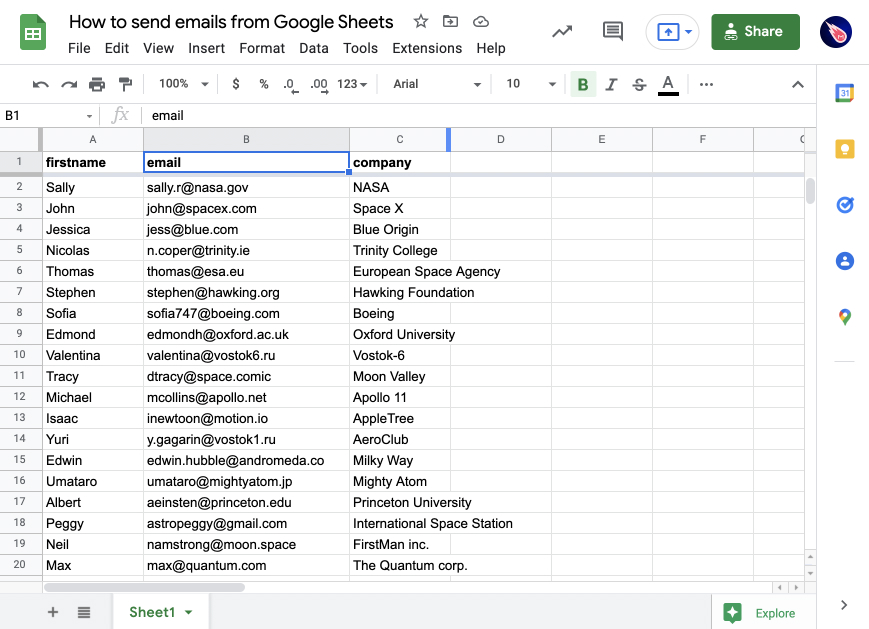
STEP 2: Write the multiple messages that create your sequence
Next, you’ll need to sign up for Mailmeteor (you can log in with Google).
Then head over to the Mailmeteor Dashboard, and click “+ New campaign.” It’s here you can write the first message in your Gmail autoresponder, and click Add a follow-up email.
Just like I have below…
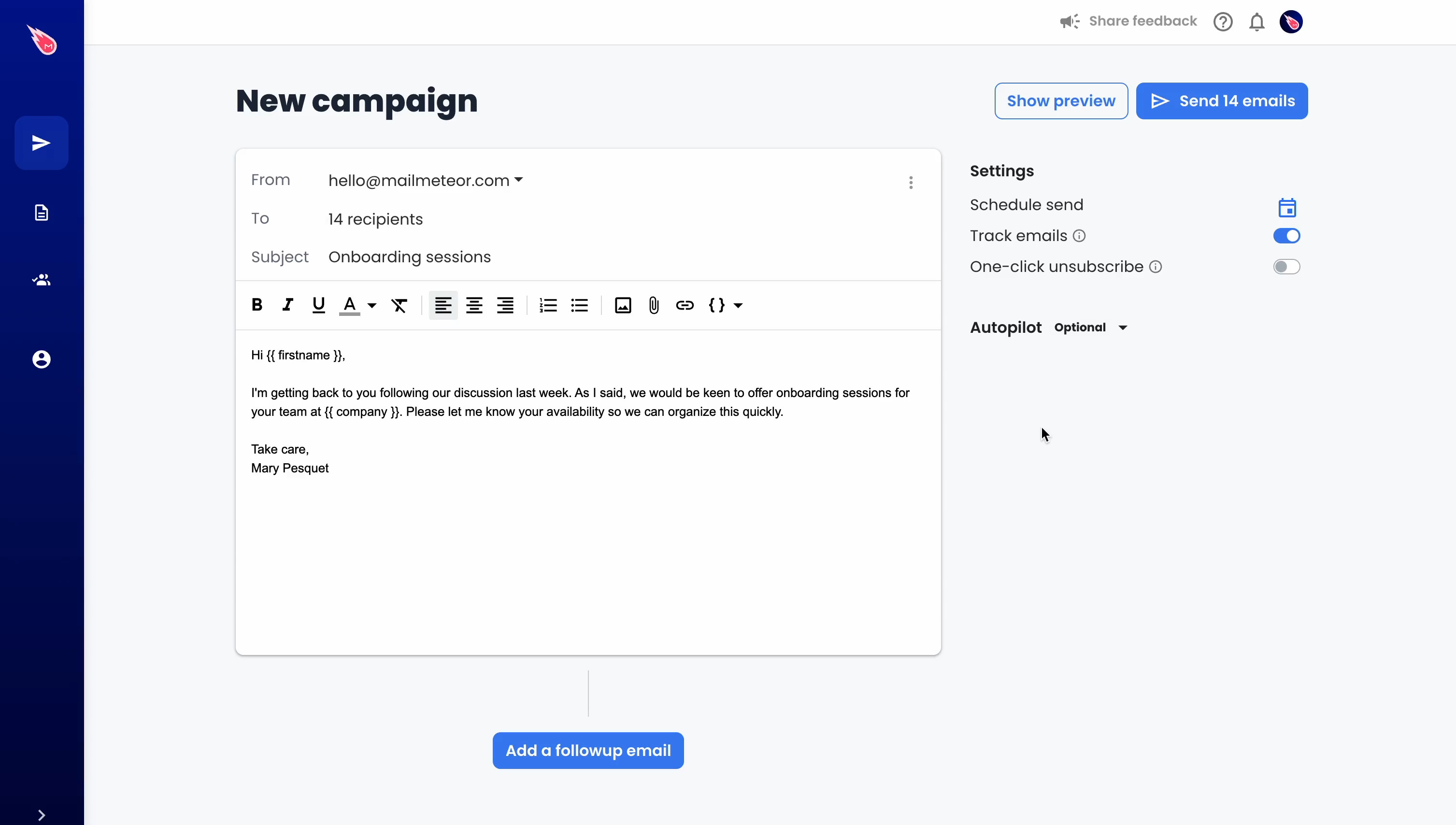
Once you’ve written your first email, click add a follow-up email and write another like the one below.
There’s no limit to how many emails you can cue up 2, 7, or 10 – it’s up to you.
And if you’re wondering if someone is going to still get bombarded with emails once they’ve got back to you.
The good news is you can select conditions for Gmail email sequences, including:
- If they haven’t replied, send the next one. (AKA: Gmail follow-up if no response.)
- If they haven’t opened, send the next one.
- If they don’t click a link in the previous email, send the next one.
Plus, choose exactly when they go out (in minutes, hours, and days.)
STEP 3: Add your recipients list
By this point, you should have a nice string of emails ready to go.
To add your recipients, all you need to do is click select recipients and choose from import CSV, copy and paste emails, or select a Google Sheet.
As I mentioned in step 1, I like to use Google Sheets because it integrates seamlessly with Mailmeteor.
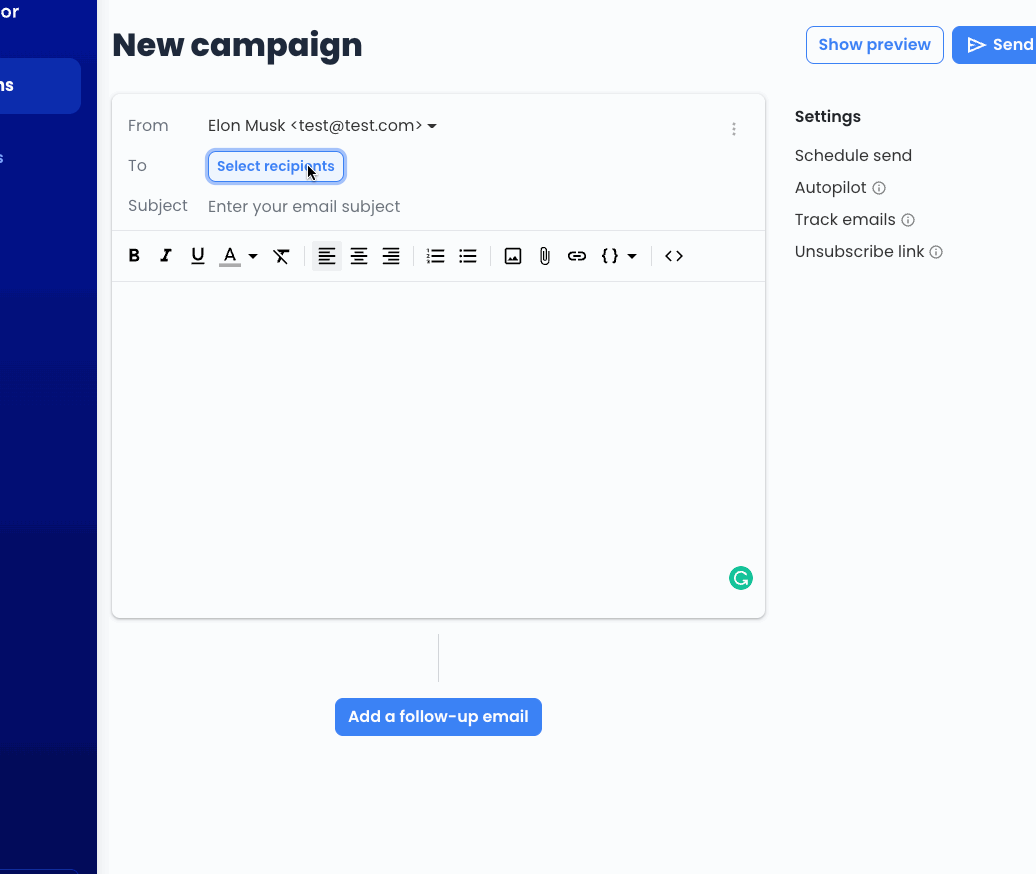
STEP 4: Personalise each email in the sequence
If you’re sending the same Gmail autoresponder to multiple people, you might want to address them by name and company so it feels personal.
If you remember the spreadsheet in step 1, we added columns next to the email in your list of recipients in your Google Sheets spreadsheet.
To get these fields into your emails, all you need to do is add a “tag” in double curly brackets. And it’ll automatically customize each email.
Here are some examples:
- {{firstname}}
- {{company}}
- {{jobtitle}}
Or find these fields inside the editor by clicking Insert variable and selecting your tag from the drop-down.
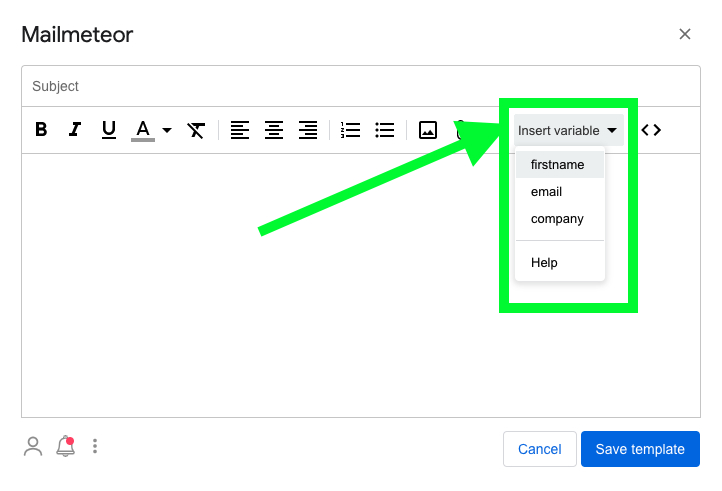
For a full personalization tutorial, check out the guide to Gmail email sequence personalization with Mailmeteor.
STEP 5: Send your email sequence in one-click
Alright, now we’re ready to send your Gmail email sequence. Simply click send emails from the top right of the editor.
Don’t know what to say in Gmail email sequences?
You might think you need a reason to follow up with people. But there are a ton of ways you can spark attention in your email sequence.
You could:
- Add urgency and scarcity by putting a time limit on responses.
- Follow up with various angles surrounding your offers like; social proof, why you created your offering, and customer stories (here are some very short follow-ups examples).
- Make the person laugh… In the book “Book Yourself Solid” Micheal Port explains how he once sent a coconut to a prospect with a note saying “you’re a hard nut to crack,” while that’s a bit extreme I’m sure you can get creative.
When’s the best time to send Gmail email sequence emails?
According to Forbes, 50% of people respond to emails within an hour.
And there’s a 90% chance that you’ll get a response within 48 hours (if they’re going to respond.) With that in mind, your best bet is to space them out 2 - 3 days apart.
But when it comes down to it, it depends on the kind of sequence you’re running.
If you’re running a limited-time offer to increase your chances of success you could:
- Send the initial offer email.
- Send an email with testimonials from people who have purchased before.
- Remind them of the deadline as it closes in.
It can be hard when you’re promoting your own offers or trying to sell yourself. But if you believe in your product (or yourself) until you’ve got “the no,” keep in mind you’re doing them a favor by reminding them.
Who should use Gmail email sequences?
Following up after job interviews
If you’re in the job interview process one of the best ways to increase your chances of success is to remain top of mind after your discussions.
I love this follow-up email interview template from the Mailmeteor library:
It shows enthusiasm, reminds the interviewer of the conversation, and gives them a place to explore more about you.
With Mailmeteor Gmail email sequences, you can set up automatic follow-ups 3, 5, or 7 days later to check in and see how the process is going.
Small businesses and entrepreneurs
Email sequences are one of the best ways for small businesses to see instant feedback from your market.
With email scraping tools it’s easier than ever to find the email addresses of those you want to get in front of. But the mistake most make is if they don’t hear back they give up.
Remember, the competition is weak, 50% of sales happen after the 5th follow-up, yet 44% of salespeople give up after one follow-up - so get after it!
With email sequences, you can keep following up to see if the person is interested.
E-commerce Gmail email sequences
If you’re running an eCommerce business, email sequences not only give you a great way to educate customers on your brand, but also increase lifetime value to boost your bottom line.
While all the Gmail email sequence possibilities can be overwhelming. A good place to start is with order confirmations, orders delivered, and shipped sequences which can be found in the Mailmeteor template library.
Sales Professionals
Email is a powerful tool for sales professionals to follow up after sales conversations or send an email sequence to a list of contacts with the goal of someone raising their hand to hear more about their offer.
Applying for gigs
If you’re applying to gigs, an easy way to increase your chances of success is by casting your net wider. Of course, you’ll want to put the time in effort into the roles you really want, but you could let people know you exist by sending out a mass email sequence to a bunch of recruiters.
Customer support specialists
Gmail email sequences for customer support specialists offer teams to reach out to customers to see if they need help, plus collect things like feedback after initial interactions.
What you should do now?
There’s so much more I could show you, but now it’s over to you.
While you could spend hours in complex email tools, the Mailmeteor Gmail plugin lets you send a Gmail email sequence in a matter of minutes.
So you can get back to things you’d rather be doing… You know, like brunch, playing with the kids, or sleeping.
Yes, it’s a monthly subscription, but imagine how long it would take to write and send in hundreds of emails manually & sequentially? 6 million users find it a no-brainer, even before the ROI it can generate for you.
Want more ways to improve your Gmail game?
Our blog is full of ways to skyrocket your Gmail efficiency, here are some favorites relevant to you:
- 9 must-have Gmail skills everyone should know
- How to mail merge in Gmail
- How to send emails from Google Sheets?
- How to send an email to everyone in your company?
Frequently asked questions about Gmail email sequences
Can you stop a Gmail email sequence once started?
Yes, once you’ve started a Gmail email sequence with Mailmeteor you can cancel and delete it anytime from the Mailmeteor campaigns tab in the dashboard.
Can you edit the Gmail email sequence once started?
Yes, if you head to the campaigns **tab in the Mailmeteor Dashboard you can edit your Gmail email sequence under **active.
Can you add an unsubscribe button to the Gmail email sequence?
Yes! When you’re creating your Gmail email sequence, you’ll find an unsubscribe link checkbox you can enable, this will put this at the bottom of every email. It’s here you can enable email tracking too.
Can Gmail send automatic emails?
Gmail only lets you schedule one follow-up (see how to schedule follow-ups in Gmail here). But it doesn’t let you send a Gmail drip campaign. You’ll need to use something like Mailmeteor’s Gmail email scheduler.