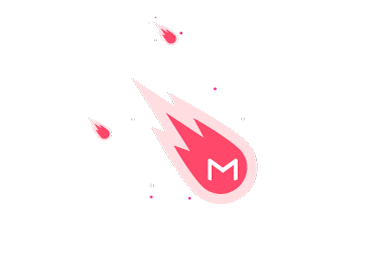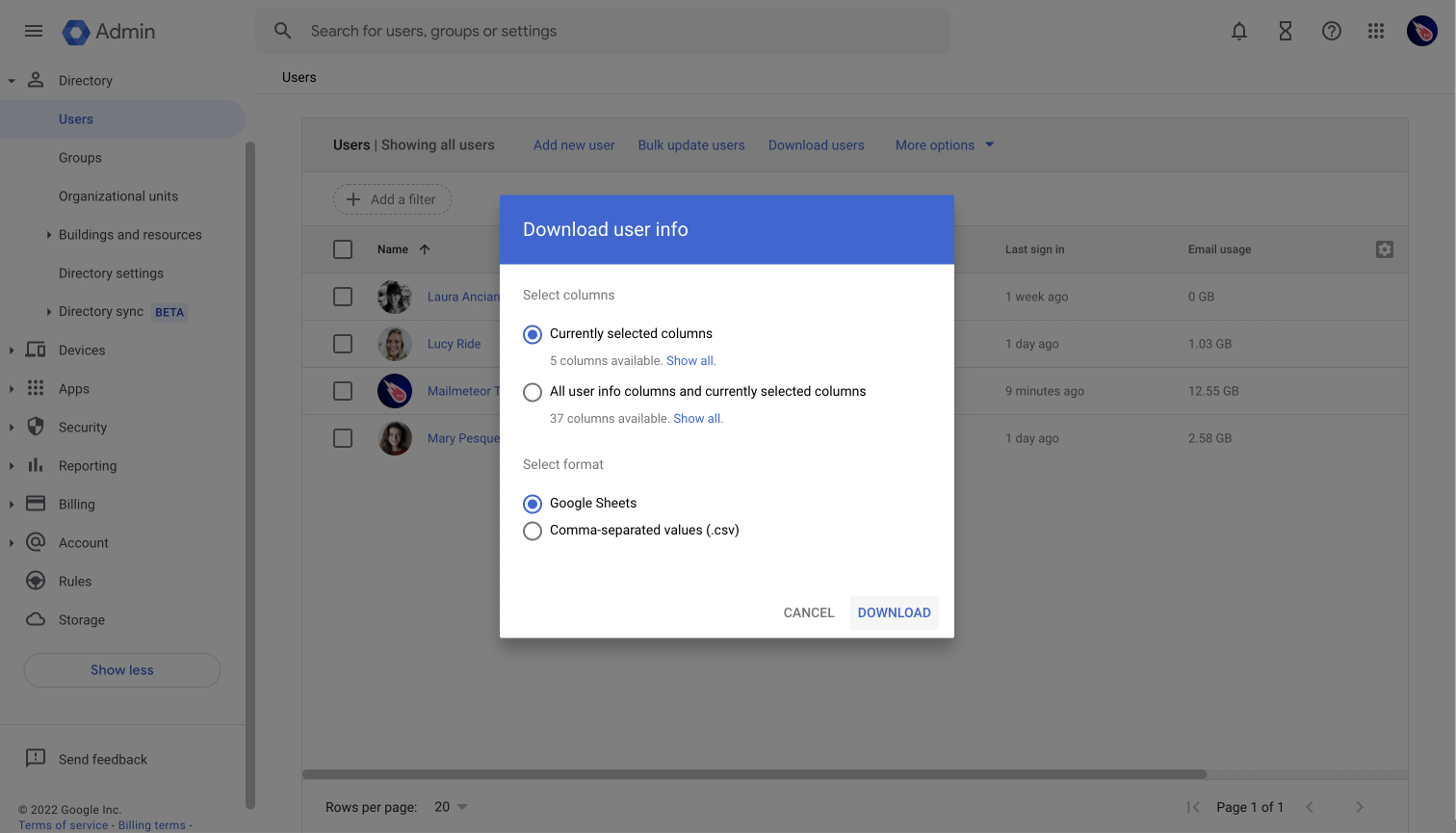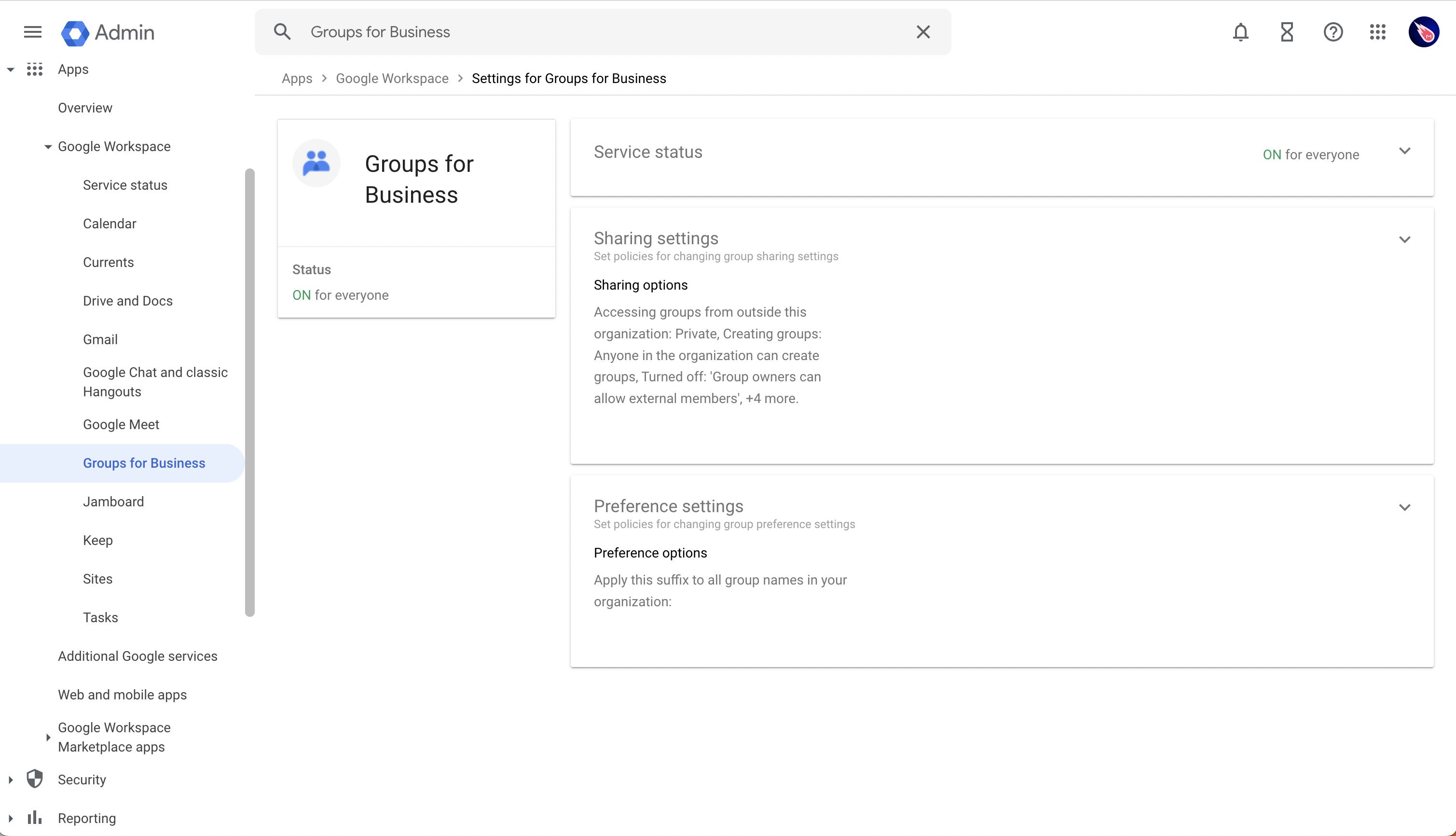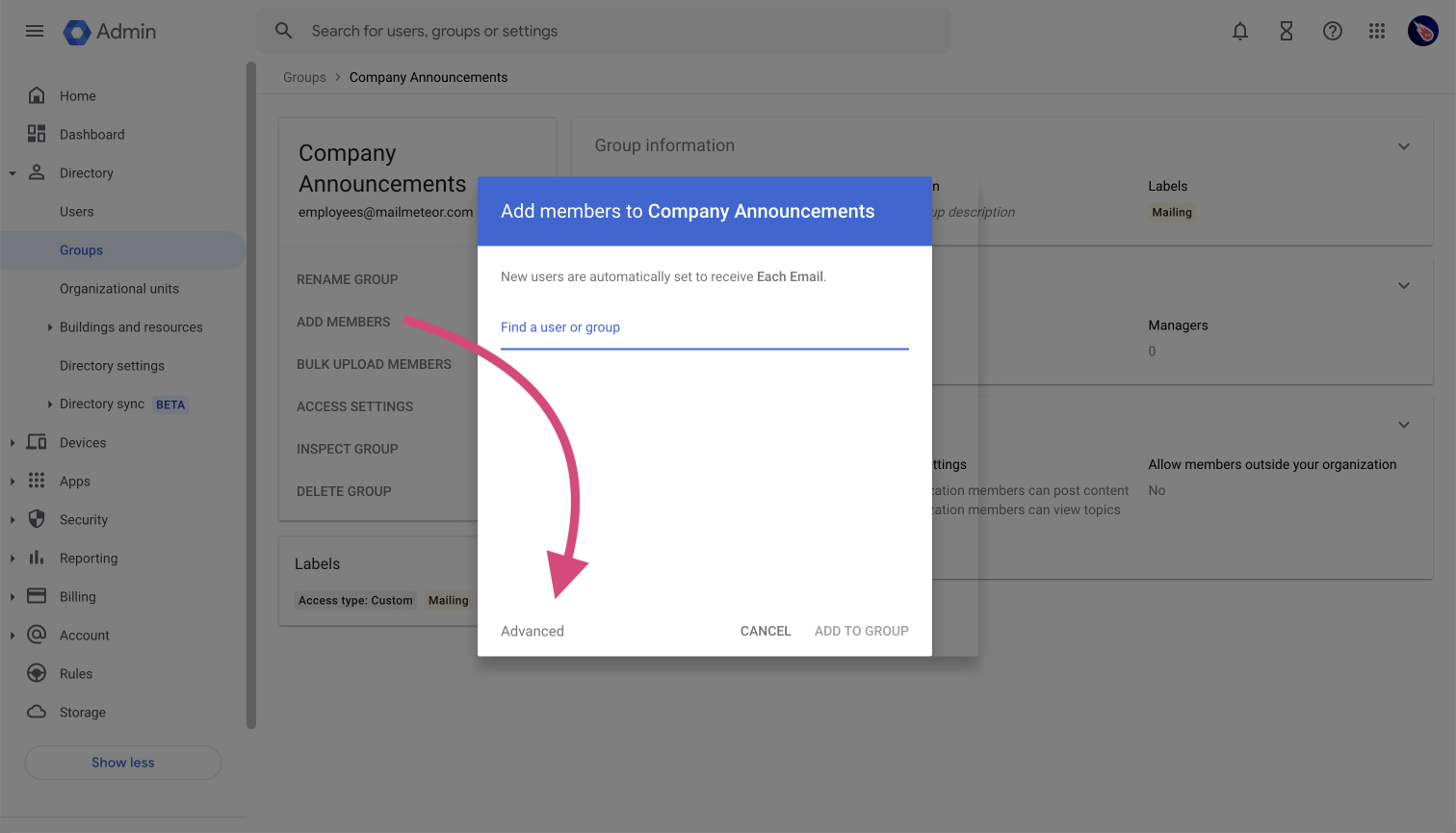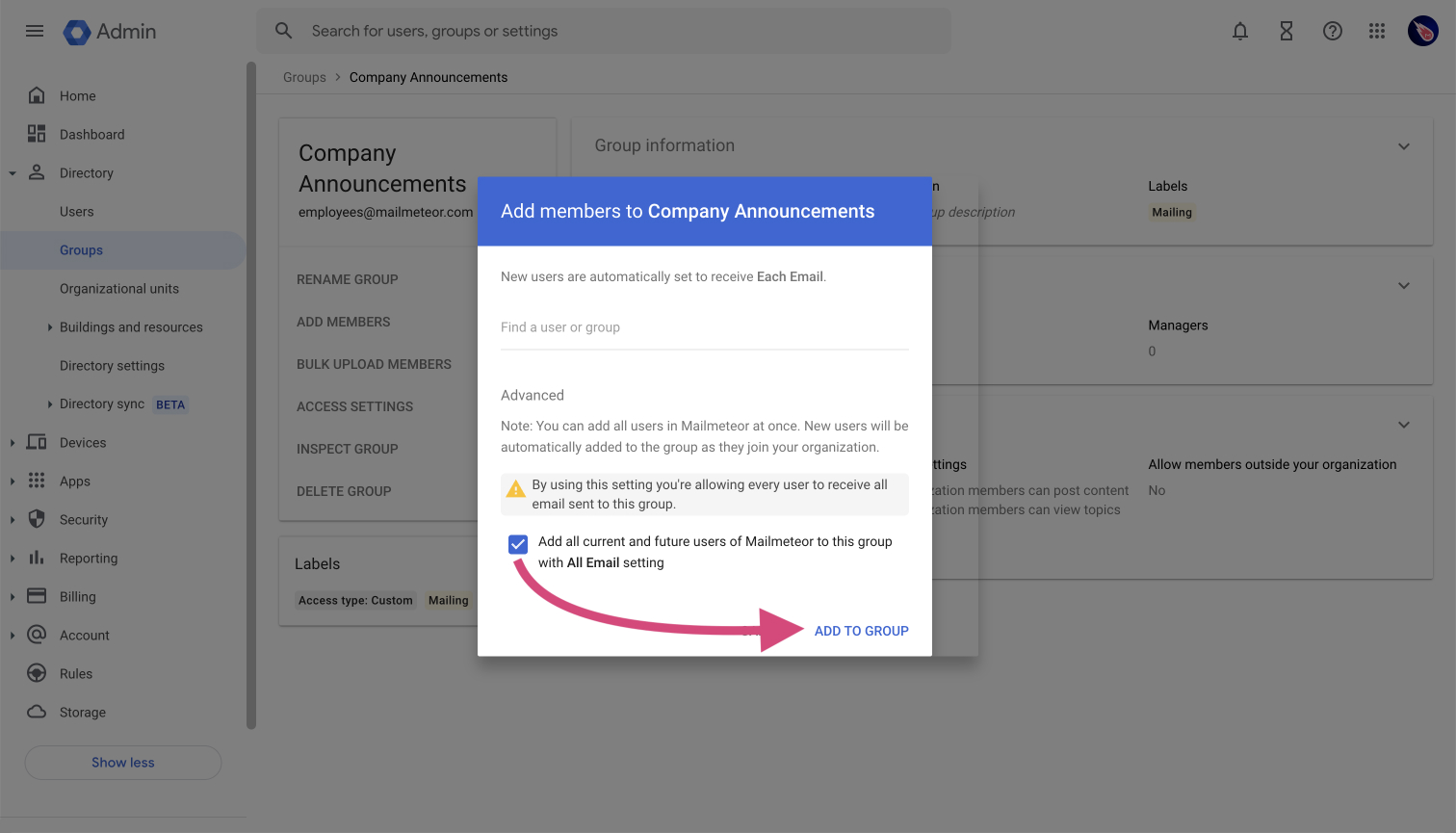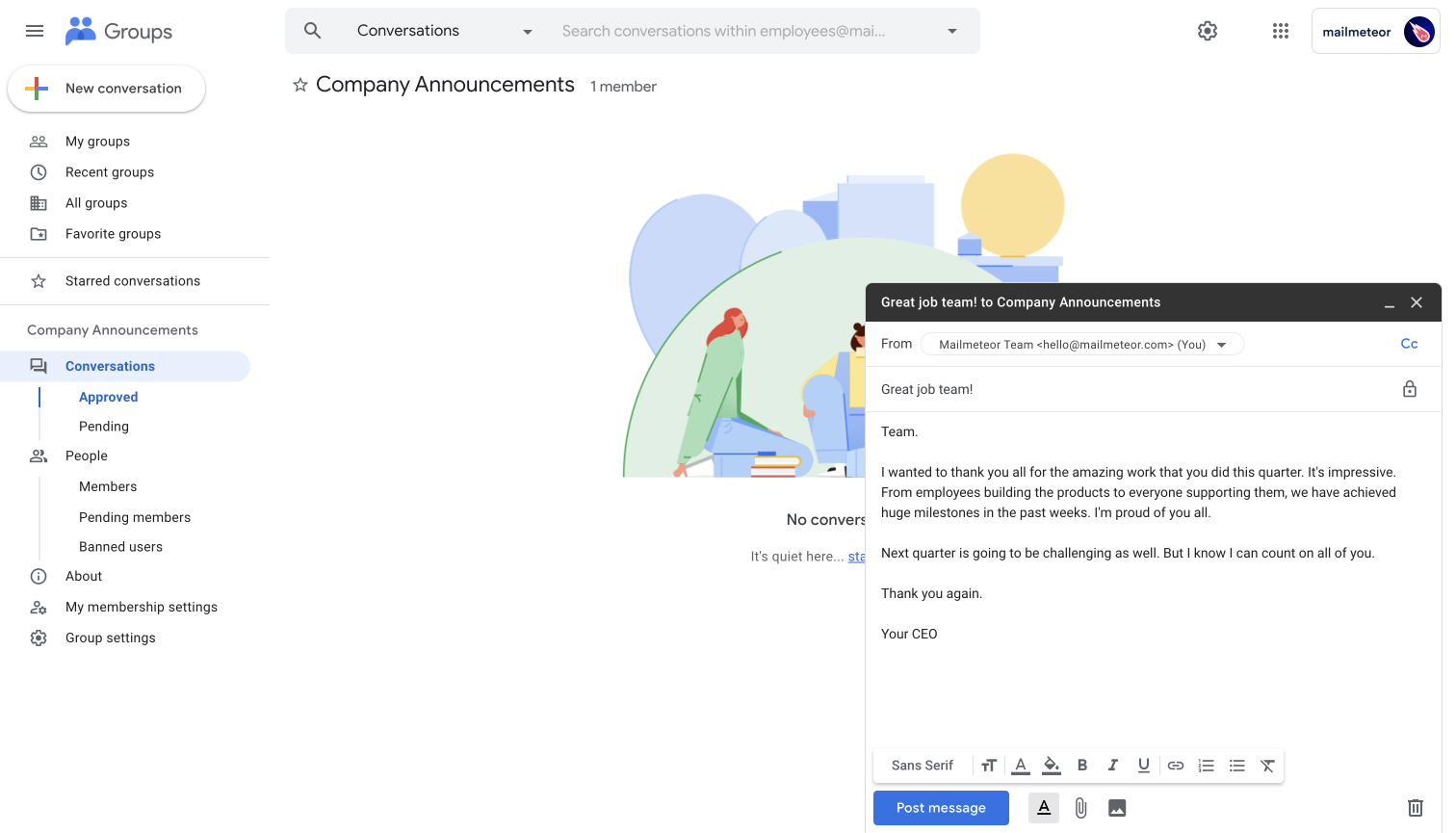When your company grows, it’s getting harder and harder to keep a clean list of all your employees’ email addresses. Thankfully, Google Workspace has a few tips to help you along the way.
There are at least two ways to do so:
The first is easy and quick. The latter is recommended for companies forecasting frequent communication with their employees.
Send a personalized email to each of your employees (3 minutes setup)
Google Workspace lets you easily download a list of all your users. Here’s how to do it:
- Sign in to the Google Workspace Admin Console.
- Access the Users list.
- Click on Download users.
-
Select Google Sheets in the format, then click on “Download”.
Now you have a Google Sheets spreadsheet with a list of all your employees. The next thing is to open Mailmeteor for Gmail and send an email to all of your employees.
- Open the Google Sheets just created
- In the Extensions menu select Mailmeteor
- Write your message and click Send emails
Here’s an example of a personalized message that you could send from your Gmail account:
Hi {{ First Name [Required] }},
I wanted to personally thank you all for the amazing work that you did this quarter. It’s impressive. You have achieved huge milestones in the past weeks.
Next quarter is going to be challenging as well. But I know I can count on you.
Thank you again.
The Google Sheets method is the quickest one. Using our mail merge add-on, you can send up to 50 emails/day right from your Gmail account. That’s way enough for small teams. If you are a bigger company, it might be worth configuring Google Groups. Let’s see how to do it in the next section.
Managing a mailing list of all your employees (15 minutes setup)
When you have a large number of employees (i.e. more than 100), you might need a dedicated tool to send an email to everyone in your company.
Groups for Business is a Google Workspace service that helps you communicate with members of your organization. It’s very powerful in a way that it helps you create groups, small and large, to post messages and even configure in depth your Google Workspace environment.
First, make sure Groups for Business is enabled in your Google Workspace account:
- Sign in to the Google Workspace Admin Console.
- In the sidebar, click on Apps > Google Workspace > Groups for Business.
-
Enable Groups for Business if not already done so.
Next, create a new Google group:
- Sign in to Google Groups.
- Click on Create group.
- Enter the group name (e.g. Company announcements).
- Enter the group email (e.g. [email protected]).
-
Review the group settings on who can be invited, reply to messages, etc.
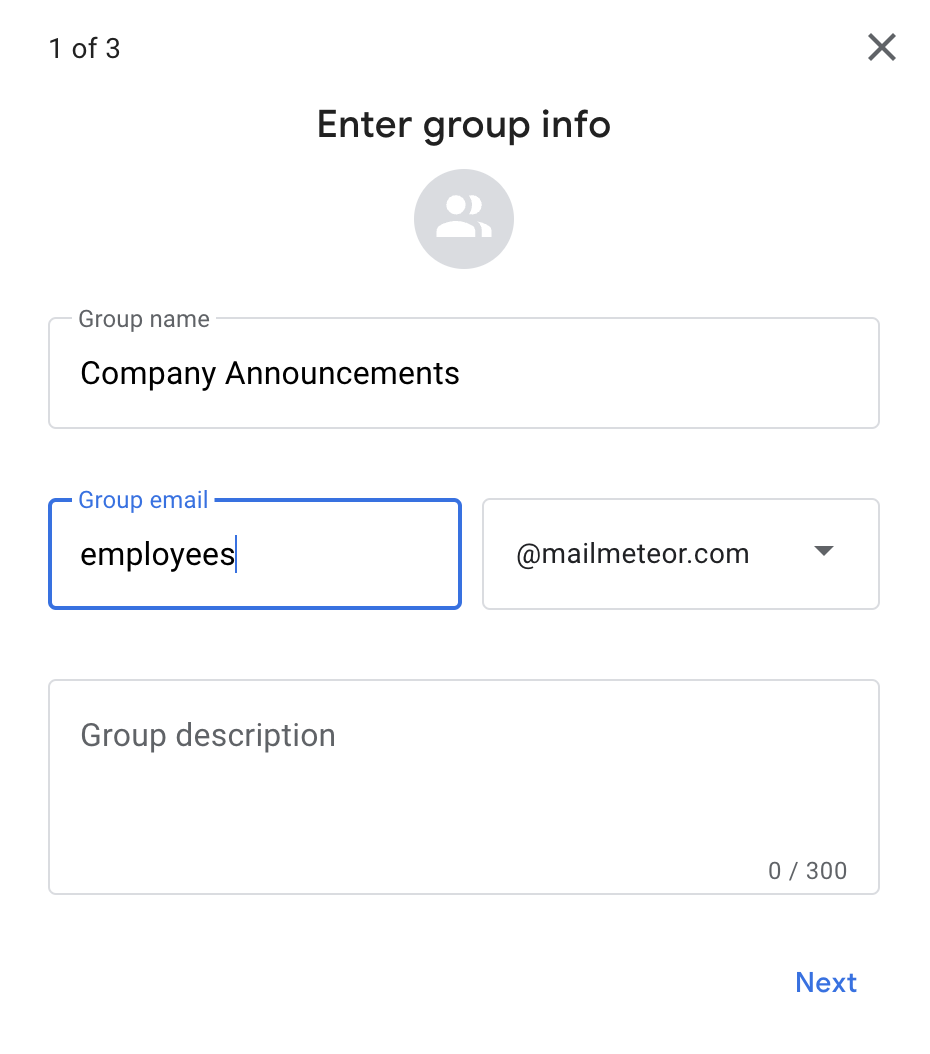
Once your group is created, make sure to enroll all of your users in it:
- Sign in to the Google Workspace Admin Console.
- Access the Directory > Groups list.
- Click the name of the company-wide group (e.g. Company announcements).
-
Click Add members, then click Advanced.
-
Check the box “Add all current and future users of Mailmeteor to this group with All Email setting”. Then save changes by clicking Add to group.
Now, all members of your Google Workspace account are added or removed automatically as they enter and leave the organization.
To send a message to all your employees:
- Sign in to Google Groups.
- In the groups list, select the company-wide group (e.g. Company announcements).
- Click on New conversation to create a new message.
- Write your message then click on Post message.
-
All members of the group will immediately receive the message in their inbox.
Here’s an example of an email that you could send to everyone in your company:
Team.
I wanted to thank you all for the amazing work that you did this quarter. It’s impressive. From employees building the products to everyone supporting them, we have achieved huge milestones in the past weeks. I’m proud of you all.
Next quarter is going to be challenging as well. But I know I can count on all of you.
Thank you again.
As you can see, using Google Groups is straightforward when sending an email to all of your employees. It’s tightly integrated with the Google Workspace ecosystem and with the right setup it’s a no-brainer.
The only caveat I can think of is that you can’t personalize your emails. If you want to personalize emails, you’ll have to use a mail merge for Google Sheets.