Want to reorganize your inbox? Or looking for an old email? In this quick guide, we’ll show you how to sort Gmail by sender. So that you can save time, and boost your email productivity.
The average American worker receives about 120 emails a day. That’s a lot. And without a strategy to manage incoming messages, your inbox can quickly spiral into an overwhelming mess.
Fortunately, Gmail offers multiple tools to help you organize your inbox, and locate important emails. You can sort emails by size, date, unread, subject, and more. But my favorite way to manage my emails is to sort them by sender.
This helps me prioritize critical emails from trusted senders, such as family, friends, and coworkers, while filtering out less important messages like coupons, verification codes, and newsletters.
In this quick guide, we’ll walk you through three easy ways to sort your Gmail inbox by sender – making email management a breeze, whether you’re on your computer or using Gmail on your phone.
Here’s what we’ll cover:
Sounds good? Then let’s dive in.
How to sort Gmail by sender on Desktop
By default, Gmail organizes your emails by date. But you can sort your messages by sender using the ‘Find emails from’ feature, the search options menu, or by creating a Gmail filter to manage your emails. Let’s explore each method.
1. Find emails from
The easiest way to locate all the emails sent by a specific sender is to use Gmail’s Find emails from feature. Here’s how it works.
Step 1: Sign in to your Gmail account.
Step 2: Find a message from the person whose emails you’d like to view.
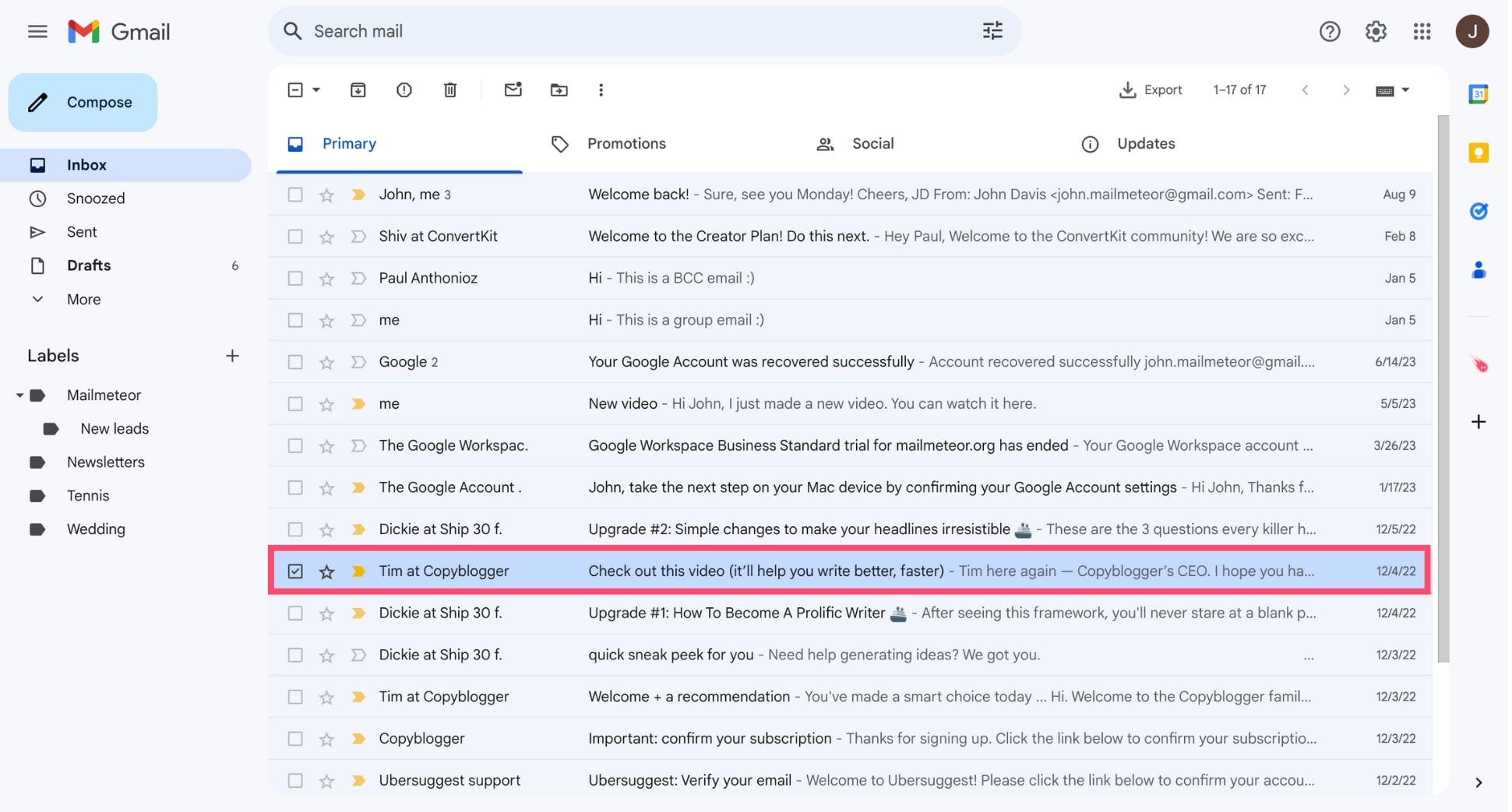
Step 3: Right click that message, and select Find emails from.
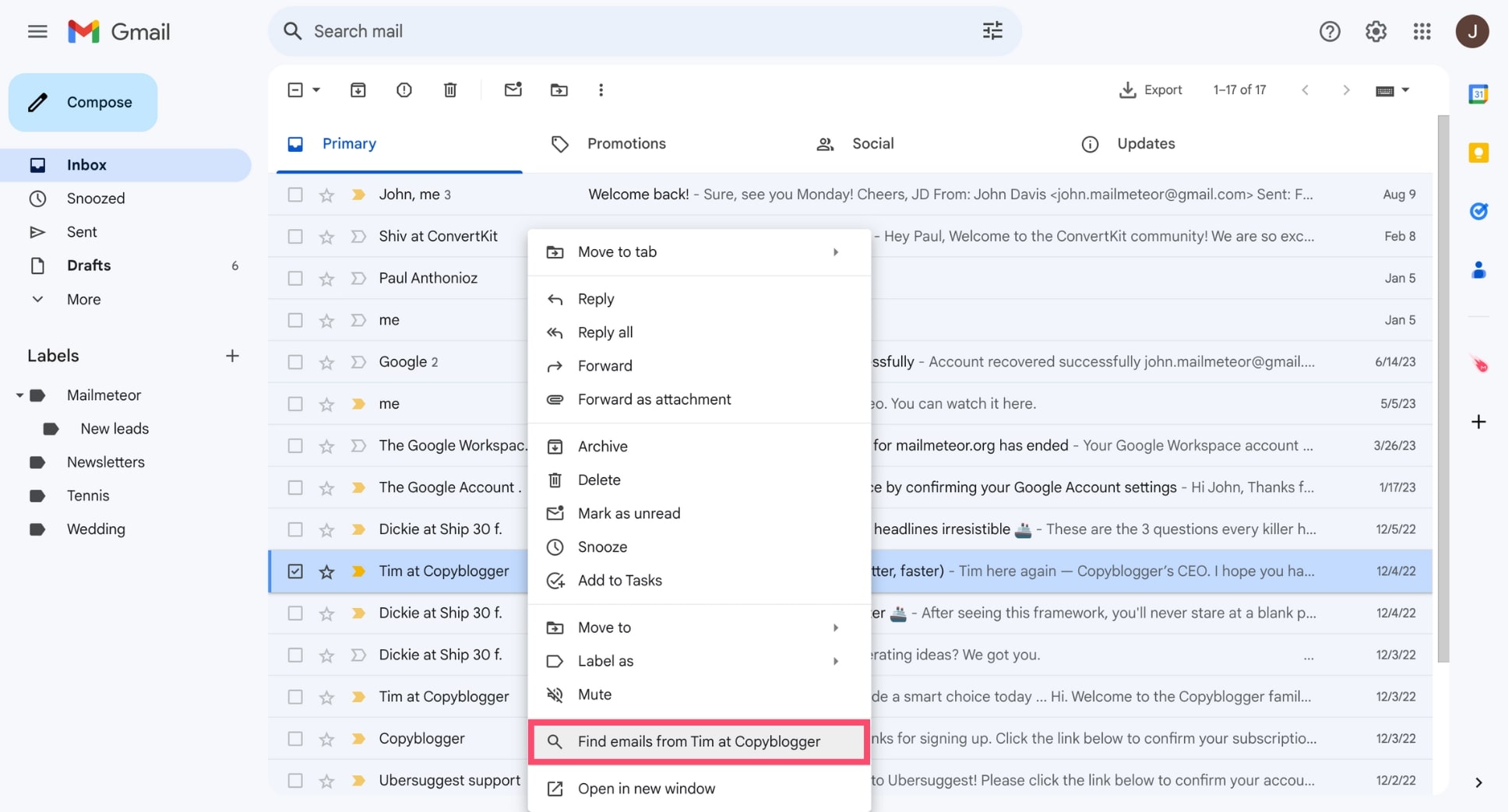
That’s it. Gmail will now display all the messages you’ve received from this particular sender (even if they’re in your trash folder), along with the sender’s name, their profile picture, and their email address.
2. Search options menu
But if the person whose emails you’d like to find hasn’t contacted you in a while, finding a message from them to right click might be tricky. In that case, you can use the Search options menu of your Gmail account. Here’s how.
Step 1: Open Gmail.
Step 2: In the search bar, at the top of your inbox, select Show search options.
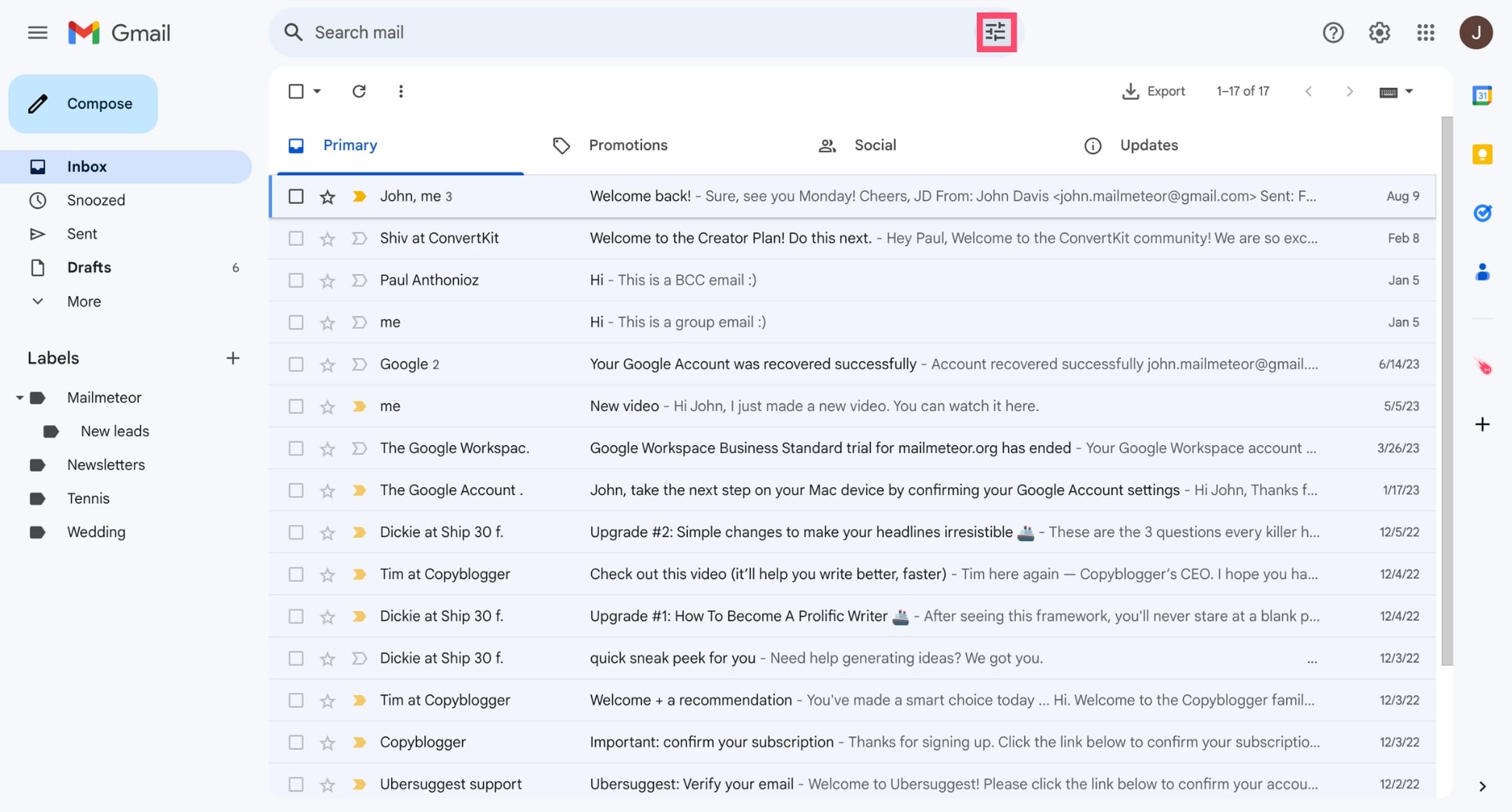
Step 3: Type the name of the sender in the From field. You can search for multiple senders at once if you want.
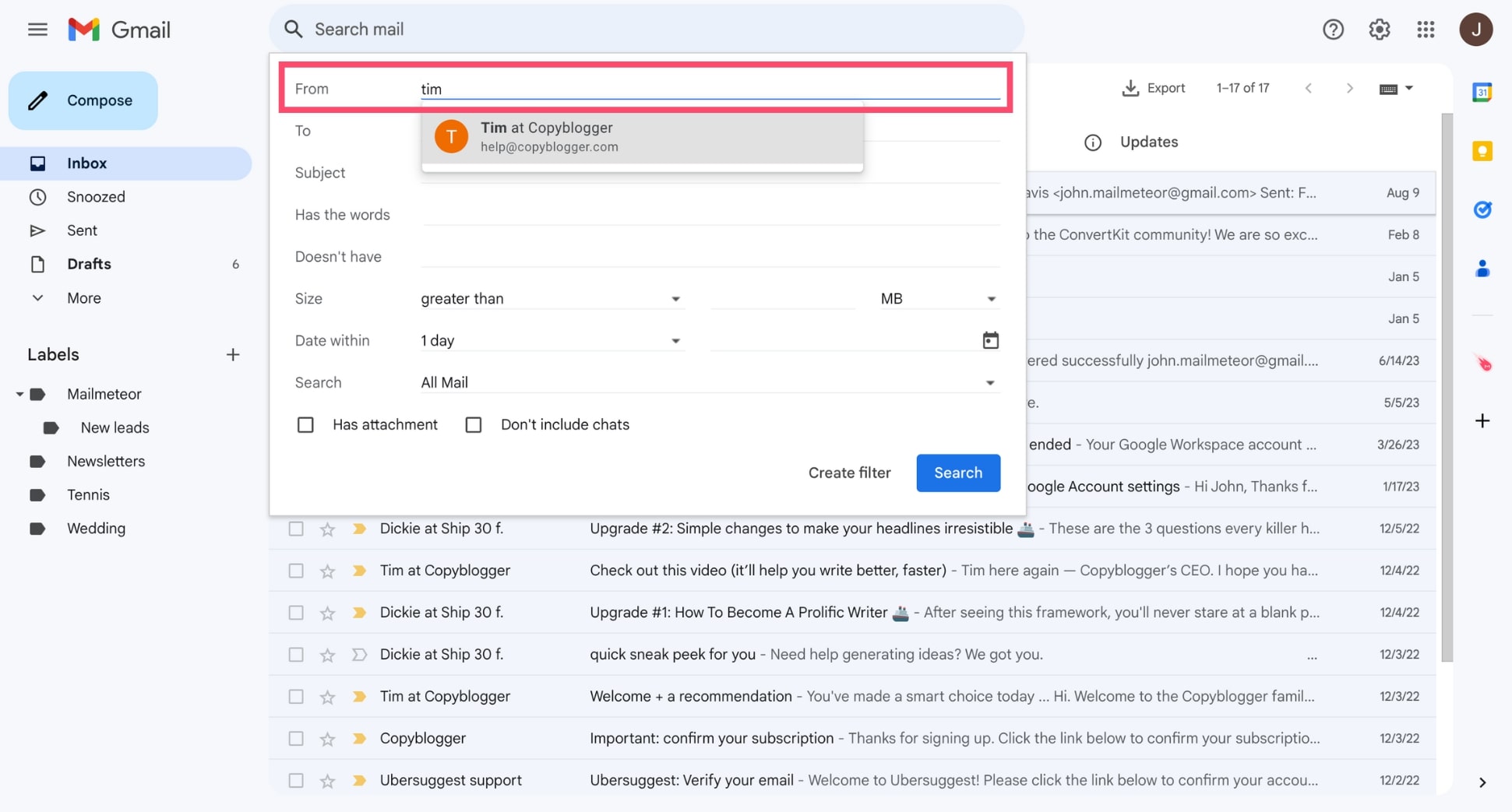
Step 4: Press Search.
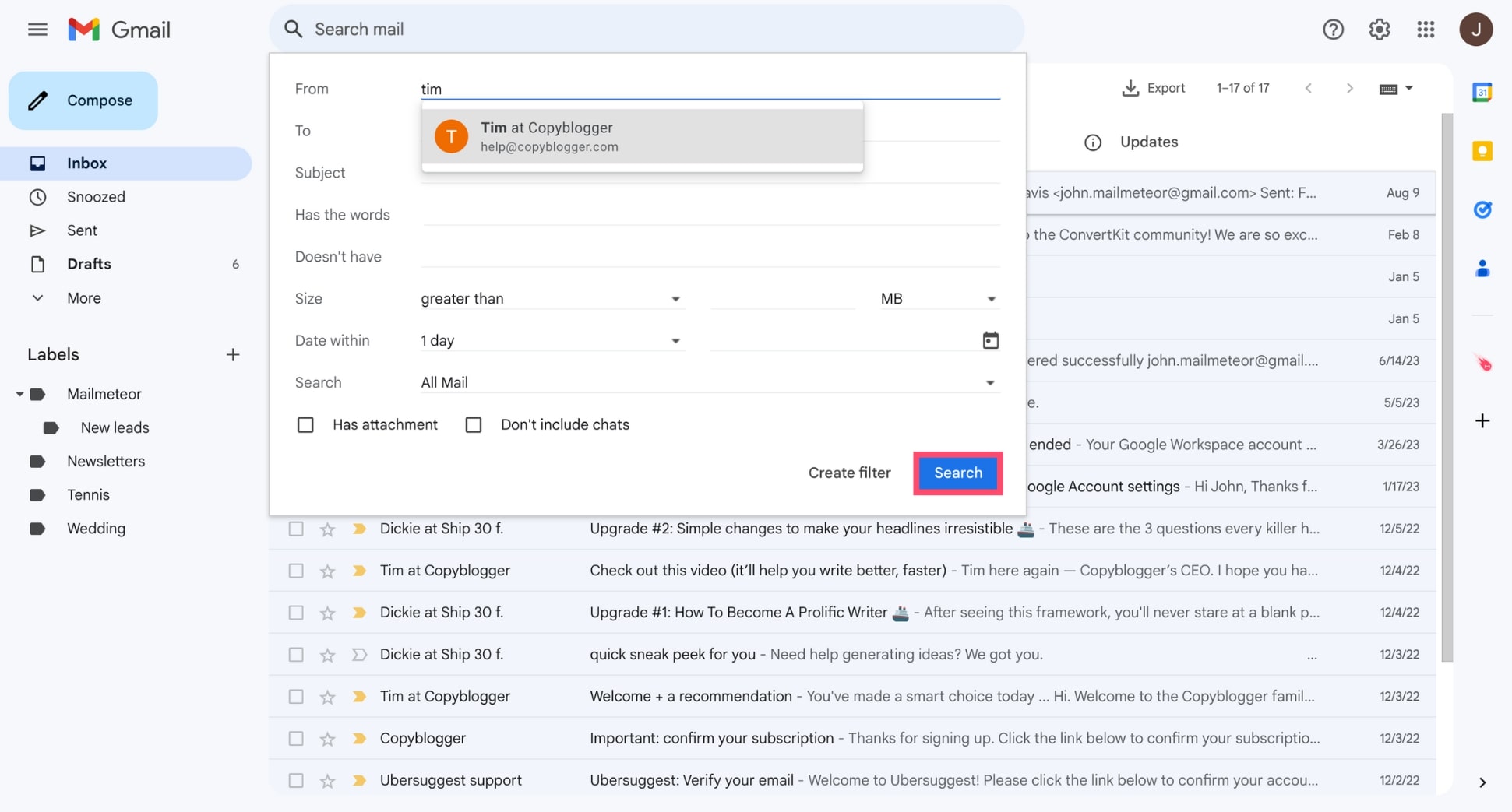
And done. Gmail will now filter your emails and show you all the messages you’ve received from this sender. You can get the same result by entering from:[email protected] into the search bar.
3. Create a filter
However, there’s a catch. Both methods we’ve shown you so far are only temporary. Once you switch devices, log out of your account, or navigate to a different folder, Gmail will revert to its default sorting method (by date).
To sort your emails by sender more permanently, you can create a Gmail filter that automatically directs all emails from a specific sender into a designated folder. This way, you’ll always have their messages right at your fingertips.
Step 1: Go to Gmail
Step 2: Click the + sign to create a new Gmail folder.
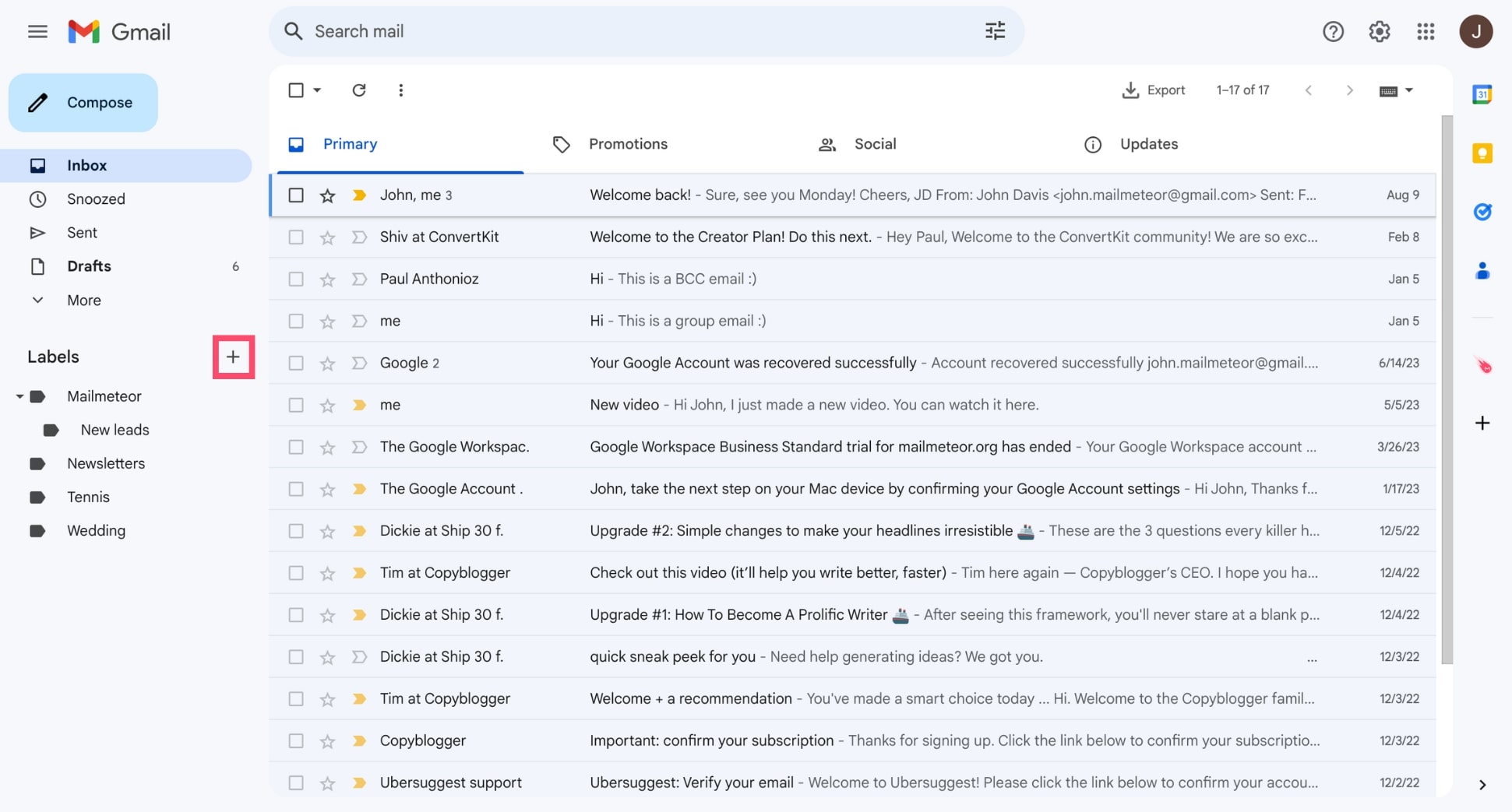
Step 3: Give your folder a name. Then click Create.
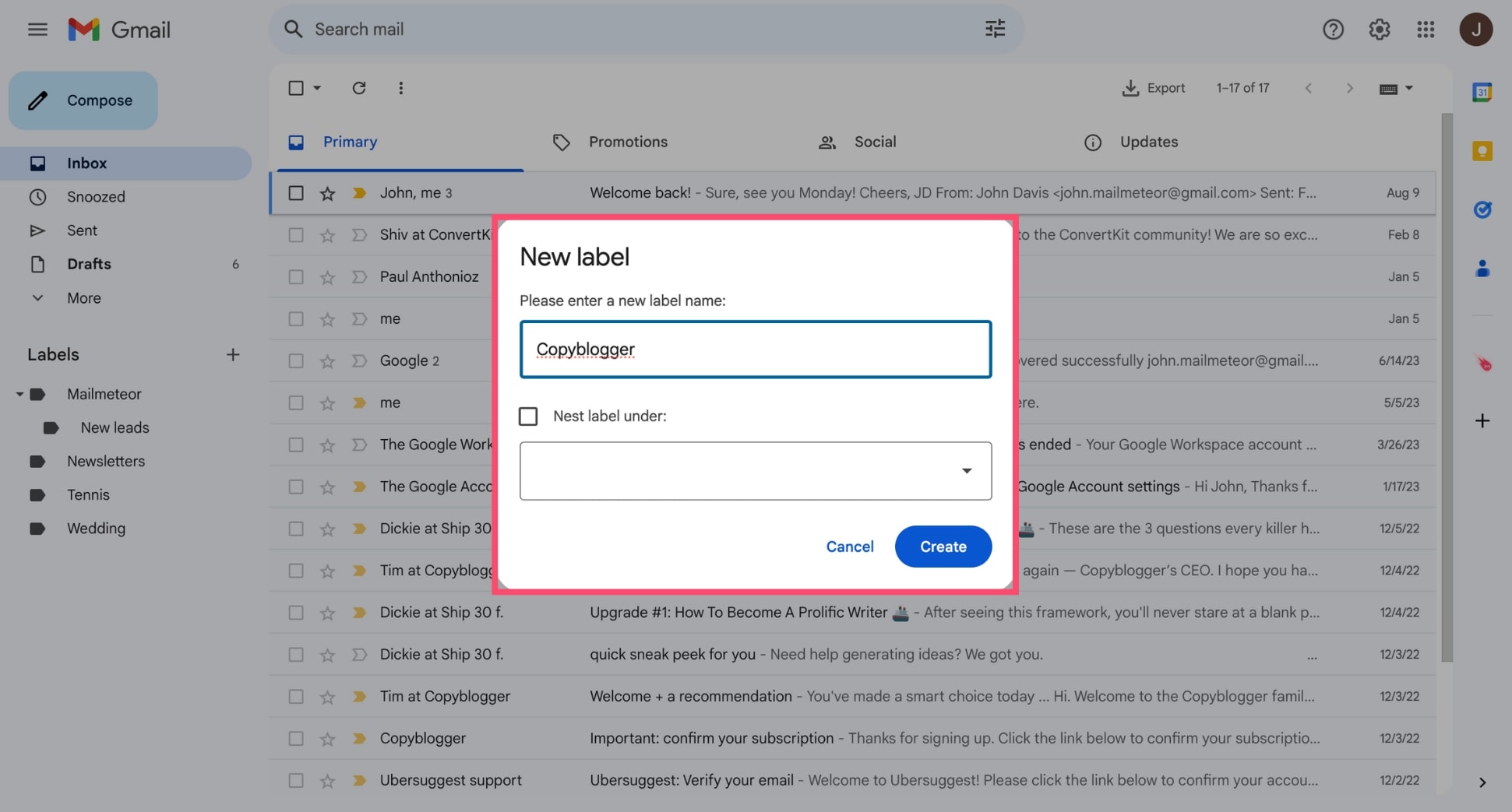
Step 4: Click Show search options (in the Gmail search bar).
Step 5: Type the name of the sender in the From field.
Step 6: Click Create filter.
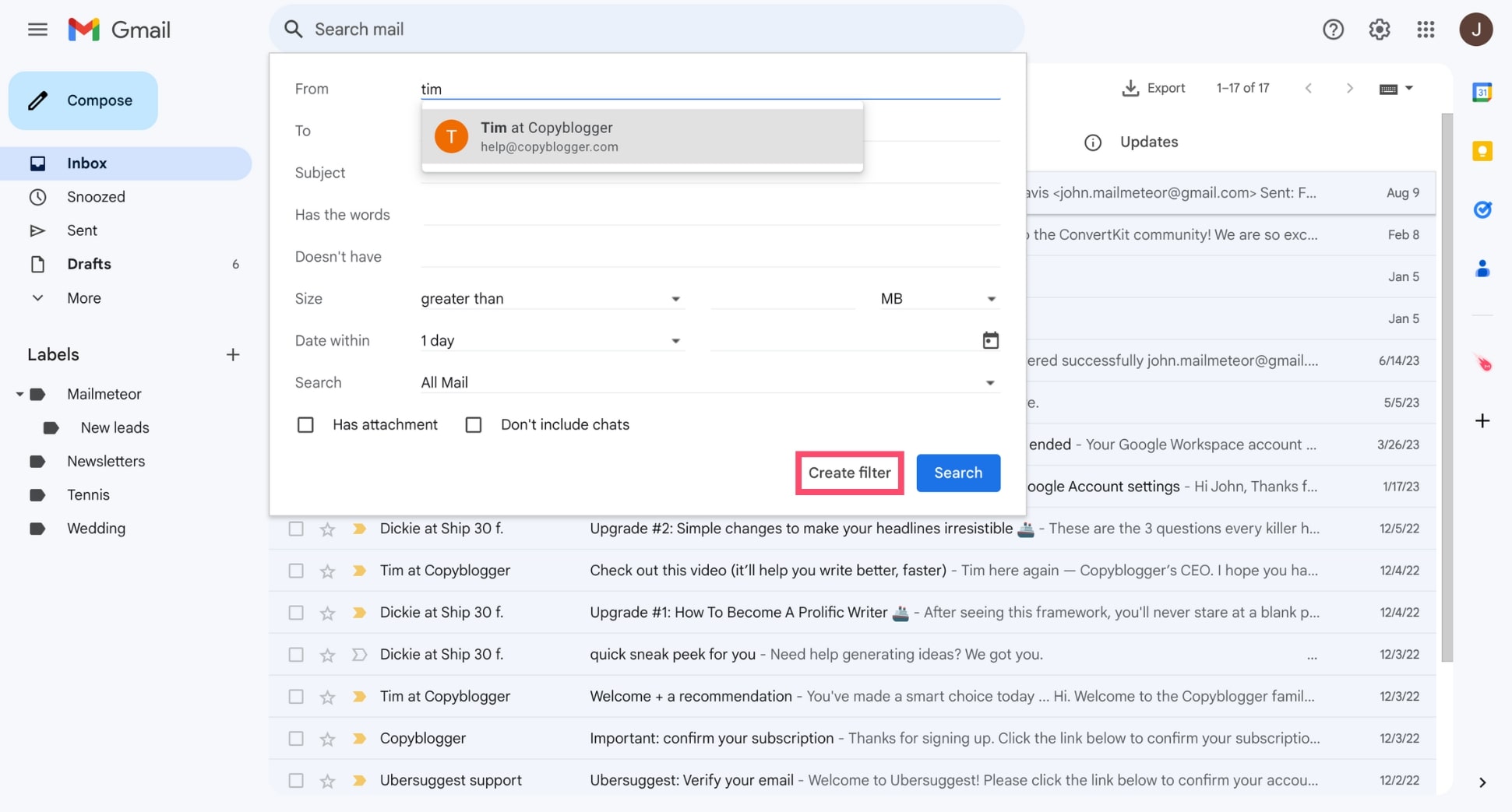
Step 7: Tick the Apply the label box, and choose the Gmail folder you’ve created earlier.
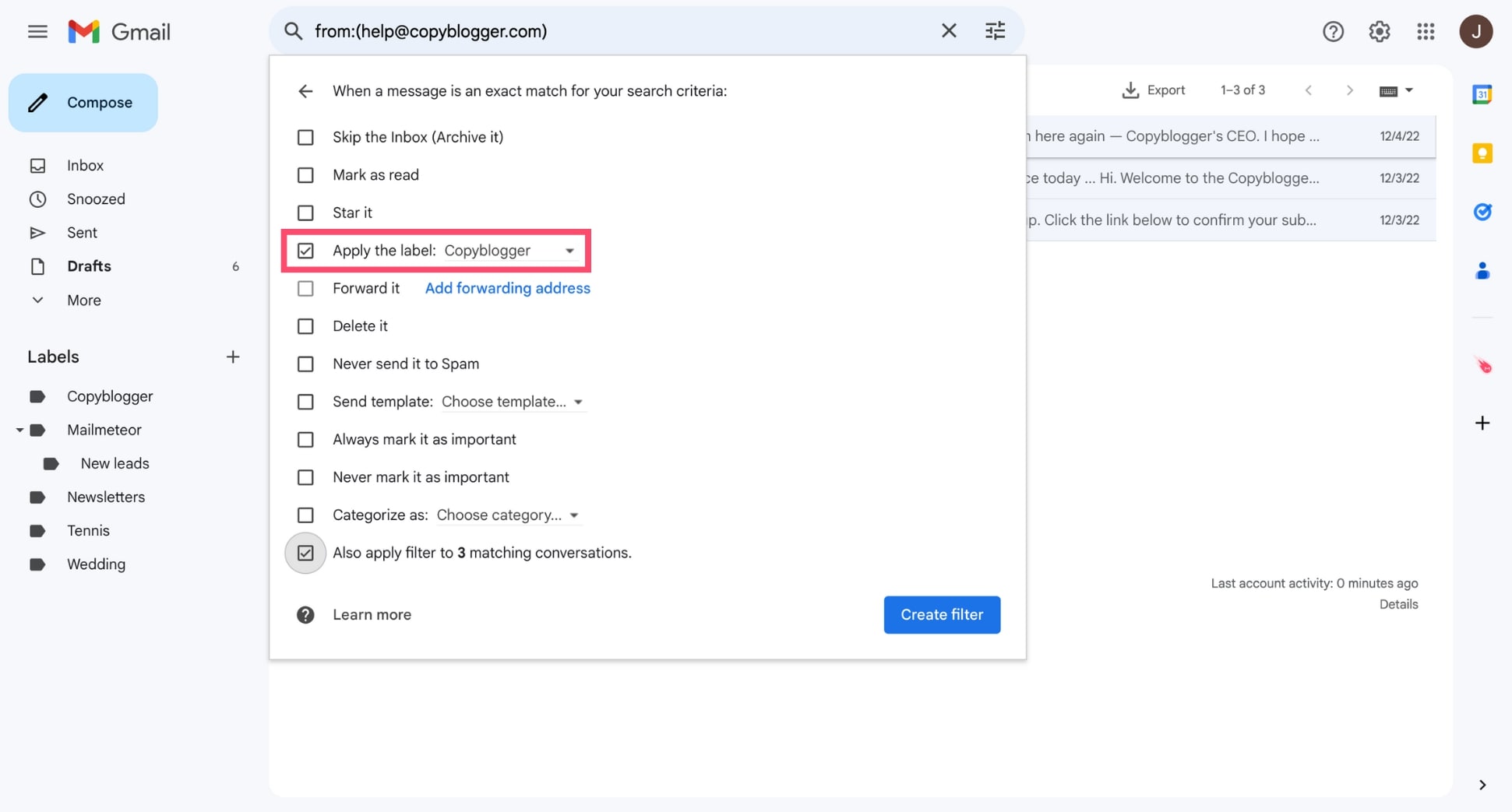
Step 7: Select Also apply filter to X matching conversation to apply this folder to the messages you’ve already received from this sender. Then click Create filter.
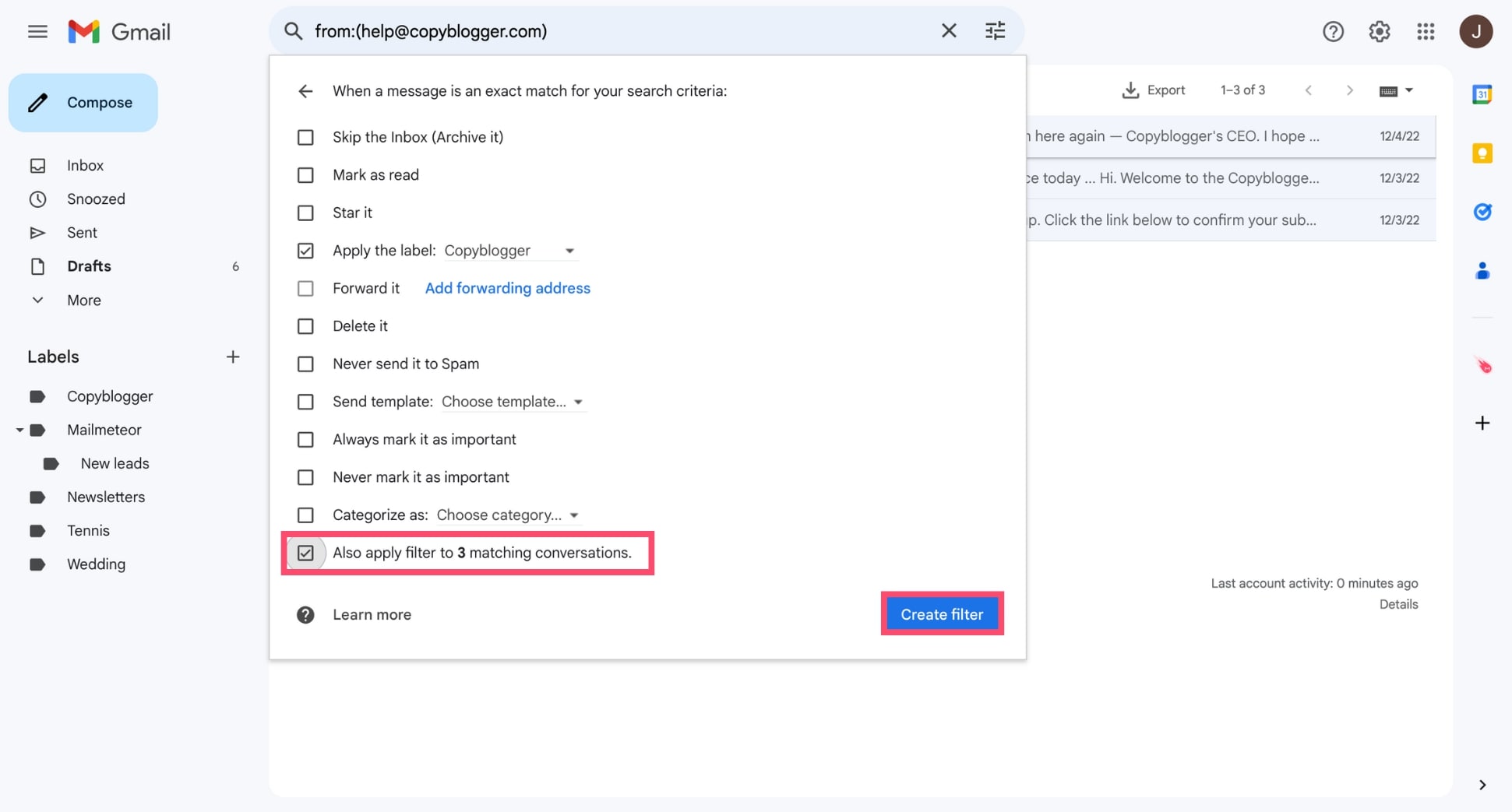
And there you have it! Your new folder will now appear under “Labels” with all emails from this sender neatly stored inside. Best of all, any future messages from them will go straight to this folder. This makes it super easy to keep your inbox organized without any extra effort.
How to sort Gmail by sender on Mobile
So far, the methods we’ve shared only work on Desktop. But what if you’re using Gmail on your mobile phone, instead of the web version? No worries. In this section, we’ll show you how to sort Gmail by sender on Android and iPhone.
On Android
The Gmail app for Android doesn’t have a Find emails from feature. But you can still use the search bar to easily sort your emails by sender. Here’s how it works.
Step 1: Launch the Gmail app on your Android phone or tablet.
Step 2: Tap the search bar at the top.
Step 3: Enter the name or the email address of the sender. Then press the search icon.
And boom! Gmail will now display all the emails from that sender. Use this simple technique to locate your old messages, streamline your email management, and keep your inbox organized.
On iPhone
Similarly, you can use the search bar to sort Gmail by sender on your iPhone or iPad, and quickly find the email you’re looking for.
Step 1: Open Gmail on your iOS device.
Step 2: Type the sender’s name into the search bar.
Step 3: Then tap Search.
And done. Gmail will now filter your messages, and show you only the emails from this specific sender. Easy, right?
Final thoughts
In today’s guide, we’ve shared 3 simple tactics that you can use to sort Gmail by sender on Desktop, Android, or iPhone.
Use these techniques to easily locate your old messages, organize your inbox, and boost your email productivity.
You can also sort your emails by date, size, recipient, read status, subject, and more using Gmail’s filters and search bar.
And if you want to bring your Gmail inbox to the next level? You can download our free Gmail extension to unlock powerful features ⤵️
✨ Write emails faster with AI 💌 Send email campaigns right from your inbox 🗄️ Import your contact lists from Google Sheets, CSV, etc. ⏰ Schedule auto follow-ups until you get a reply 🗂️ Search and export emails in one click
All these features are available for free. And you can send up to 50 personalized emails a day. No strings attached :)
Want more? You can upgrade to one of our paid plans to send up to 2,000 emails a day and access advanced features, such as tracking, attachments, Autopilot, BounceShield, and more.
Happy sending 💌


