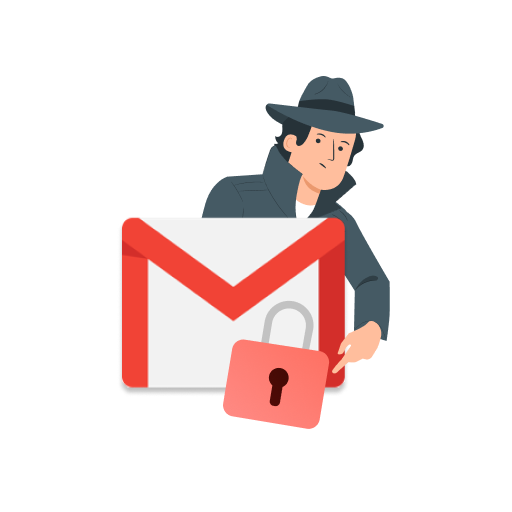Want to regain control over the emails you send? In this quick guide, we’ll show you how to set Gmail to confidential mode. So that you can protect sensitive information from being shared without your consent.
Once an email leaves your inbox, you have very little control over it. Your recipient can copy, print, download or forward the content of that email in just a few clicks. And in most cases, you won’t mind if they do so.
But what if your email contains sensitive information? Back in April 2018, Google tried to address this problematic with a new Gmail feature called “confidential mode”. Which was designed to prevent your emails from being leaked.
Is the Gmail confidential mode actually secure or private? Does it encrypt your emails? Does it prevent Google from reading your messages? In this quick guide, we’ll tell you everything you need to know about this feature.
What is Gmail confidential mode?
The Gmail confidential mode is a feature that was created by Google to protect the sensitive information contained in some of your emails.
When the confidential mode is enabled, Gmail doesn’t use standard email protocols to deliver your messages. Instead, your emails and attachments are hosted on a Google server.
What difference does it make? Well. For starters, your recipient won’t be able to forward, download, copy or print an email that was sent with Gmail’s confidential mode.
In theory, this is supposed to protect your sensitive information from unauthorized or accidental sharing. But beware: it’s not foolproof. More on that later :)
The Gmail confidential mode has a few other benefits. For example, you can use it to set an expiration date for your messages.
Once an email has expired, the recipient can no longer access its content. Here’s how it looks for a Gmail user ⤵️
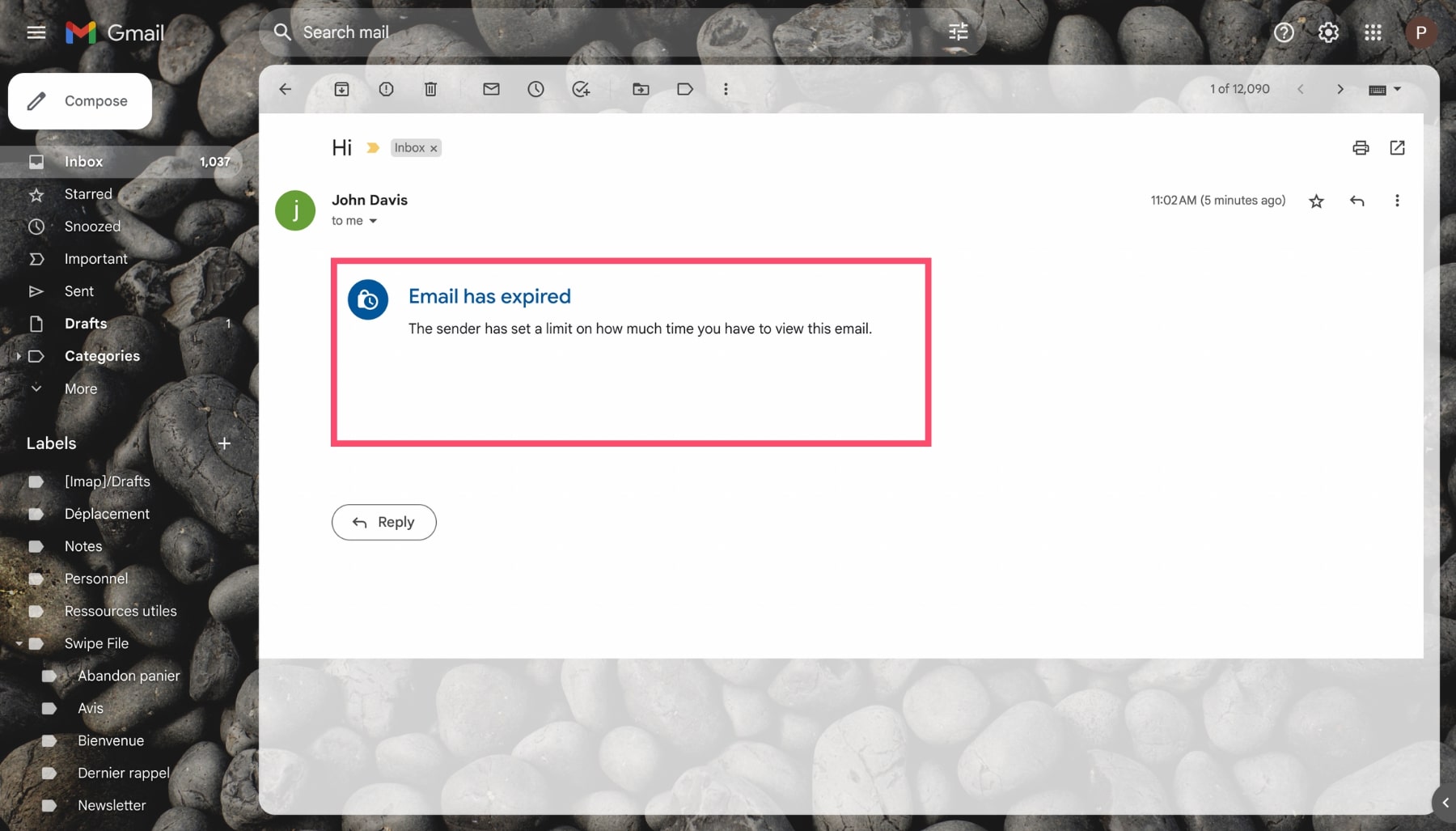
When you turn on the Gmail confidential mode, you can revoke the recipient’s access to your message at any given time. Which gives you more control over the emails you send.
You can also ask Google to send your recipient a SMS verification code. Your recipient will then need to enter that code to verify their identity and get access to your email.
How to set Gmail to confidential mode
If you want to send messages and attachments confidentially, here’s how to turn on the private mode in Gmail.
On Desktop
You can send confidential emails in Gmail from your computer in just a few clicks. Here’s how to do it ⤵️
Step 1: Sign in to your Gmail account.
Step 2: Click on “Compose” to create a new email.
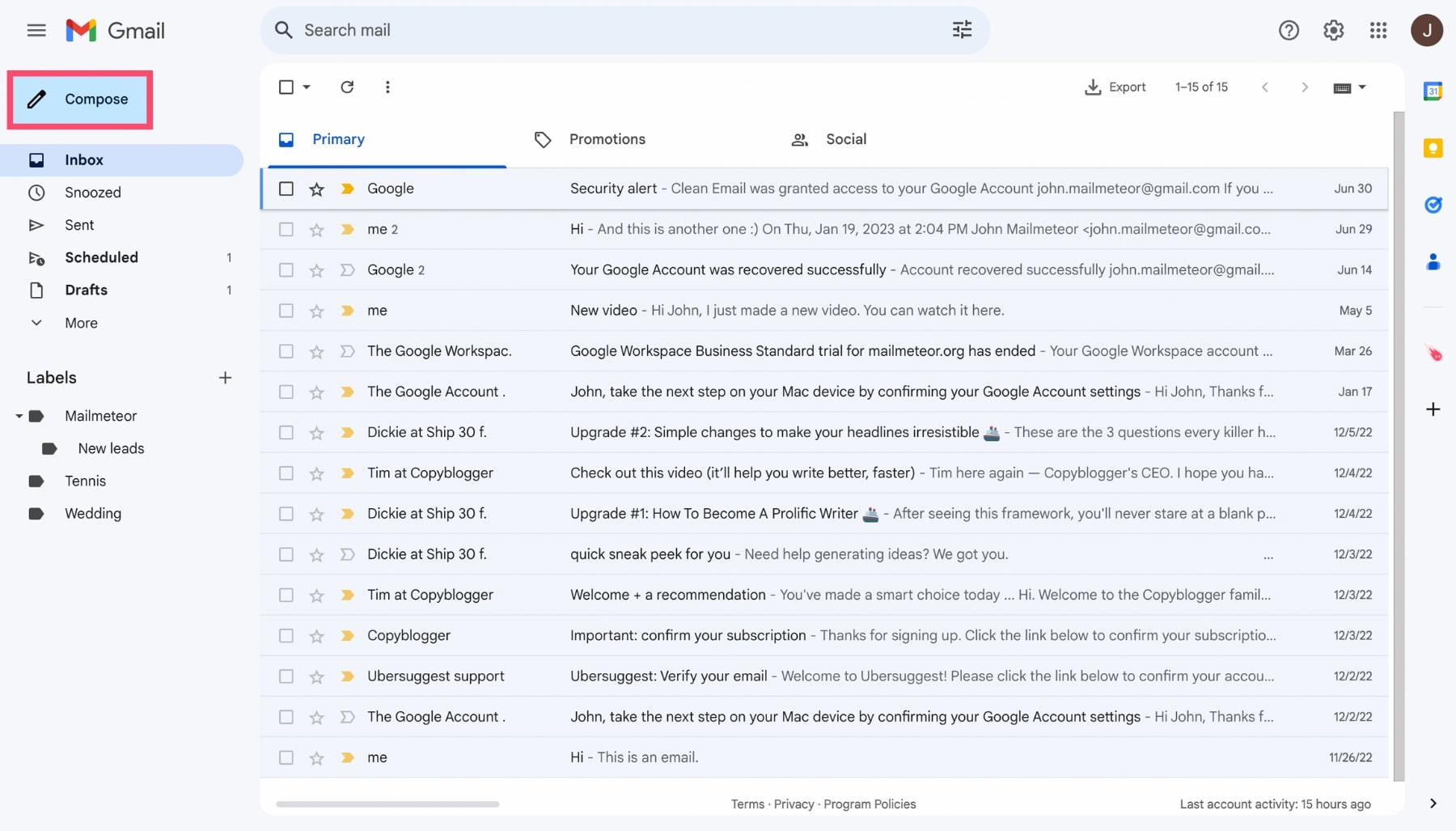
Step 3: Write your message as you normally would. Then click on “Toggle confidential mode on”.

Step 4: In the “confidential mode” option panel, choose the date on which your email will expire. Gmail gives you 5 options. Pick the one that suits you best ⤵️
- Expires in 1 day
- Expires in 1 week
- Expires in 1 month
- Expires in 3 months
- Expires in 5 years
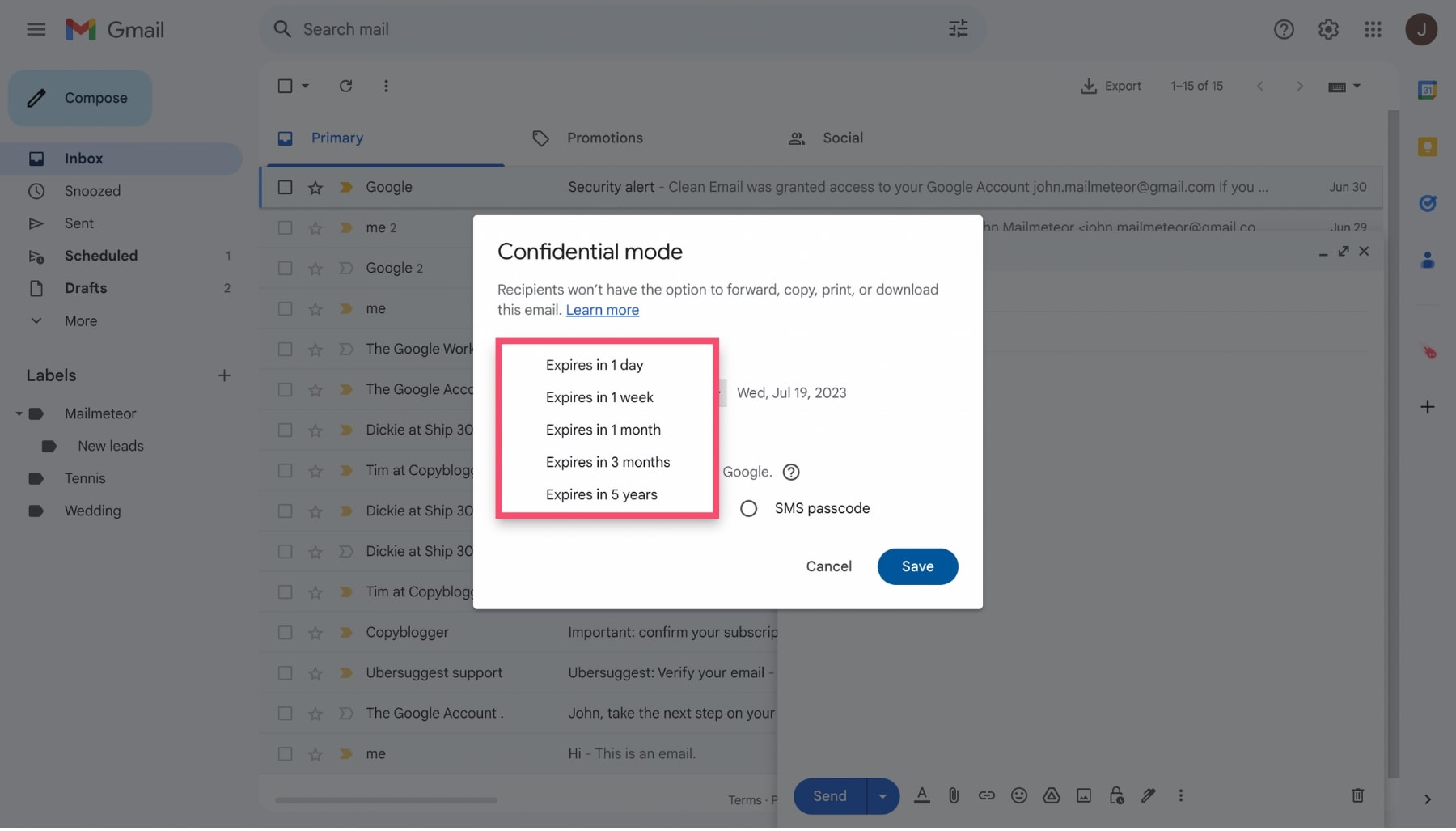
Step 5: Next, you can set a passcode. If you choose “No SMS passcode” , Gmail users will directly be able to open your message in the Gmail app.
If you’re emailing someone who doesn’t use Gmail, they will receive a link from Google. If they follow that link, they’ll get access to your message.
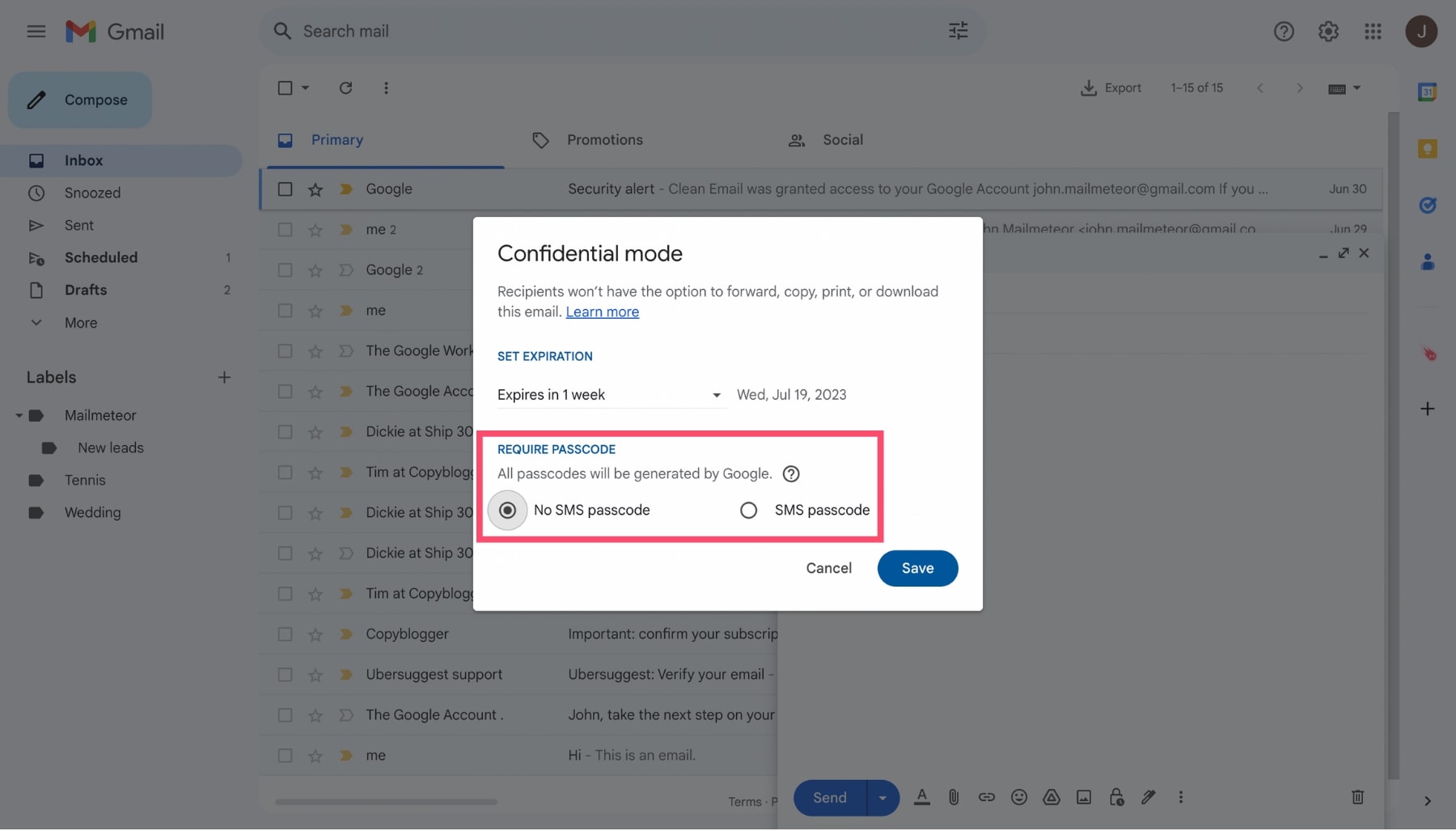
And what if you choose “SMS passcode”? In that case, Google will ask for your recipient’s phone number.
Once you’ve sent the email, your recipient will receive a passcode by text message. They can then use that code to verify their identity and open your email.
Step 6: When you’re happy with the settings of your confidential email in Gmail, click on “Save”.
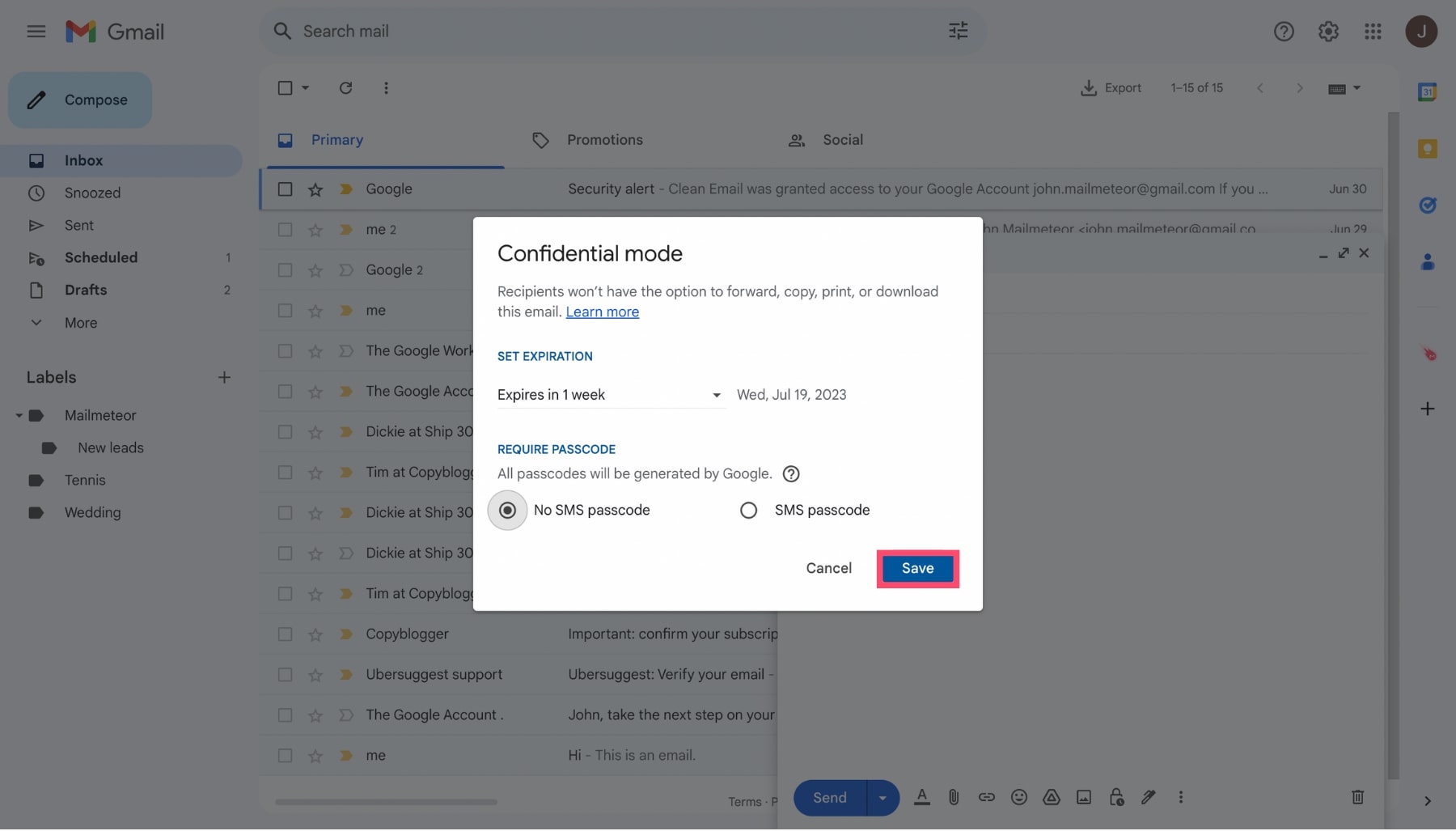
Step 7: You should now see a banner telling you that the Gmail confidential mode has been turned on.
Click on “Edit” if you want to change your confidentiality settings. And once you’re ready, hit the “Send” button.
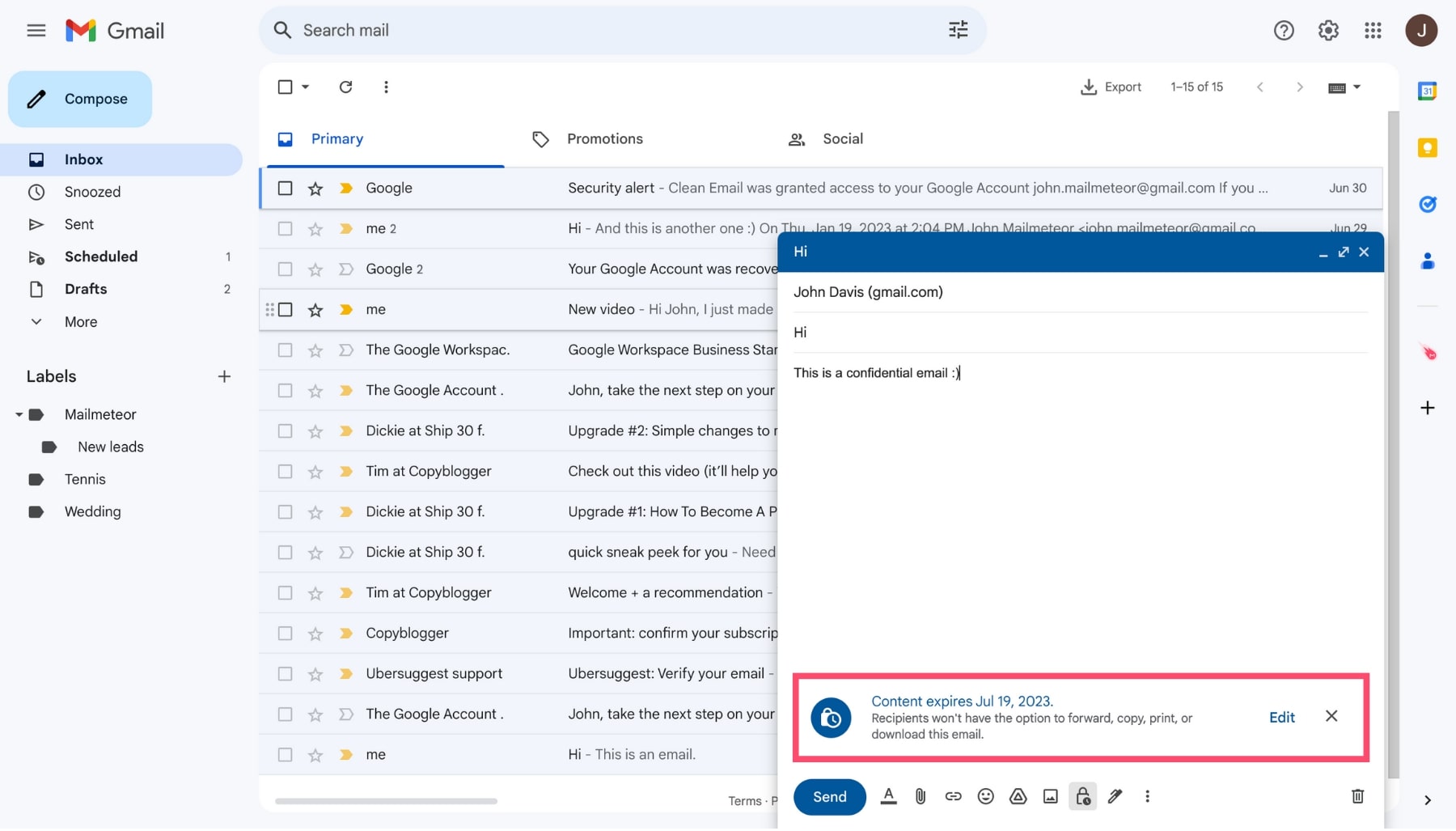
All done. You’ve successfully sent a confidential email in Gmail. Your message should now shortly reach its destination.
Once they open your confidential email, your recipient will see a notice telling them that they can’t forward, print, copy or download the email.
Here’s how it looks for a Gmail user ⤵️
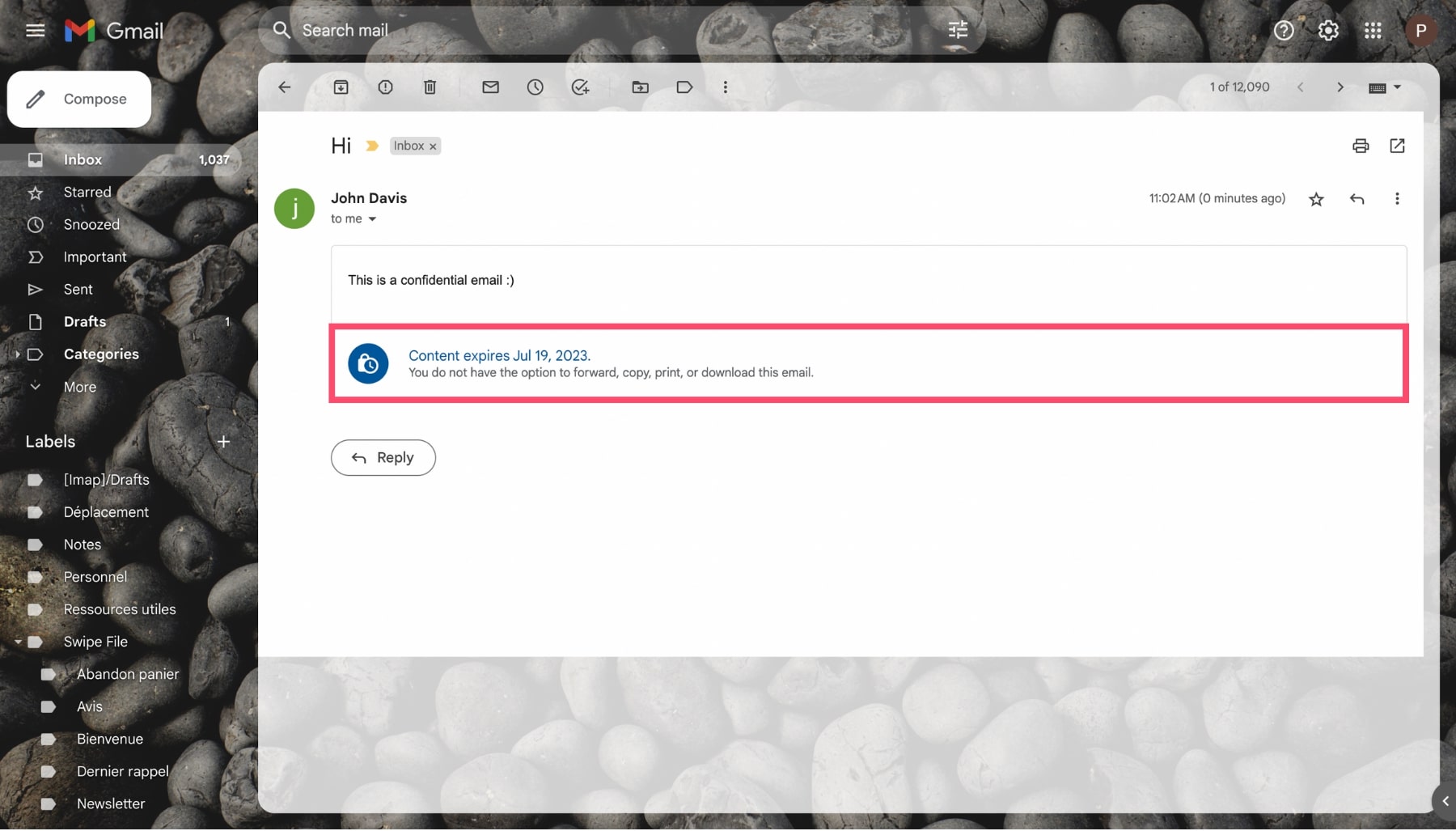
On Mobile
Want to send confidential emails from your phone? Here’s how to enable the confidential mode in the Gmail app.
Step 1: Open the Gmail app on your phone.
Step 2: Tap on “Compose”.
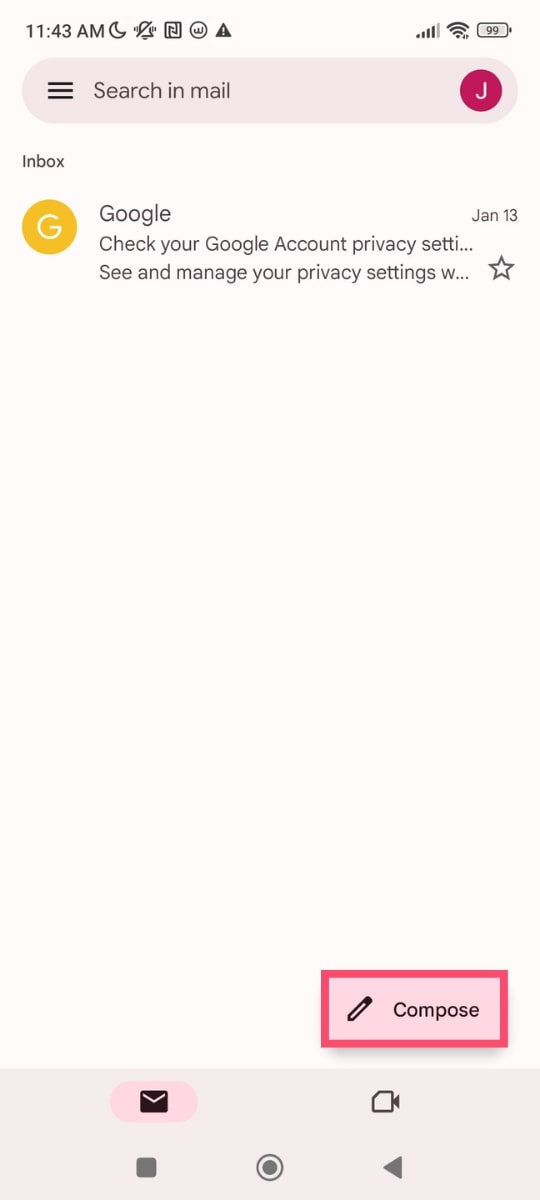
Step 3: Write your message. Then tap on “More options” (the three vertical dots at the top right of your screen).
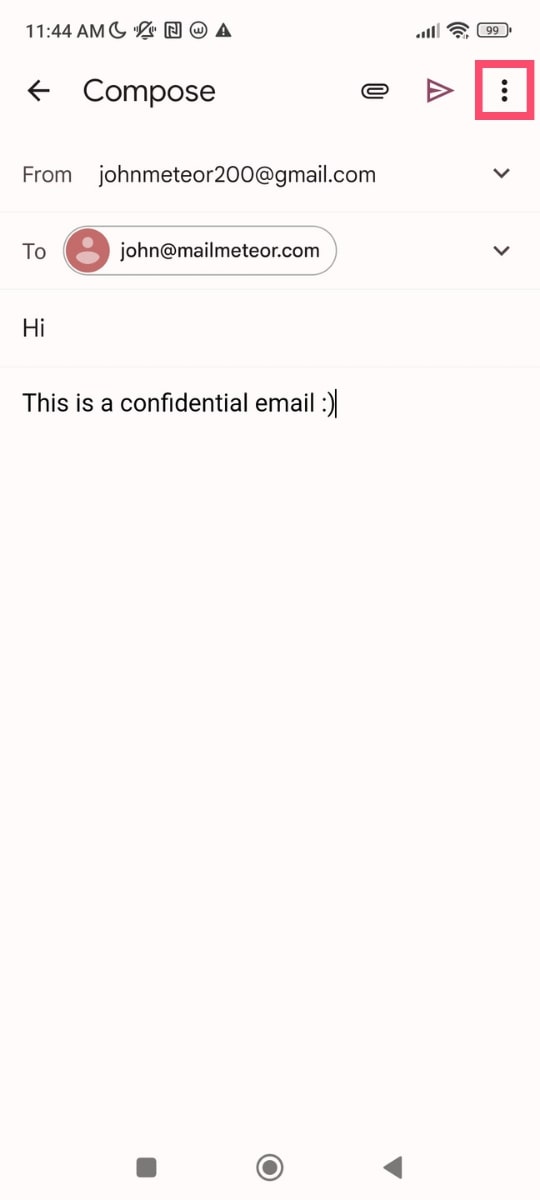
Step 4: A dropdown menu will appear. From there, select “Confidential mode”.
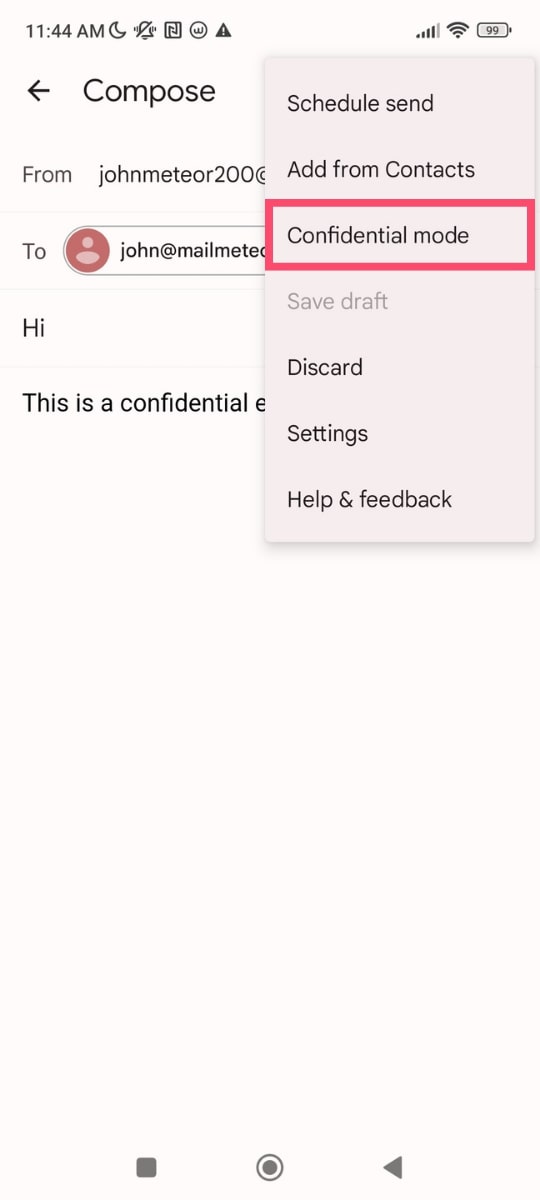
Step 5: Set an expiration date. After this date, your recipient will no longer be able to access your message. Nor the files attached to it.
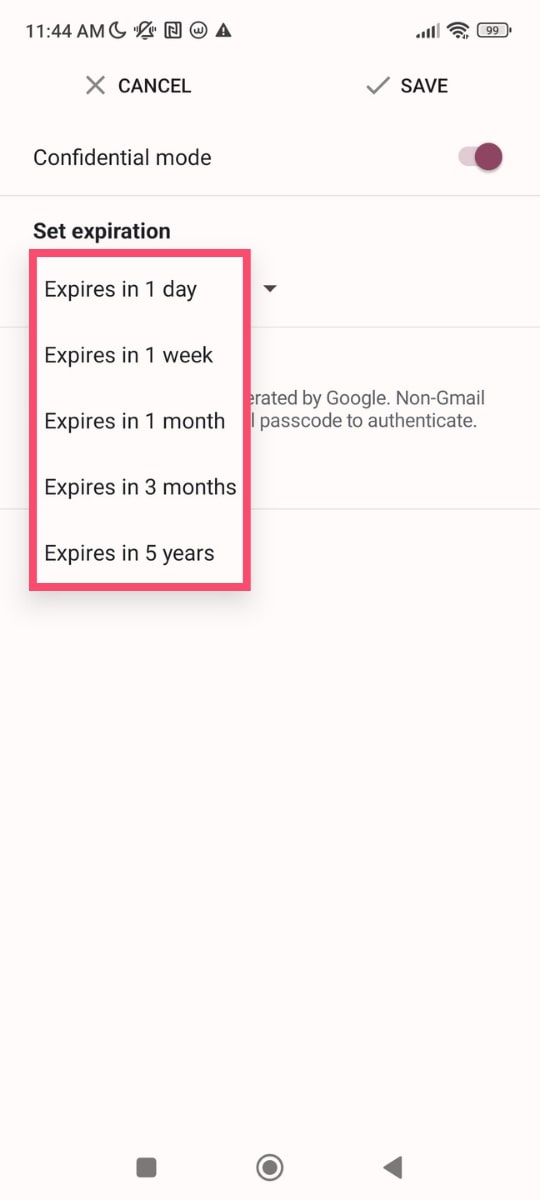
Step 6: You can also ask Google to send your recipient a text passcode to verify their identity before they can read the content of your message.
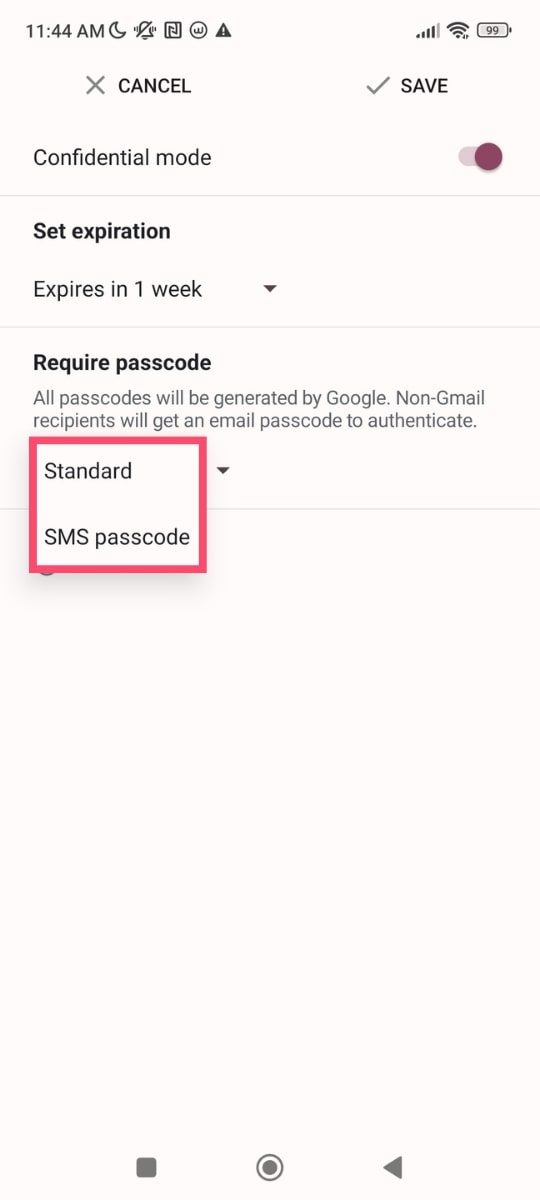
Step 7: Once you’re done adjusting your email’s confidentiality settings, tap on “Save” and then “Send”.
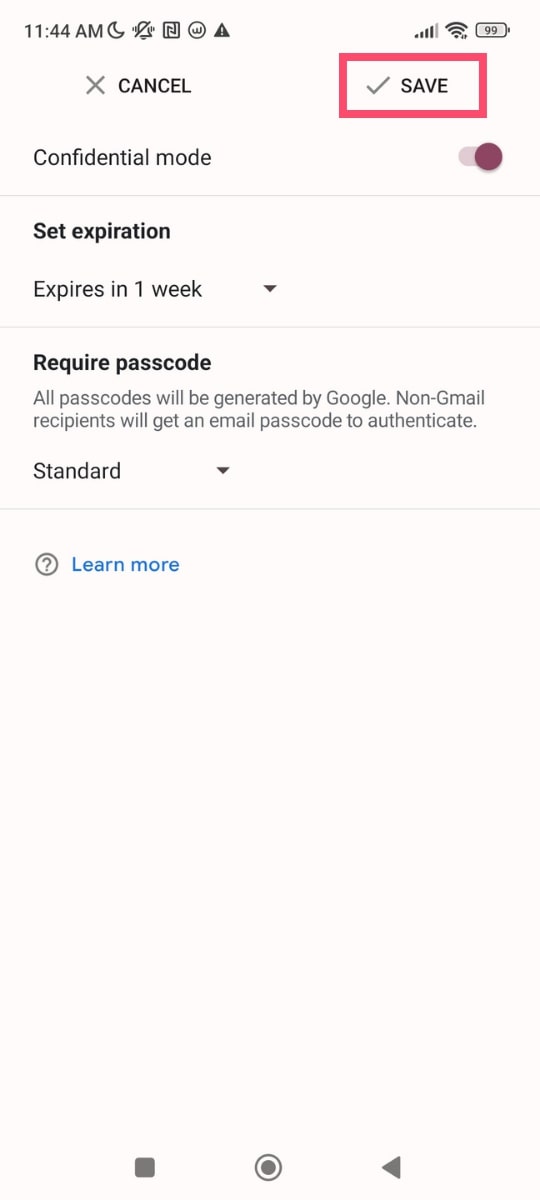
And voila. This is how you can use the Gmail confidential mode to send disappearing emails from your phone and protect your privacy.
How to remove access to a confidential email before the expiration date?
Want to stop your recipient from viewing your email before the expiration date? You can do that in just a few clicks. Here’s how it works ⤵️
Step 1: Go to Gmail.
Step 2: Head over to your “Sent” folder.
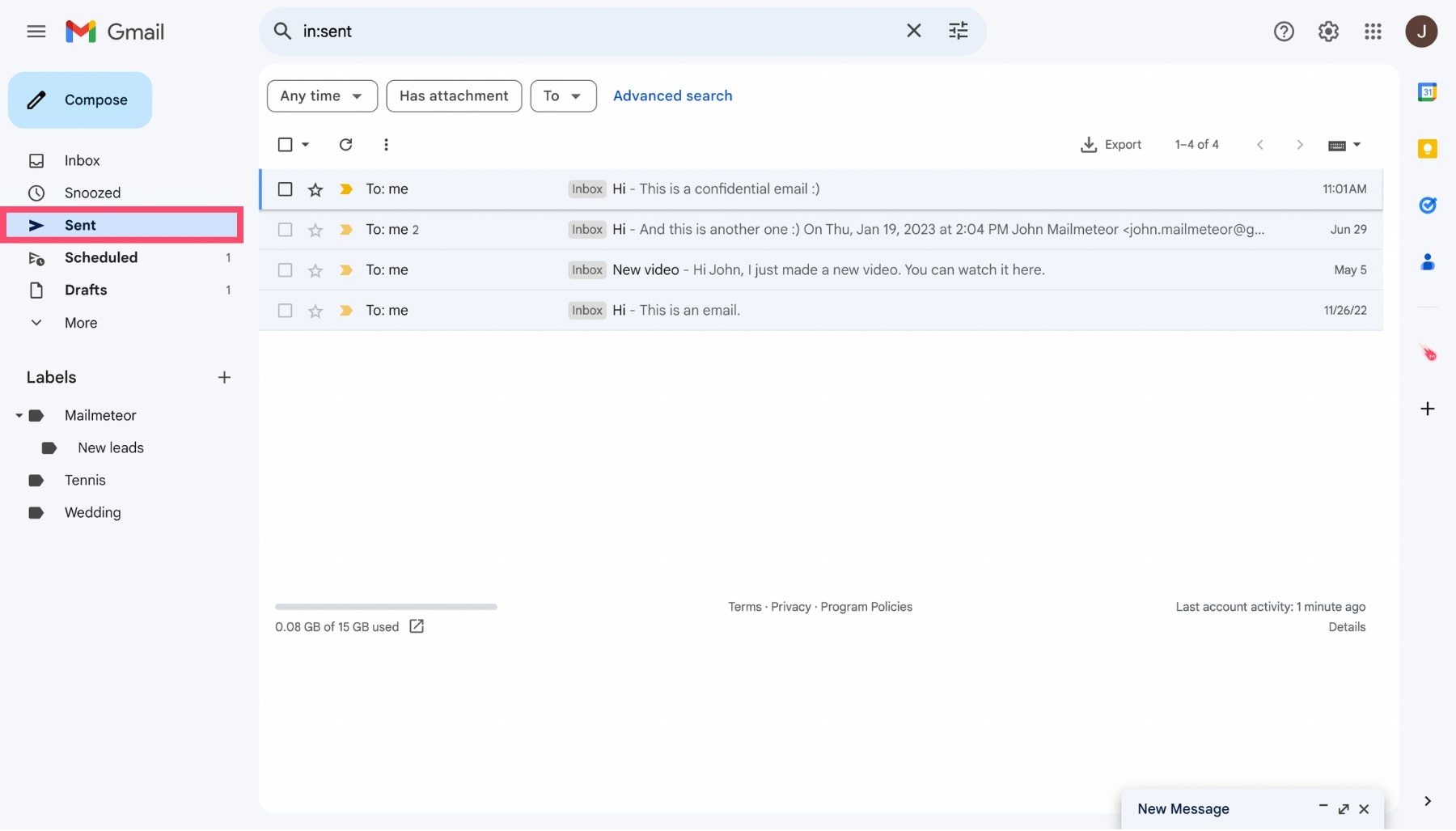
Step 3: Open the message you sent in confidential mode.
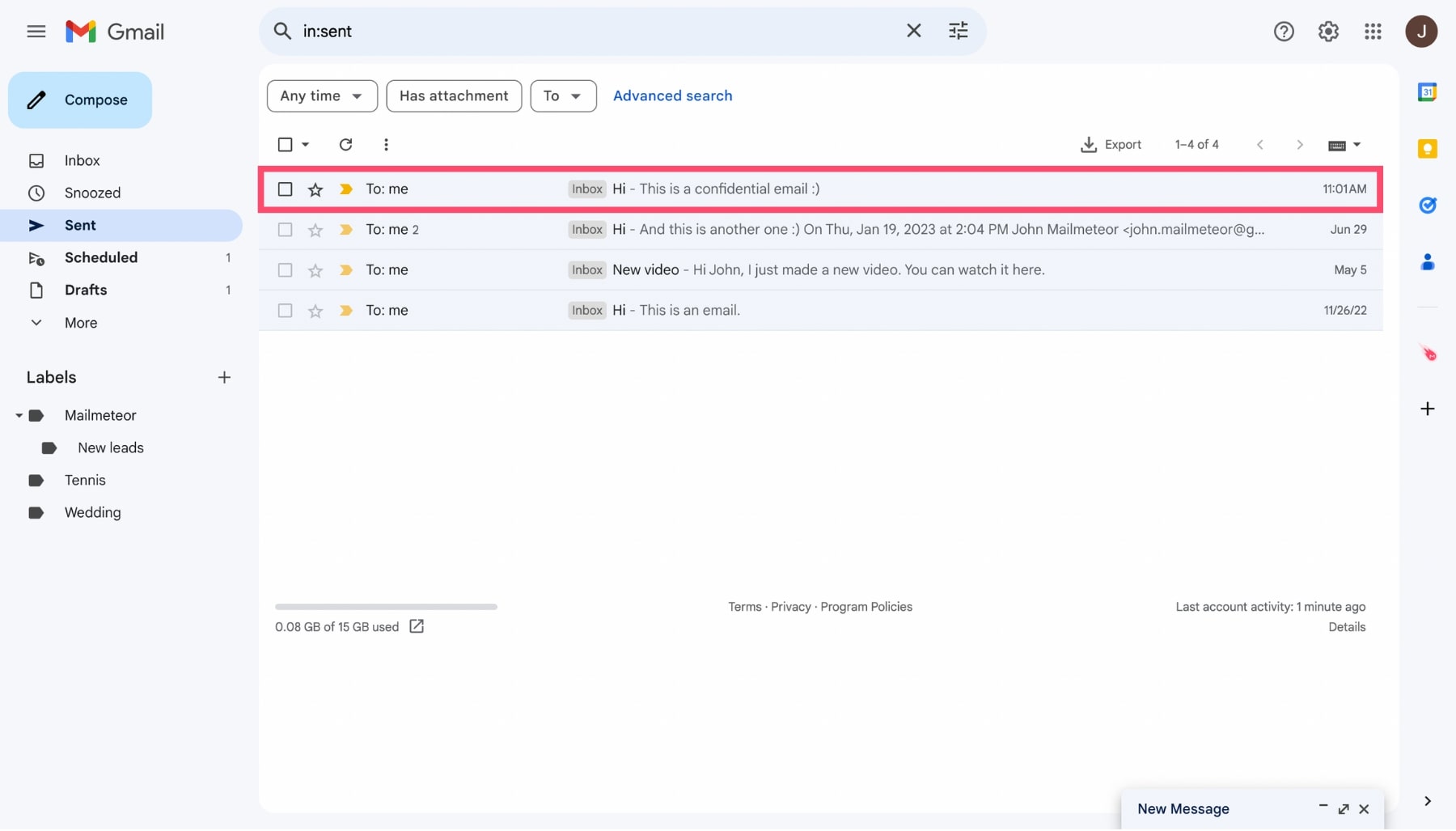
Step 4: Lastly, click on “Remove access”.
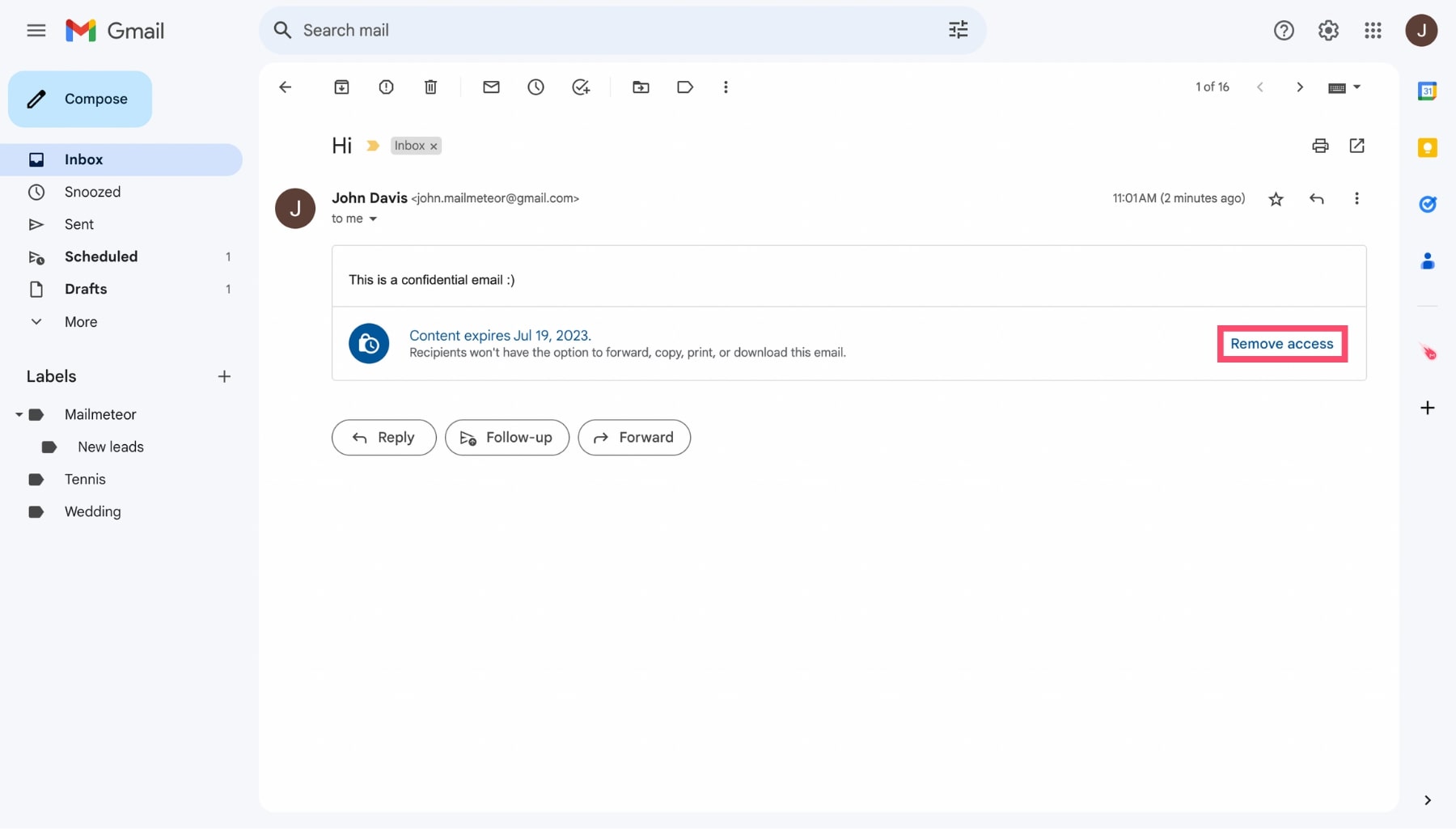
All done. From now on, your recipient will no longer be able to view the content of your message. Nor its attachments. Your data is safe. Or is it?
Gmail confidential mode limitations
The Gmail confidential mode is an interesting feature. And it’s definitely a step in the right direction. But it’s not perfect.
For starters, even though your recipient can’t forward, copy, print or download the content of your email, they can simply take a screenshot or a photo.
What’s more, “recipients can use malicious software applications to copy or download messages and attachments”, says Google.
The confidential mode also gives you a false sense of security. Just because you turn on this mode doesn’t mean that your emails are secured.
Why? Because your confidential emails aren’t end-to-end encrypted. So your message can still be intercepted by hackers.
There’s another problem with the Gmail confidential mode. Most people think that their email will self-destruct after its expiration date.
That’s how things work with “ephemeral” or “disappearing” email services specifically designed to protect your privacy. But not with Google.
Your confidential message doesn’t disappear once it expires. It remains in your “Sent” Gmail folder. Which means that it can still be accessed by Google. Or hackers.
That is, unless you take the time to delete each confidential email manually after sending them.
Frequently Asked Questions
What is the difference between private and confidential emails?
A confidential email is an email sent with Gmail’s confidential mode. Your email can’t be copied, forwarded, printed or downloaded. And you can revoke the recipient’s access to that email at any given time.
But Google can still see your confidential message. So your email is not private. A private message is end-to-end encrypted so that only you and the recipient can see it.
Want to send email anonymously? We’ve written a complete guide on this subject. Make sure to check it out :)
Does Gmail confidential mode work with non-Gmail accounts?
The Gmail confidential mode works with both Gmail and non-Gmail accounts. But the user experience will slightly differ.
If a Gmail user receives a confidential email, the content of the message will be displayed directly in Gmail.
It will look like any other email, except that Gmail will add a banner indicating that you can’t forward, copy, print or download this message.
However, if you send a confidential email to someone using another email service provider (ESP), they will receive a link to a secured page on google.com.
To view the content of your message, non-Gmail users will need to click on the link that Google sent them.
Is it safe to email confidential information in Gmail?
It’s not entirely safe. The Gmail confidential mode doesn’t rely on encryption. So your messages can be intercepted by hackers. And as we’ve seen, your recipient can still take a screenshot or a photo of your confidential email.
But this feature does give you (a bit) more control over your sensitive emails and what people do with them. You can for example set up a SMS passcode to verify the recipient’s identity. Or revoke their right to access your email.
Does the Gmail confidential mode delete email?
The Gmail confidential mode lets you set an expiration date for your emails. After this date, your recipient will no longer be able to view the content of your message and its attachments.
However, Gmail doesn’t actually delete confidential messages. The email won’t self-destruct after the period of time chosen by the sender. It can still be found in the “Sent” folder of your Gmail account.