Want to deactivate your Gmail account? Follow the steps in this quick guide to permanently delete your Gmail account. Or your Google account.
This is it. You’ve made up your mind and now there’s no turning back. It’s time to get rid of that old Gmail address you’re no longer using. Or to delete your Gmail account before you switch to another email service, such as Outlook.
Whatever your reason may be, in this quick guide we’ll show you how to delete your Gmail account for good. And how you can easily remove your Google account from your phone or your computer.
We’ll also cover how to download all your important data before you delete your Gmail username. So that you can retrieve your Gmail account if you change your mind.
Sounds good? Then let’s dive in ⤵️
Before deleting your Gmail account
Deleting your Gmail account is irreversible. And it may impact other aspects of your daily life. So do not treat this lightly.
Here’s what you should do before you erase your email account. It may save you from a lot of trouble later on.
1. Update your email address on other services
For starters, keep in mind that you’ve probably been using your Gmail address to log in to other services, such as Netflix, Amazon…
Once you erase your Gmail username, you may no longer be able to access those accounts. And you won’t have a way to reset your passwords.
So before you do anything, try to list all the services you’ve signed in to with the Gmail account you’re about to delete.
Once you’re done, log in to each of these accounts and update your information with your new email address. This may save you from severe headaches later on.
2. Set up a Gmail rule to redirect your emails
There’s more. When you delete a Gmail account, all your emails and mail settings disappear with it.
Your Google account, on the other hand, won’t be deleted. Unless you follow the steps below to erase it as well.
This means that you get to keep your activity and all the purchases you made with that account on Google Play.
You’ll also be able to continue using other Google services, such as Google Drive and Youtube. Even after removing your Gmail account.
However, once you’ve erased your Gmail account, you will no longer be able to send or receive messages from your deleted Gmail address.
So make sure to set up a Gmail rule beforehand.
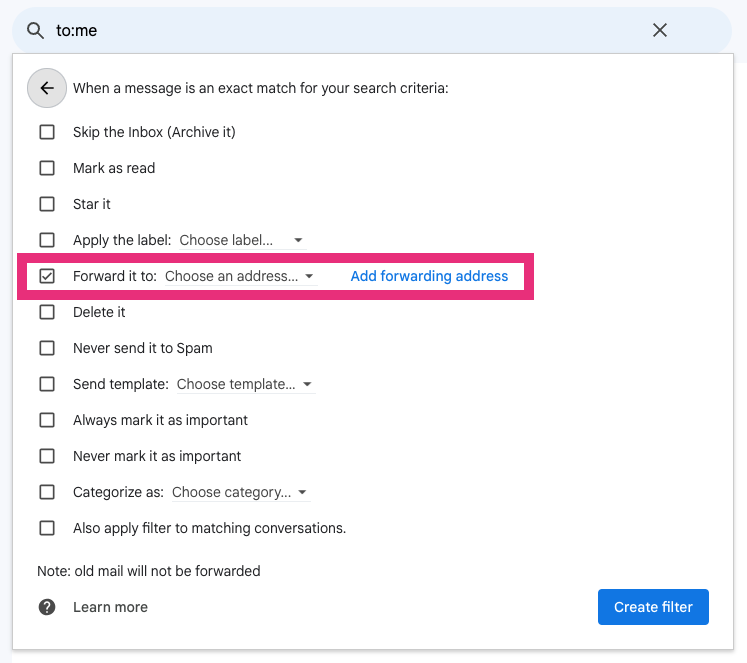
This way, all messages sent to your old inbox will be forwarded to your new email address.
3. Backup your Gmail data in case you need to recover your account
One last thing before we get started. Sometimes, you can recover a deleted Gmail or Google account. But that’s not always the case.
So be sure to make a backup of any important data that you’ve stored on the account you’re about to erase. Otherwise it might be lost forever.
You have two options here:
Also, keep in mind that, for obvious safety reasons, your Gmail address can’t be used by anyone else in the future.
How to delete your Gmail account
Ready to permanently deactivate your Gmail account? Here’s how you can do it on your computer, your iPhone or your Android device.
On Desktop
Step 1: To remove your Gmail account from your computer, go to your Google Account.
Step 2: In the menu (on the left side), click on Data & privacy.
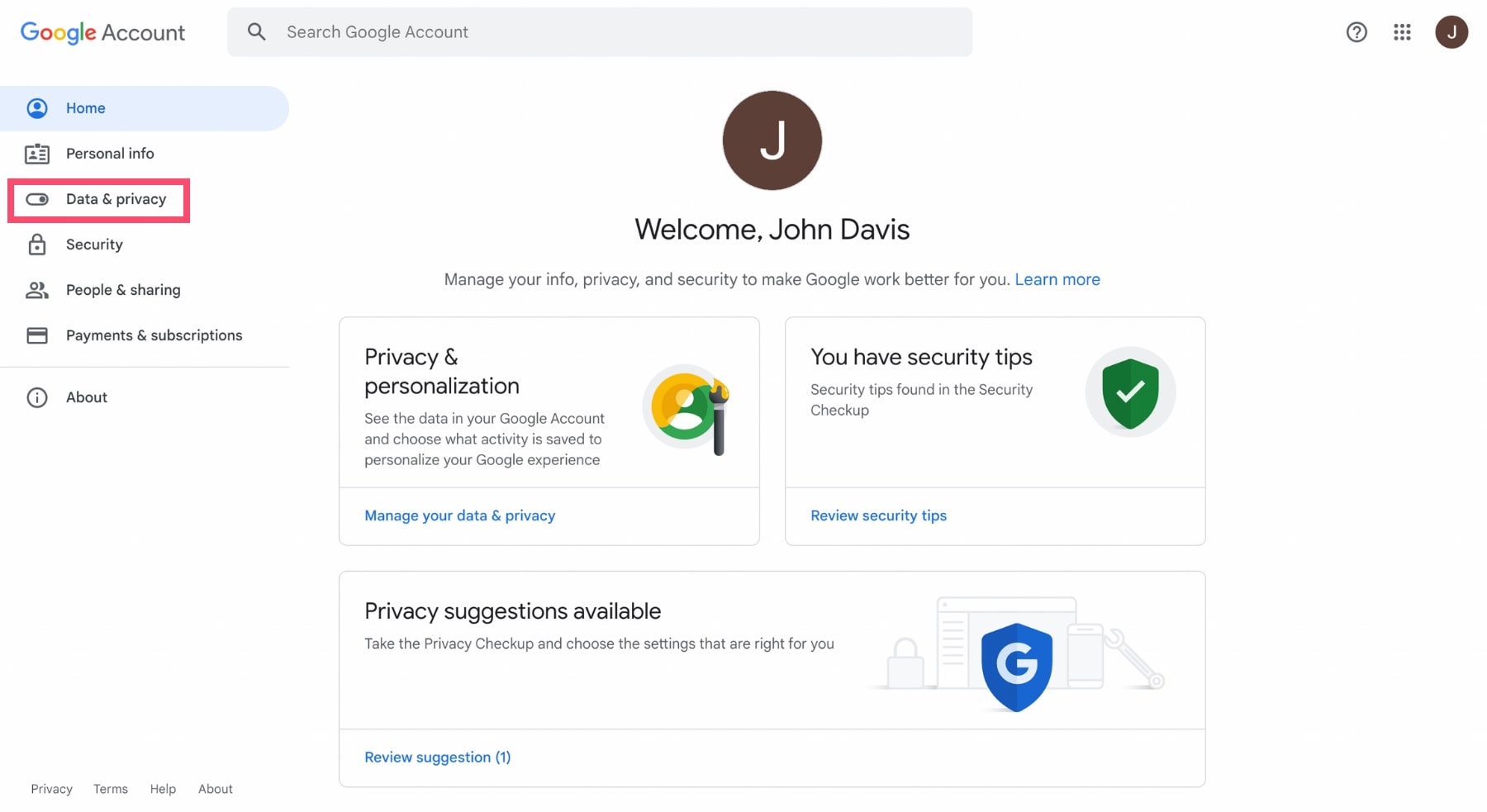
Step 3: Scroll to Data from apps and services you use. And click on Apps and services.
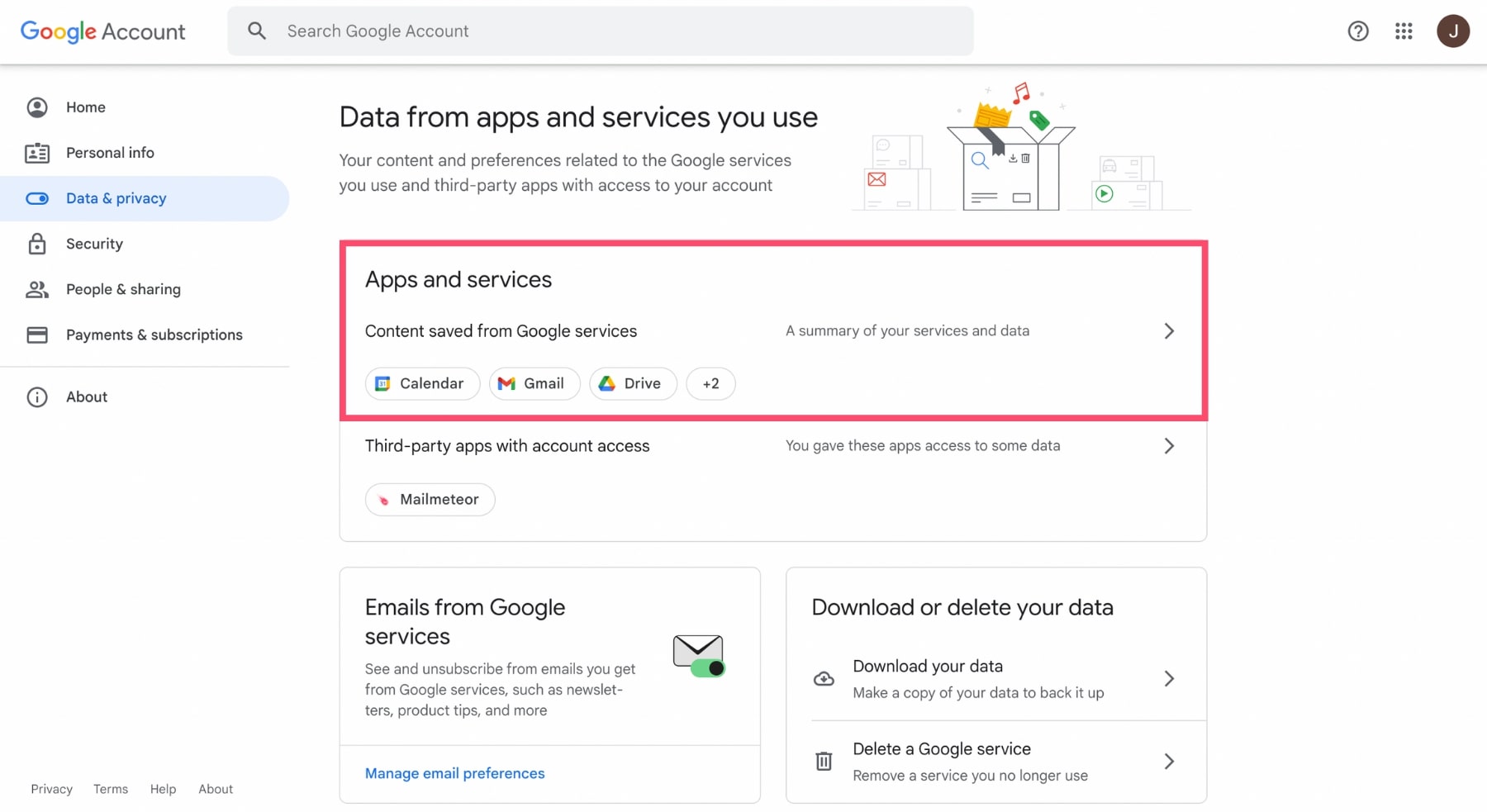
Step 4: From there, click on Download your data if you want a backup of all the data stored in your Gmail account.
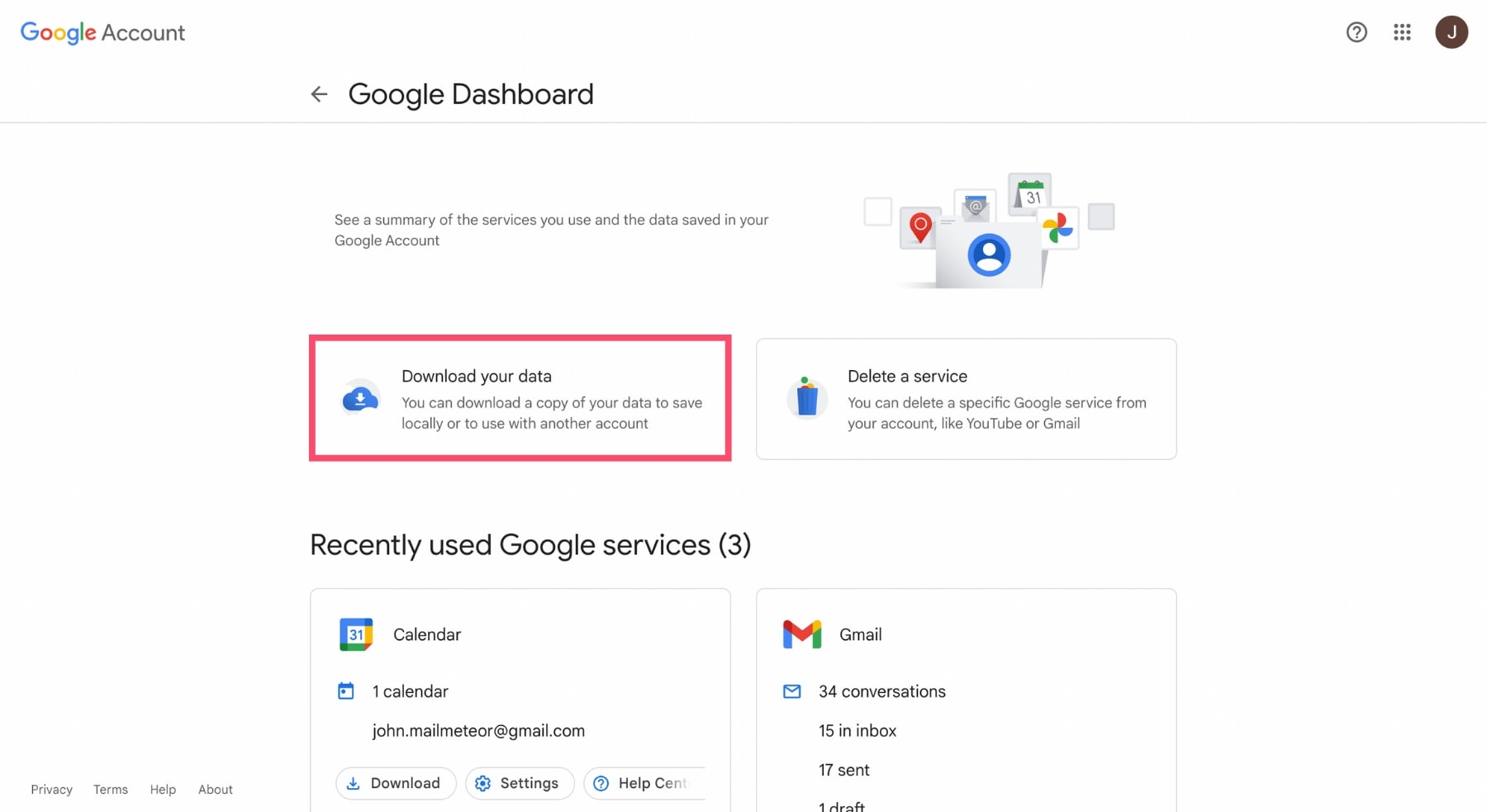
Select the data you want to export. And click on Next step. Then pick a file type. Choose Export once. And click on Create export.
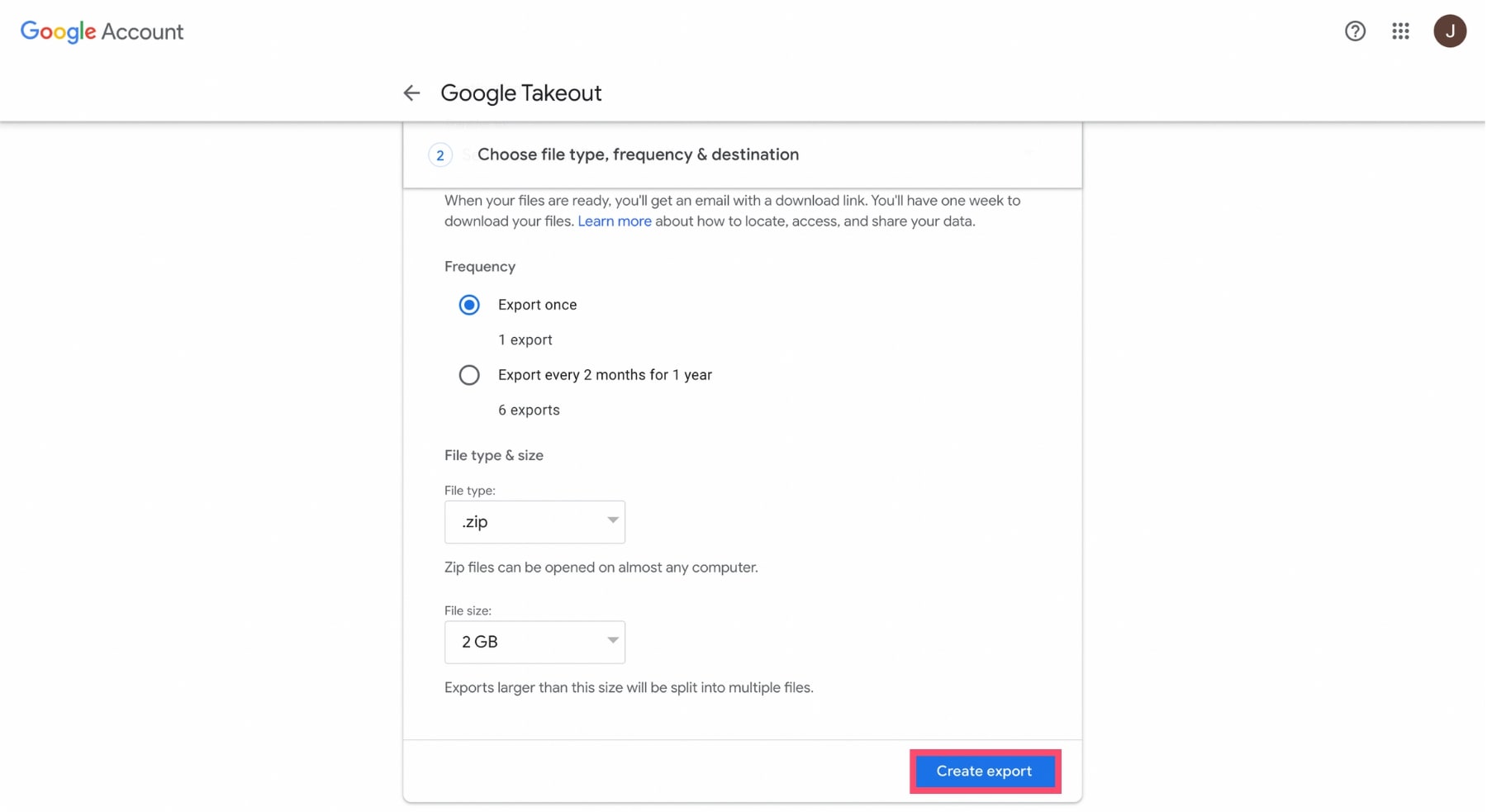
Step 5: Now that you’ve made a copy of your data, you can delete your Gmail account. To do that, select Delete a service.
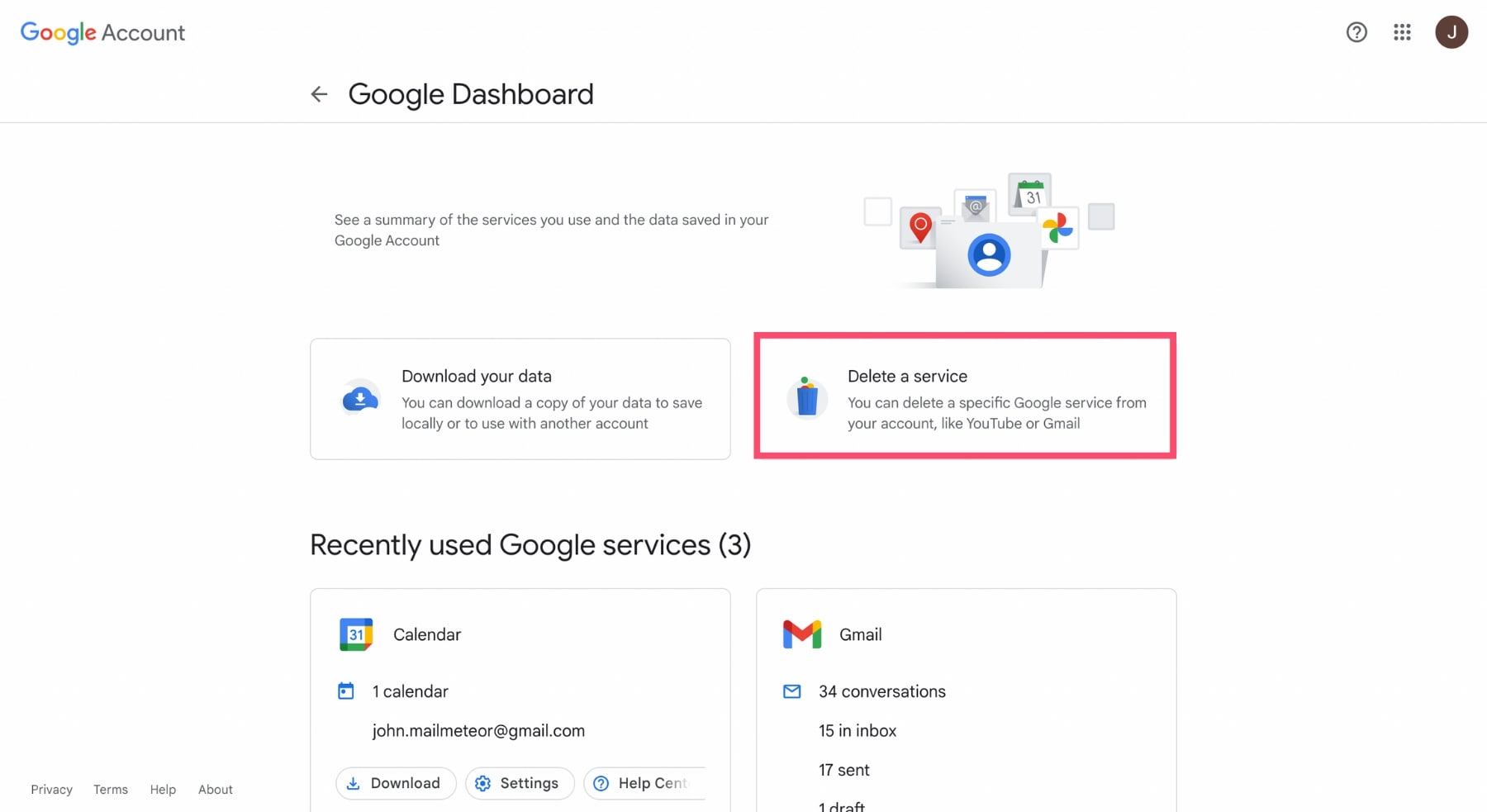
Step 6: Sign in with the Gmail account you want to get rid of. And click on the Bin icon next to Gmail.
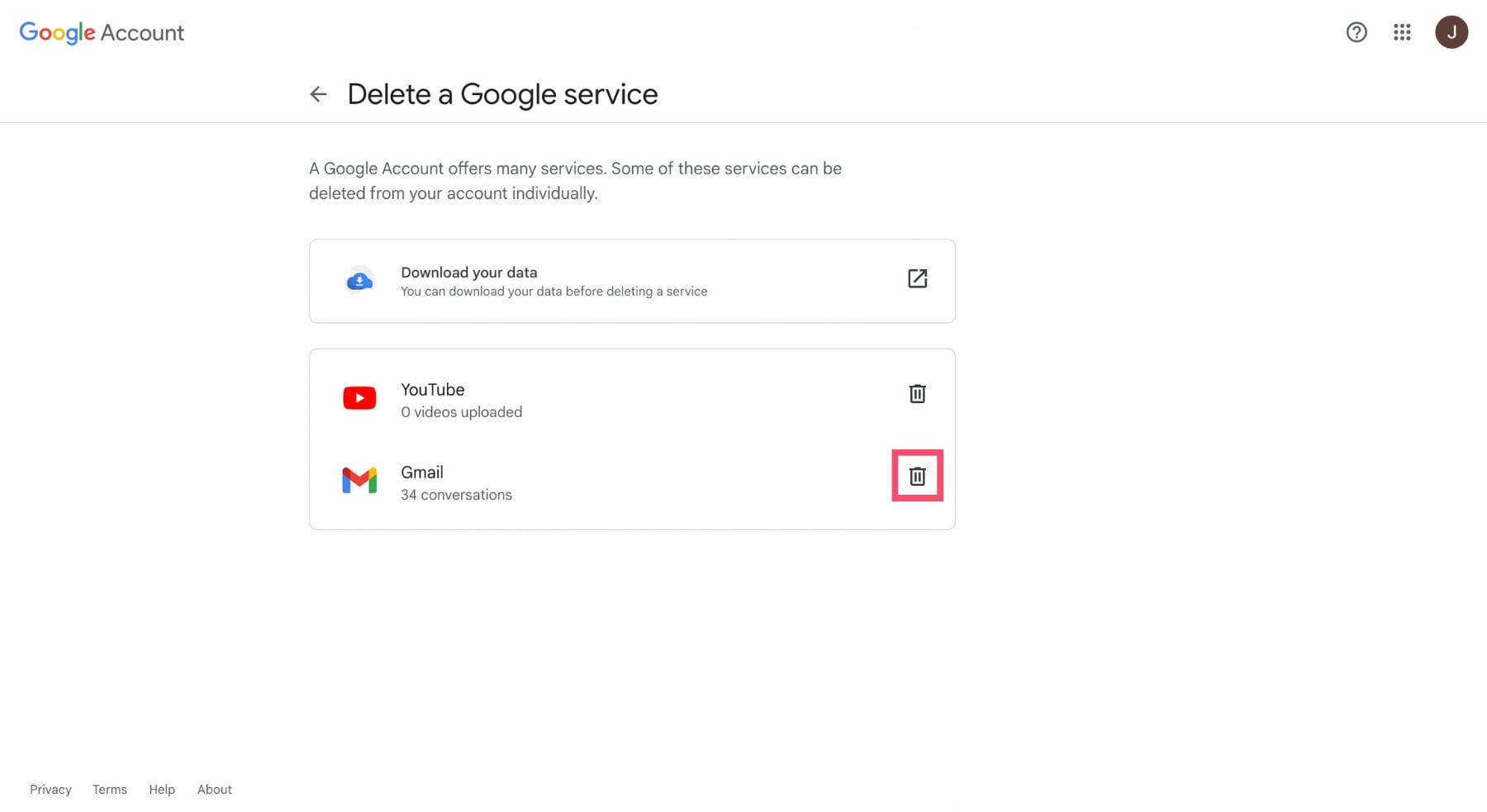
Step 7: Enter an existing email address to continue to use your other Google services with this account. You can’t use a Gmail address.
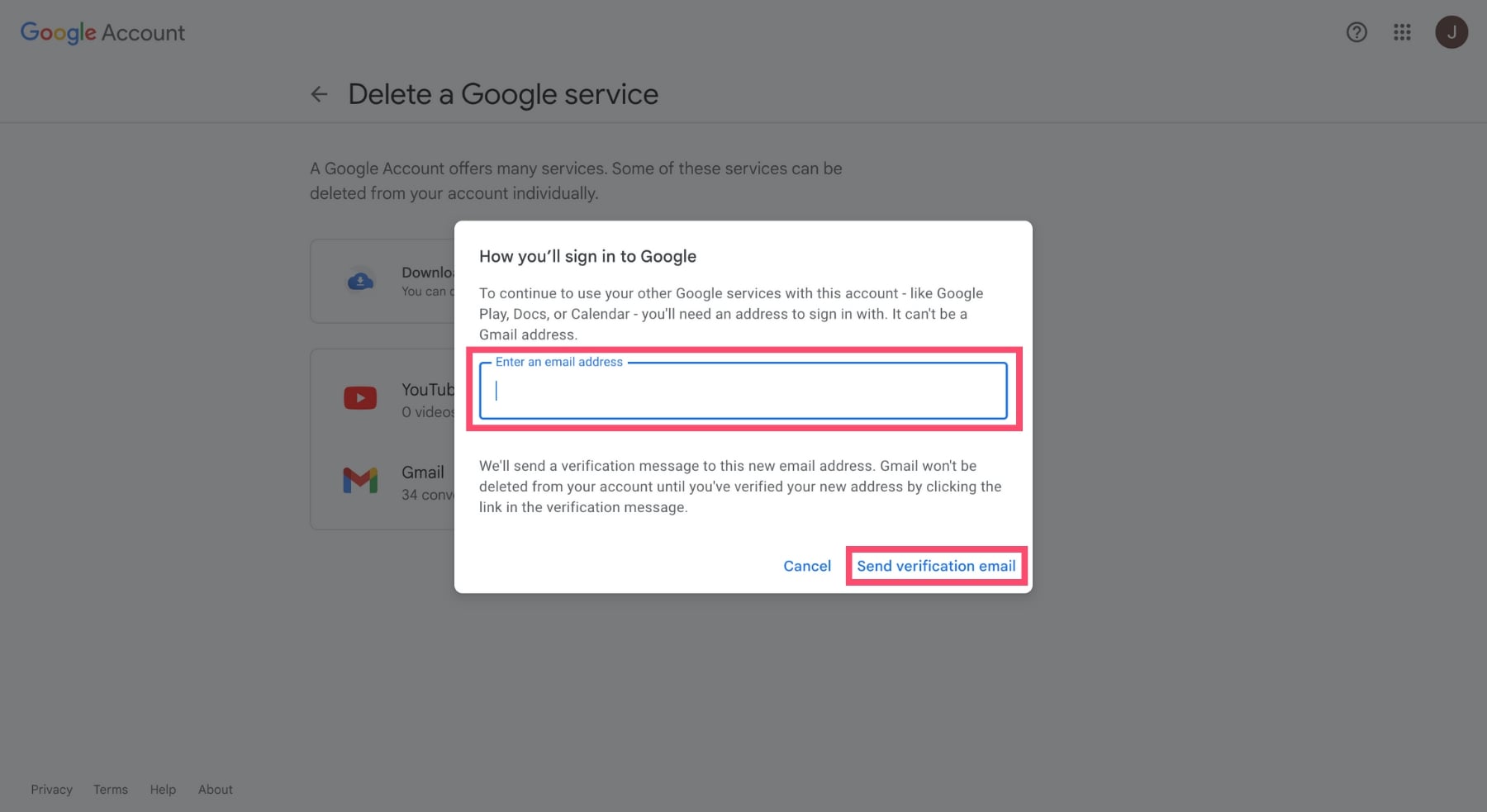
Step 8: Google will then send a verification message to this email address. Click the link in the email to delete your Gmail account.
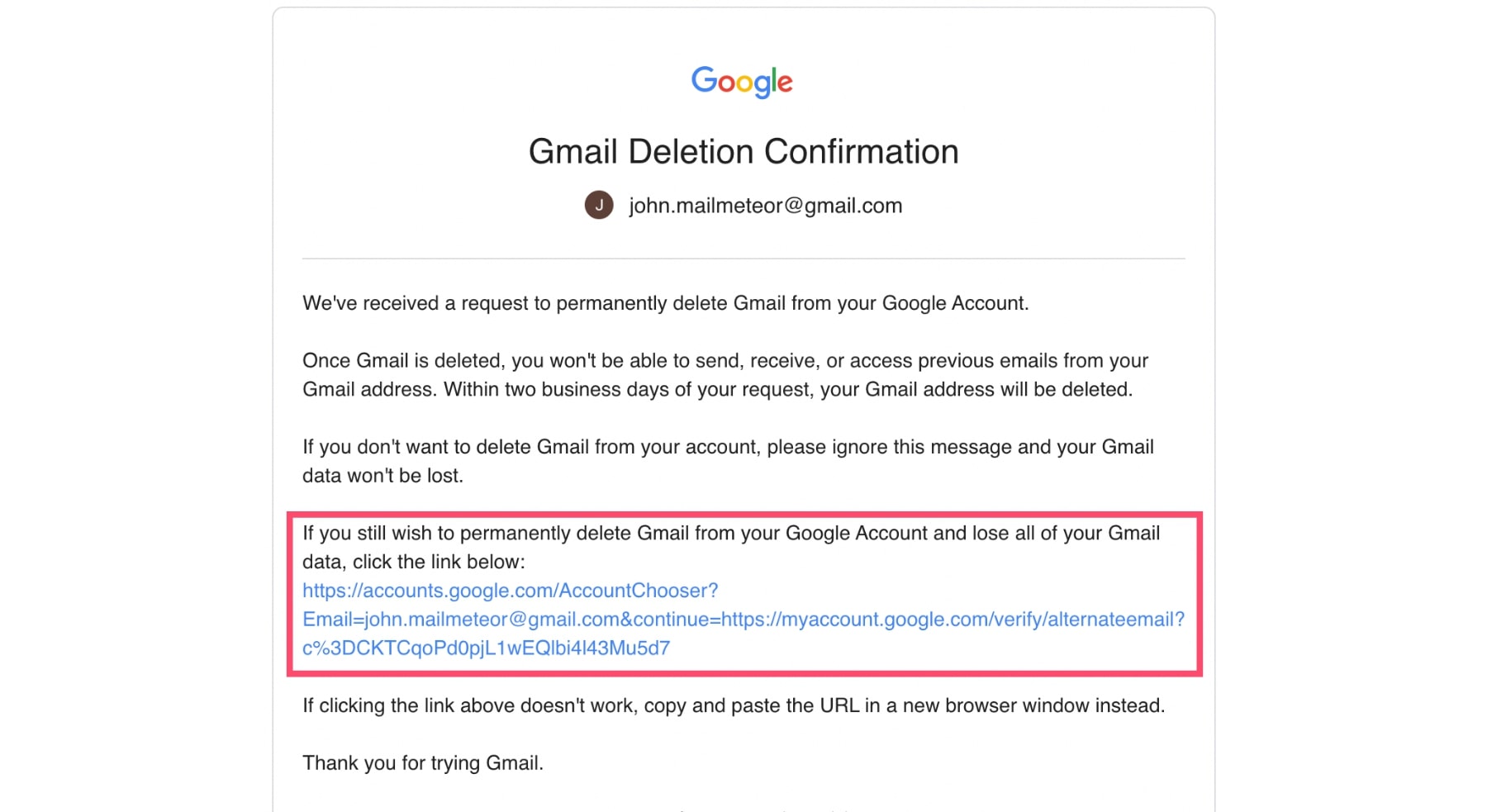
Step 9: From there, tick the box saying Yes, I want to delete my Gmail account. And hit the Delete Gmail button.
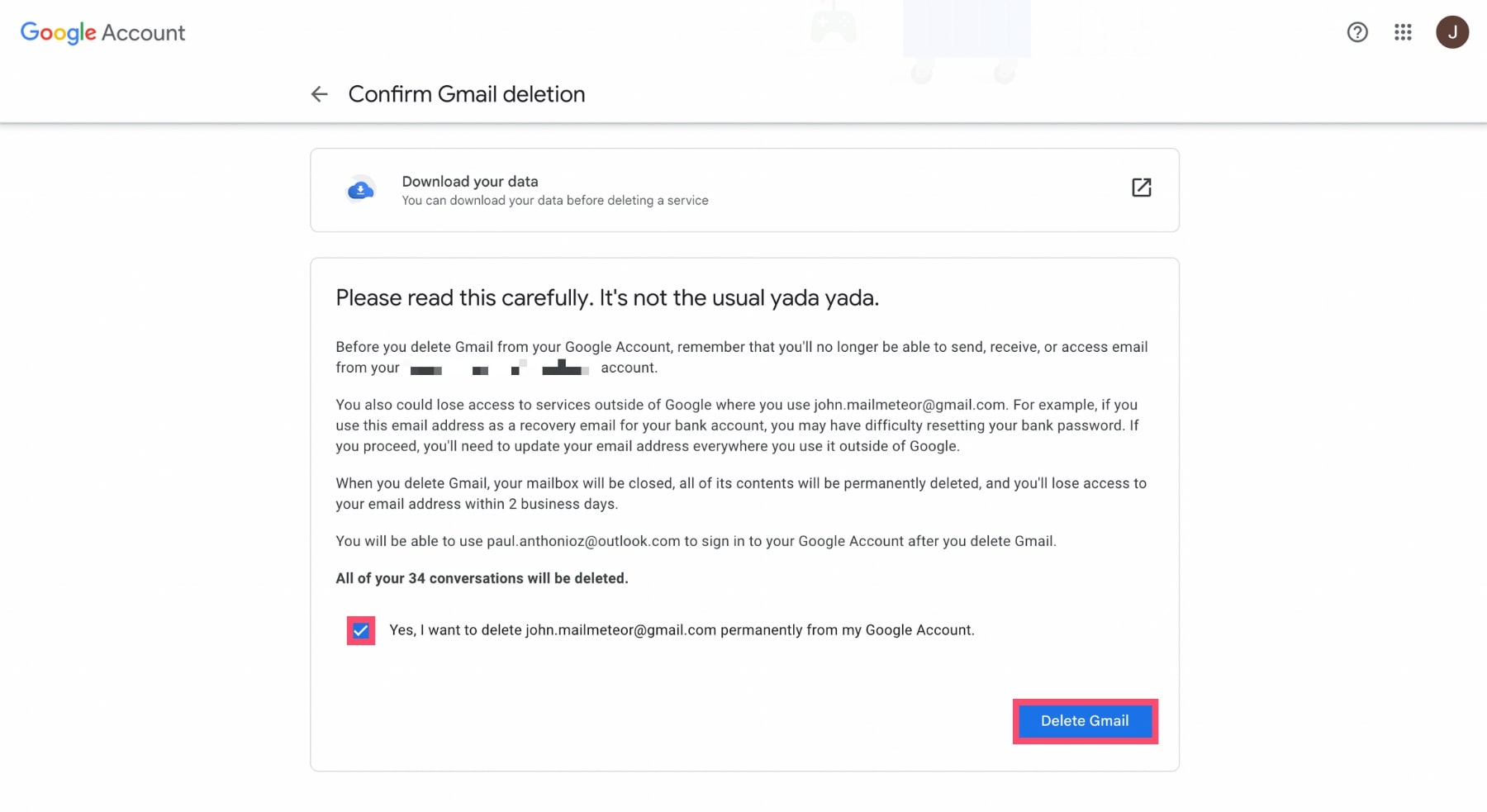
On Android
- Step 1: On your Android phone or tablet, open your device’s Settings app. Then go to Google. And Manage your Google Account.
- Step 2: Tap on Data & Privacy. Then scroll to Data from apps and services you use.
- Step 3: Under Download or delete your data, select Delete a Google service. And sign in with the Gmail account you want to erase.
- Step 4: Next to Gmail, tap on Delete. And enter an existing email. You can’t use a Gmail address. Once you’re done, hit Send verification email.
- Step 5: Log in to your other email account. And click on the link in the verification message Google sent you.
- Step 6: Select Yes, I want to delete my Gmail account. And tap on Delete Gmail to erase your Gmail account from your Android device.
Want to go one step further? In this step-by-step guide, we show you how to remove Gmail from your phone.
On iPhone
- Step 1: Open the Gmail app on your iOS device.
- Step 2: Tap on your profile picture (in the top-right corner). And select Google Account.
- Step 3: In the menu, tap on Data & privacy. And then scroll all the way down to the Data from apps and services you use section.
- Step 4: Under Download or delete your data, tap on Delete a Google service and sign in to your Gmail account.
- Step 5: Tap on the Delete button next to Gmail. Enter your new email address. It can’t be a Gmail address. And tap on Send verification email.
- Step 6: Click on the link in the verification message. Select Yes, I want to delete my Gmail account. And tap on Delete Gmail to remove that account from your iPhone.
That’s it. You’ve successfully deleted your Gmail account from your phone or your computer. But you still have access to your Google account.
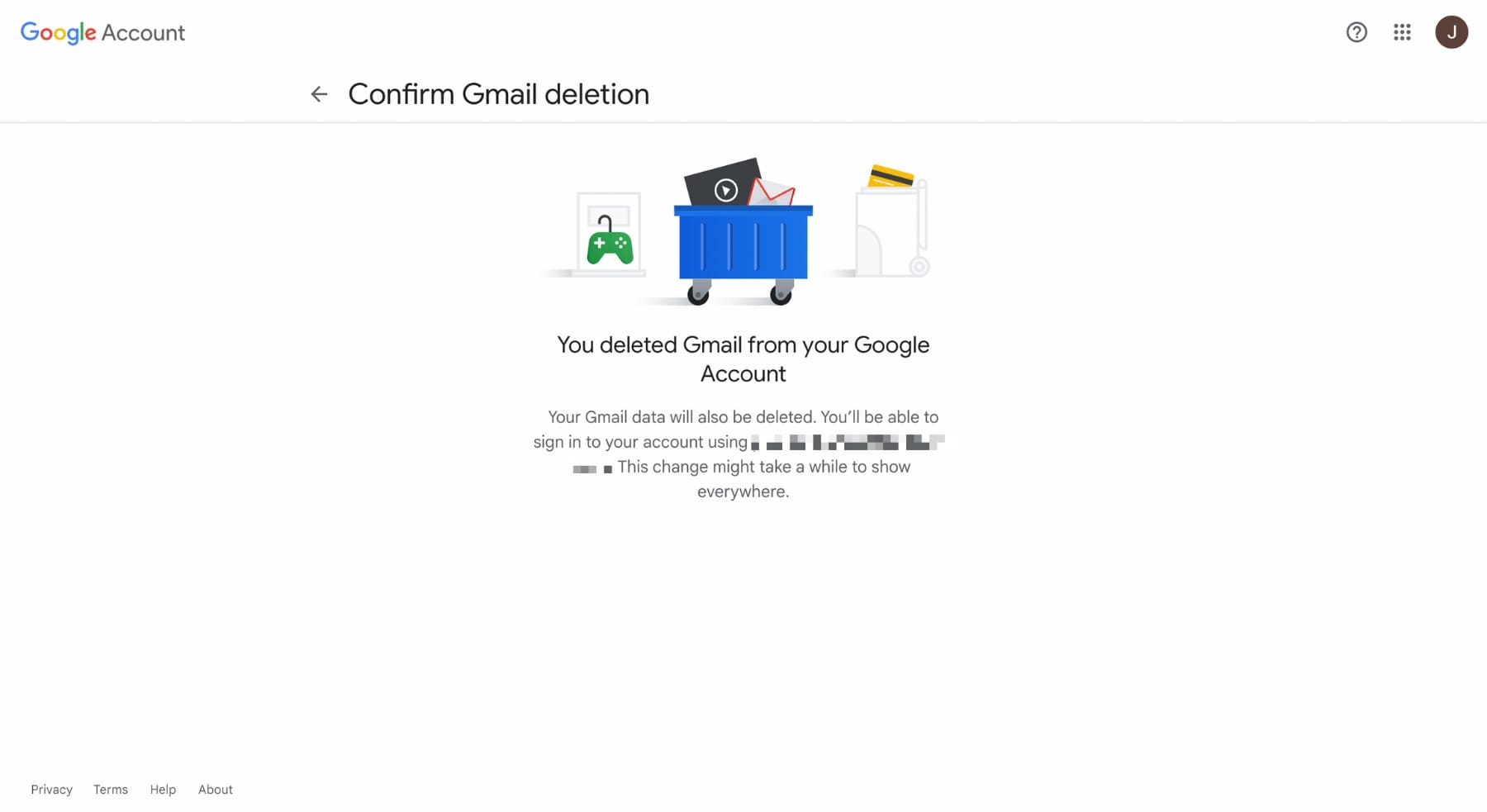
Want to get rid of that as well? In this next section, we’ll show you how to delete your Google account completely.
How to delete your Google account
You can delete your Google account in just a few clicks. But keep in mind that you’ll lose all the data and content stored in that account.
This includes your Gmail account. But also your Google Drive files , your calendars, your purchases on Google Play and more.
So think twice before you delete your Google account permanently. And make sure to download all your important files beforehand.
Ready? Then let’s do this.
Step 1: Go to your Google account.
Step 2: Navigate to the Data & Privacy tab.
Step 3: Scroll to More options. And click on Delete your Google Account. You may need to sign in.
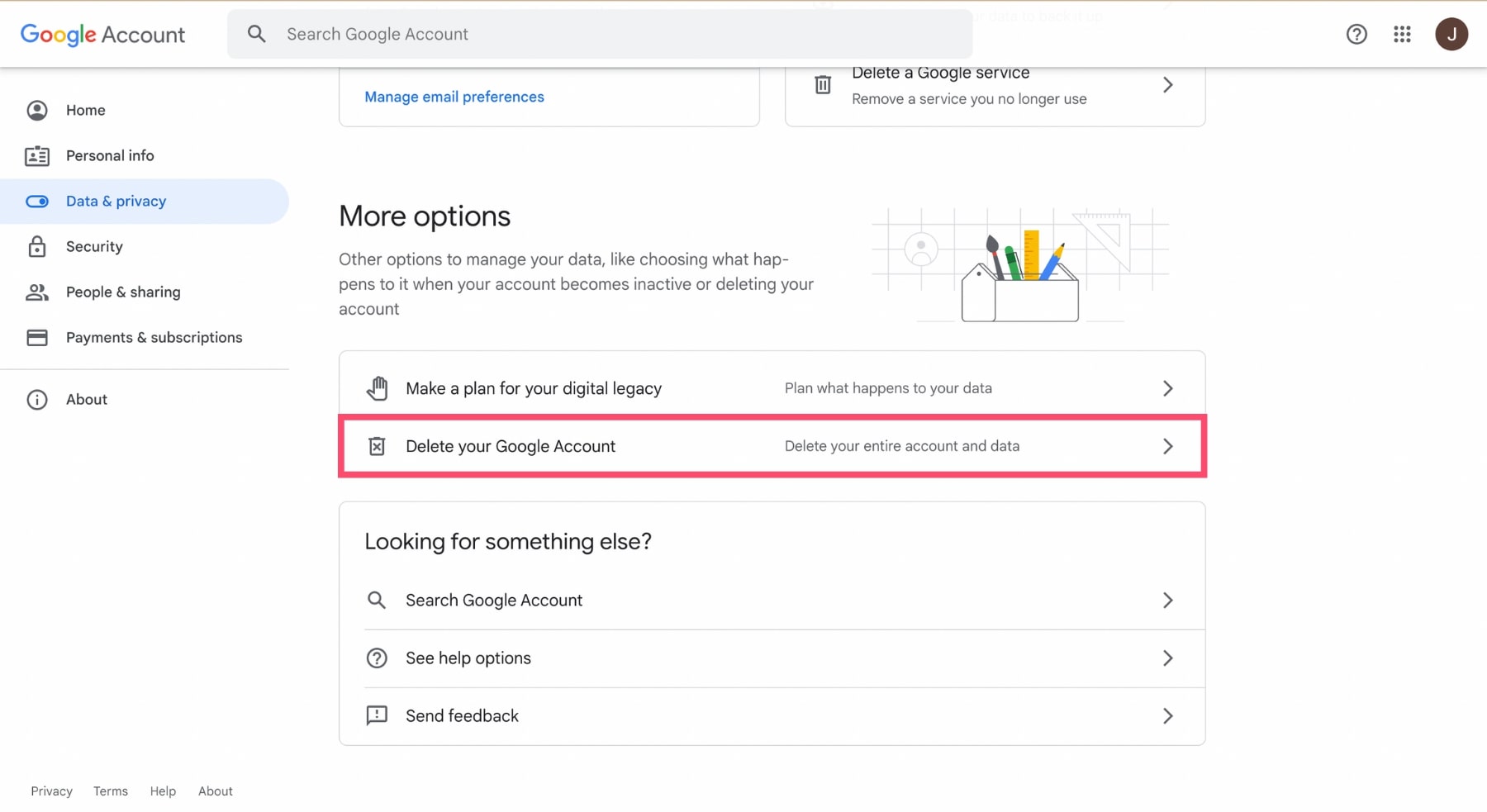
Step 4: Make sure to download your data if you haven’t already done it. This may prove useful at some point.
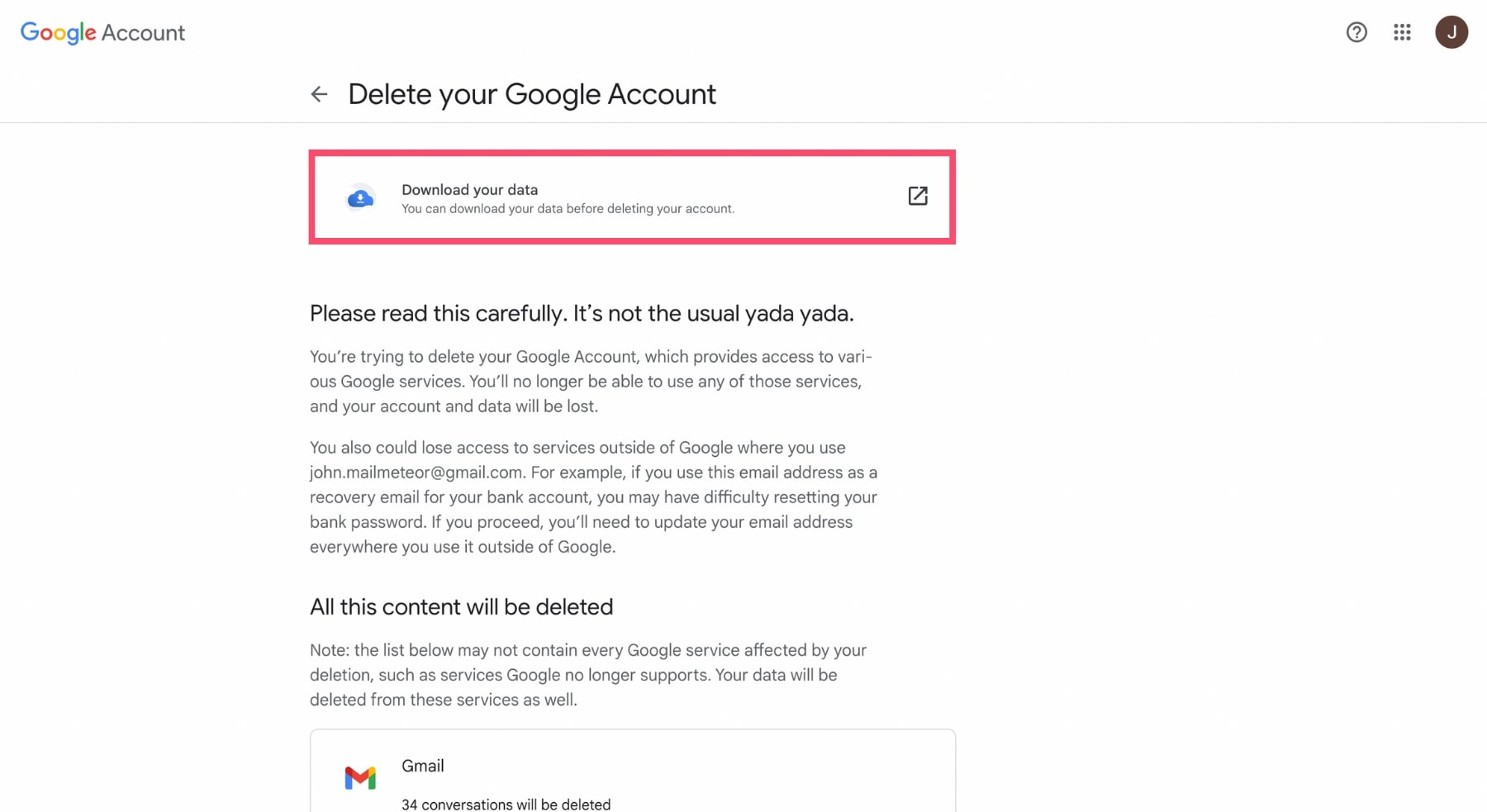
Step 5: You can then scroll down. Agree to Google’s terms & conditions. And click on Delete Account to erase your Google account permanently.
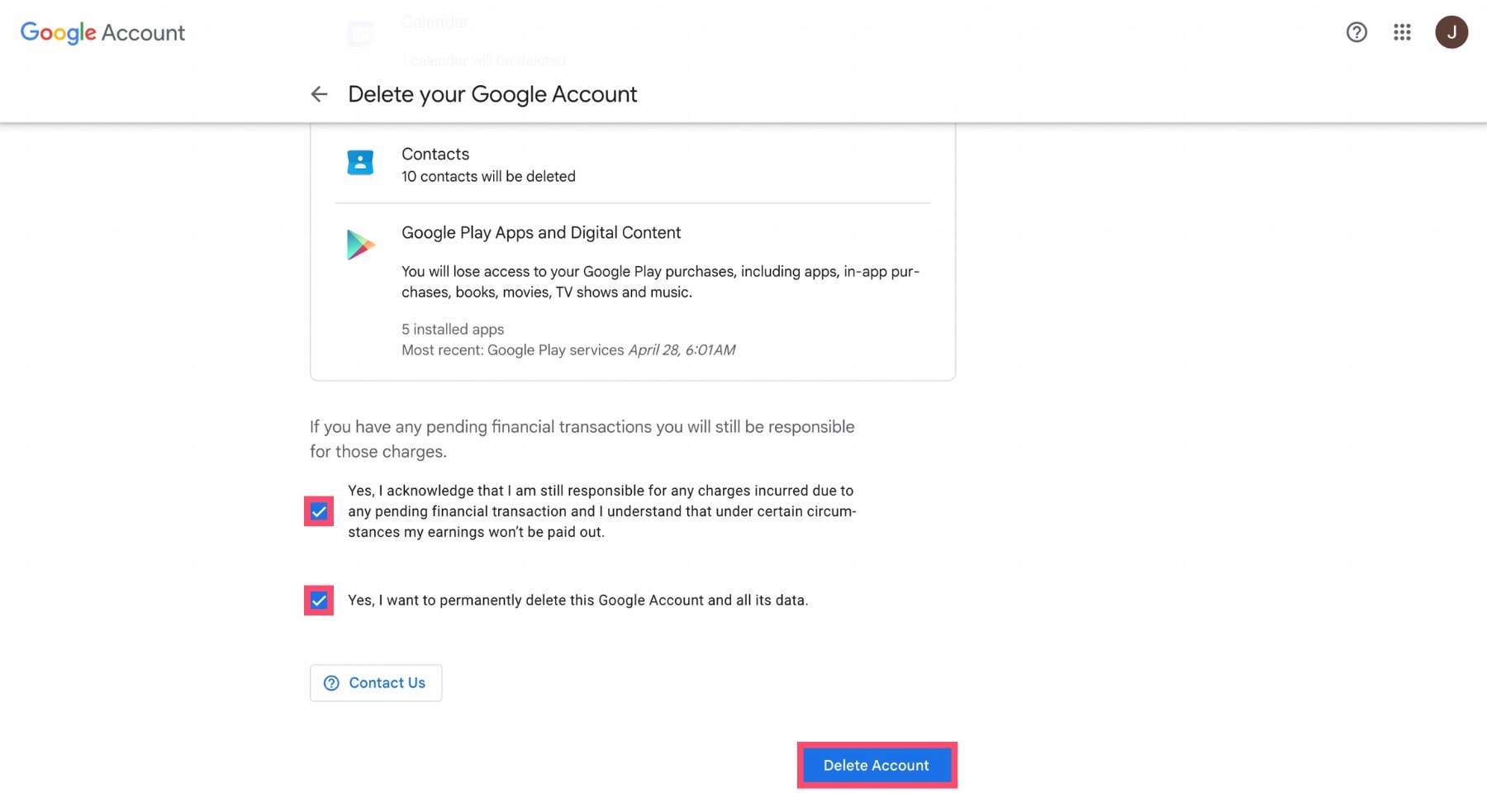
And voilà. This is how you can delete your Google account. Easy, right? You can now bid farewell to Google and move on.
Frequently Asked Questions
Can I delete a Gmail account without a password?
Not really. For safety reasons, Google will always ask you to enter your password before you can delete a Gmail account.
If you’ve lost your Gmail password, you can always go to Gmail and reset it. Once you’ve created a new password you’ll be able to delete your account.
How can I recover my deleted Gmail account?
You’ve changed your mind? There might still be a chance to recover your deleted Gmail account. But don’t get your hopes up. Because this doesn’t always work.
Here’s how you can try to recover your deleted Gmail account ⤵️
Go to the Google recovery page. And enter the Gmail address that you’re trying to recover. Then click on Next.
You may get a message saying that this account doesn’t exist. If so, we’re sorry to tell you that this is the end of the line. Your account is gone for good.
However, if your Gmail account wasn’t deleted too long ago you might be able to log in. In which case you’re in luck :)
And that’s it. You’ve successfully undeleted your Gmail account. Welcome back 🎉
What happens to emails in my deleted Gmail account?
All the messages stored in your Gmail account will be deleted permanently. And you won’t be able to access them in Gmail.
However, you can download a copy of your emails before deleting your Gmail account. This way you can keep them in a safe place.
As for the emails sent to your account after it’s been deleted, they won’t be delivered. And the senders will receive a “failed delivery” notification.
So make sure to share your new email address with your contacts before you delete your Gmail account. And set up a redirection if needed.
This way any messages sent to your old Gmail username will automatically be forwarded to your new inbox.
Is it possible to recover a deleted Google account?
Yes. At least in most cases. If you deleted your Google account recently, you may be able to get it back. And to recover all your important data.
Try heading over to the Google account recovery page. And follow the steps on the screen to retrieve your deleted Google account.