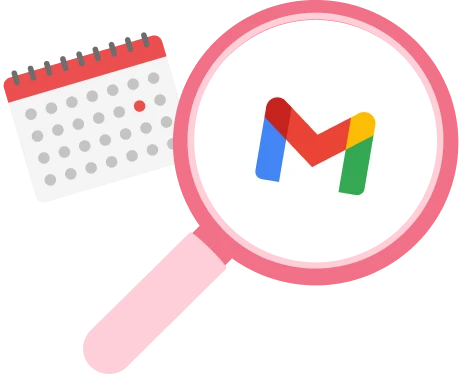Tired of scrolling through hundreds of messages to find your old emails? In this tutorial, we’ll show you how to search Gmail by date. Once you’ve mastered the Gmail date filter, you’ll be able to locate any email in seconds.
Over time, important emails tend to get buried under new messages. And finding these old emails when you need them can become tedious and time-consuming.
Fortunately, Gmail comes with built-in search filters.
You can use Gmail filters to refine your search. This makes it easier for you to locate important emails. Even in a cluttered inbox.
Here are some of the filters you can use to search through your Gmail account:
- Date
- File size
- Keywords
- Time period
- Sender name
- Recipient name
- Has attachments
Today, we’ll focus on the Gmail time period and date filters. And by the end of this tutorial, you’ll know how to search emails by date in Gmail using the search operators or the “Advanced search” feature.
Sounds good? Then let’s dive right in.
How to search Gmail by date
There are (at least) 9 ways you can use Gmail’s date search filter to easily locate old emails. We’ve tried and tested each one of them for you.
- Before a certain date
- After a certain date
- Between two dates
- Older than
- Newer than
- Keywords with dates
- Sender with dates
- Recipient with dates
- Date with attachments
1. Before a certain date
To search for emails received before a certain date, type before:YYYY/MM/DD into the search bar. Then press enter.
For example, if you want to locate emails received before December 5th, 2022, then write before:2022/12/05.

2. After a certain date
Want to find mails received after a certain date? Open Gmail and write after:YYYY/MM/DD in the search bar.
For example, type after:2022/12/03 if you want to search for emails written after December 3rd, 2022.

3. Between two dates
So far so good? Then let’s spice things up a little bit. You can ask Gmail to search for emails received between two dates.
To do that, simply combine the “after” and “before” date filters. Here’s what it looks like: after:YYYY/MM/DD before:YYYY/MM/DD.
For example, if you want to find emails received between December 2nd, 2022 and December 5th, 2022, then write after:2022/12/02 before:2022/12/05.

4. Older than
You can also use Gmail to search for emails older than a certain time period. Could be 1 day, 2 months or 3 years. It’s up to you.
The query is simple. Type older_than. Add a colon. Then a number. And lastly, a letter (d, m or y). That letter is just a shortcut. Here’s what it means:
- d = day
- m = month
- y = year
For example, if you’re looking for emails older than 15 days, your query should look like this: older_than:15d. And if you want to search for emails older than 2 years, you can write older_than:2y.

5. Newer than
Conversely, you can search for emails newer than a certain time period in Gmail. This query works the same as the one we’ve just seen. Just use newer_than instead of older_than.
For example, type newer_than:2y to locate emails written in the last 2 years. Or newer_than:3m to find messages that are less than 3 months old.

6. Keywords with dates
Searching Gmail by date can do wonders. But sometimes, dates alone are not enough to find an email. In that case, you can combine Gmail’s date filters with keywords to narrow down your search. Simply type your query. And add your keyword.
For example, if you want to find a welcome email you received after December 2nd, 2022, write after:2022/12/02 welcome. And if you want to browse through all the invoices you received over the past month, type newer_than:1m invoice.

7. Sender with dates
Want to display only emails from a certain sender? Add the from: search operator to your query. Then press enter. And let Gmail do the rest.
For example, type older_than:20d from:mary@mailmeteor if you want to search for messages written by Mary more than 20 days ago.

8. Recipient with dates
You can use a similar query to look for emails that were sent to a specific recipient. Refine your search with Gmail’s to: search operator.
Here’s what it looks like: older_than:20d to:mary@mailmeteor. In this case, Gmail will show you the emails that were sent to Mary over 20 days ago.

9. Date with attachments
Last but not least, you can search Gmail by date for emails with attachments. To do that, type your query and select Has attachment under Gmail’s search bar.
In the example below, Gmail will search for emails with an attachment that are older than 20 days:

How to find old emails with Gmail’s “Advanced search”
If search operators aren’t your jam, Gmail gives you one more option to search emails by date. This feature is called the Advanced search. Here’s how you can use it to find old emails from a PC or a Mac:
Step 1: Log into your Gmail account.
Step 2: Type a keyword in the search bar. And press enter.
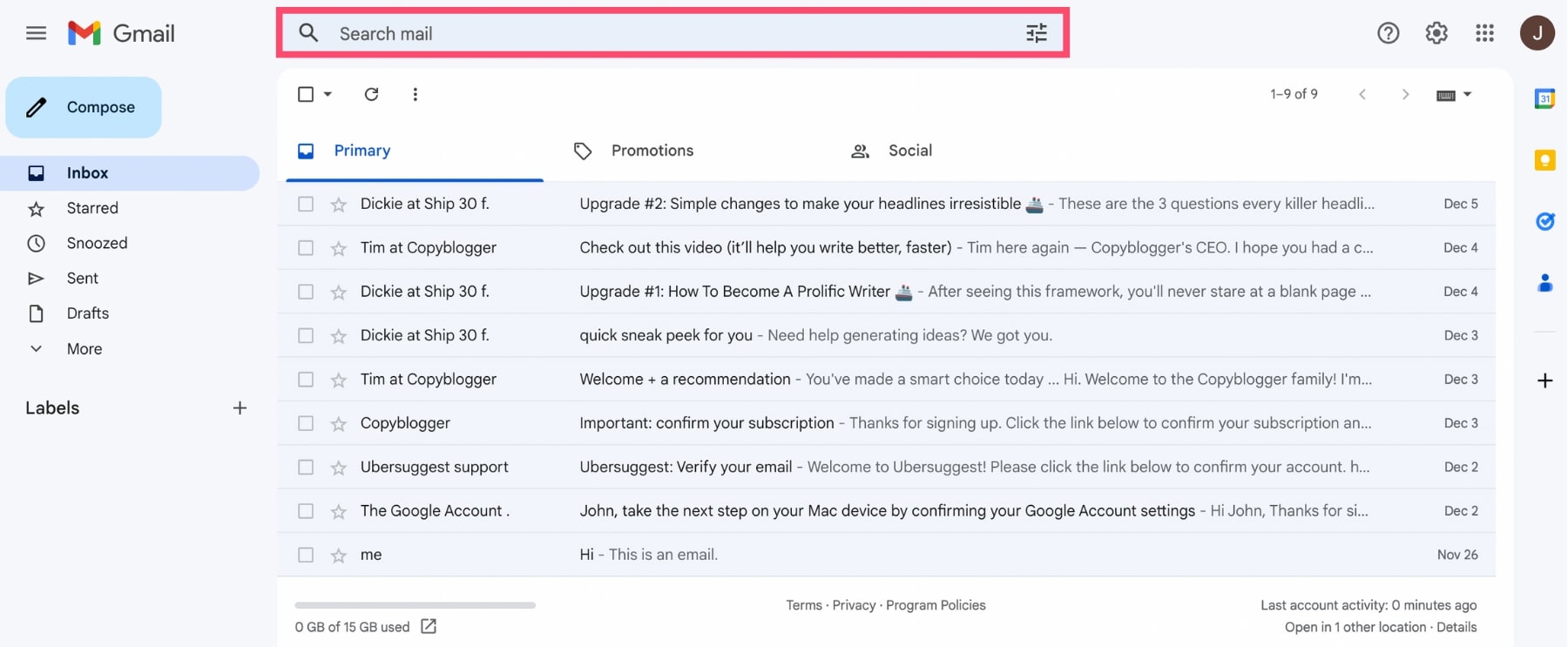
Step 3: Click on “Advanced search”.
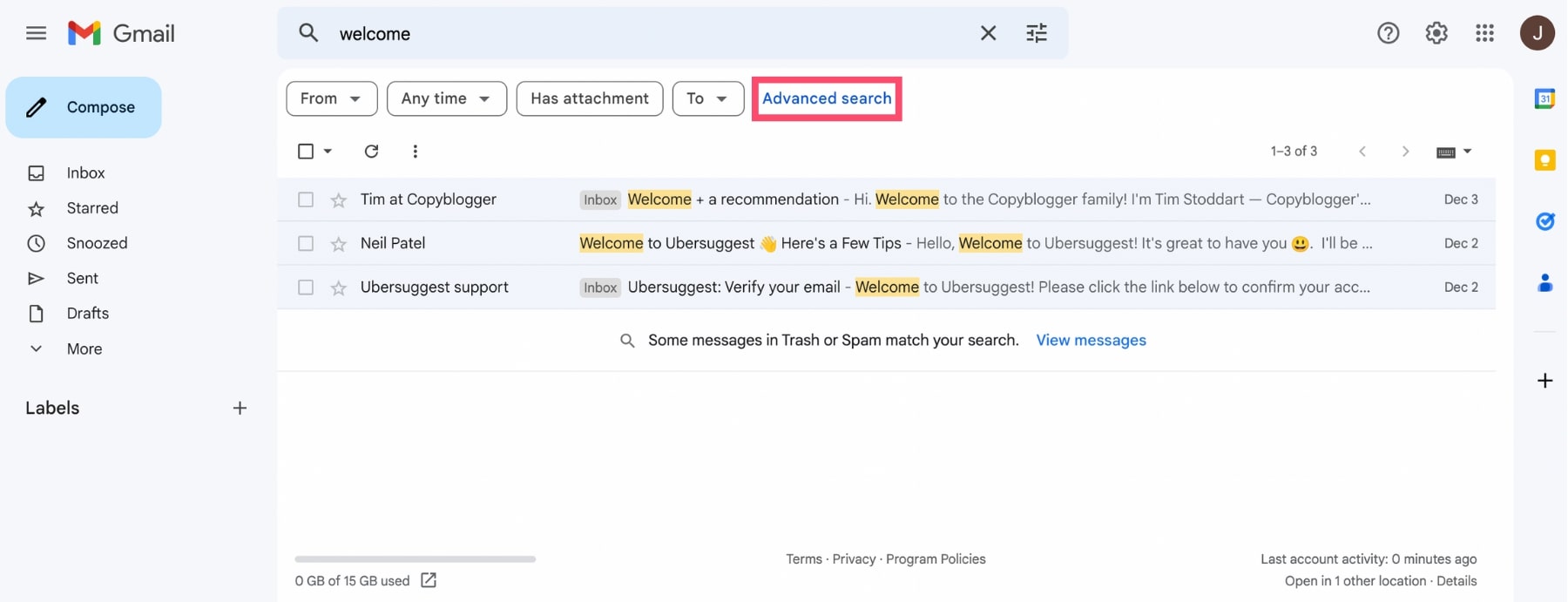
Step 4: Use Gmail’s Date within filter to pick a date. In this example, we’ve chosen December 23rd, 2022.
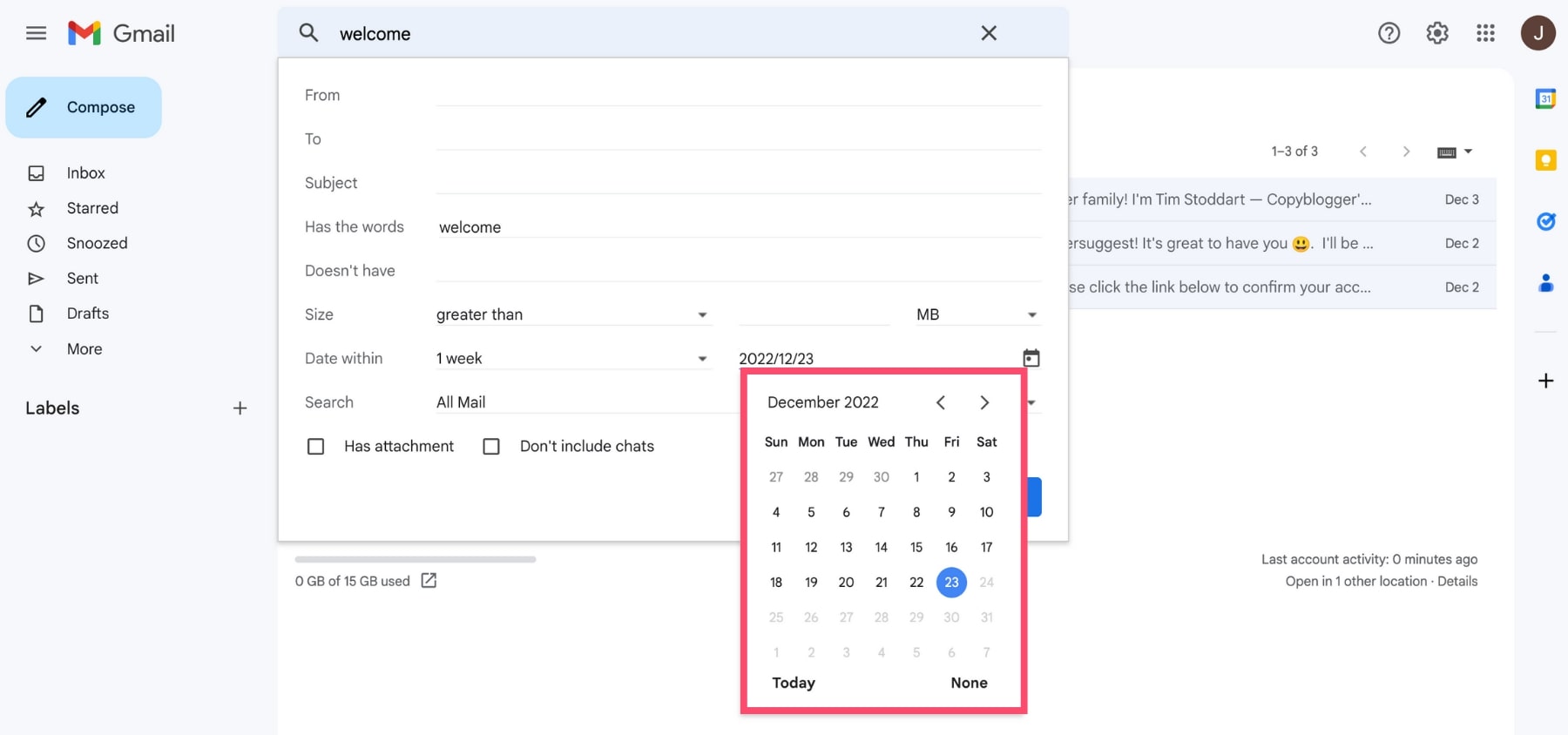
Step 5: On the left, choose a date range. Gmail gives you 8 options:
- 1 day
- 3 days
- 1 week
- 2 weeks
- 1 month
- 2 months
- 6 months
- 1 year
In our case, we’ll choose 1 week.
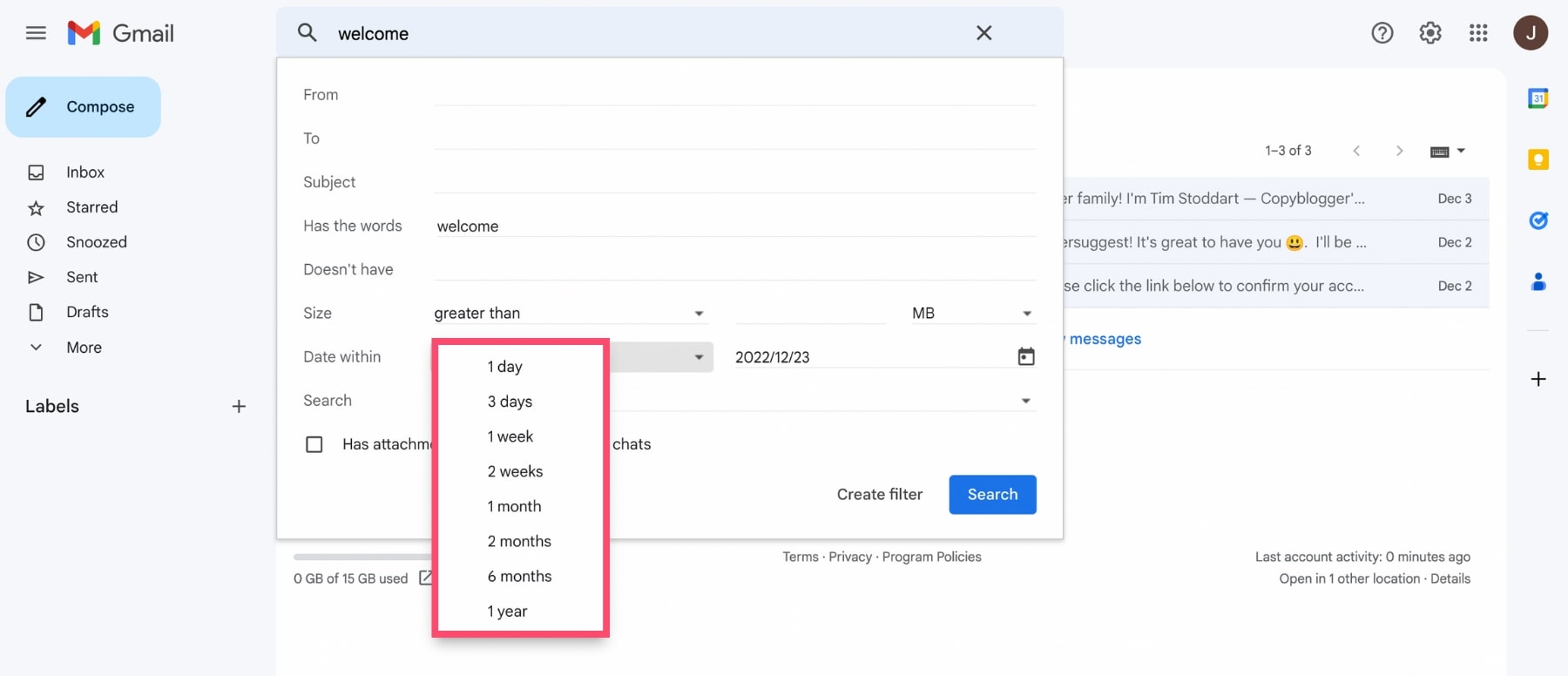
Step 6: You can add other parameters to refine your search. Filter by recipient, sender, subject, size or keywords if you need to.
Once you’re ready, press the “Search” button. Gmail will then show you only the emails matching your criteria.
In this example, Gmail will search for emails received within 1 week of December 23rd, 2022 AND that contain the keyword “welcome”.
How to search by date in the Gmail app
Want to search emails by date in the Gmail app? Follow these 4 easy steps and you’ll find your email in no time.
From Android
Step 1: Open the Gmail app on your Android device.
Step 2: Tap on the search bar at the top of your screen.
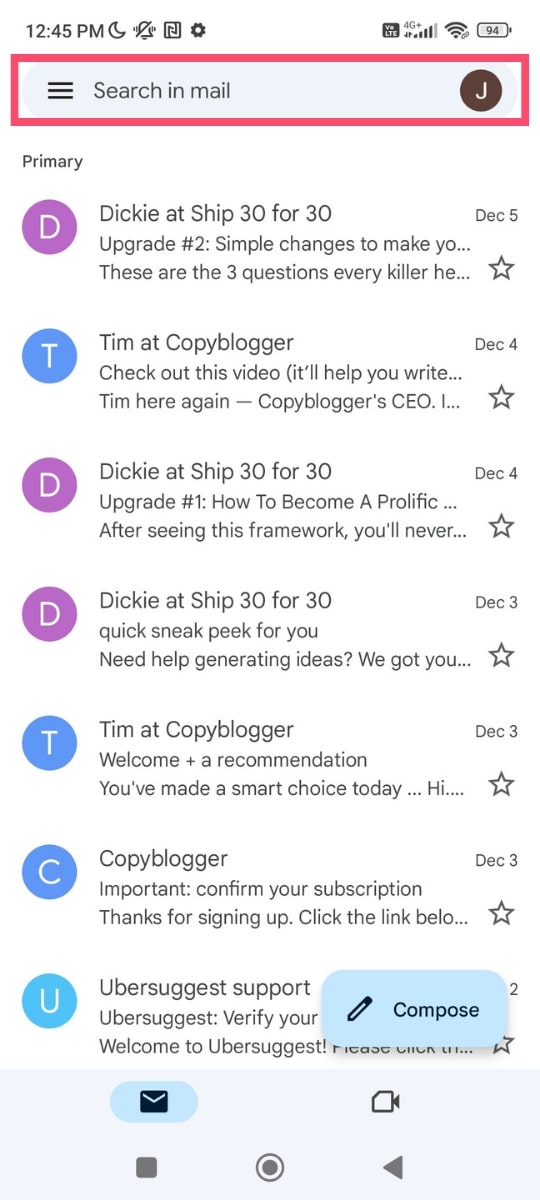
Step 3: Gmail’s built-in search filters will appear below the search bar. Slide through them until you find Gmail’s date filter. Then tap on it.
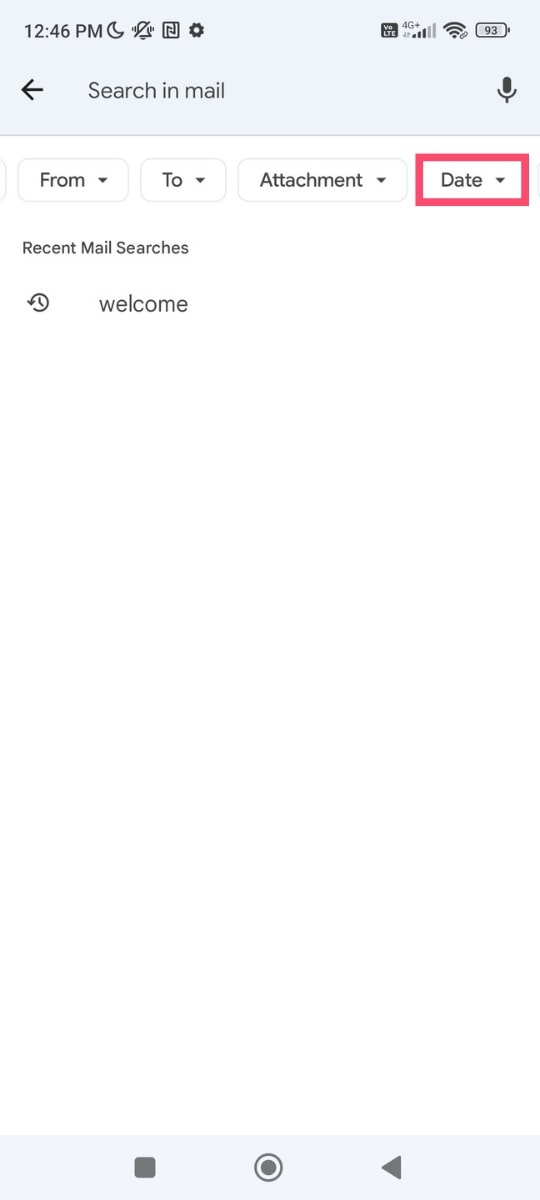
Step 4: A new menu will appear. From here, Gmail gives you several options.
You can select one of the default time ranges:
- Any time
- Older than a week
- Older than a month
- Older than 6 months
- Older than a year
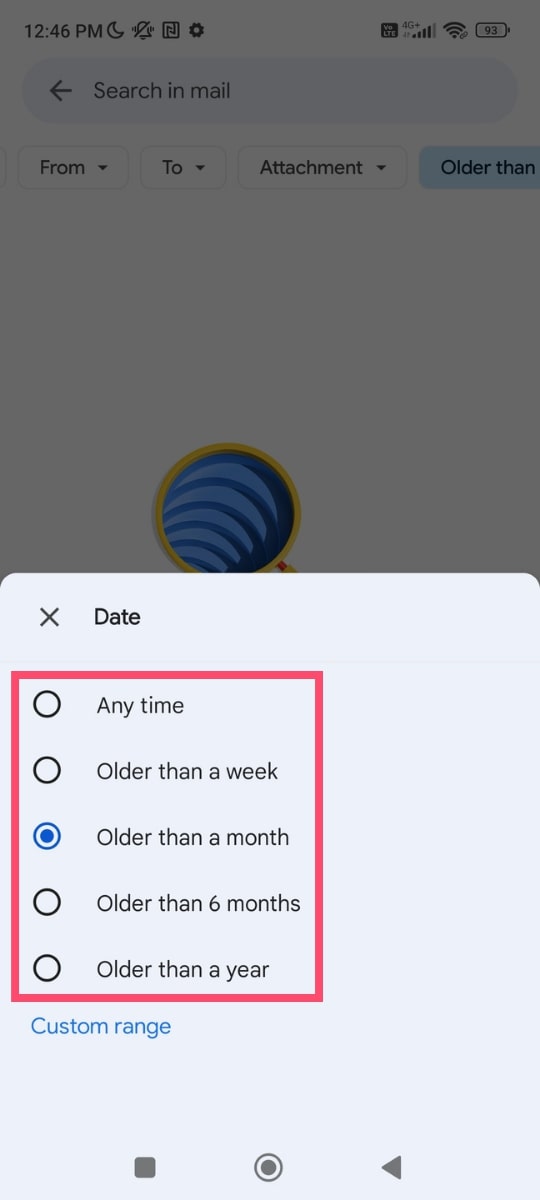
Or you can customize the time range of your search. To do that, tap on Custom range.
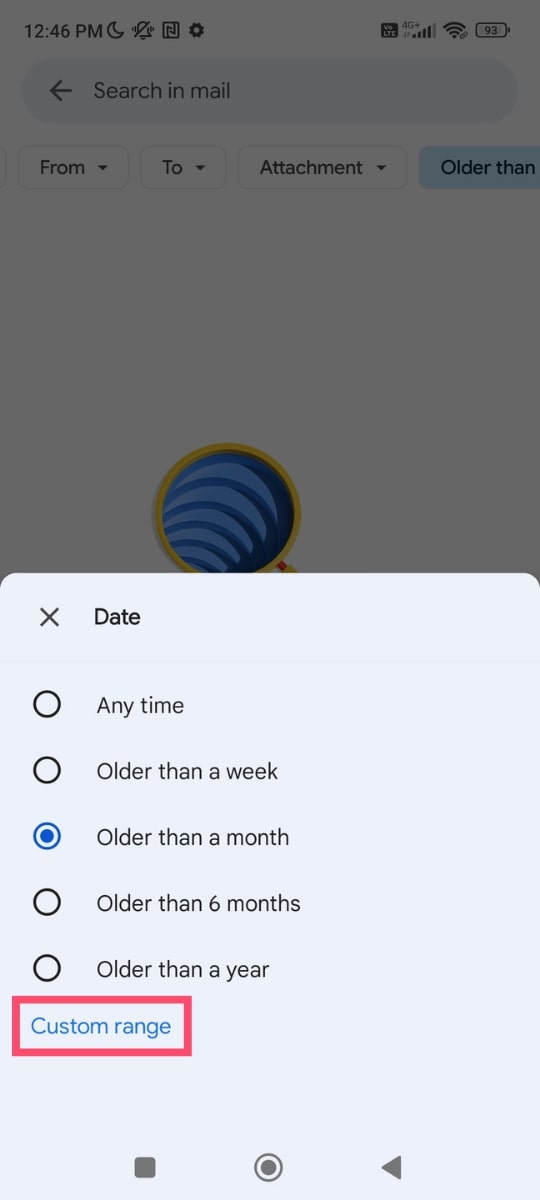
Then select a time range. In the example below, we’re looking for emails received between December 18th, 2022 and December 23rd, 2022.
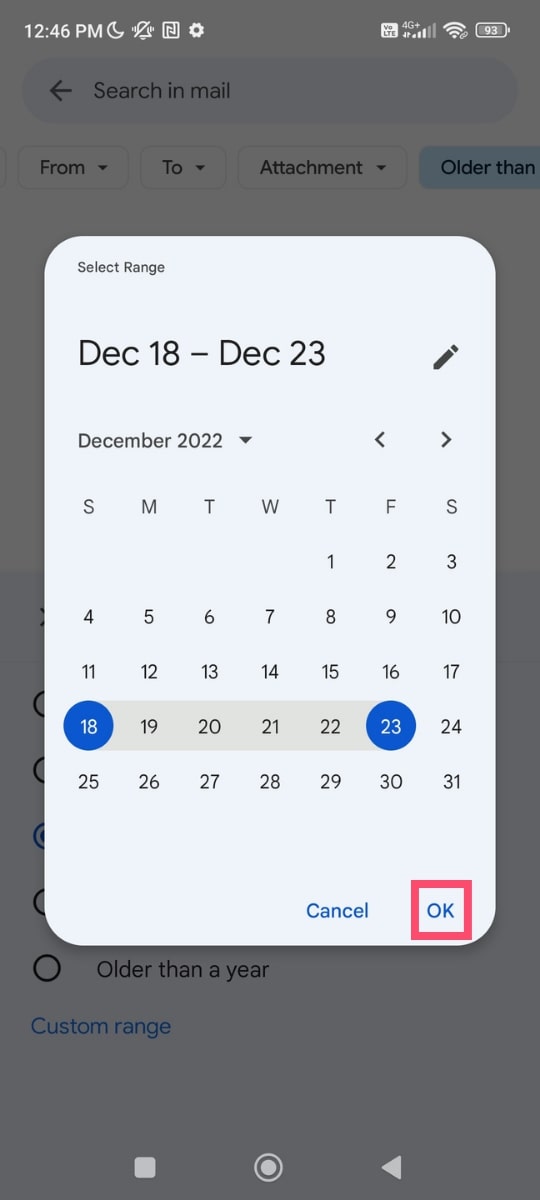
Once you’re done, tap on OK. And Gmail will search for any emails received during the time period you’ve selected.
From iPhone
The process to search emails by date in Gmail is the same on iOS. Use Gmail’s built-in search filters or search operators to locate old emails on your iPhone or your iPad.
Conclusion
Over time, inboxes tend to get cluttered. And when that happens, it can be hard to find old messages. Fortunately, your Gmail account is equipped with powerful search filters. And you can easily find your old emails using the “Advanced Search” or the right combination of search operators.
But this is just the tip of the iceberg. Gmail comes with a number of exciting features that can make your life sooo much easier once you’ve mastered them. Especially when you link your Gmail account to an emailing software such as Mailmeteor.
Trusted by over 6 million users worldwide, Mailmeteor is an add-on recommended by Google that allows you to:
- Send personalized mass emails to your contacts
- Track your emails in real time
- Schedule email sequences and follow-ups.
Our free plan lets you send up to 50 emails per day. Give it a try and tell us what you think. No strings attached!