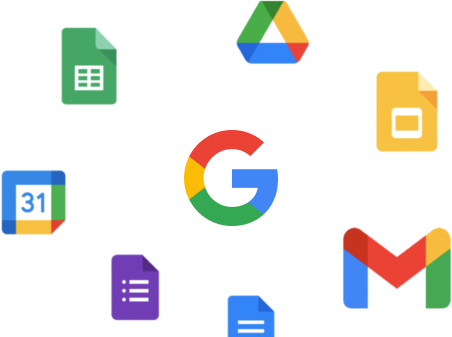Docs, Sheets, Agenda, Meet, Drive… Does these names sound familiar to you? They all have one thing in common. And that thing is Google Workspace.
Over the years, Google has developed a wide range of collaboration and productivity tools. Tools that have forever changed the way companies across the globe work, create and communicate.
And one day, Google decided to gather all these tools in one place. A place they now call Google Workspace. Don’t have a Google Workspace account yet? You’re missing out :)
But don’t worry. In this quick guide, we’ll help you get started with Google Workspace. We’ll show you what you can do with Google’s business suite. And how to create your Google Workspace account.
So that you can (at last) get the most out of Google’s collection of productivity tools. Sounds good? Then let’s dive right in ⤵️
What is Google Workspace?
Let’s start with a quick reminder. Google Workspace is, well, a digital workspace.
A place that gathers all the tools you need to work and communicate with your clients, colleagues and providers.
Google Workspace has been around for a while now. But the project’s name changed quite a few times.
So you may have heard of it before as “G Suite”. Or “Google Apps for Your Domain”. Does it ring a bell?
At first, Google Workspace’s ancestors included only 3 core products:
- Gmail – an email messaging app
- Google Docs - an online word processor
- And Google Sheets – a spreadsheet program
But over the years, Google started adding more tools such as:
- Google Calendar – an online calendar
- Google Drive – a cloud storage platform
- Google Forms – an online survey creator
- Google Slides – a slideshow maker
- Google Chat – an instant messaging app
- Google Meet – a video-communication service
- Google Sites – a web page creation tool
- Google Keep – a note-taking app
And many others.
All of these softwares are cloud-based. Which means no maintenance. And no manual updates. And most of them are free. So you don’t need to create a Google workspace account to use them. You already have access to them with a free @gmail.com account.
Does that mean you shouldn’t set up a Google Workspace account? It depends.
Sure, you can use all of Google’s productivity tools for free. But Google Workspace users can get access to extra features. They can also get more cloud storage. As well as a custom professional email address.
How to create a Google Workspace account
Alright. Want to set up a Google Workspace account? Here’s how to do it.
Step 1: Go to the Google Workspace website.
Step 2: Click on Get started.
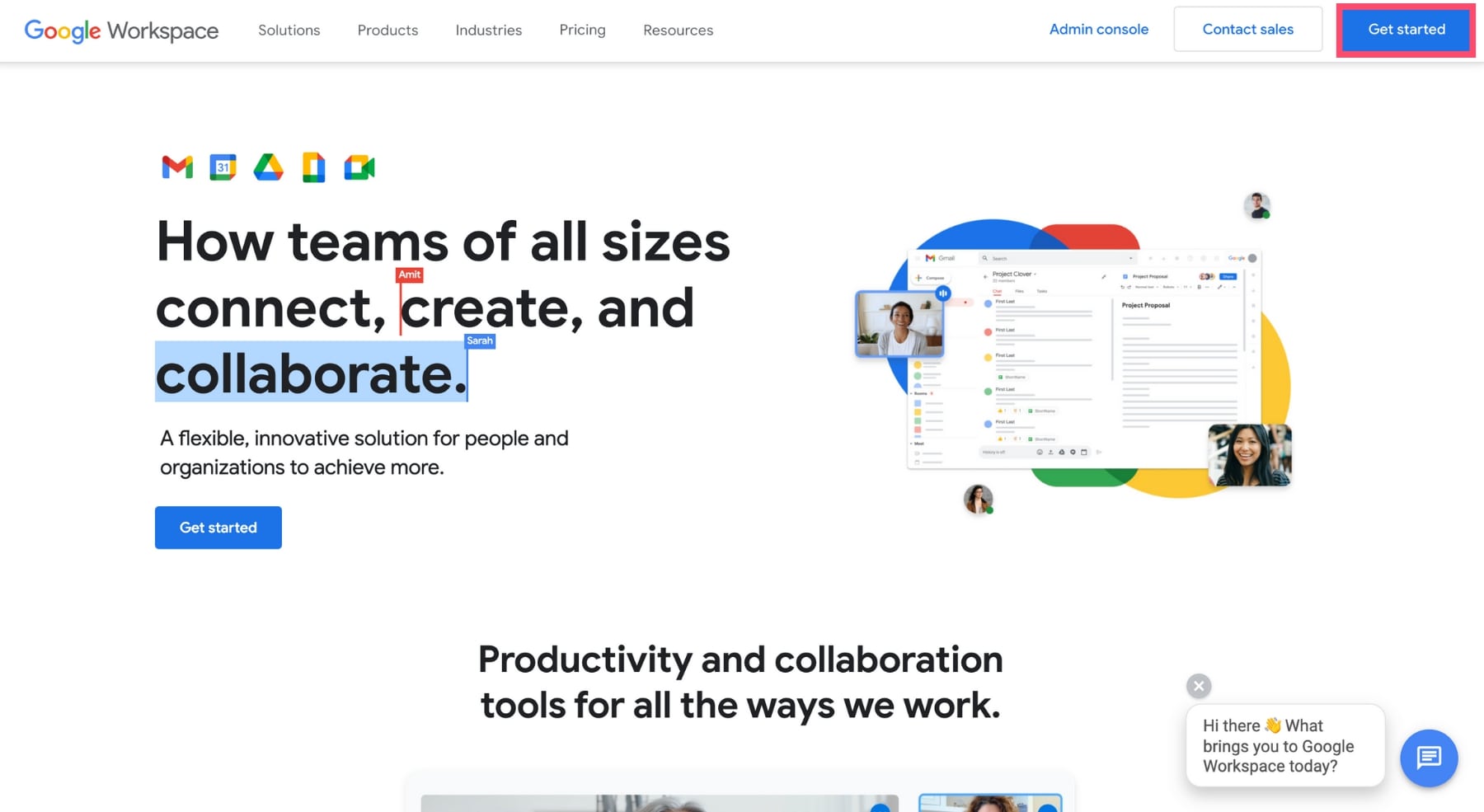
Step 3: Enter the name of your business. As well as your country. And the number of employees you have. Then press Next.
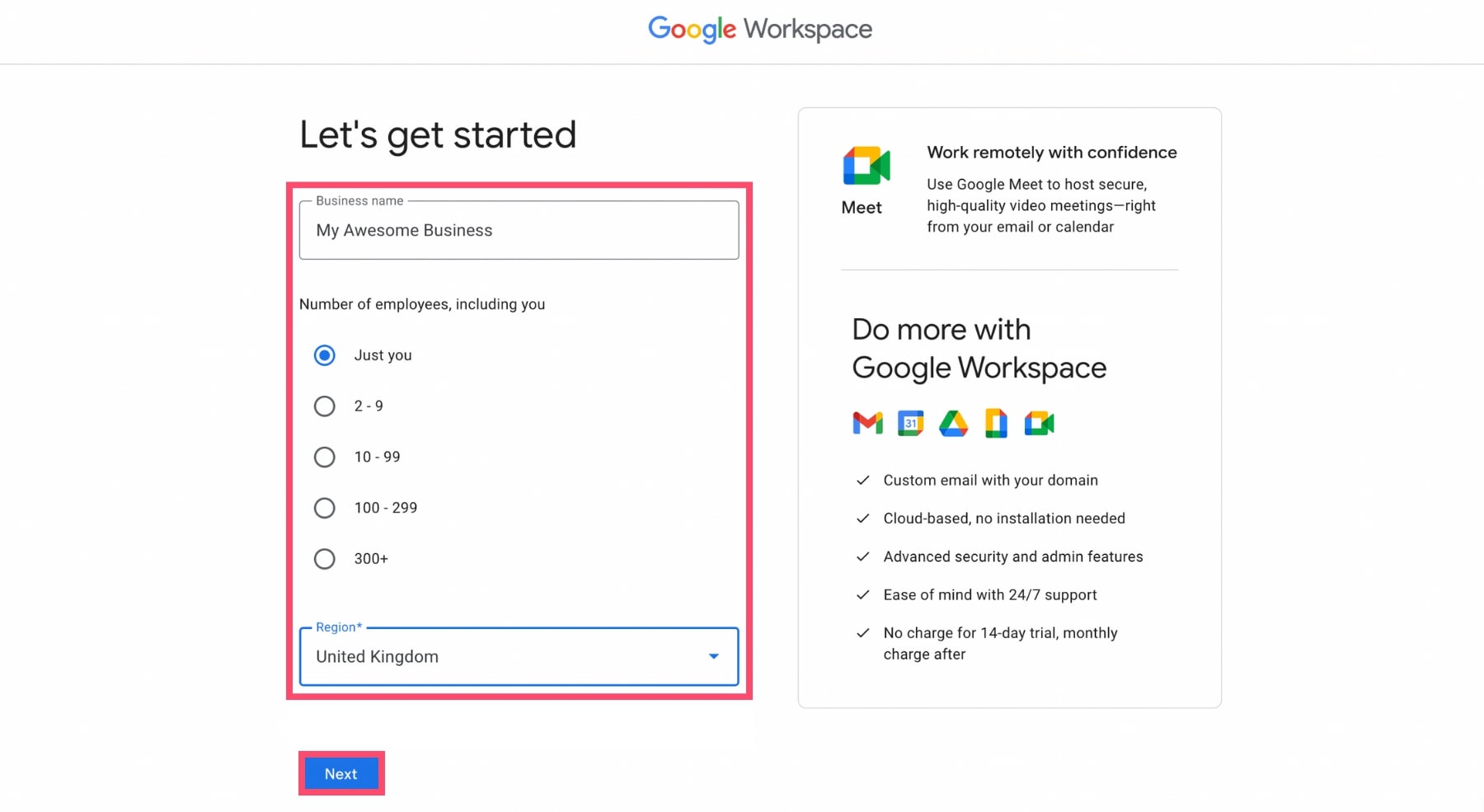
Step 4: Fill the form with your first name, last name and your current email address. And click Next.
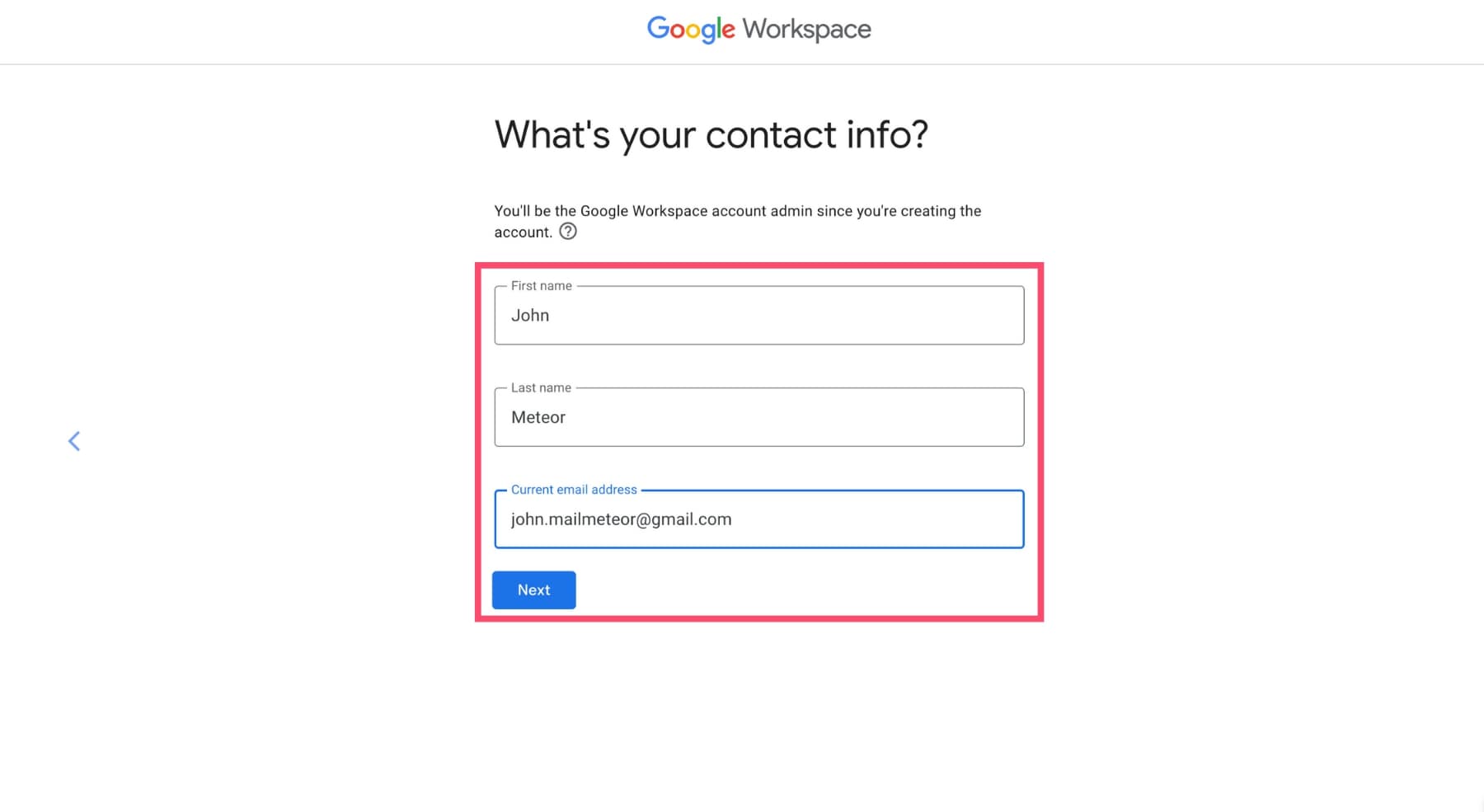
Step 5: Google will now ask you for your domain name. If you don’t have a domain name yet, select No, I need one.
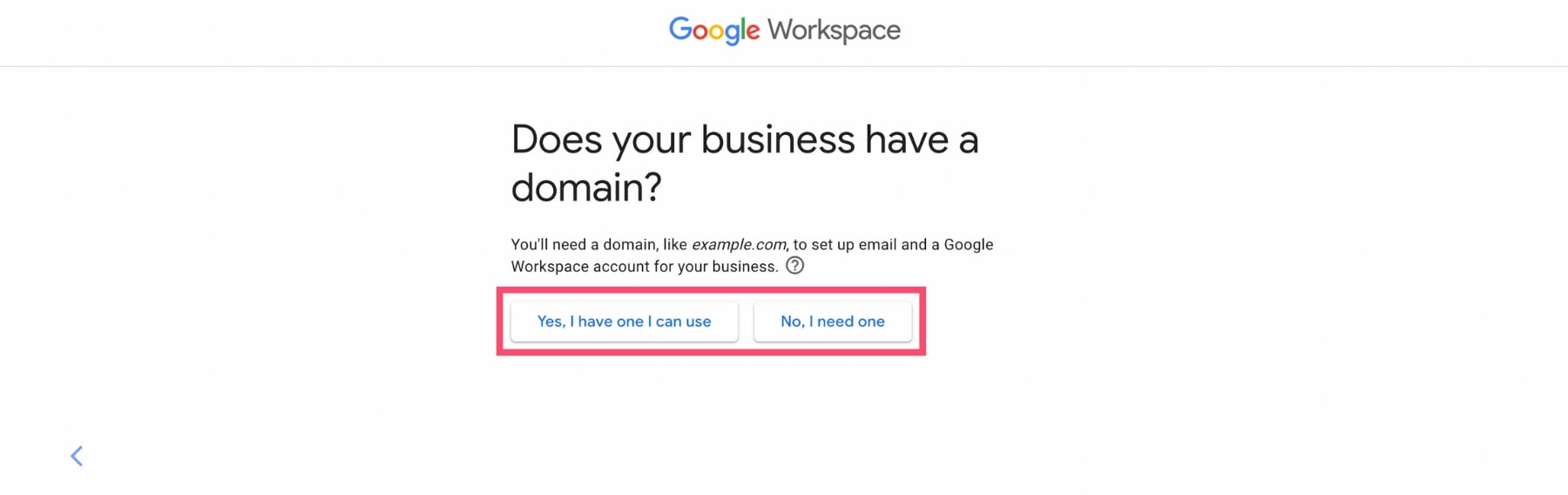
Step 6: Search for a suitable domain name. And check if it’s available. In this case, we’ll choose mailmeteor.org as our new domain.
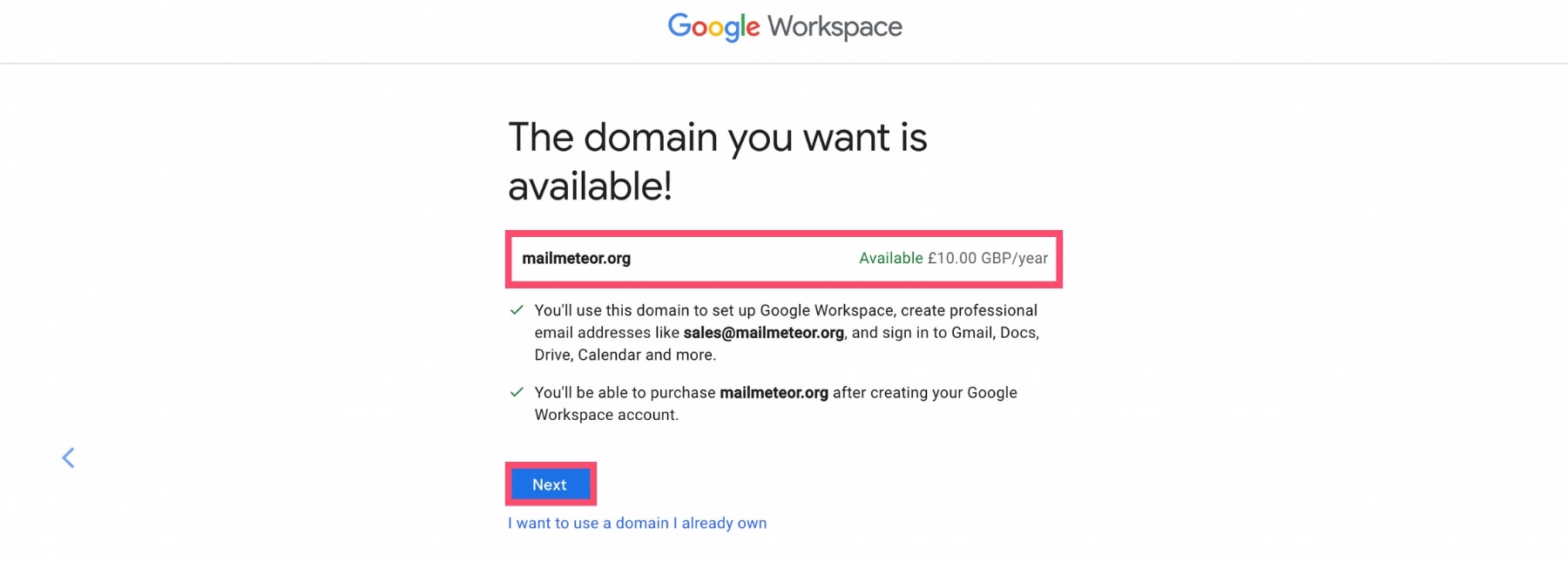
Step 7: Enter your business information (street address, city, postcode and business phone number). Then press Next.
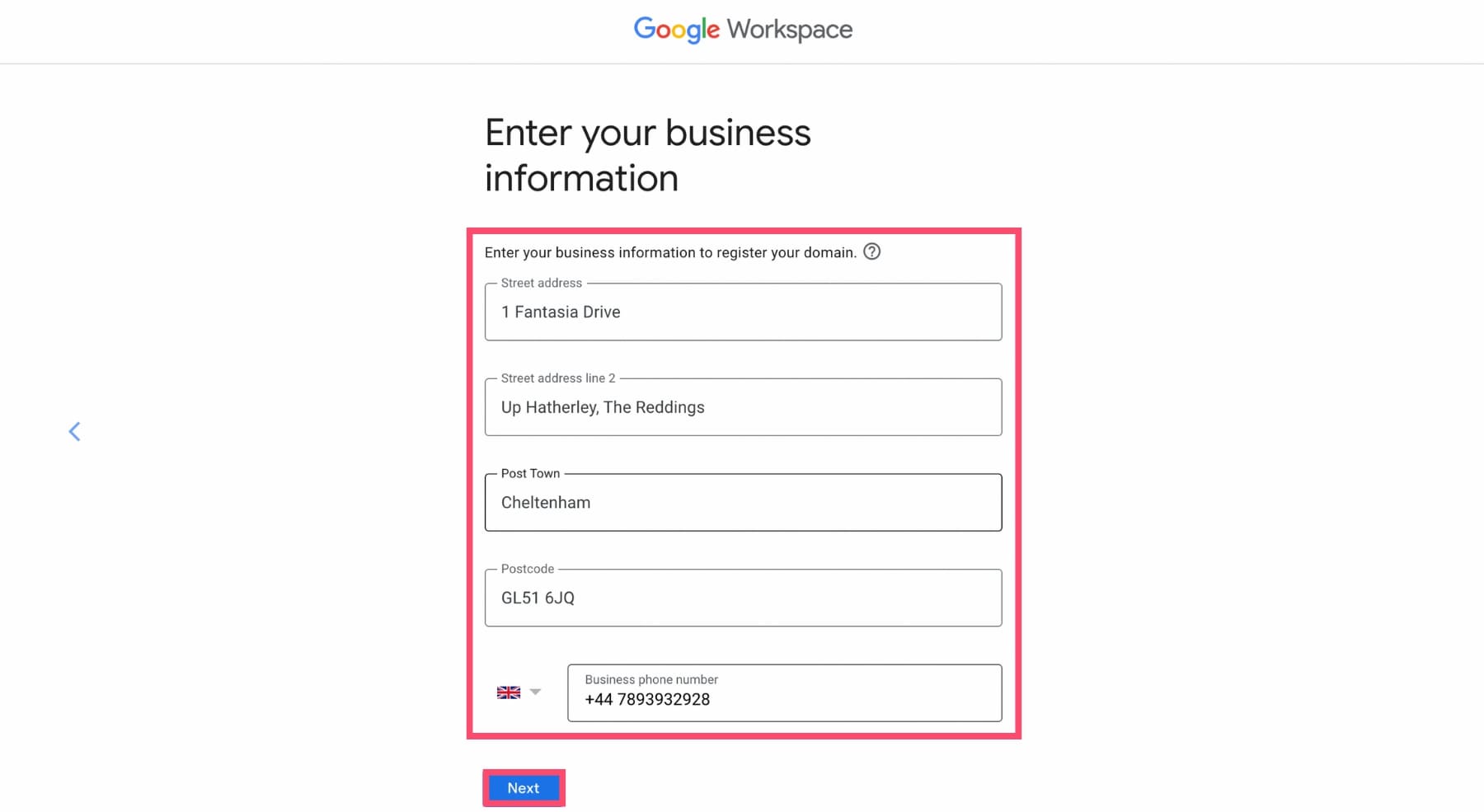
Step 8: You can now choose your username. That’s the part that will appear before the @ of your email address. So make sure to pick a professional username.
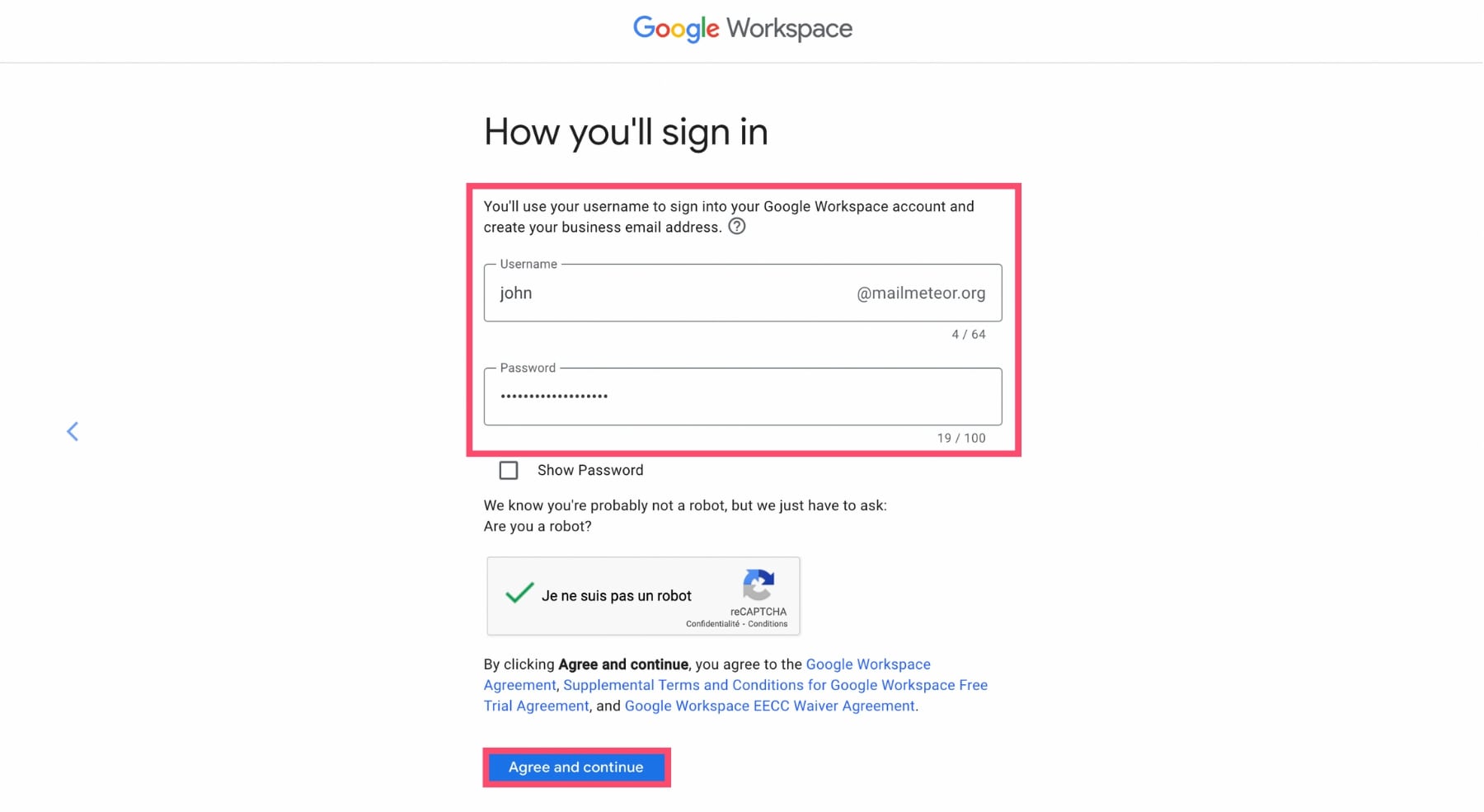
Step 9: All you need to do now is enter your credit card details. And pay a small monthly or yearly fee. The exact amount will depend on which plan you’ve chosen.
Once this is over, you’ll have your very own Google Workspace account. Congratulations 🎉
How much is a Google Workspace account?
Google Workspace is not free. But Google offers a 14-day free trial. So you can create your account at no cost. And decide if it’s the right fit for you.
But at some point, if you decide to keep using your Google Workspace account, you’ll need to subscribe to one of Google’s premium plans.
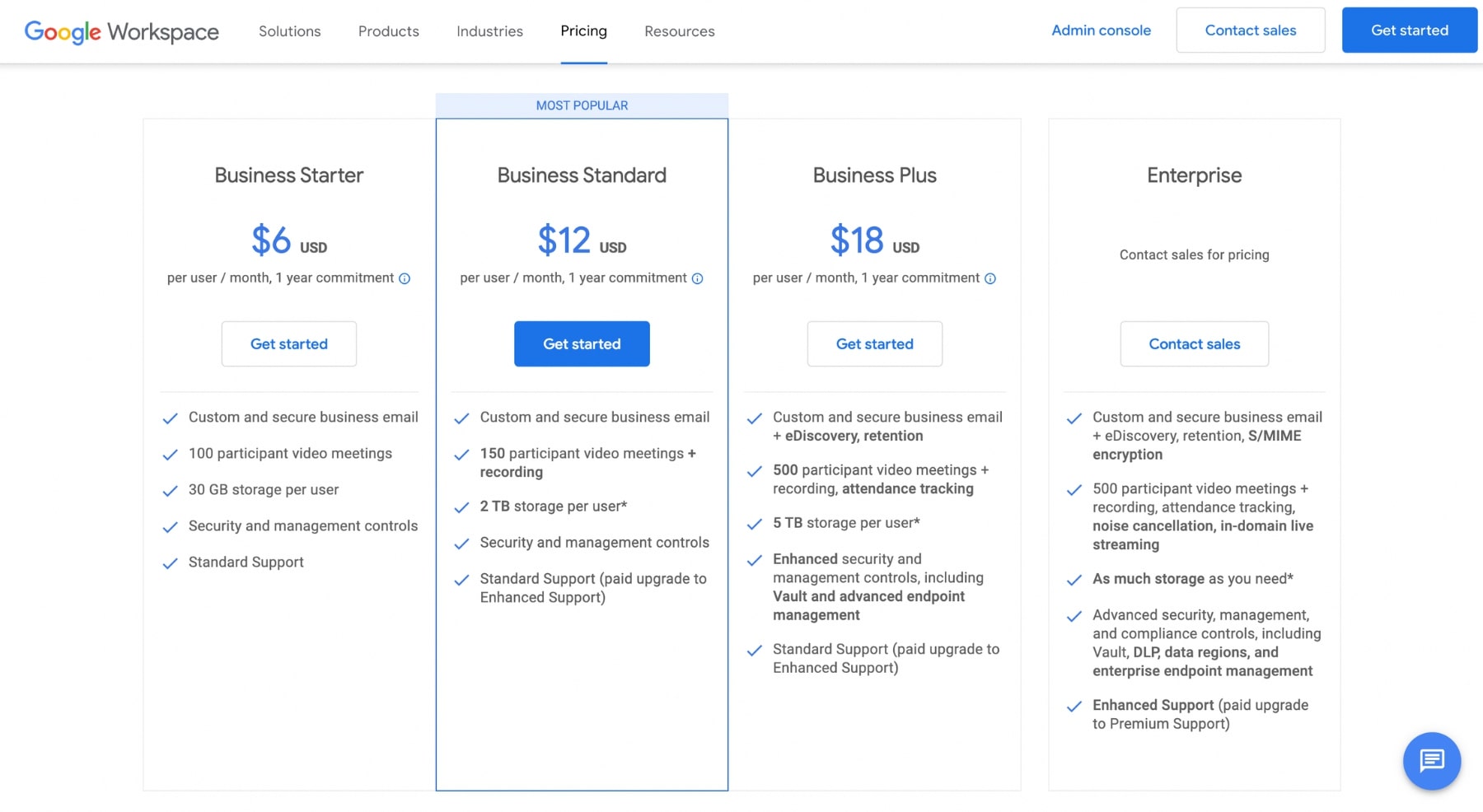
- Business Starter (6$ per month) – is the most affordable plan. It includes a custom business email for your company, 100 participant video meetings and up to 30 GB of storage per user.
- Business Standard (12$ per month) – you’ll get the same as what’s in the Business Starter plan, 150 video meetings, recordings, 2 TB of storage per user.
- Business Plus (18$ per month) – everything that’s included in the Business Standard plan, 500 participant video meetings, 5 TB of storage per user and access to Vault, an information governance and eDiscovery tool for Google Workspace.
- Business Enterprise (Contact sales for pricing) – which comes with S/MIME encryption, unlimited cloud storage, enhanced support and advanced security, management and compliance controls.
Please note that the prices we mentioned above are only valid if you take out an annual subscription.
The bottom line
Google Workspace is a great tool to boost your productivity and you can create your Google Workspace account in less than 5 minutes. But that’s only the beginning.
Once your Google Workspace account is ready, you might want to take it up a notch with Mailmeteor. Our app lets you send mass emails from your Gmail account.
You can also track your email. Or schedule auto follow-ups and email sequences. With our free plan you can send up to dozen emails per day. Why not give us a try?