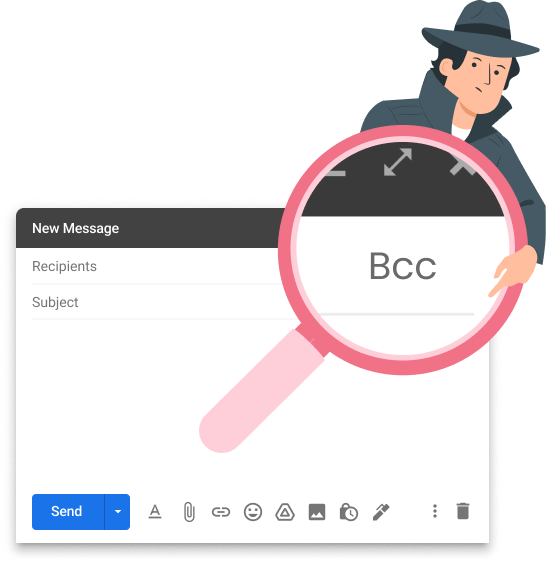Want to email multiple recipients without them knowing? There are a couple of ways to do this. One is good. The other is better.
100 years ago, if you wanted to reach 10 people, you had to write 10 letters. But then email came along. And you can now write 1 message, and send copies to as many recipients as you want. Without any extra effort.
But if you’re here, it’s probably because you’ve noticed that, when you add multiple email addresses in the “To” field of your emails and press send, your recipients can then see each others’ email addresses.
In some cases, this may not be an issue. For example, if you send a group email to a small group of people who know each other, it probably doesn’t matter if they can see the other recipients. But in other situations, this can become a problem.
Why hide your recipients when you send a group email?
Sending a mass email without hiding your recipients can be troublesome. And in more than 1 way.
Let’s take an example ⤵️
If you use the “To” field or the “Carbon copy” (CC) field to send a group email to all your clients, each of them will be able to see who received the email.
In other words, their email address (and the fact that they’re your clients) will have been exposed to all the other recipients. Without their consent.
This may make them feel like you’ve violated their privacy and betrayed their trust. Which could lead to legal disputes.
Worst-case scenario, some of your clients may realize that you’ve been working with their competitors and resent you for it.
Lastly, your recipients will know you didn’t write this message just for them, which could lead them to overlook your email, and dismiss it as a generic communication.
By masking your recipients when you’re sending a group email in Gmail or any other email service provider (ESP), you can…
- Avoid sharing unnecessary information
- Make your recipient feel special
- Protect their privacy
But how do you send a mass email and hide your recipients? Let’s start with the easiest way: the “Blind carbon copy” (BCC) field.
How to use BCC to hide recipients in group emails
The BCC field allows you to add recipients to your group email, just like you can with the CC field. However, there is 1 major difference. When you add someone in BCC, the other recipients can’t see their email address.
Here’s how you can use the BCC to send mass emails to your recipients without them knowing who you’ve included in your message ⤵️
Step 1: Sign in to your Gmail account.
Step 2: Compose a new email.
Step 3: In the To field, click BCC.
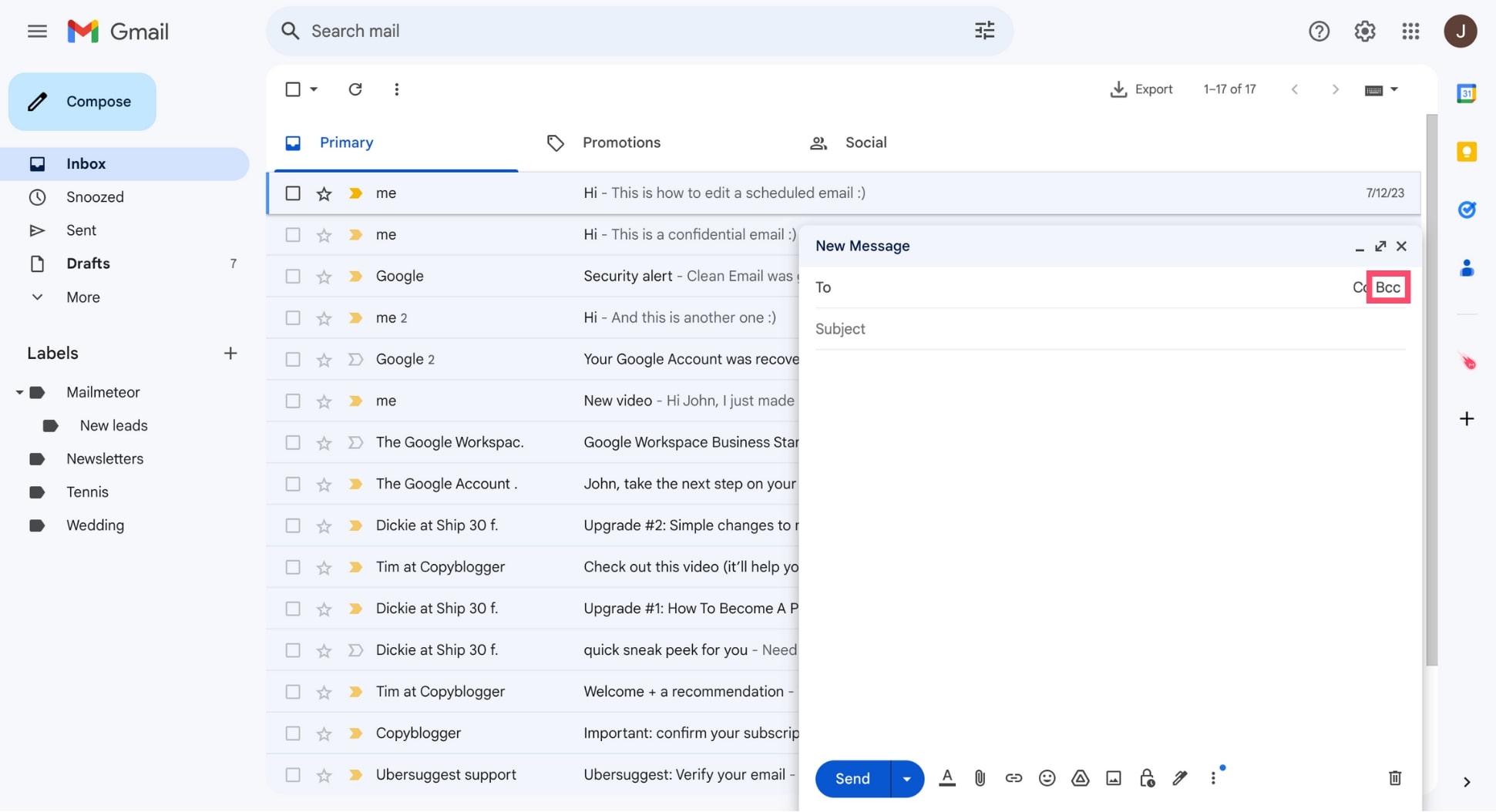
Step 4: Enter the email address of the recipients you don’t want to disclose into the BCC field. Make sure to separate each address with a comma. Alternatively, if you’re using Google Groups or Google Contacts, you can enter the label or the email address of the group you’ve created.
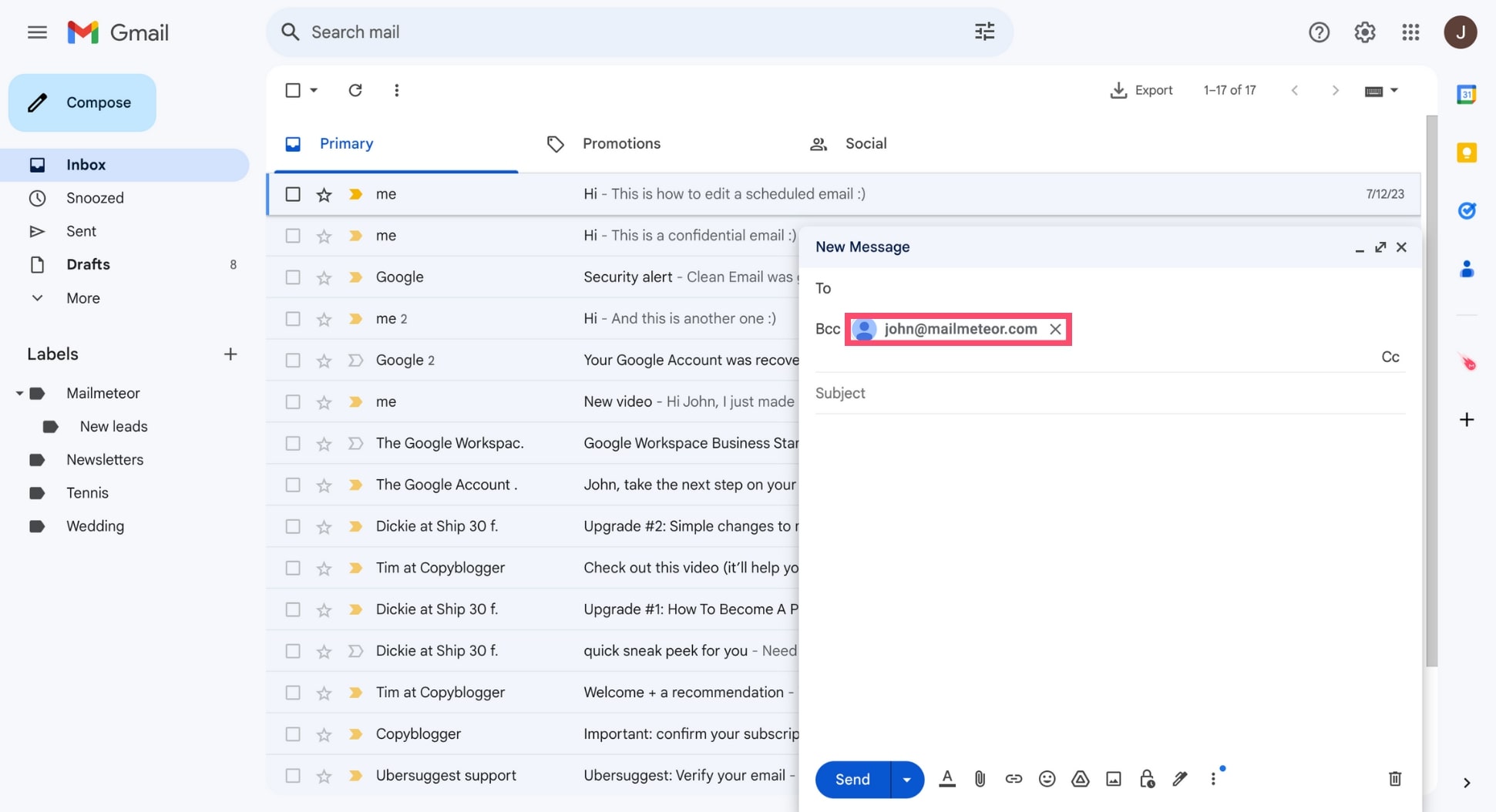
Step 5: Write your message as you normally would. Then press Send.
And voilà. You’ve just sent an email to multiple recipients, without them being able to see each other’s email addresses.
Here’s what your BCC group email will look like in your recipients’ inbox ⤵️
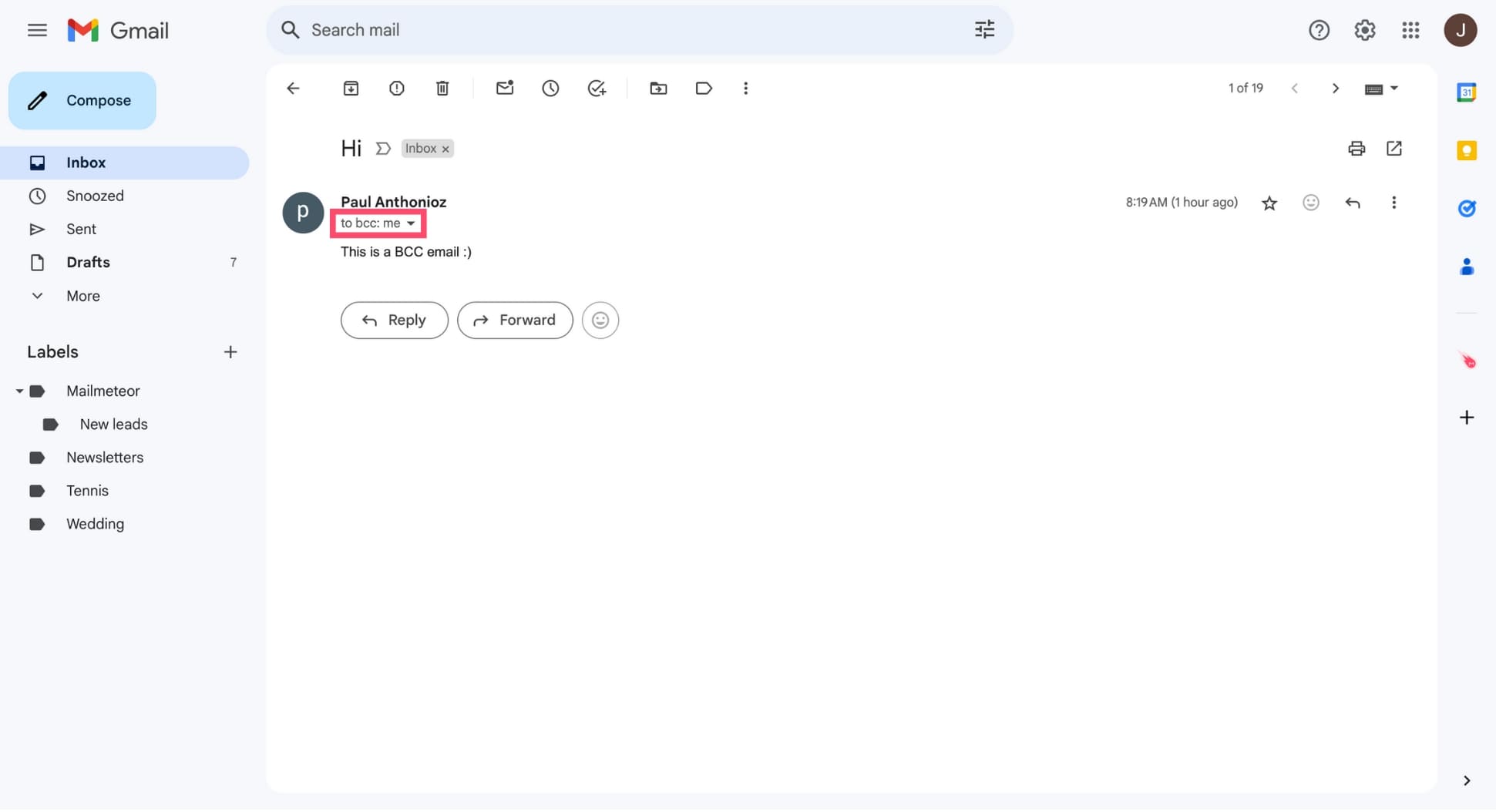
This feature can be very handy if you want to email a list of people who don’t know each other and protect their privacy. But the BCC field has some flaws, and it’s not always your best option.
Why BCC isn’t always the best way to conceal recipients in group emails
The BCC field is limited. Here’s why you should consider using another method to send group emails to recipients without them knowing.
They won’t feel special
For starters, when you send an email in BCC, your recipients can’t discern who you’ve contacted. But they can see that you’ve used the BCC field.
So they know you’ve sent it to multiple people, and that your email wasn’t specifically intended for them, which can lead to lower engagement rates.
What’s more, every recipient will receive the exact same email. Meaning that your message has to be generic.
In other words, you won’t be able to address your recipients by name, or to include specific details in your communication.
This is a major obstacle, as personalized emails are the best way to create a warm and human connection with your recipients, leading to higher engagement rates.
Their address may still be revealed
What’s more, the BCC mode isn’t entirely foolproof, and your recipients can still end up being exposed in certain situations.
Let me explain. When you send a BCC email to someone in Gmail, your recipient can’t use the “Reply All” feature.
This is to prevent them from accidentally replying to everyone you sent the email to, which would reveal their address.
However, the “Reply All” feature is still available to you and anyone you’ve included in the “To” or “CC” fields of your email.
And if a person replies to all, your BCC recipients will be revealed, thus ruining all the efforts you’ve made to keep their address a secret.
Fortunately, there is another way to send a group email without your recipients knowing it. This time we’ll use something called a mail merge.
How to send a mass email and hide recipients with a mail merge
A mail merge is a simple tool that lets you write 1 message, and send unique, personalized copies to each of your recipients.
Each message looks individual, and your recipients won’t be able to see that you’ve sent your message to more than 1 person.
This is a great way to spark 1-on-1 conversation with your contacts and make them feel special – without spending hours writing dozens of different emails.
Here’s how you can use a mail merge called Mailmeteor to send a mass email without showing all recipients ⤵️
Step 1: Create your free Mailmeteor account.
Step 2: Create a new email campaign.
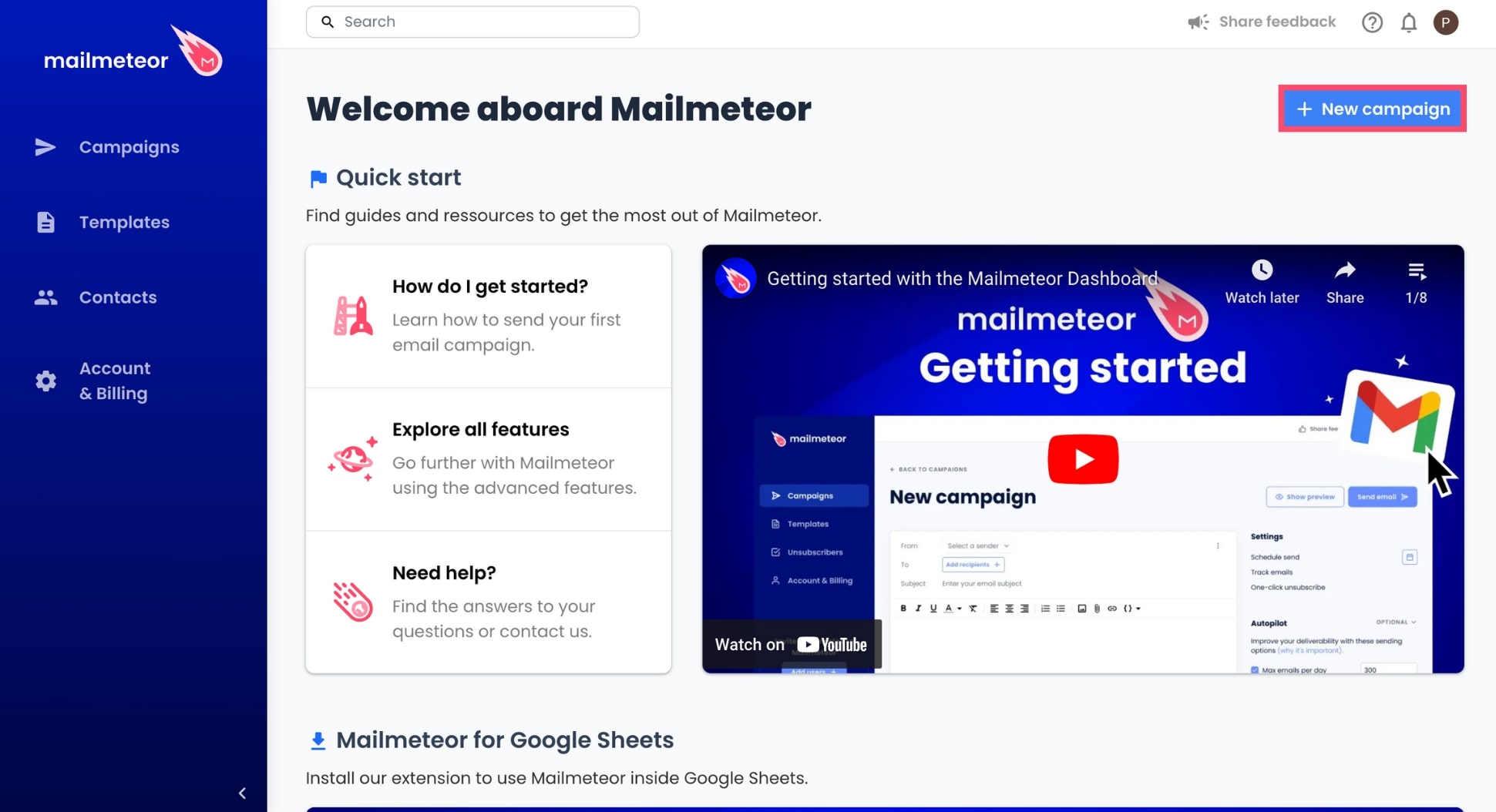
Step 3: In the To field, click Select recipients.
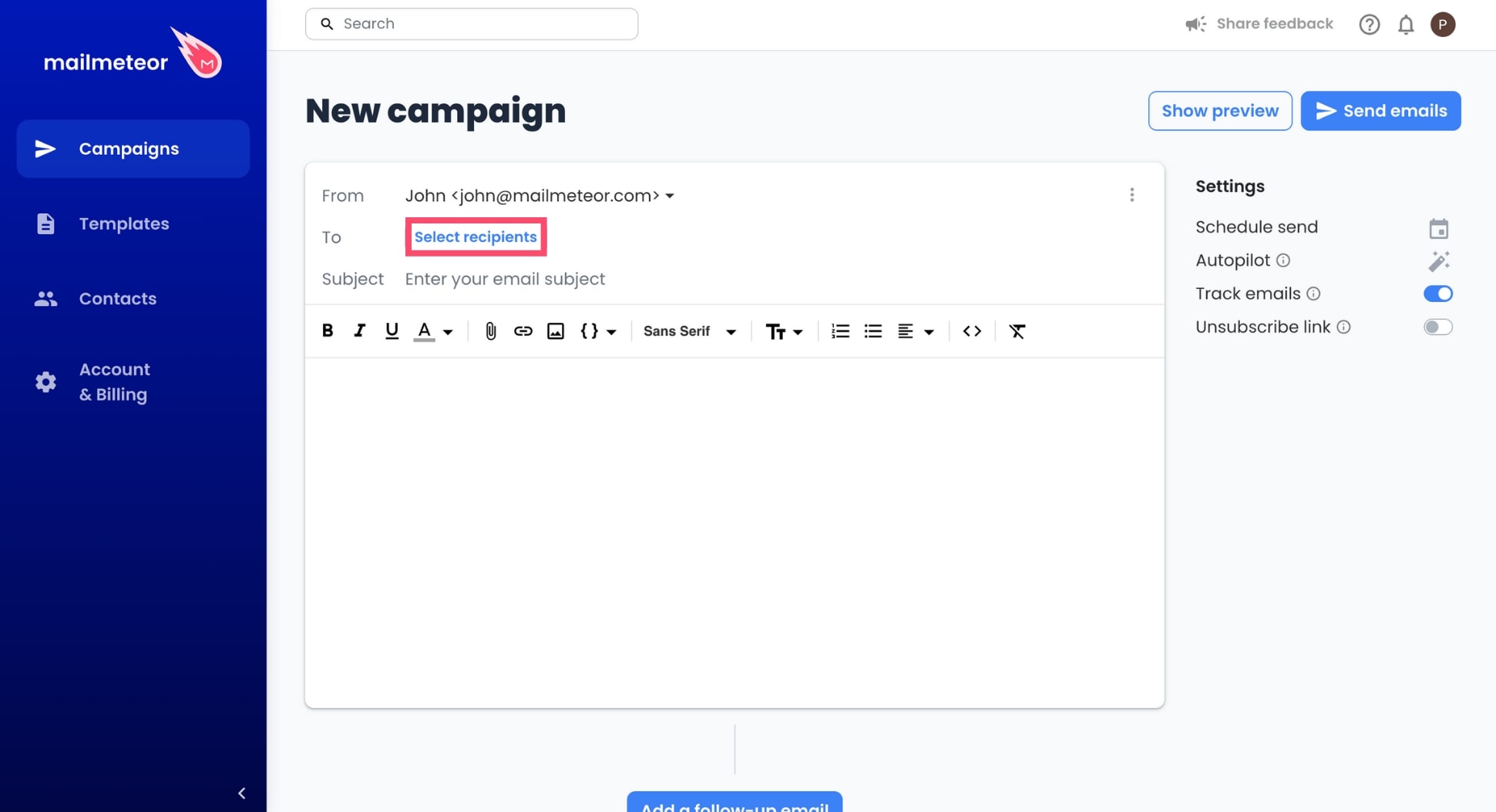
Step 4: Add your recipients. You can simply copy and paste their email address, or you can import them from a CSV file, or a Google Sheets document.
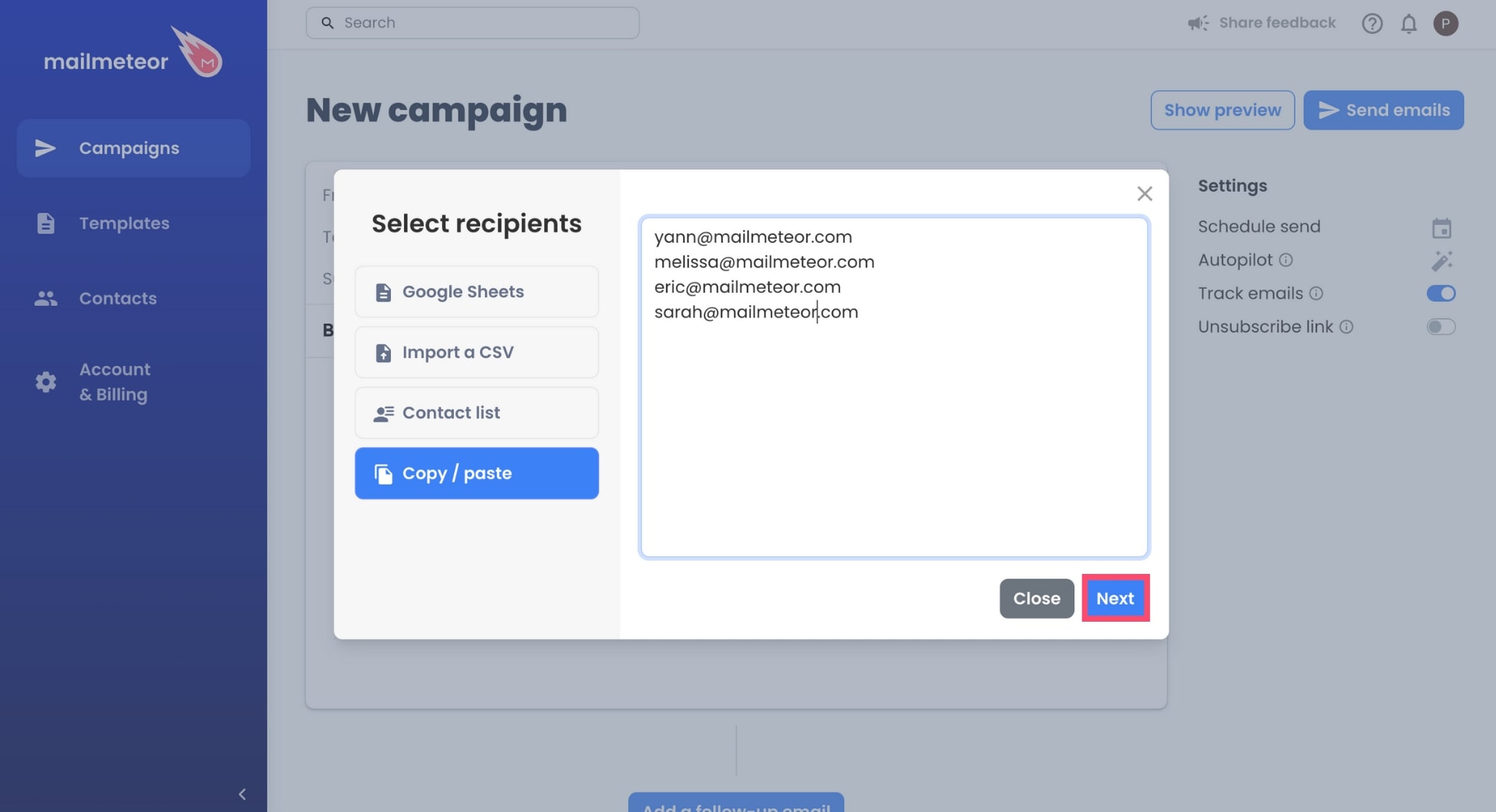
Step 5: Compose your message as you normally would. You can even attach files, or add images to your email.
Step 6: Add a subject line and once you’re ready, hit Send to launch your email campaign.
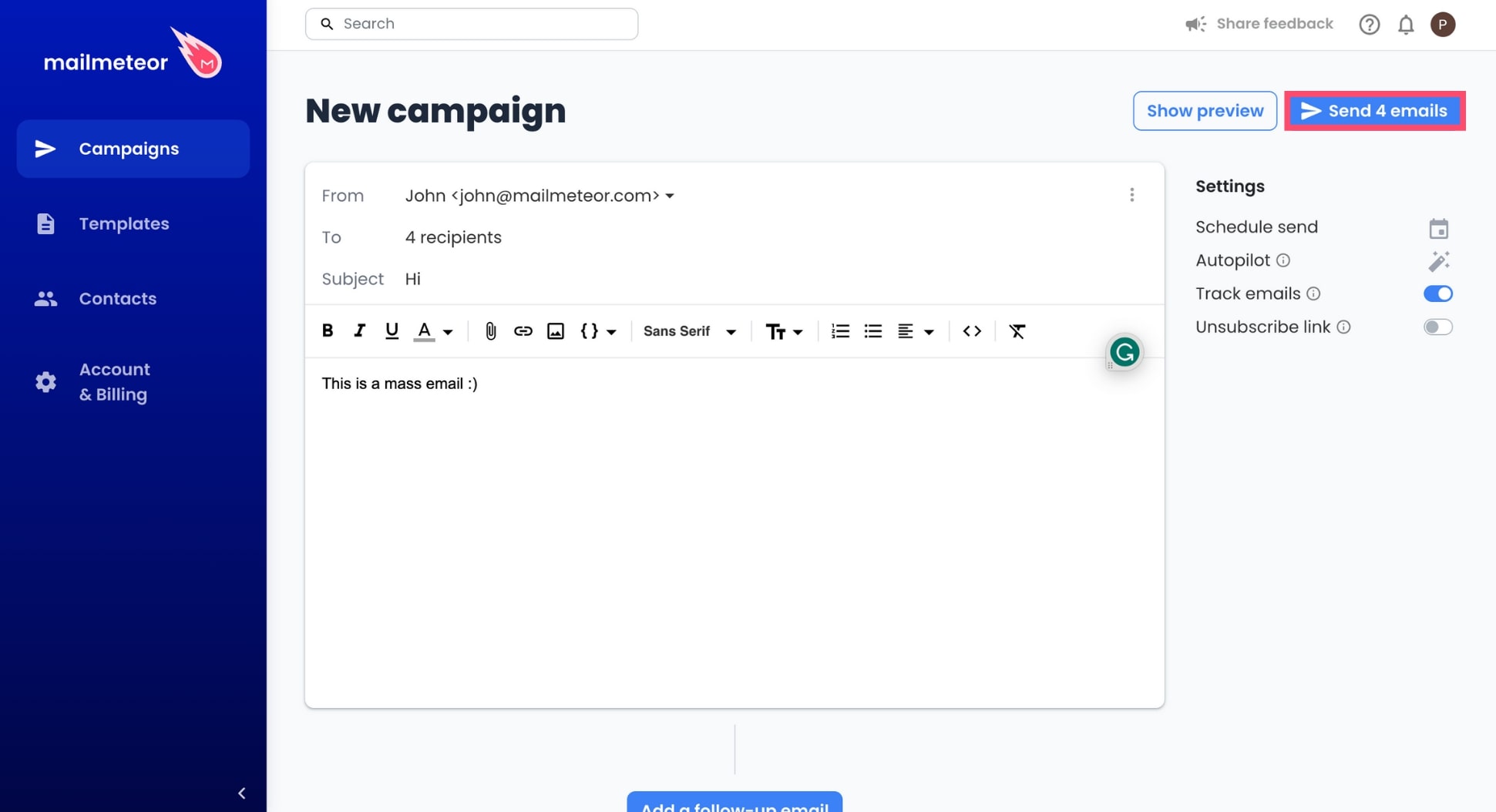
And that’s it. Mailmeteor will now send a copy of your email to each recipient separately. Meaning that none of them will be able to know that you’ve sent your email to a group, and not just to them.
Conclusion
Today, mastering the art of sending mass emails while respecting the privacy of your recipients is more important than ever. And while the BCC function is a pretty straightforward way to hide recipient addresses, this feature lacks personalization and isn’t entirely foolproof.
Which is why we recommend using a more sophisticated (yet very simple) solution. By leveraging the power of a mail merge, like Mailmeteor, you can send personalized emails en masse, ensuring each recipient feels special without realizing they’re part of a larger group.
Switching to a mail merge tool like Mailmeteor is not only more secure than using the BCC field, but it also greatly speeds up the process of sending bulk emails. With our intuitive interface, you can effortlessly import and manage email addresses, eliminating the need for manual entry.
Happy sending 💌