Still sending business emails from a @gmail.com or @hotmail.com address? That might be costing you trust, credibility — and potential clients.
A professional email address (like [email protected]) isn’t just a nice-to-have. It makes you look legit, strengthens your brand, and keeps you out of spam folders.
And the best part? You don’t need a website or tech skills to set one up. With tools like Google Workspace or Zoho Mail, you can create a polished business email address in minutes — even if you’re starting from scratch.
In this quick guide, we’ll walk through everything you need to know — including the best formats, providers, and tools to make it happen:
- What Is a Professional Email Address?
- Why You Shouldn’t Use a Free Email Address for Business
- Which Professional Email Format Should You Choose?
- Best Email Providers for Creating a Professional Address
- How to Create a Professional Email Address
- Tips to Use Your Business Email Like a Pro
Sounds good? Then let’s dive in.
What Is a Professional Email Address?
A professional email address uses your own domain name instead of a free provider like Gmail, Yahoo, or Hotmail. It usually follows a clean and simple format, like [email protected].
For example:
✅ [email protected] (professional)
❌ [email protected] (not so much)
Whether you’re a solo freelancer or leading a fast-growing rocket startup, a professional email address shows you’re serious about your business, builds trust with clients, and improves email deliverability.
Why You Shouldn’t Use a Free Email Address for Business
Still sending business emails from a @gmail.com or @hotmail.com address? While it might feel easy or familiar, using a free email service for business can seriously hurt your reputation, email deliverability, and brand trust.
Free email addresses are often seen as unprofessional, easier to spoof, and more likely to be filtered as spam. In contrast, a professional email — like [email protected] — shows that you’re serious, credible, and trustworthy.
Here’s a quick comparison:
| Free Email Address | Professional Email Address |
|---|---|
[email protected] |
[email protected] |
| Looks casual or amateurish | Builds instant trust and authority |
| Easy to impersonate | Verifies your domain ownership |
| Often flagged as spam | Higher inbox placement |
| No branding or consistency | Promotes your business identity |
| Limited storage & control | Admin tools, storage & permissions |
With inboxes overflowing with spam and phishing attempts, a professional email address helps your message stand out. It’s one of the easiest (and cheapest) ways to build trust, protect your brand, and boost your open rates.
Which Professional Email Format Should You Choose?
Your email address says a lot about you. It’s often the first thing a client, partner, or lead sees — and it can shape their impression of your business in seconds. That’s why choosing the right format is key.
Here are the most common professional email formats:
For Individuals
If you’re creating an email address for yourself, go with a format that’s easy to remember, pronounce, and spell.
You can’t go wrong with something like:
[email protected]— full name (most common)[email protected]— initial + last name[email protected]— first name only (popular in startups)[email protected]— last name only[email protected]— shared inbox (for support, sales, etc.)
Avoid using job titles in your email address (e.g. [email protected]). Titles can change — and using one can make your address feel rigid or outdated. It’s better to include your role in your email signature instead.
Also steer clear of numbers, nicknames, or handles like lena123@ or rockstarlena@. Stick to real names — they look more credible, professional, and are easier to remember.
For Teams or Shared Inboxes
In addition to personal emails, businesses often use role-based email addresses such as:
These addresses are perfect for external communication (websites, contact forms, social media profiles…) and team-shared inboxes.
Best Email Providers for Creating a Professional Address
There are several reliable email providers that let you create a professional email address using your own domain name. The best one for you depends on your budget, tools you already use, and how much control or privacy you need.
Here’s a quick comparison of the top options:
| Provider | Best For | Starting Price | Key Features |
|---|---|---|---|
| Google Workspace | Most businesses, Gmail users | ~$6/month | Gmail interface, 30 GB storage, Google Docs/Drive, admin panel |
| Microsoft 365 (Outlook) | Office users & Windows teams | ~$6/month | Outlook, Word, Excel, Teams integration |
| Zoho Mail | Budget-friendly option | Free–$3/month | Clean UI, email hosting, basic features for teams |
| Proton Mail | Privacy-focused businesses | Free–$12/month | End-to-end encryption, Swiss-based servers |
| Namecheap Private Email | Domain owners on Namecheap | ~$10/year | Simple setup, IMAP support, low cost |
How to Choose the Right Provider for Your Business
- Choose Google Workspace if you already use Gmail or Google tools (Drive, Docs, Calendar). It’s the most beginner-friendly.
- Go with Microsoft 365 if your team works heavily with Excel, Word, and Outlook.
- Pick Zoho Mail if you need a budget option that still offers a good UI and admin tools.
- Choose Proton Mail if email privacy and encryption are critical for your business.
- Use Namecheap Email Hosting if you’ve already bought a domain from Namecheap and want something quick and simple.
How to Create a Professional Email Address
Ready to level up your email? Here’s how to create a professional email address that uses your own domain — step by step. No tech skills required.
1. Create a Google Workspace Account
Once you have your domain, head to Google Workspace and click Get started to create a Google Workspace account.
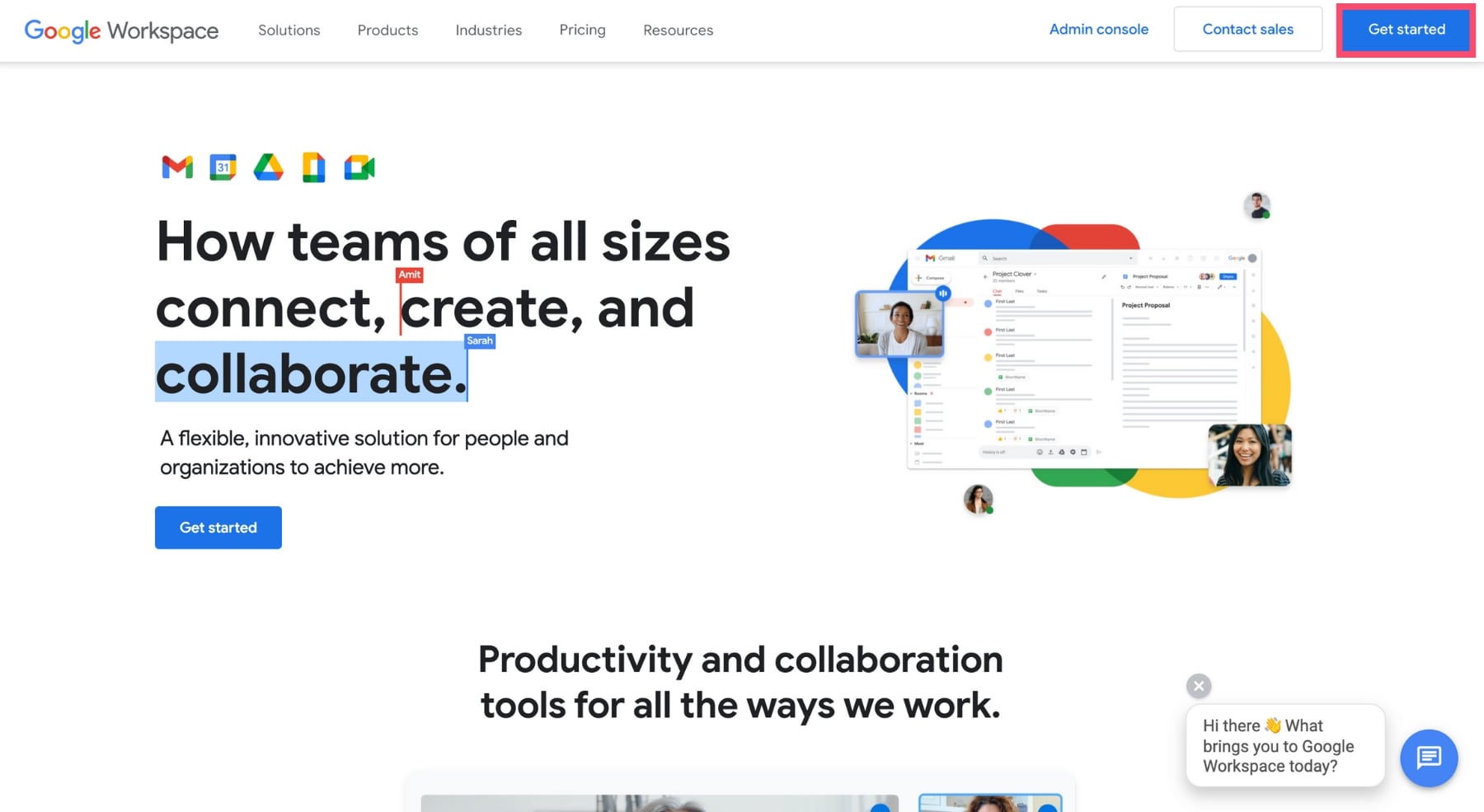
Enter your business name and number of employees.
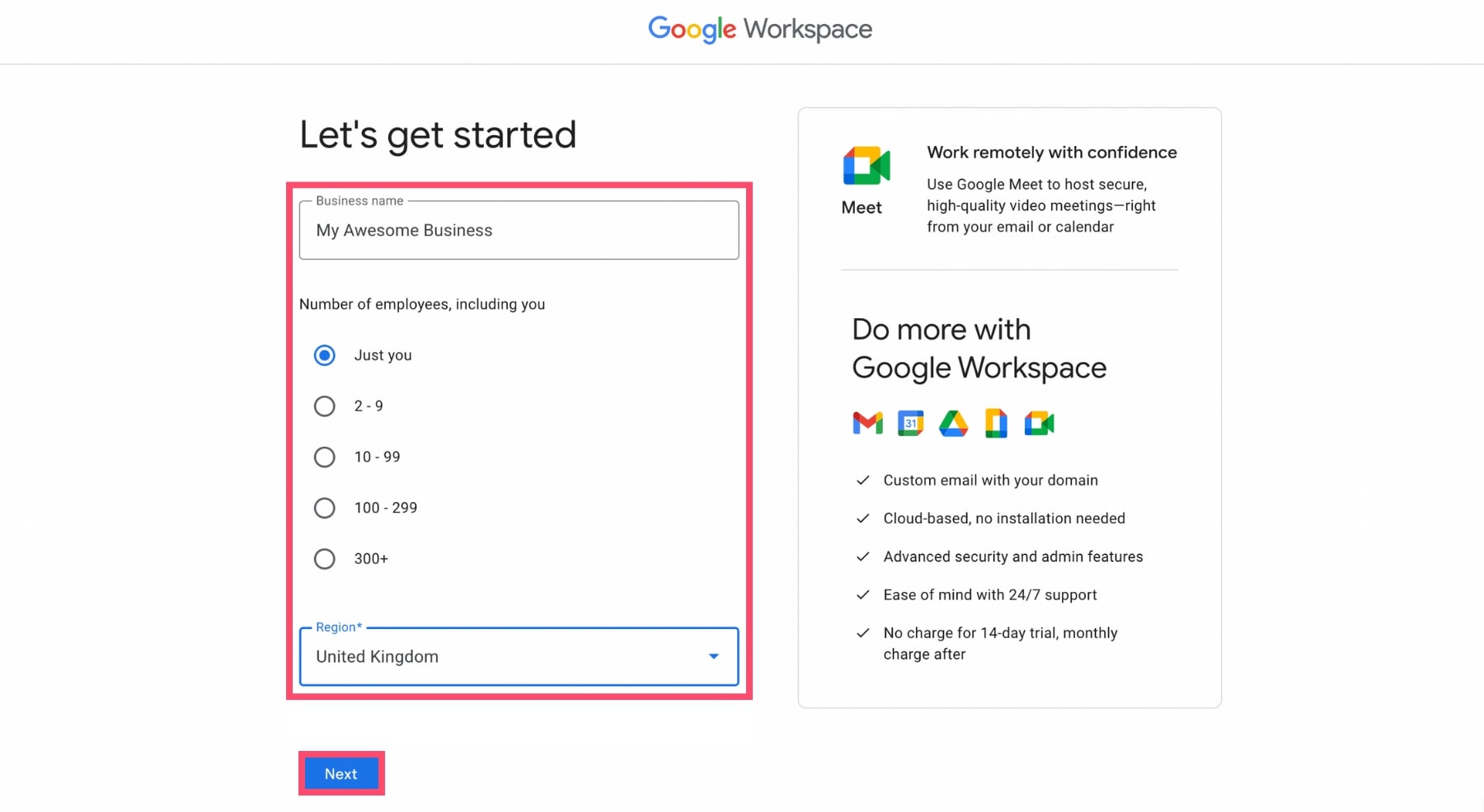
2. Buy a Domain Name
Before you can create a business email address, you need a domain name — that’s what appears after the @. For example, in [email protected], the domain is marsconsulting.com. Prices usually range from $10–$20/year depending on the extension (.com, .co, .io, etc.).
If you don’t already own one, click Get a new custom domain. Choose a domain that matches your business name. Keep it short, easy to spell, and easy to remember. And stick to .com if possible.
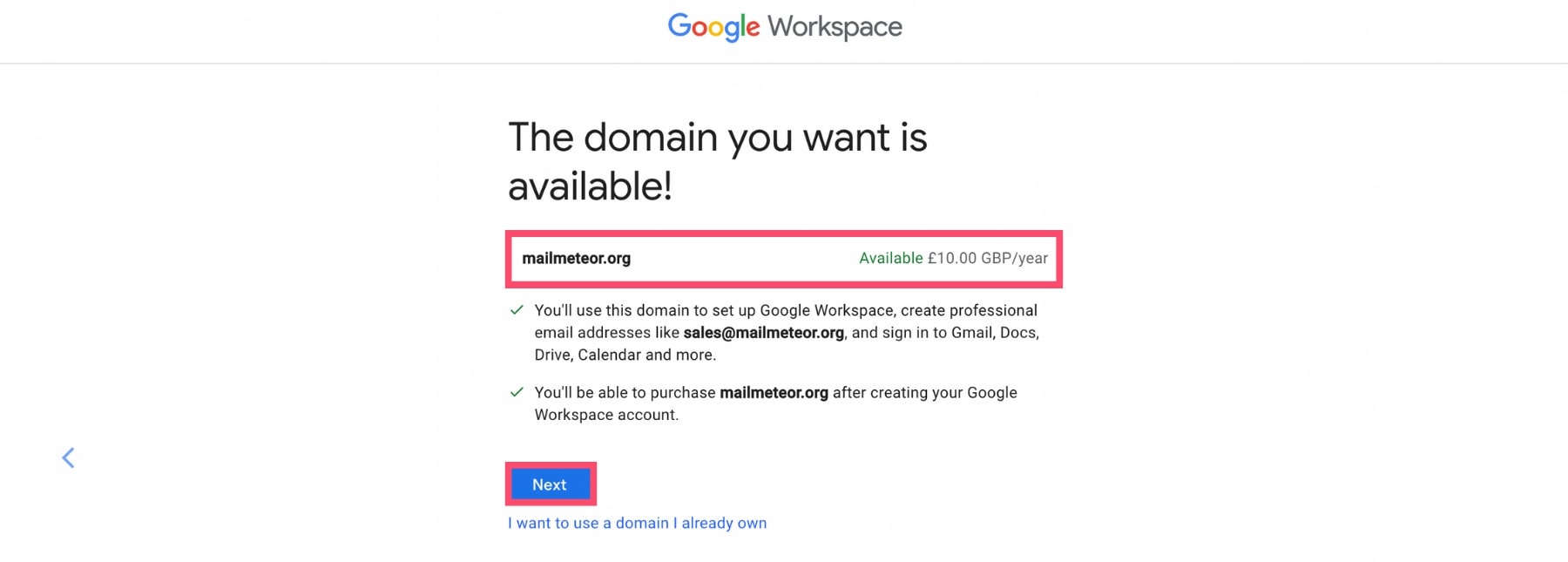
If you already have a domain, choose Set up your existing domain and verify domain ownership (Google guides you through it).
3. Set Up Your Admin Account
Enter additional info about your business (street address, city, postcode and business phone number). Then press Next.
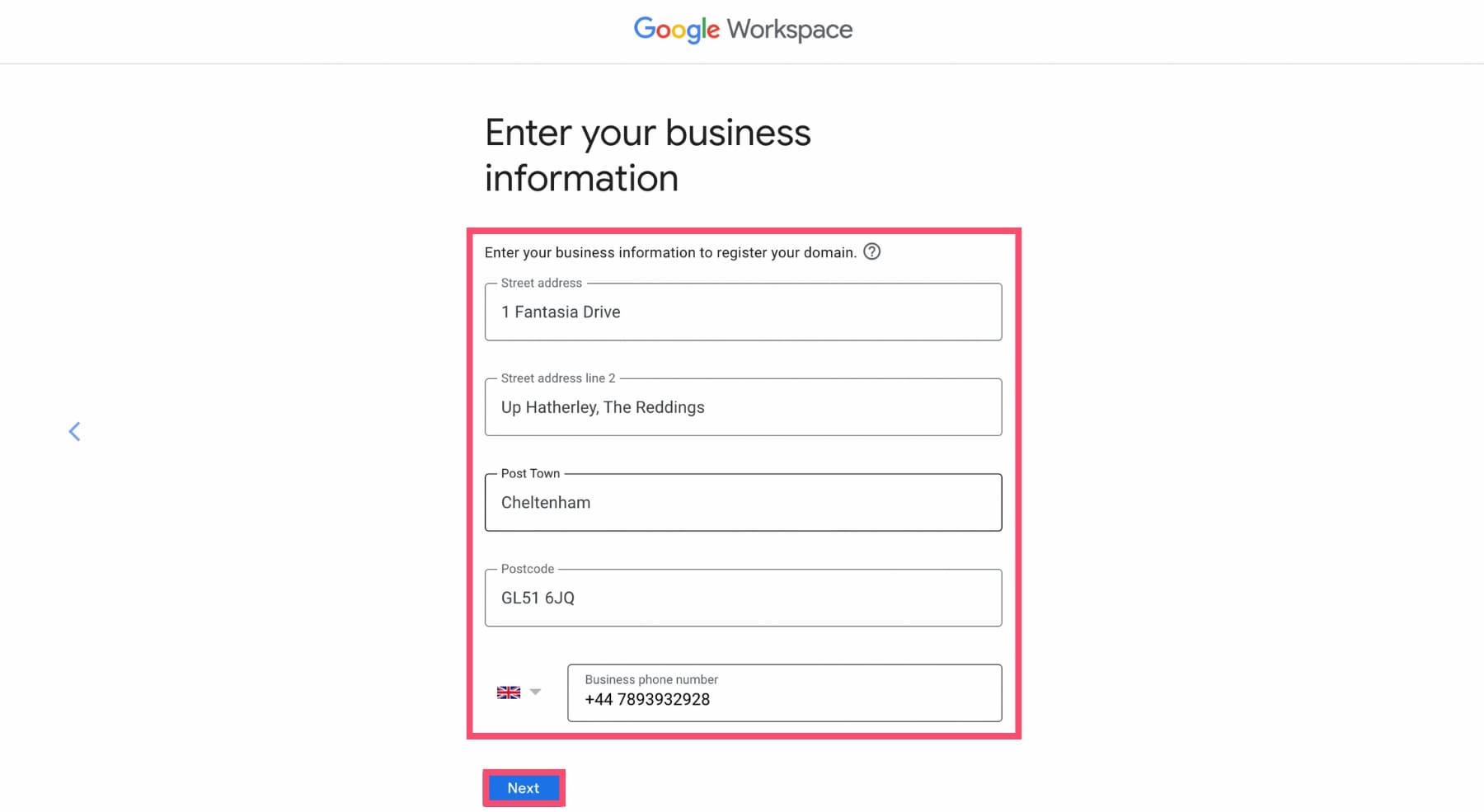
Now it’s time to choose your username — the part that appears before the @ in your email address.
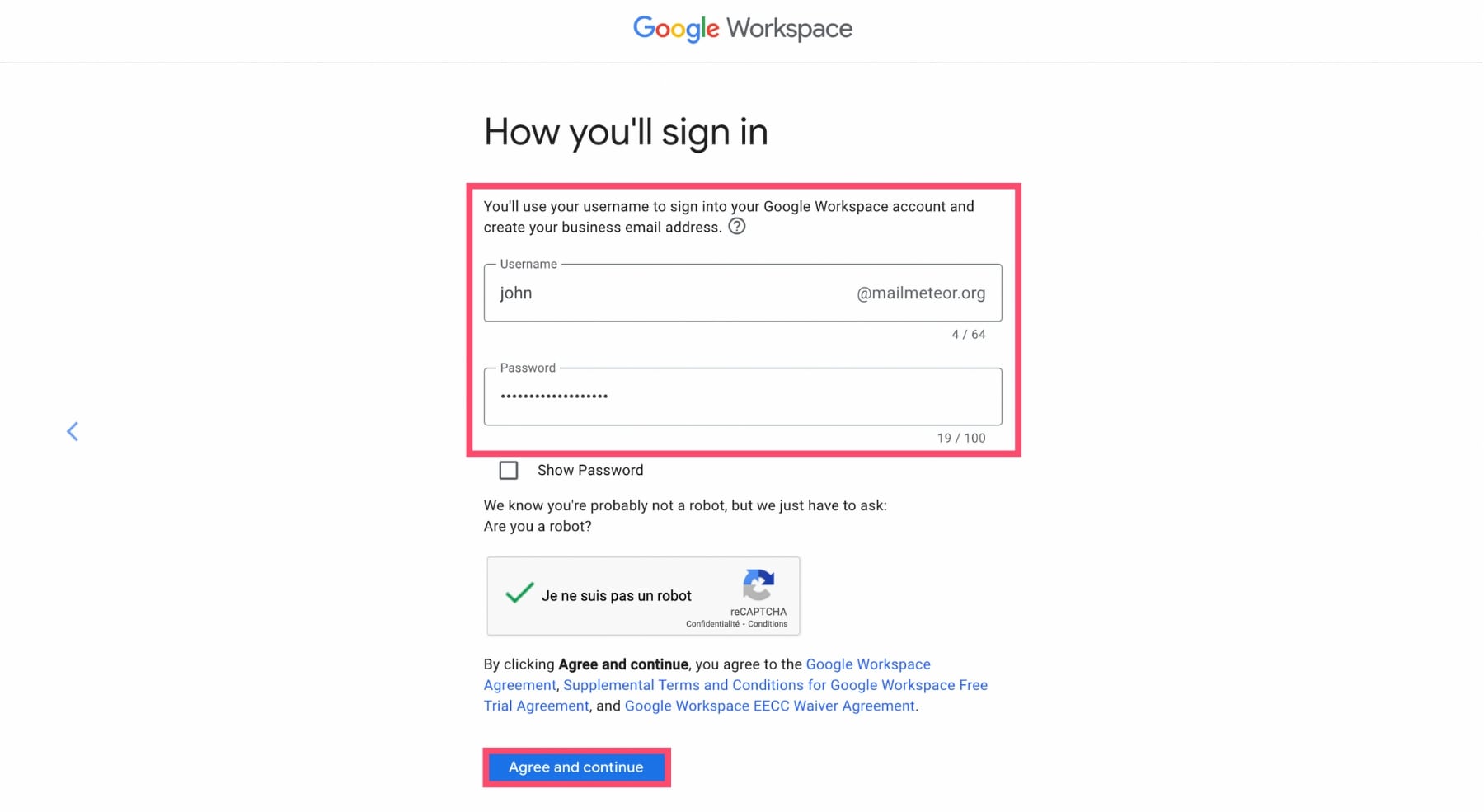
Finally, enter your payment details to activate your account. Google Workspace plans start at just $6/month per user. You can add more users or aliases later.
And voilà. Your professional email address is now ready. You can use it to access Gmail, Google Drive, Calendar, Meet, and admin tools — all under your brand.
Tips to Use Your Business Email Like a Pro
Now that you’ve created your professional email address, it’s time to put it to good use. Here are a few best practices to help you stay organized, protect your reputation, and make a great impression every time you hit Send.
1. Set Up an Email Signature
Your email signature is like your digital business card. A well-designed signature adds credibility and makes it easier for recipients to contact you. If you don’t have one yet, you can use our free email signature generator.
Make sure to include:
- Your full name and role
- Company name and website
- Phone number or LinkedIn
- A logo or brand element
2. Enable Two-Factor Authentication (2FA)
Security is non-negotiable when it comes to business emails. Enabling 2FA adds an extra layer of protection against phishing, account takeovers, and data breaches.
With Google Workspace or Outlook, you can easily activate 2FA via your phone or an authentication app. It only takes a few minutes and can save you from major headaches.
3. Create Labels and Filters for Organization
As your inbox grows, staying organized becomes essential. You can create labels (or folders) to sort your emails by project, client, or urgency.
To become even more productive, you can also create filters (or rules) to automatically archive newsletters, flag messages with specific keywords, or forward emails to teammates.
Spend 15 minutes setting these up once — and save hours later.
4. Avoid Spammy Practices
Even with a professional email address, poor habits can land you in the spam folder. To maintain high deliverability:
- Don’t use ALL CAPS or excessive punctuation in subject lines
- Avoid spam trigger words like “free”, “buy now”, “guaranteed”
- Personalize your emails whenever possible
Tools like Mailmeteor can help you personalize emails at scale, prevent bounces and improve your deliverability.
Conclusion
A professional email address is more than just a nice-to-have — it’s a key part of your brand identity, trustworthiness, and email deliverability.
Whether you’re a solo entrepreneur, a growing startup, or an established business, switching from a free email (like @gmail.com) to your own domain is one of the smartest moves you can make.
And the best part? It’s quick and affordable to set up. With tools like Google Workspace or Zoho Mail, you can create a branded email address in just a few clicks — no technical skills required.
So if you want to make a better first impression, land more clients, and stay out of the spam folder… now’s the time to make the switch.
And if you want to unlock powerful new features, like mail merge, follow-ups, and email tracking, check what we do here at Mailmeteor.
Our free plan lets you send up to 50 personalized emails a day directly from Gmail, Google Sheets, or Google Docs. Give it a try and let us know what you think :)
Happy sending 💌
FAQs
Can you create a professional email for free?
Yes, but with limitations. Some providers like Zoho Mail and Proton Mail offer free plans that let you create a professional email using your own domain. However, these plans often come with limited storage, fewer features, and less support. For full functionality — including admin controls, increased sending limits, and seamless integration with productivity tools — it’s worth investing in a paid solution like Google Workspace or Microsoft 365.
What is an example of a professional email address?
A professional email address uses your business domain name instead of a generic email provider. Here are some good examples:
Avoid using numbers, nicknames, or personal email providers (like @gmail.com) for business communication.
How to create a professional email address when your name is taken?
If your ideal address is unavailable, try one of these variations:
- Use your full name: [email protected]
- Add a middle initial: [email protected]
- Use a separator: [email protected]
Just keep it simple, professional, and easy to remember.
Do I need a website to create a professional email address?
No, you don’t need a website — but you do need a domain name. For example, you can buy a domain like oriondesigns.com and use it solely for email, without creating a website. Most domain registrars and email providers allow this setup with minimal configuration.
Can I have multiple professional emails on one domain?
Yes. Most email providers (like Google Workspace) let you create multiple user accounts (e.g. [email protected], [email protected]) and unlimited email aliases (e.g. [email protected] forwarded to [email protected]). This is especially useful if you manage different roles or want separate inboxes for different departments.
What email address looks most professional?
The most professional email addresses are:
- **Simple and clear: [email protected] or [email protected]
- Brand-consistent: They match your business domain
- Easy to spell and pronounce: This helps avoid errors and builds trust
Avoid numbers, slang, or titles like [email protected].
Can I use Gmail for business email?
Yes — but not your personal @gmail.com address. To use Gmail with a professional email, you’ll need Google Workspace — which lets you connect your domain and use Gmail to send and receive emails like [email protected]. It includes all the familiar Google tools, plus business-grade admin features.


