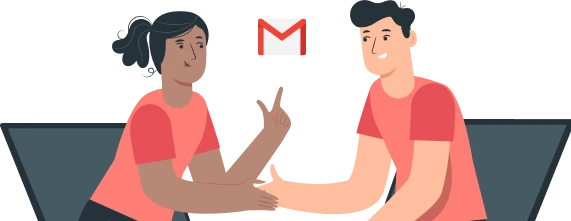Sometimes, it can be handy to send an email to multiple recipients without those recipients knowing who else it was sent to. Right? Be it for privacy concerns and protection, security, sensitive topics, or just keeping things clean and practical when you’re out there sending emails by the dozen. Whatever your reasons, there are mays ways you can do it safely and securely - but some are better than others. In this guide, we’re going to take a look at how to send such emails, with a few options for you to choose from.
How to email multiple recipients individually in Gmail (3 methods):
- Send an email to undisclosed recipients in Gmail with BCC
- Use Mail Merge in Gmail
- Email multiple recipients individually with Mailmeteor
1. Send an email to undisclosed recipients in Gmail with BCC
The ability to loop someone into an email without the other recipients knowing has been around for a long time, almost for as long as email itself. We often call it BCC or ‘blind carbon copy’.
The process of sending a BCC with Gmail is very simple. Here’s how it works:
- Open Gmail in your browser
- Click the Compose button in the top left of your screen
- On the new message screen, click BCC.
- Enter the address of the recipient who you want to stay undisclosed into the BCC field that appears.
- Fill in the other recipients’ addresses into the To and CC boxes (if any)
- Complete your message and hit Send.
When you send this email, everyone in the email’s “To” or “CC” field will be able to see who else received it, except for the people you put in the BCC (blind carbon copy) field. Those in BCC won’t be visible to anyone else, not even each other!
Why to BBC in emails? It’s simple and quick – but it may not be the safest and most secure way of doing things, especially if you’re sending to a bigger list. Additionally, it can be easy for your recipients to find out that they are part of a larger mailing list which can be a turn-off for readers. Fortunately, there are other and better options.
2. Use Mail Merge in Gmail
A recent addition from Gmail is the Gmail multi-send (Gmail mail merge tool) function.
Featuring a few options to reach multiple recipients, multi-send used to only be available to select Workspace accounts. However, in November 2022, the full service was rolled out for all Workspace users, including those on the Workspace Individual plan.
Multi-send works in a similar way to BCC, just with a small number of extra features for those looking for a more tailored multi-email option.
There are still some issues which might hold many users back from taking advantage of the feature, and we covered them here.
So that brings us on to our last solution: Mailmeteor.
3. Email multiple recipients individually with Mailmeteor
The next option we’re going to explore is using Mailmeteor, the most popular emailing platform on the Google Workspace Marketplace.
Trusted by over 6 million professionals for its range of handy features, its ease-of-use and its focus on privacy, Mailmeteor helps you email multiple recipients individually with just one click.
Creating mailing lists and email chains with multiple undisclosed recipients is also a simple process with Mailmeteor. Here’s how it works.
- Install Mailmeteor
Head to the Google Workspace Marketplace and install Mailmeteor.
Then, choose the Gmail account you want to use with Mailmeteor, review permissions, and click “Allow.”
If you are a Google Workspace admin (or G Suite admin), you can easily install Mailmeteor for your entire organization. Simply, click “Domain install” on the Google Workspace page and accept the permissions.
Unlike other email tools that ask for a ton of permissions—like reading your emails—Mailmeteor only asks for the bare minimum here so it’s the best solution for maintaining privacy.
- Create a contact list in Google Sheets
Once you’ve installed the Mailmeteor extension to your Google account. The fastest way to send a mass email from Gmail is to do it from Google Sheets.
Start by opening Google Sheets and add your list of contacts under a column heading like “email.”
When creating your mass email recipient list, you create additional columns for people’s names, companies, and so on. You can add these to your personalized mass email template in the following steps.
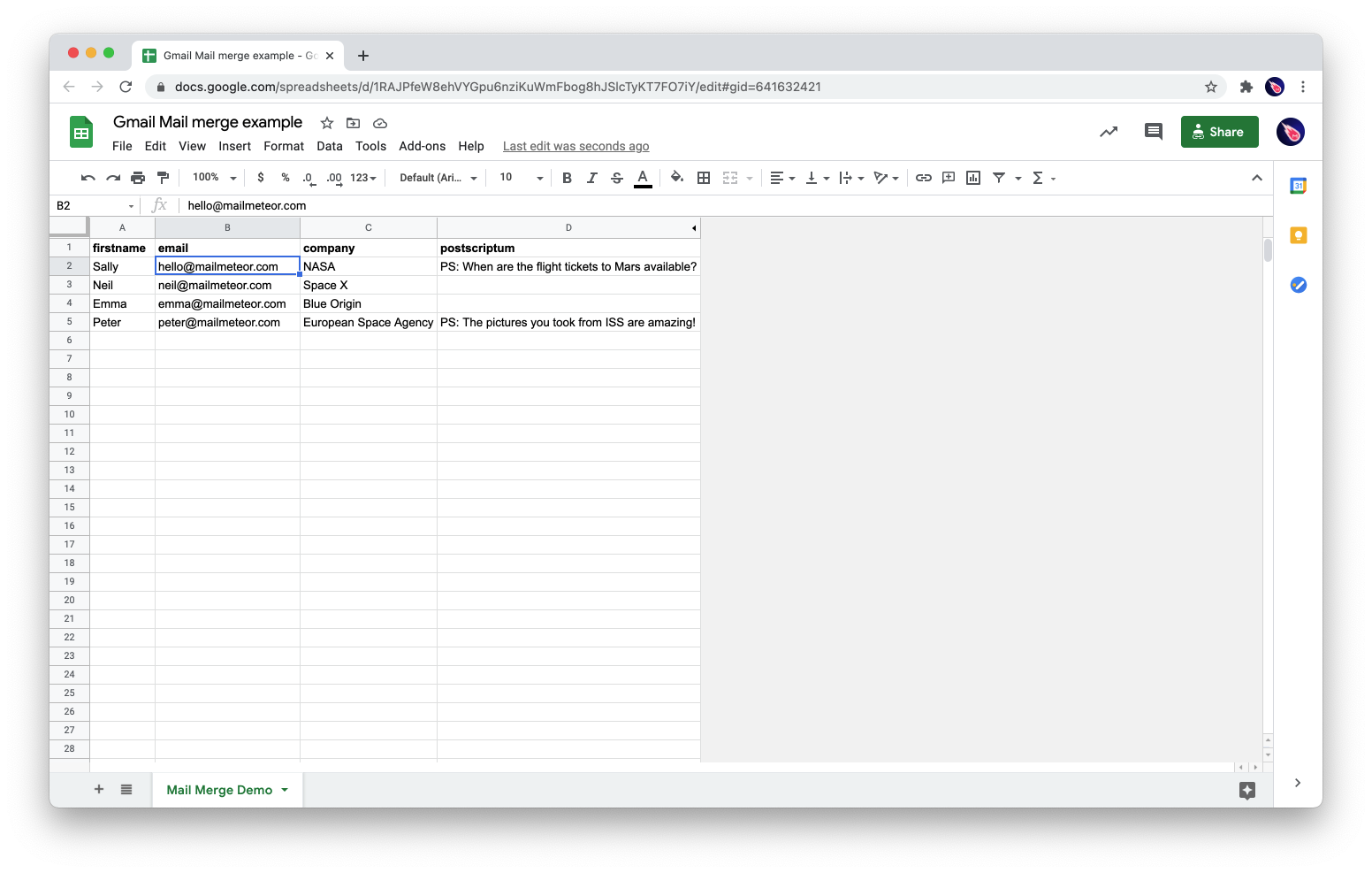
Pro tip: If you’re wondering How to send bulk emails from Gmail using Excel. You can import a CSV to Google Sheets by clicking File and then Import to send with Mailmeteor for Gmail.
- Open Mailmeteor inside Google Sheets
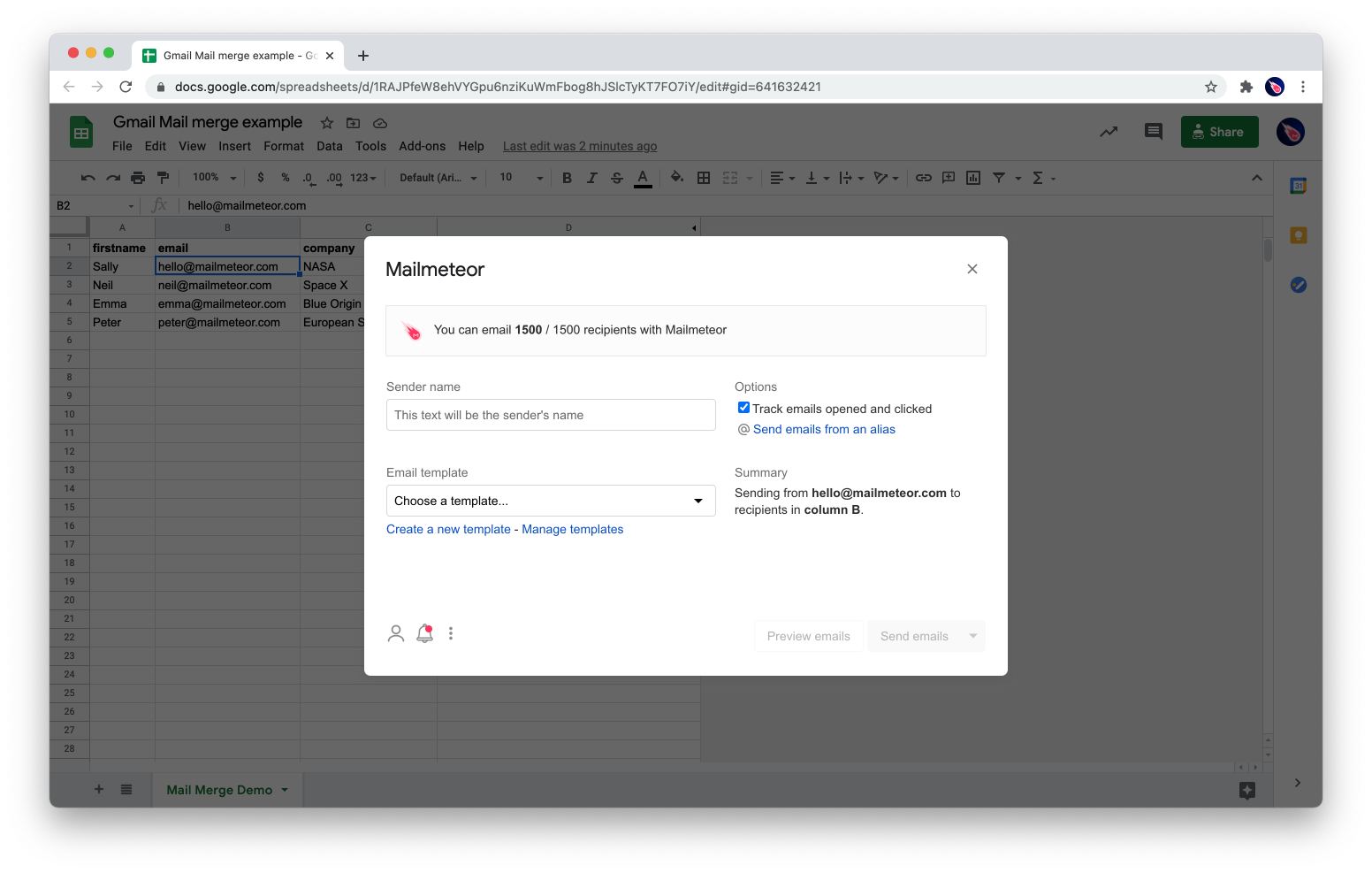
Once you’ve got your list of mass email contacts ready to go, it’s time to send your mass email.
In the menu up top, go to Extensions > Mailmeteor > Open Mailmeteor then select Create a new template to compose your email.
- Write your personalized mass emails

Once you’ve hit “Save template” you’ll be presented with the menu below where you be able to:
- Preview your template so you can check everything works as intended.
- Enable tracking so you can see who opened, clicked, and when.
- Change your from name that’ll appear in your recipient’s inbox. Everything looks perfect? Let’s continue.
- Send your mass email with Gmail Now you’re ready to send your personalized mass email with Mailmeteor for Gmail! That’s how easy it is to send an email to multiple undisclosed emails with Mailmeteor. It’s quick, simple and happens with every mail merge so you never have to remember to enter names into the BCC field.
Besides that, Mailmeteor comes with a bunch of handy features for individuals, businesses and professionals including extensive personalization options, real-time email tracking, segment contacts, scheduled mail merges and more. Better yet, it requires minimum permissions to operate too – so you can send as many emails as you want, privately and securely.
Frequently Asked Questions
What is the main difference between using BCC and CC when sending an email?
BCC (Blind Carbon Copy) is how you send an email to multiple recipients without them seeing each other’s email addresses, preserving their privacy.
In contrast, CC (Carbon Copy) lets the recipients see the email addresses of everyone included in the CC field, making it clear to all recipients who else is receiving the email.
Does Mailmeteor use BCC to send emails?
No, Mailmeteor does not use BCC to send emails.
Instead, each email is sent as an individual message to every recipient, meaning that no one can see the email addresses of other recipients (even if something goes wrong).
This approach maintains privacy and allows for personalization without exposing the recipient list.
Does using BCC allow for personalized emails to each recipient?
No, you cannot personalize emails when using BCC.
All recipients will receive the exact same email without any customization. In contrast, Mailmeteor lets you personalize your emails by allowing you to tailor each email based on individual recipient details.