Want to turn a blog post into an email? So that you can share your work with your audience and drive more traffic to your website? In this quick guide, we’ll show you how to embed a blog post in an email.
Want more traffic? You should consider starting a newsletter. Or at least email your blog posts to your contact list. This simple (yet powerful) tactic will help you build a personal connection with your audience.
But don’t just send them a link to your content. Instead, embed your blog post directly into your email. Why? Because adding a clickable snippet of your article will leave your readers wanting to know more. And the visual will help you capture their attention.
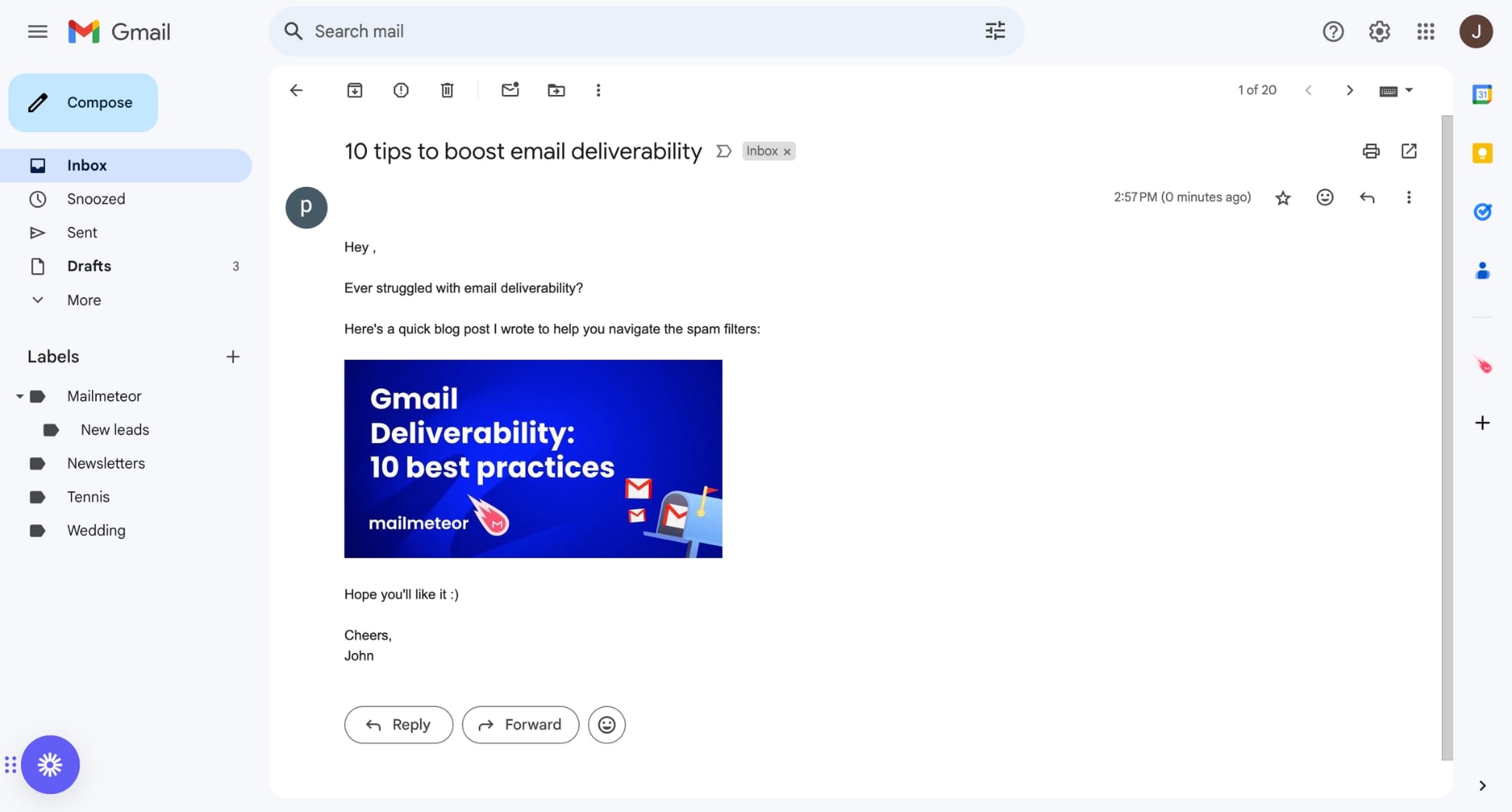
This should result in more clicks, and generate more traffic on your website. In fact, according to Hubspot, emails with embedded content can have a 200-300% higher click-through rate compared to those with just a link.
In this article, we’ll share step-by-step instructions to help you turn your blog posts into emails using a mail merge app called Mailmeteor. This tactic is accessible to beginners (no technical skills required) and budget-friendly.
Here’s what we’ll cover:
Sounds good? Then let’s dive in.
How to embed an article in an email?
The easiest way to embed an article in an email is to use a simple mail merge called Mailmeteor. Trusted by 6M+ happy professionals worldwide, this app is the #1 email marketing platform for Gmail and Outlook users. Here’s how you can use it to share your blog posts via email, boost engagement, and get more traffic.
1. Set up Mailmeteor
For starters, sign up to Mailmeteor and create your account (it’s free!) in 2 clicks using a Gmail or Outlook account. Our free plan lets you send up to 50 personalized emails a day. Give it a try and let us know what you think. No strings attached :)
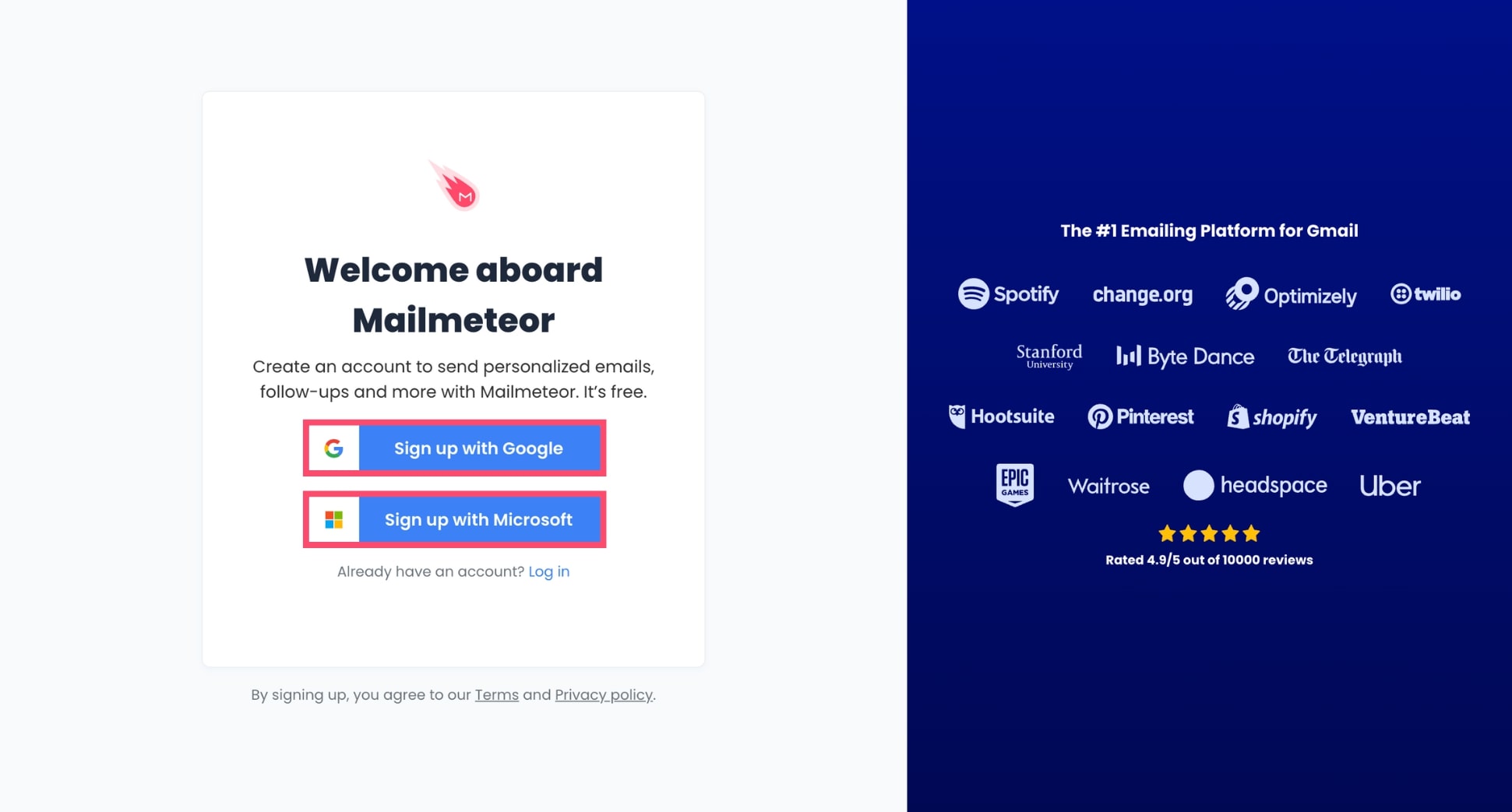
Need to send more emails or advanced features such as live tracking, automation, follow-ups, unlimited email verification, and more? In that case, you may want to subscribe to one of our paid plans:
- Premium: Send up to 500 emails a day for $9.99 a month.
- Pro: Send up to 1,500 emails a day for $24.99 a month.
- Enterprise: Send up to 2,000 emails a day for $49.99 a month.
2. Create a campaign
Go to Mailmeteor Dashboard and click New campaign to create your first email campaign.
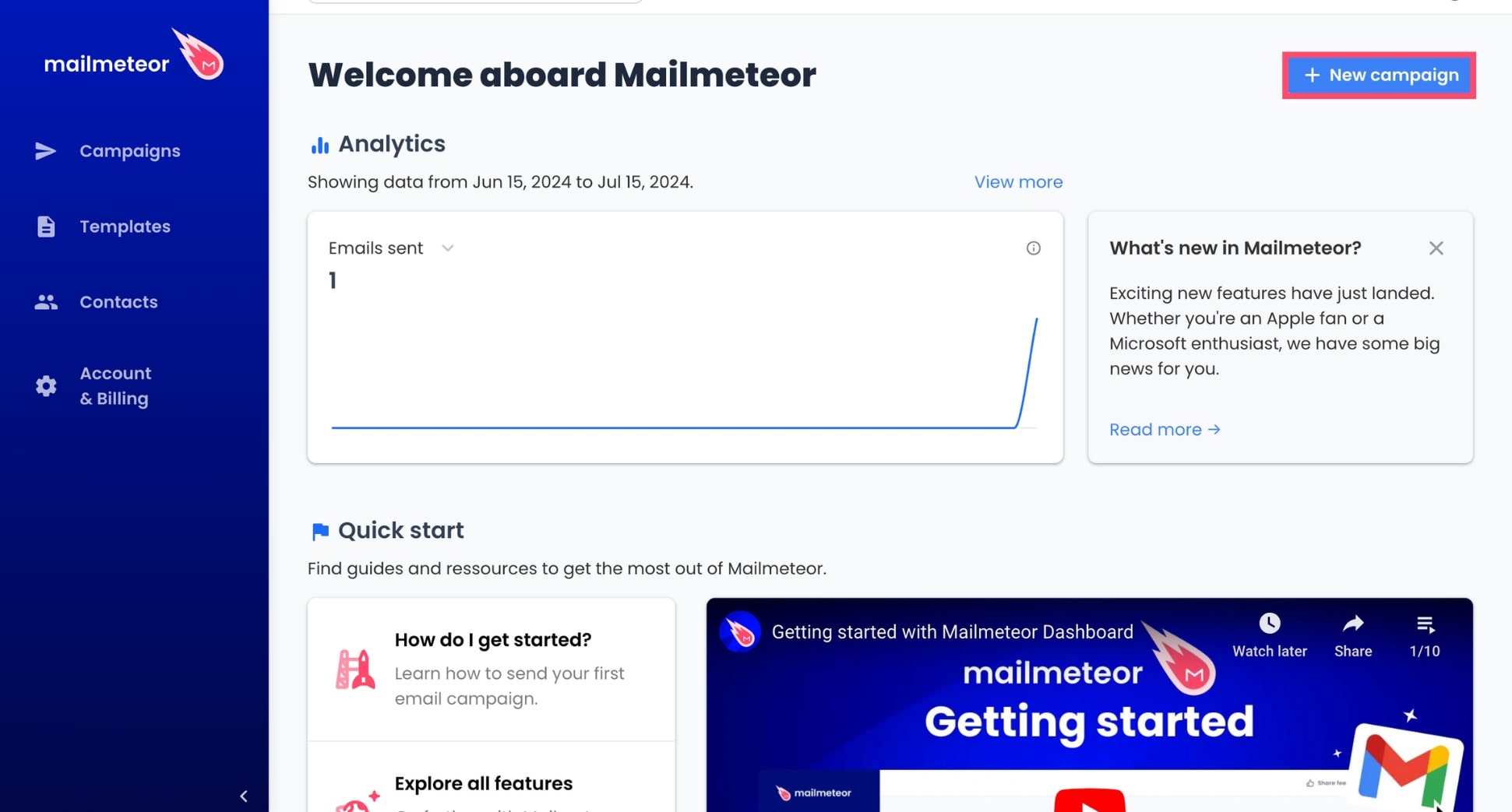
3. Select recipients
Click Select recipients. A new window will open. From there, you can add recipients using a CSV file, Google Sheets, contact list, or simply by copying and pasting your recipients’ email addresses. Then click Next and press Save to confirm.
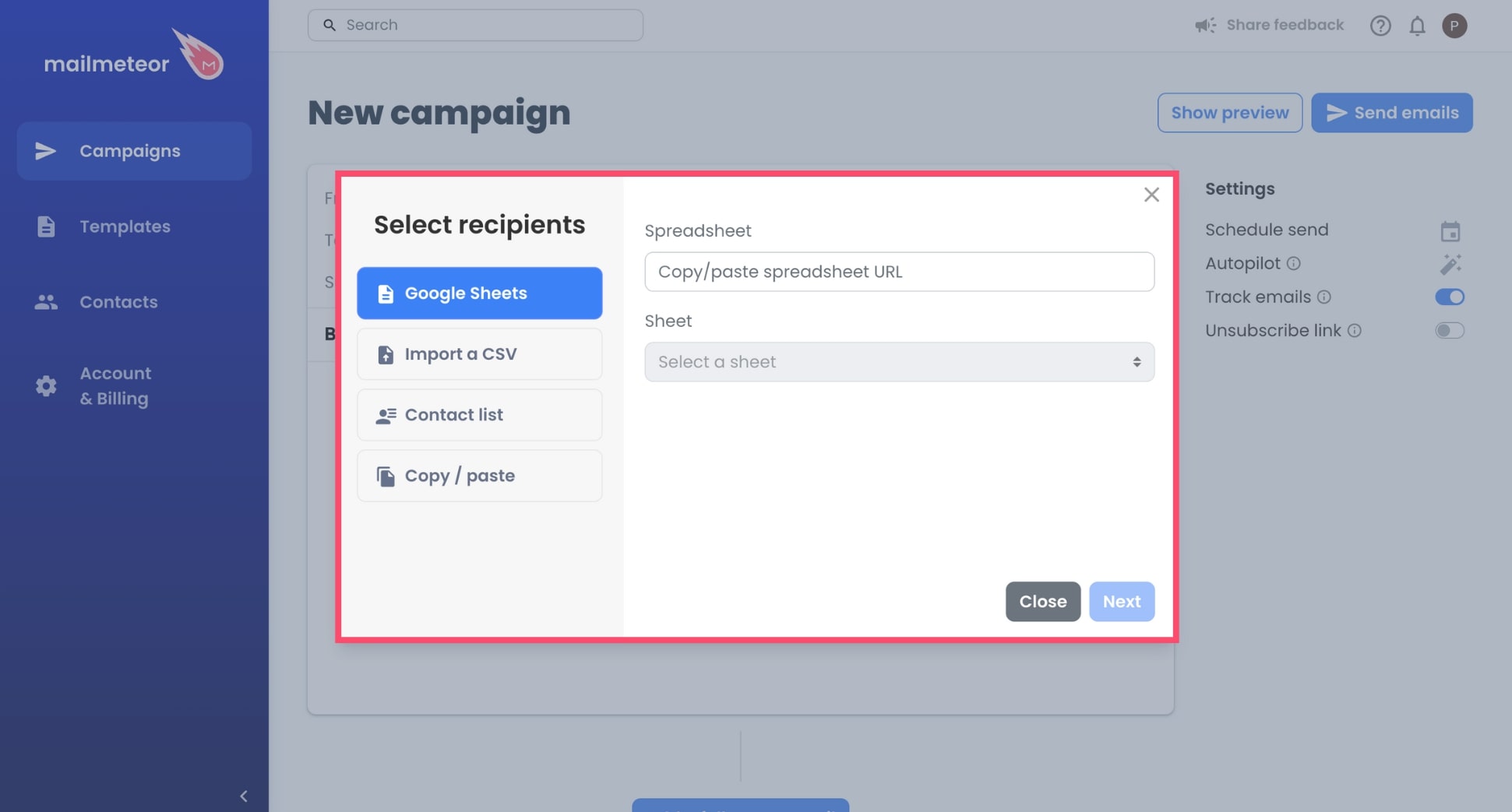
4. Customize your email
Compose your message as you normally would. You can personalize it using something called variables, or merge fields. This lets you add dynamic content to your email, allowing you to make each recipient feel special.
For example, instead of writing “Hey there”, you can type “Hey {{ firstname }}, and Mailmeteor will automatically replace this variable with the appropriate data (as long as you have a column named “firstname” in your data source).
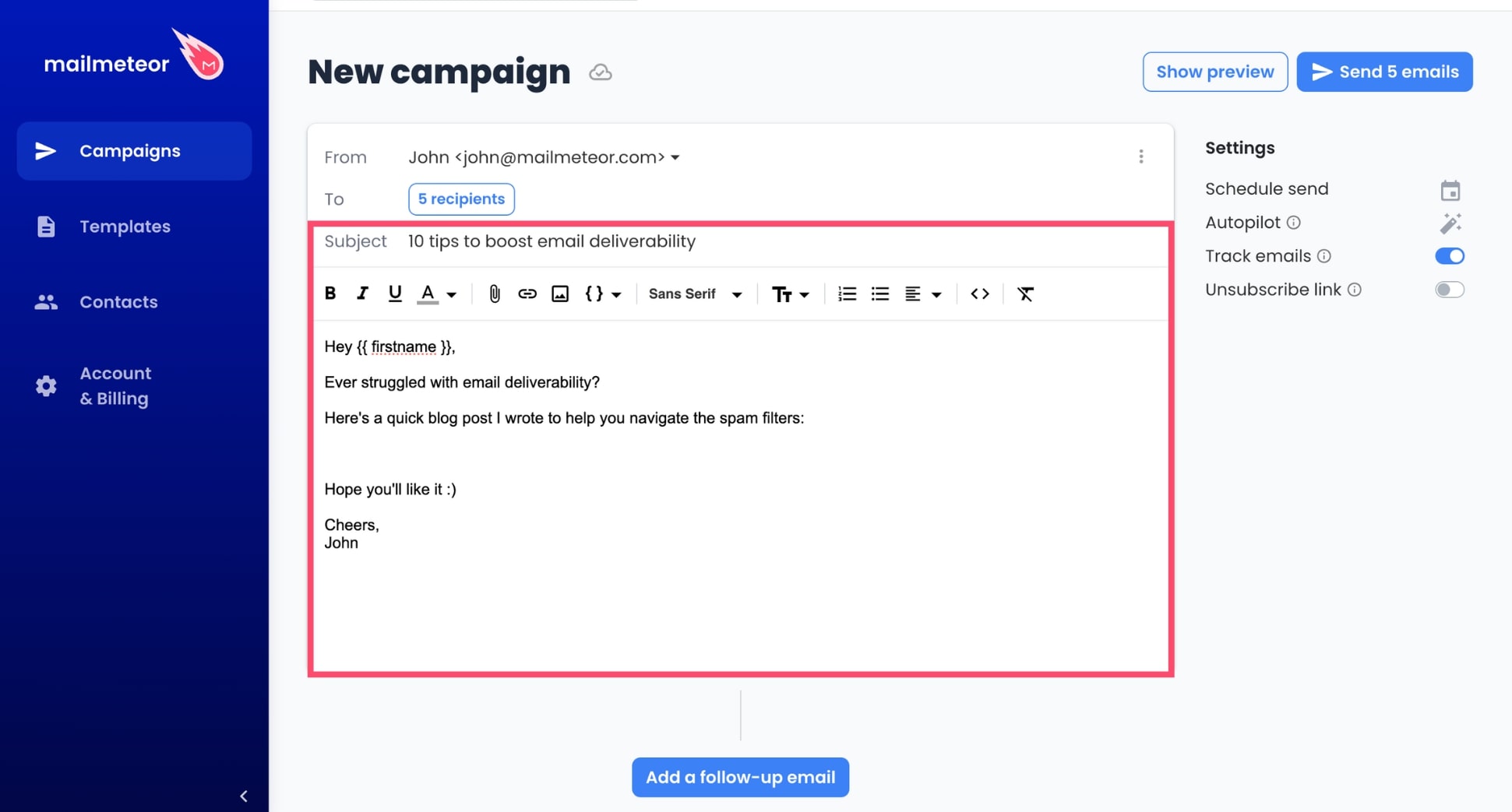
This way, if you send your email to a recipient called Sarah and another contact named Joe, they will receive a message that reads “Hey Sarah”, or “Hey Joe”, making them feel like the email was written specifically for them.
5. Embed a blog post
Time to embed your article into your email. To do this, insert the variable {{ embed https://... }} and replace https://… with the link to your blog post. Using this variable, you can embed blog posts, tweets, YouTube videos, and any other type of content that utilizes the Open Graph Protocol (OGP).
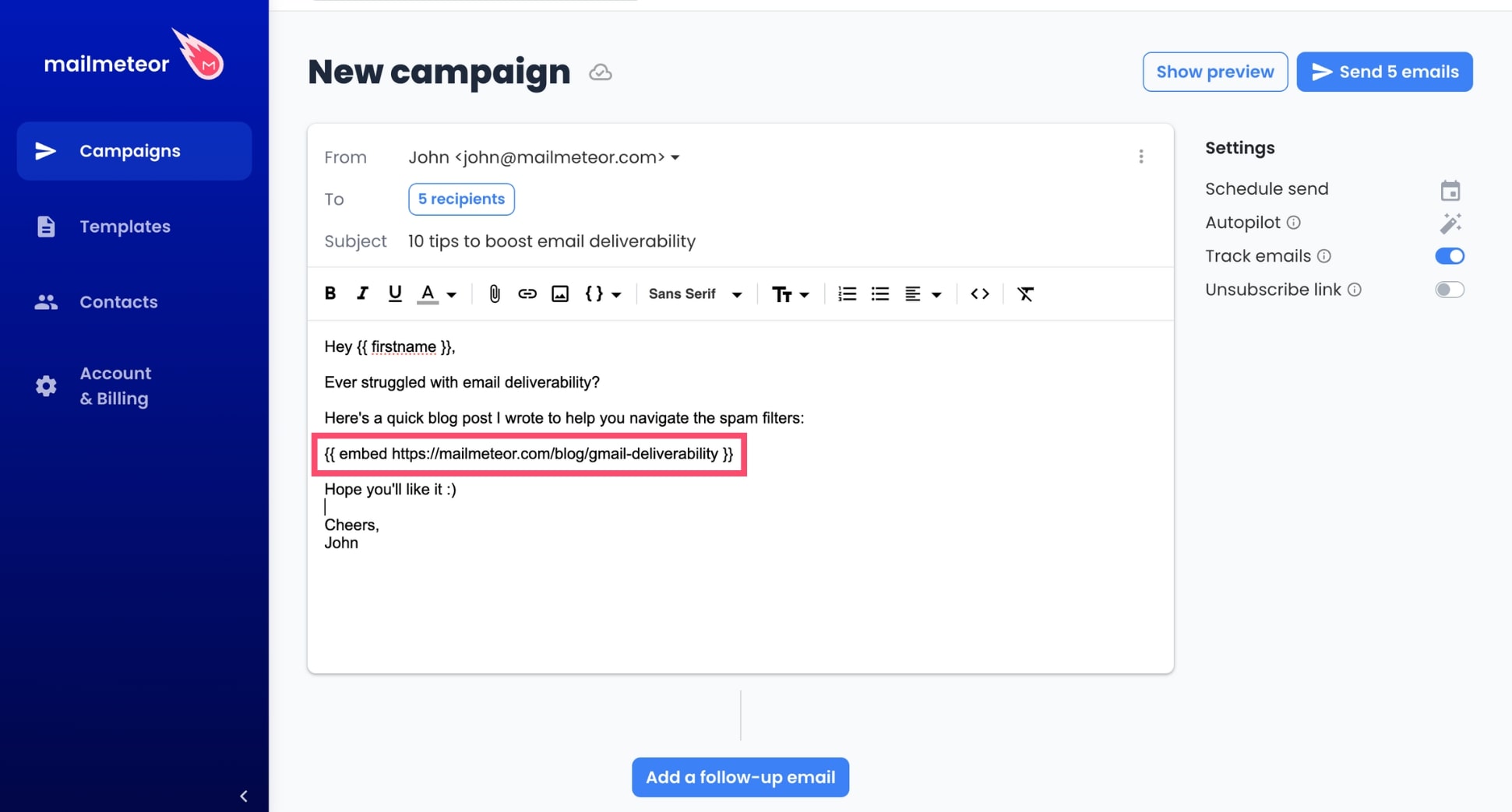
OGP is a standard that allows websites to provide rich snippets of information for embedding, ensuring a thumbnail and title are included. The Open Graph Protocol is used by popular content platforms, such as Facebook, LinkedIn, X (formerly Twitter), Instagram, Wordpress, Medium, and many more.
6. Preview emails
Want to get a sneak peek of what your emails will look like in the inbox of your recipients? In that case, click Show preview. Make sure that the thumbnail image of your blog post is displayed properly (on desktop AND mobile).
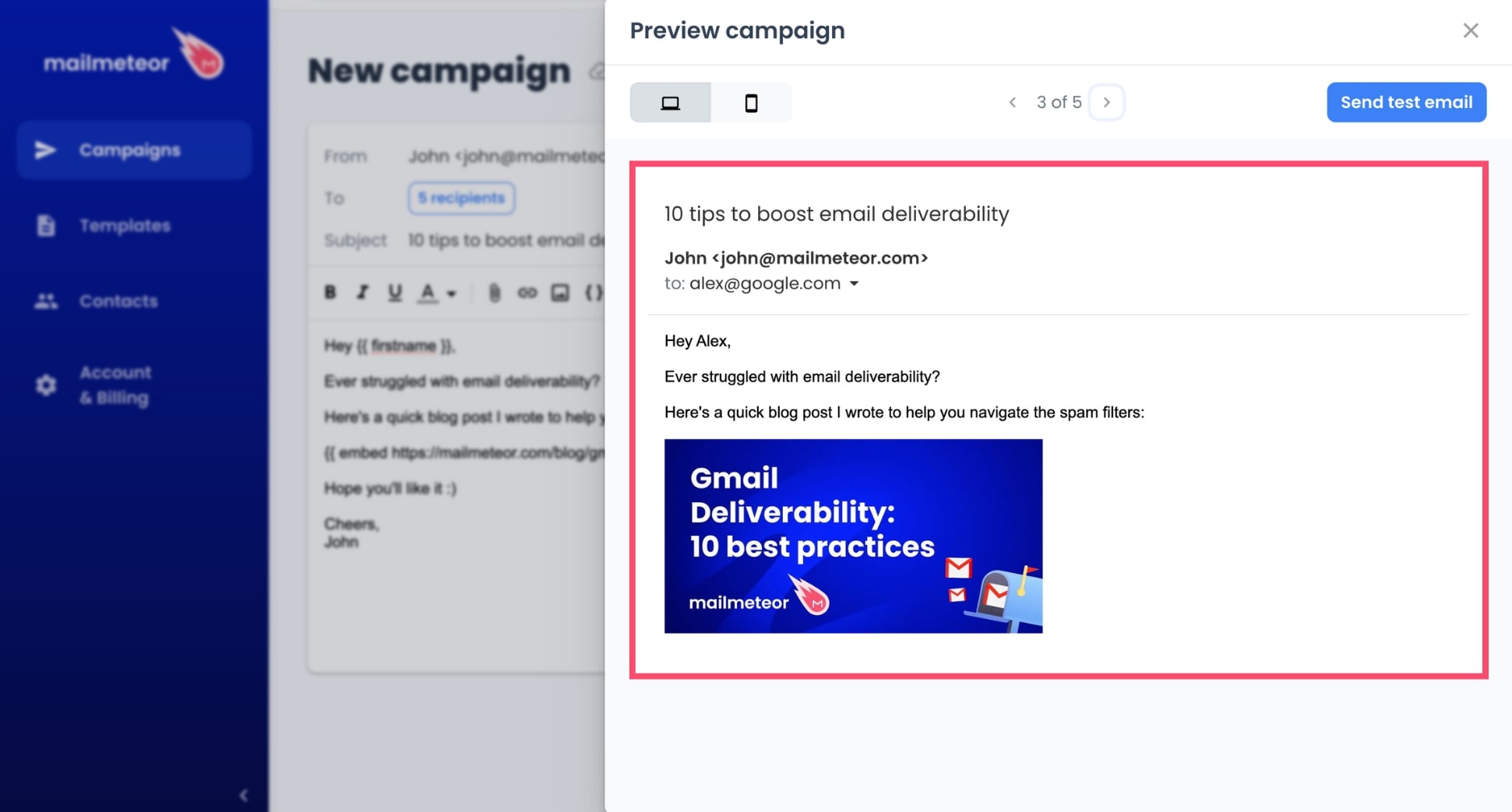
You can visualize each message individually by using the Previous and Next arrows to navigate your emails. You can also send a test email to make sure that everything is working like it should before hitting Send.
7. Send your blog post
Ready for take off? In that case, you can share your blog post via email right away by clicking Send emails. Or you can schedule your message. To do so, click Schedule send, pick a date and time, then press Apply.
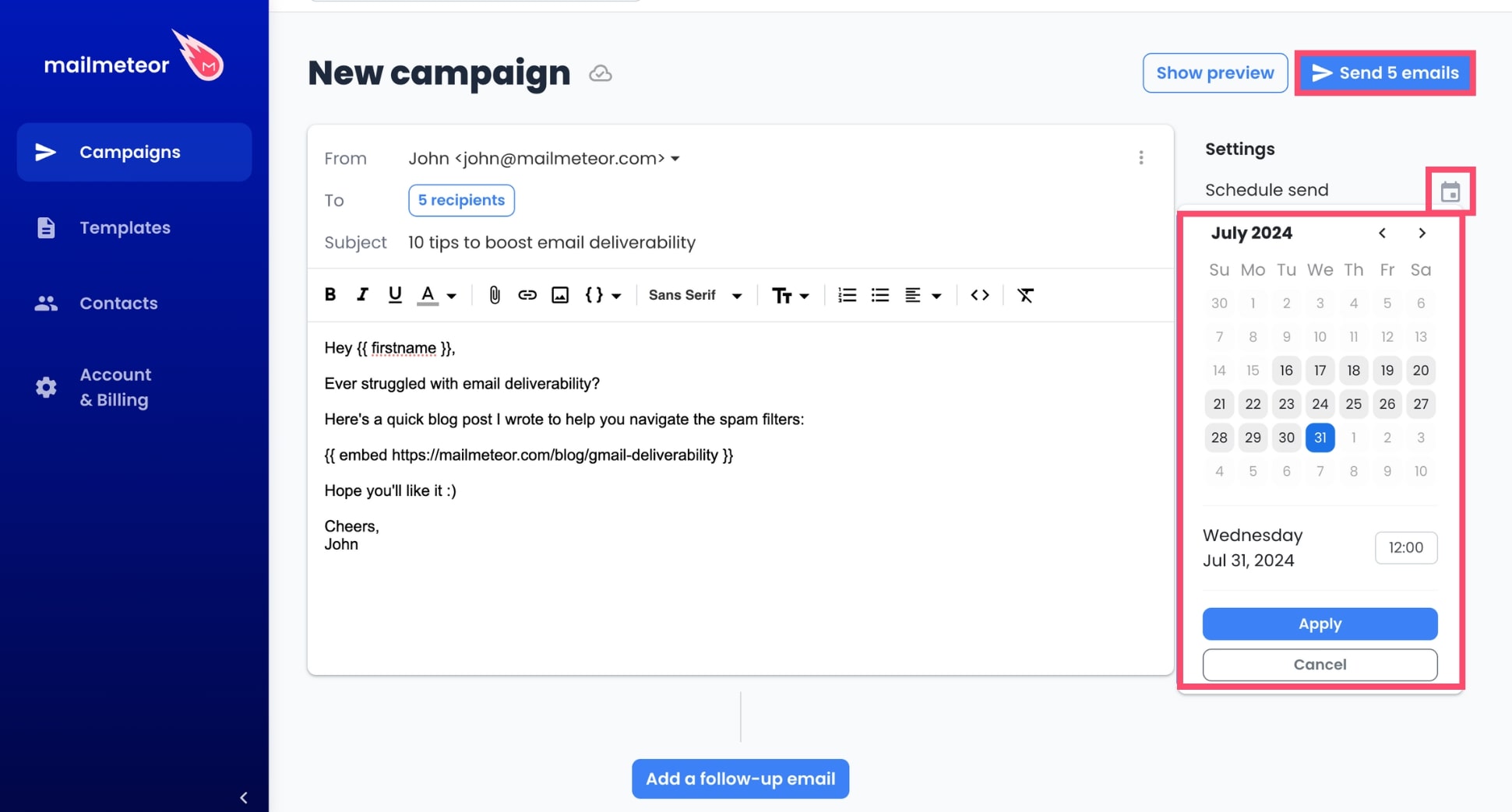
8. Analyze email performance
Most email marketers stop here. But your job isn’t over (yet). You can use Mailmeteor to track the performance of your emails. This lets you see how people engage (or not) with your email and its content.
Here’s what you can monitor with Mailmeteor:
- Emails Sent: Mailmeteor sent your email successfully.
- Opened: The email was opened by one of your recipients.
- Clicked: Your recipient clicked a link inside your email.
- Replied: Your recipient responded to the email.
- Bounced: The recipient didn’t receive the email.
- Unsubscribed: Your recipient opted out of your email list.
![]()
For marketers, bloggers, and content creators this is pure gold. You can use this data to identify what resonates with your audience, refine your strategy, and create better content to increase engagement rates.
Tips for maximizing engagement
Embedding your blog post directly into your emails (instead of just sending a link) is a great way to increase engagement and drive more traffic to your website. If you want to take things up a notch, here are some best practices to get more people to read your emails (and your articles):
- Craft a compelling subject line: Your subject line is the first thing recipients see, so make it attention-grabbing and relevant. Check our guide on how to write the best email subject lines for more tips and tricks.
- Personalize your emails: Tailor each email to the recipient by using their name. Personalized emails can significantly increase engagement, with personalized subject lines increasing open rates by 26%.
- Choose an enticing thumbnail image: An eye-catching image can capture attention and encourage recipients to click through to read more. Emails with images see a 42% higher click-through rate than those without.
- Segment your audience: Divide your email list into smaller, targeted groups based on demographics, interests, or behavior. Segmenting your audience allows you to send more relevant content and can increase clicks by up to 100.95%.
- Offer an easy way to opt-out: Make sure to include a clear and simple way for recipients to unsubscribe if they no longer wish to receive your messages. This helps maintain a positive relationship and keeps your email list clean.
The bottom line
So far, we’ve seen that embedding a blog post into your emails is a simple (yet powerful) way to capture the attention of your audience, build a special connection, and, ultimately, drive more traffic to your website.
The most efficient way to send your articles via email is to use a mail merge tool such as Mailmeteor. This app has 6M+ users and a 4.9 rating on the Google Workspace Marketplace out of 11K+ reviews.
Our free plan lets you send up to 50 emails a day. It’s a great start if you’re running a small blog (or website) and want to effortlessly share your latest articles with your email list.
However, if you have a large audience, or if you want to unlock advanced email marketing features, such as tracking, follow-ups, unsubscribes, or integration with popular CRMs, you may want to upgrade to a paid plan.
FAQs – Embed article in email
Can I embed a blog post in any email client?
Most email clients don’t offer a native feature to embed blog posts. However, you can bypass this limitation by using Mailmeteor. This mail merge app lets you embed blog posts, images, videos (and more) directly into your emails. Use it to share articles from a Gmail or Outlook email address.
What types of blog content work best in emails?
Here are some types of blog content that perform well in emails:
- How–to guides: Step-by-step instructions and practical advice are highly engaging and valuable to readers. They provide actionable information that can be directly applied by the audience.
- Lists: Lists, like “Top 10 Tips,” are easy to skim and provide quick, digestible content. Using numbers in your subject line or the title of your article is also a good way to capture attention and boost engagement.
- Success stories: Case studies showcase real-world applications and results, adding credibility and relatability to your emails. They help build trust with your audience by demonstrating proven success.
- News: Sharing the latest trends, news, and updates keeps your audience informed and positions you as a thought leader. These are particularly effective for B2B communications.
- Infographics: Visual content is easy to share and to digest. It makes complex information more accessible and enhances the overall aesthetic appeal of your emails, leading to higher engagement rates.
Can I embed videos or other media from my blog post in the email?
Yes. With Mailmeteor, you can embed YouTube videos, Loom recordings, blog posts, tweets, and anything else that utilizes the Open Graph Protocol (OGP).


