Not every email can wait. When timing matters – or when your message can’t afford to be ignored – you need to make it feel urgent. But if you’re using Gmail, that’s easier said than done.
Unlike Outlook, Gmail doesn’t have a built-in High Priority button. So how do you make your message stand out?
In this guide, we’ll show you how to mark an email as urgent in Gmail – and more importantly, how to make sure it gets opened, read, and answered.
Here’s what we’ll cover:
- Can You Mark an Email as Urgent in Gmail?
- How to Make Your Email Stand Out as Urgent in Gmail
- Bonus Tips to Get Faster Replies in Gmail
Sounds good? Then let’s dive in.
Can You Mark an Email as Urgent in Gmail?
Not exactly. Gmail doesn’t offer a built-in High Priority or Urgent flag like Outlook does. There’s no red exclamation mark, no pop-up, and no way to visibly alert the recipient that your message is time-sensitive.
‹Gmail does include features that can help highlight or prioritize your emails – like the Important marker, stars, and labels. However, these tools are designed for your own inbox organization, not for signaling urgency to the recipient.
That said, there are still smart ways to make your email feel urgent and stand out – from writing stronger subject lines to setting up automated follow-ups. We’ll cover them all in the next sections.
How to Make Your Email Stand Out as Urgent in Gmail
Even without a dedicated Urgent button, there are effective ways to signal priority in Gmail. With the right combination of formatting, subject lines, and built-in Gmail features, you can make your message stand out.
1. Use a Clear and Compelling Subject Line
If you want your email to feel urgent, start with the subject line. It’s the first thing your recipient sees – and the easiest way to signal that your message needs attention.
Your subject line should be:
- Direct: Clearly state what’s needed
- Specific: Include deadlines or outcomes
- Polite but firm: Urgency without sounding aggressive
Here are some good examples:
- Urgent: feedback needed by 2 PM today
- Action required: Q3 budget approval
- Please confirm attendance by EOD
Avoid vague or generic phrases like “Quick question” or “Checking in.” Instead, be transparent about the urgency – and why it matters.
2. Format Key Parts of the Message Body
Once the recipients open your email, make it easy for them to spot what’s important. Proper formatting draws the reader’s eye to the most critical information so they can respond faster.
- Use bold or underline for deadlines, action items, or names
- Add line breaks to separate key points and avoid wall-of-text emails
- Use red text (sparingly) to draw attention to urgent dates or instructions
- Highlight urgency early – don’t bury it in the last paragraph
Here’s an example:
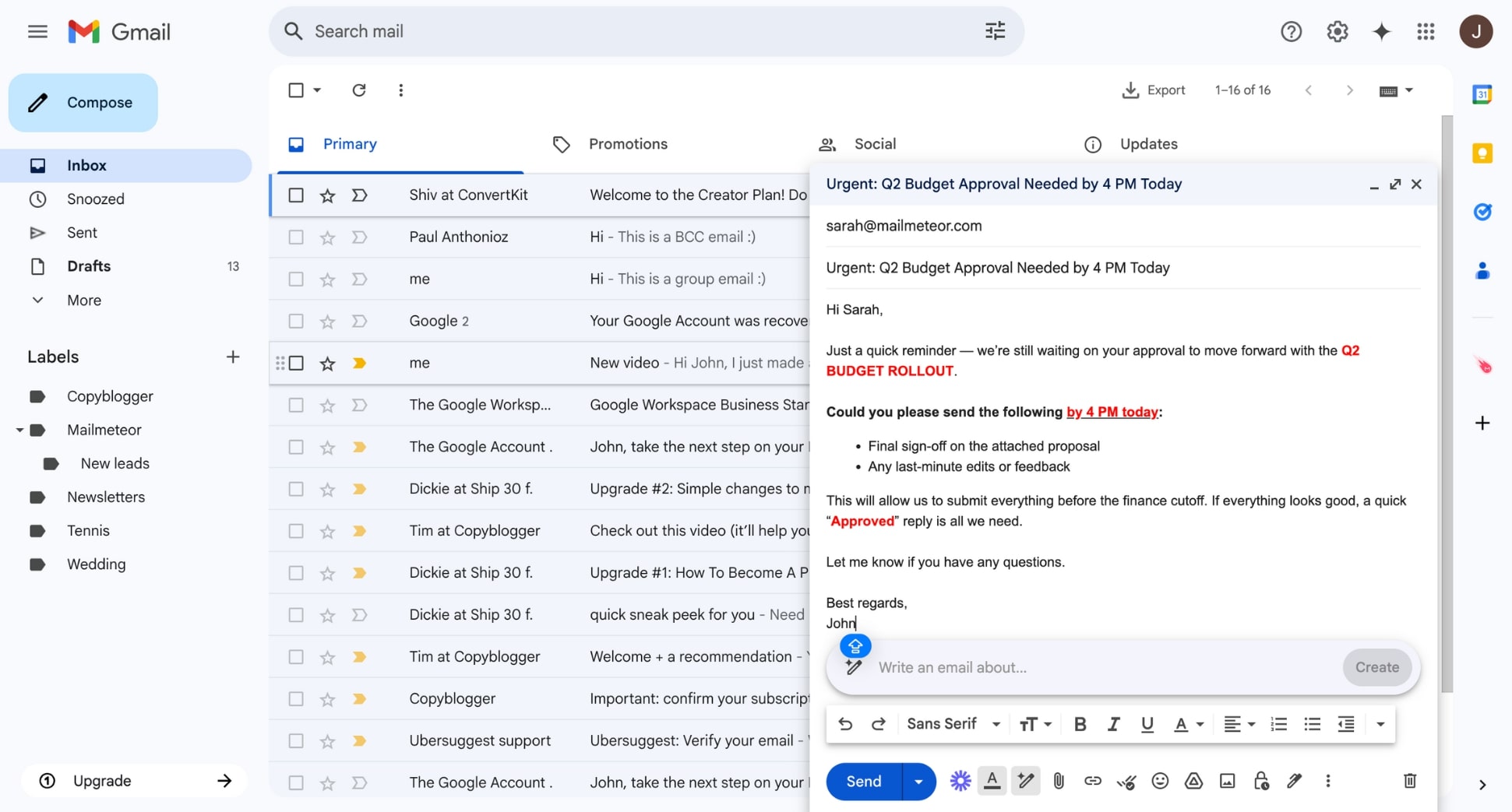
Done right, formatting doesn’t just make your email look urgent – it makes it easier to read, more respectful, and more likely to get a response.
3. Mark an Email as Important
While Gmail doesn’t let you flag outgoing emails as Important for the recipient, you can manually mark messages as important in your own inbox. This helps you prioritize urgent conversations and find important emails more quickly.
To mark an email as important:
- Open Gmail.
- Hover over the small arrow next to a message in your inbox.
- Click it to toggle the Important marker on or off.
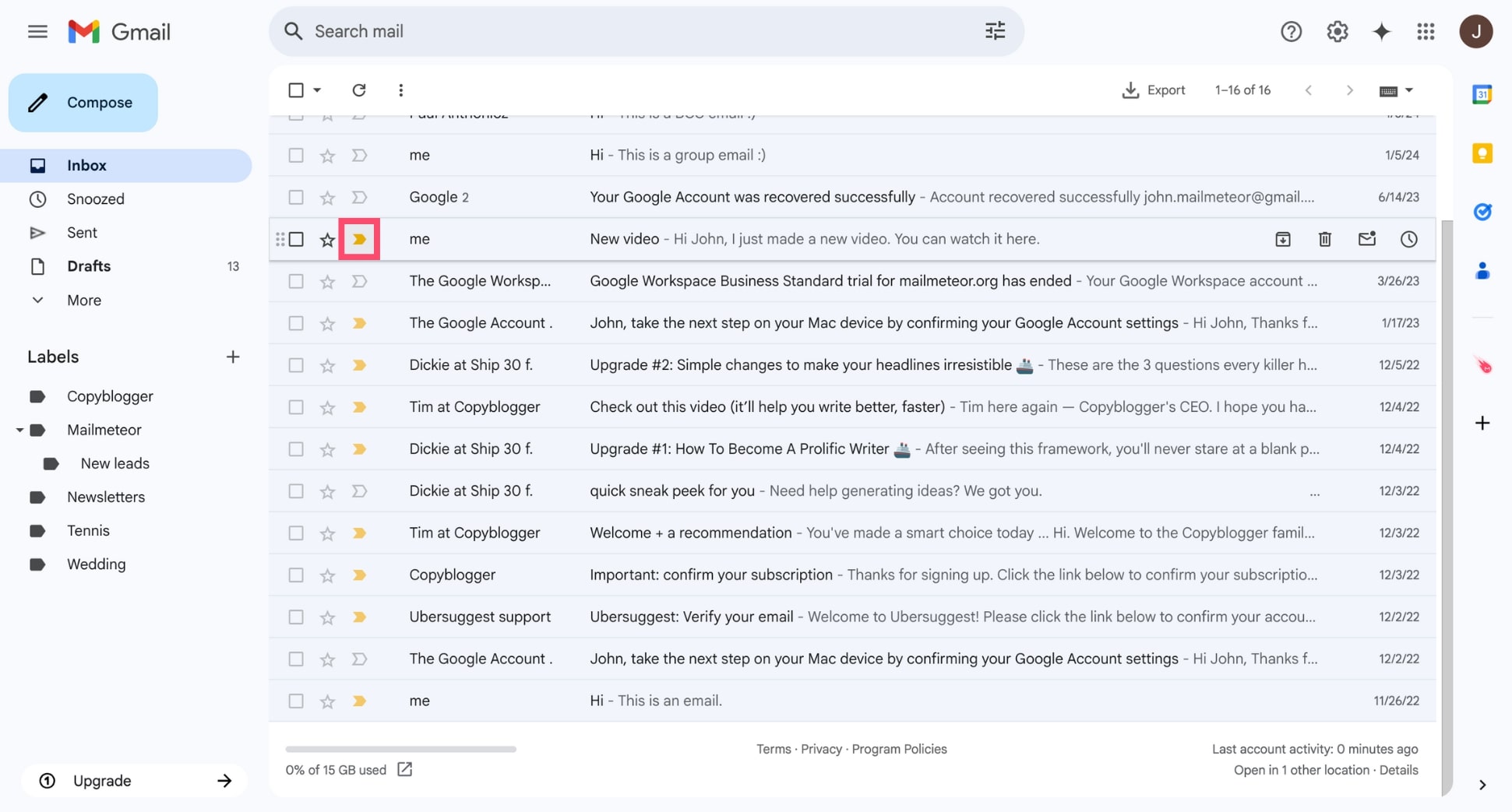
Just keep in mind that this setting only affects your view, not how the recipient sees the email. Still, it’s a useful way to stay organized on your end, since you can filter important emails by typing: is:important in the search bar.
4. Use Stars to Highlight Priority Emails
Stars are another way to flag emails for visibility. Your recipient won’t be able to see them. But they can help you highlight urgent emails.
To use stars in Gmail:
- Open Gmail.
- Click the star icon next to an email.
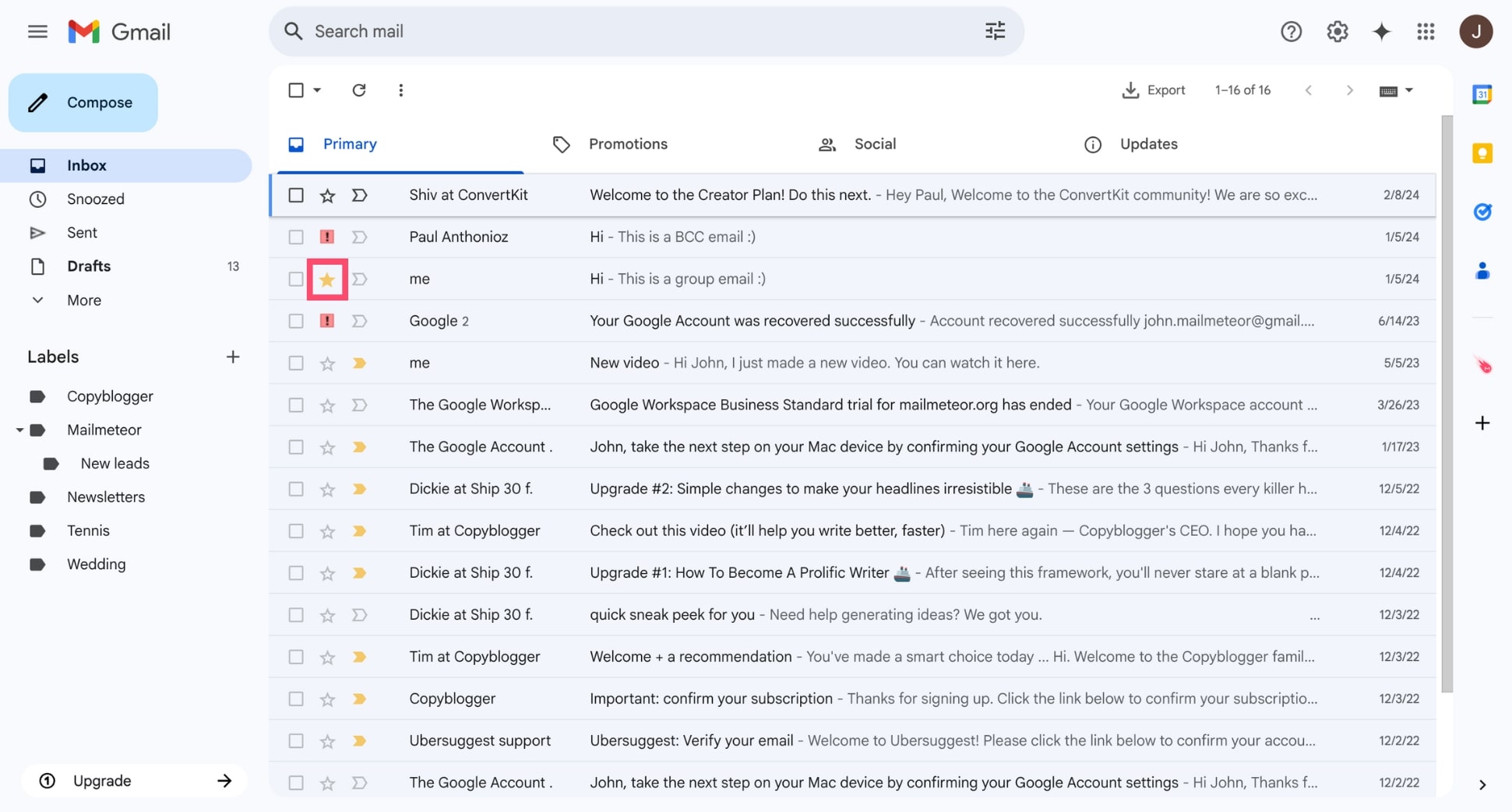
Also, Gmail offers more than just yellow stars – you can enable different icons and colors to build your own visual system. For example, I like to use the red exclamation mark icon to tag urgent messages.
To customize your stars:
- Go to Settings > See all settings.
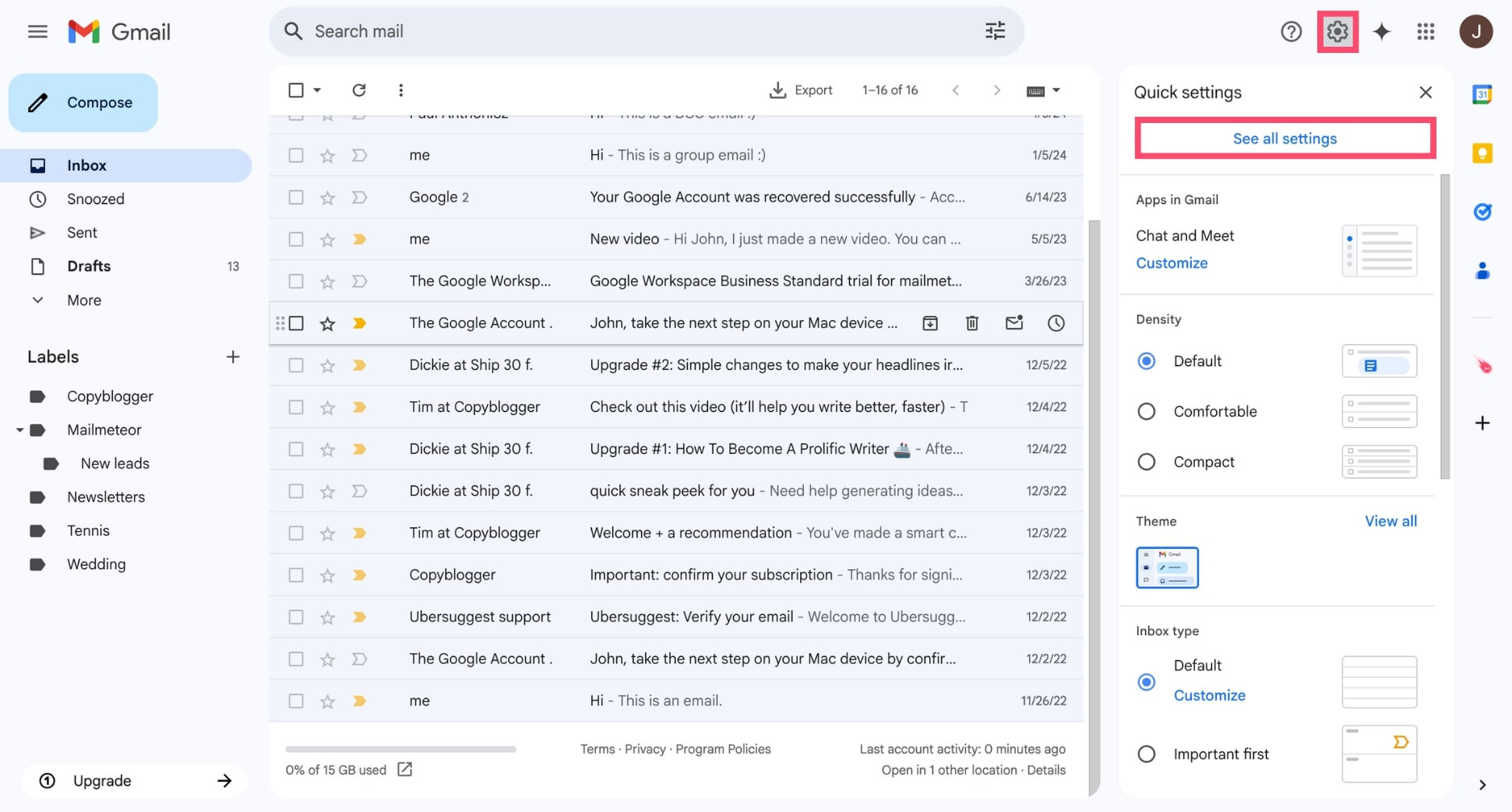
- Once you’re in the General tab, scroll down to the Stars section.
- Drag additional stars (like red, blue, or checkmarks) into the In use row.
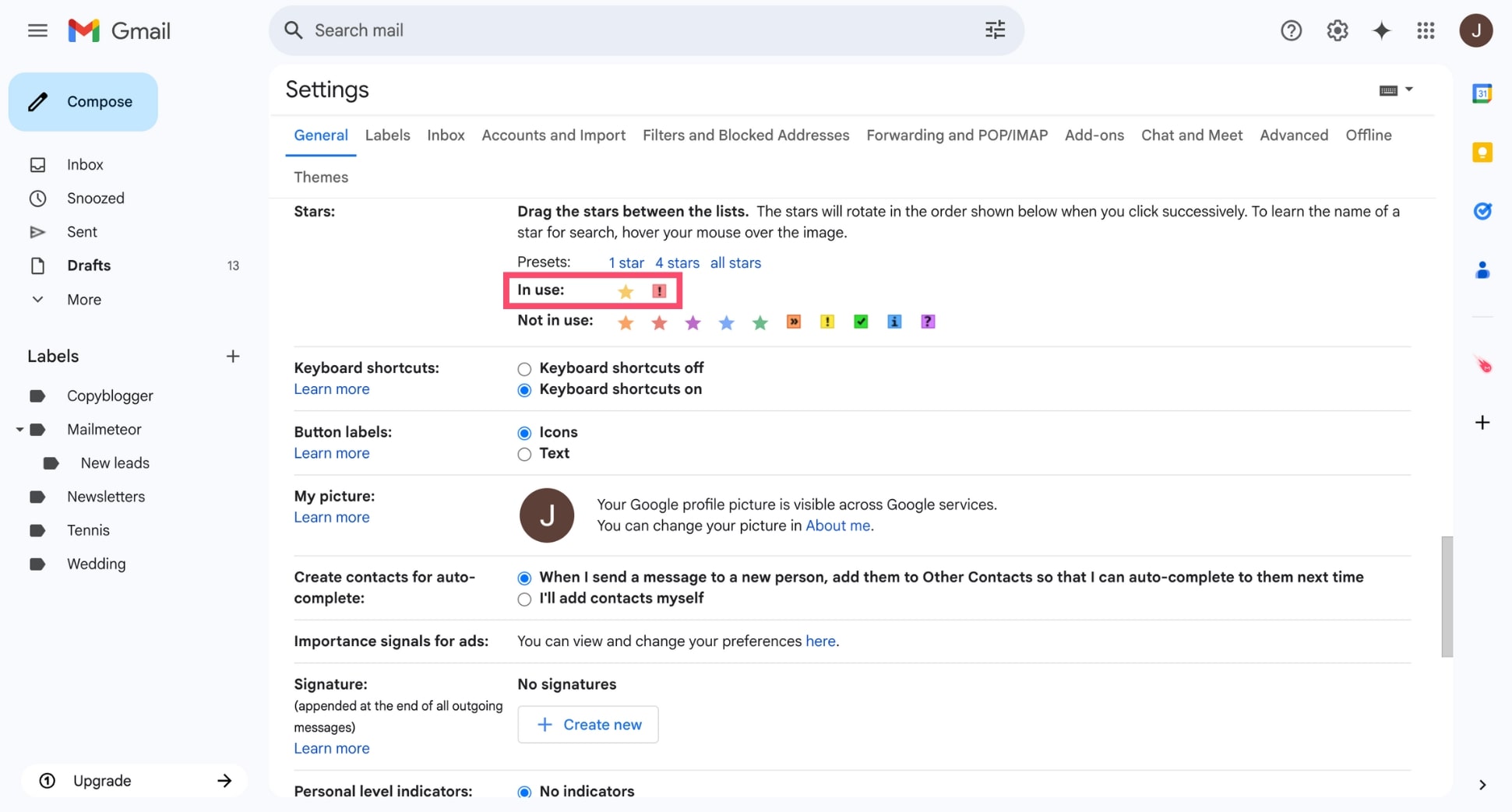
- Click Save Changes.
Once set up, just click the star icon next to any message to cycle through your options. While stars are for your inbox organization, they can help you quickly spot urgent threads – especially when juggling multiple conversations.
5. Create a Custom Urgent Label
Lastly, labels are a powerful Gmail feature – and you can use them to create your own Urgent tag for time-sensitive messages.
To set up an urgent label in Gmail:
- Go to the sidebar and scroll to the Labels section
- Click + to create new label and name it Urgent.
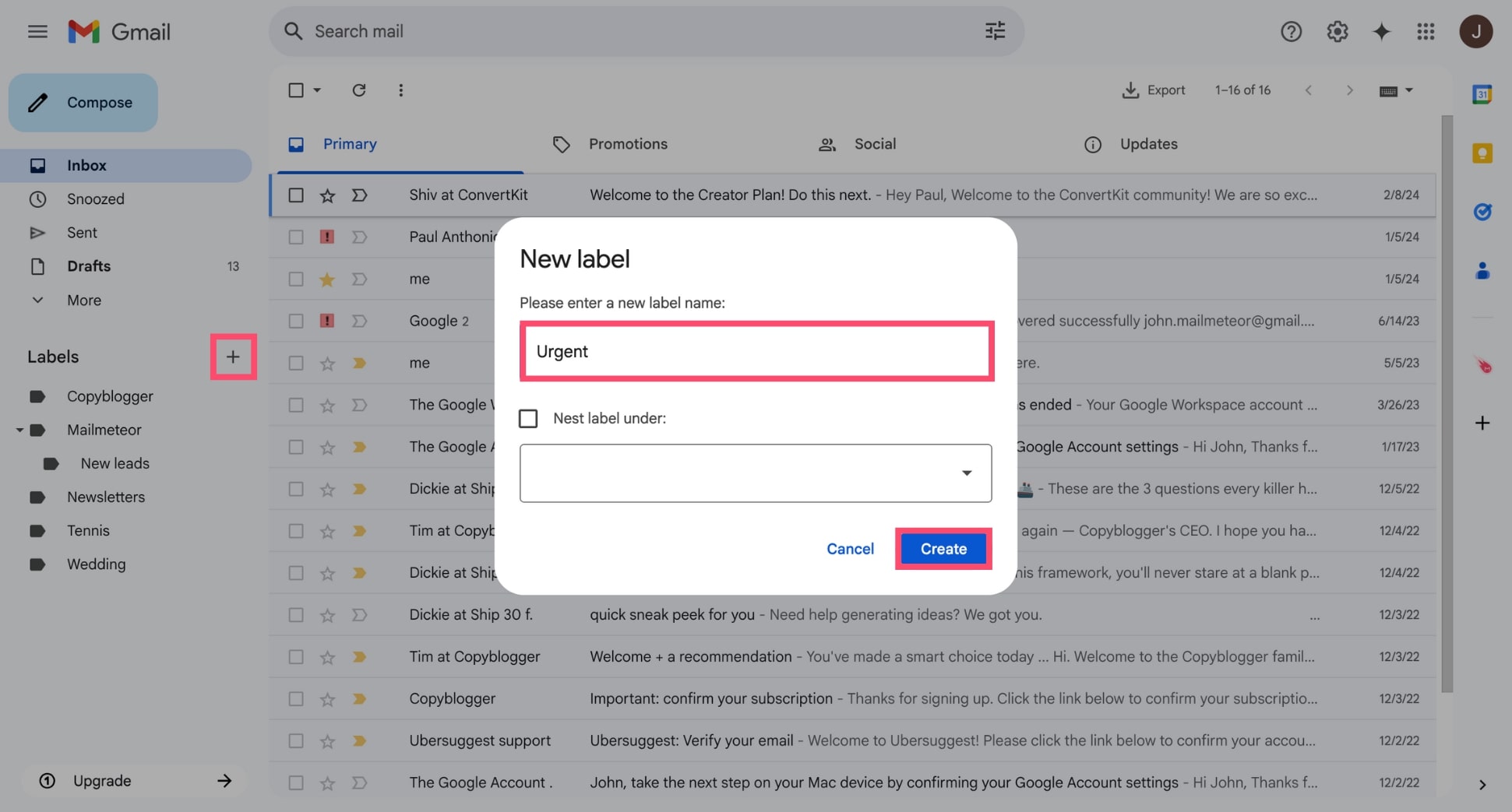
- You can also click the three-dot menu next to your new label to assign a color (red works well for urgency).
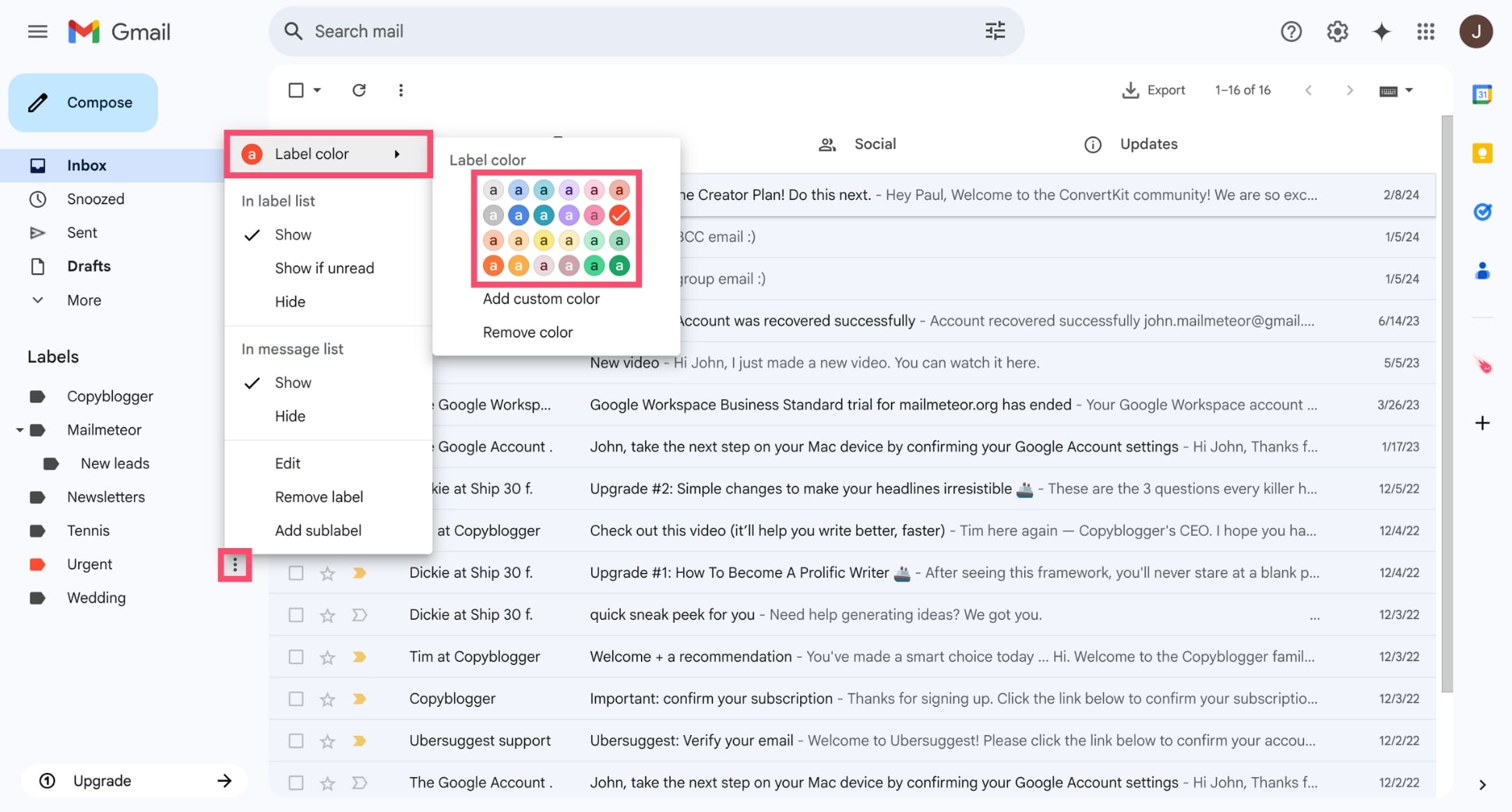
You can now apply this label to messages you want to keep top of mind, or create filters to automatically label emails from certain senders.
Once again, labels won’t affect how the recipient sees the message. But they’re a great tool for staying on top of your own priorities.
Bonus Tips to Get Faster Replies in Gmail
Marking an email as urgent is a great first step – but it’s not the only one. If you really want to boost your chances of getting a fast reply, timing, clarity, and follow-up all play a role. Here are 4 extra tips to help your message rise to the top of the inbox (and actually get answered).
Send at the Right Time
Timing matters. Sending your email at the right moment can dramatically increase the chances that it gets opened and replied to quickly.
Here’s what works best:
- Weekdays (Tuesday and Thursday tend to have the highest open rates)
- Mornings between 8:00 and 10:00 AM (when inboxes are fresh)
On the other hand, avoid evenings, weekends, and Friday afternoons – people are (a lot) less likely to respond.
If your message is truly time-sensitive, consider scheduling it to land at the start of your recipient’s workday – especially if they’re in a different time zone.
You can do this easily with tools like Mailmeteor. This add-on lets you schedule personalized messages at scale – directly in Gmail.
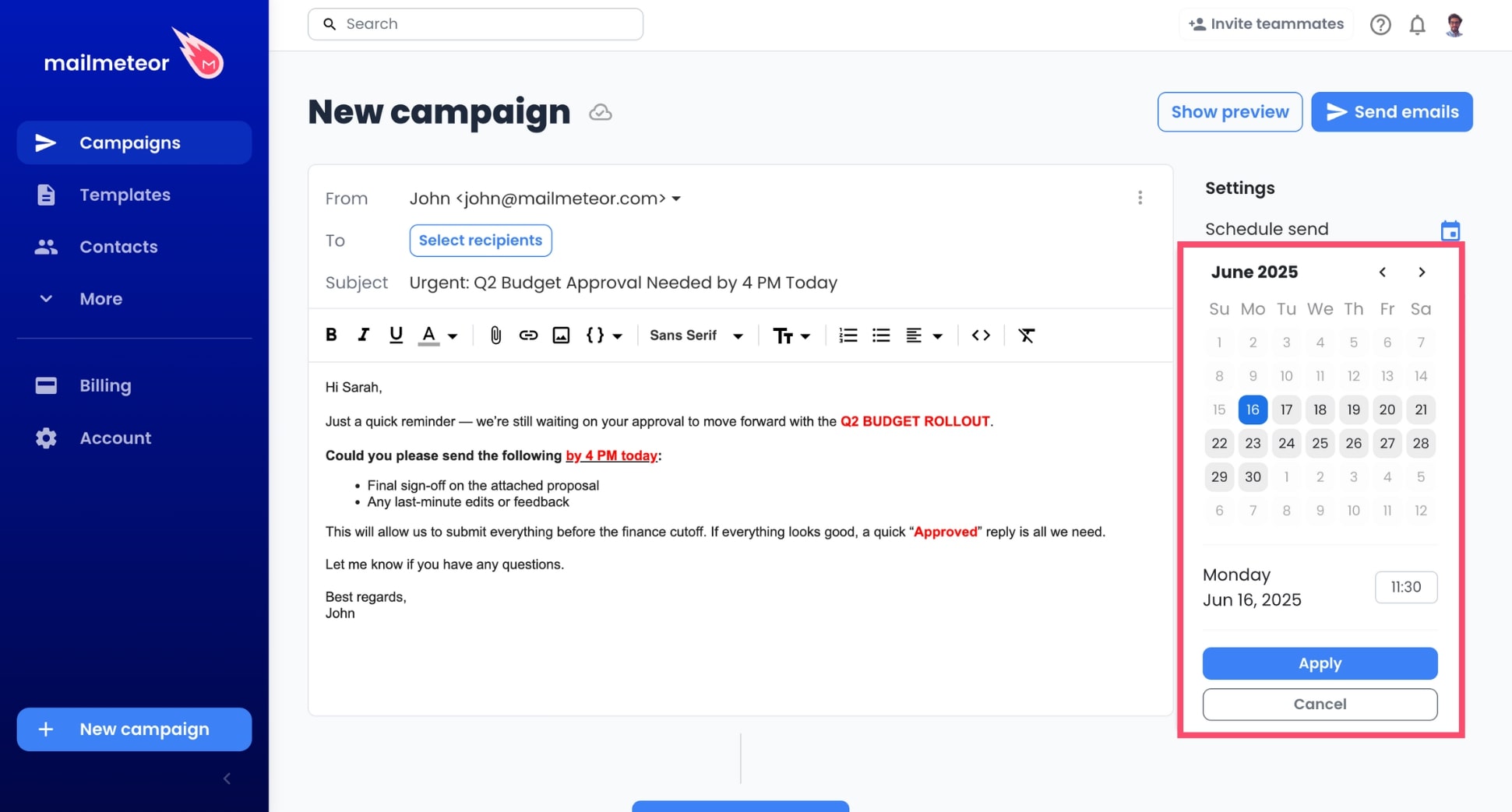
Keep It Short and Focused
When someone’s scanning their inbox, a long-winded message is an easy one to ignore. If you want a fast reply, make your email quick to read and easy to act on.
- Stick to one main request per message.
- Use bullet points or spacing to improve readability.
- Avoid long intros or unnecessary context.
Think of it like this: the less effort it takes to read your email, the more likely you are to get a prompt response.
Mention Deadlines Upfront
Don’t wait until the end of your message to say when you need a reply. If timing matters, say so early – ideally in the subject line and again in the first or second sentence of your message.
Here’s an example:
- Subject: Approval Needed by 2 PM Today
- Body: Can you confirm by 4 PM so we can finalize before the deadline?
Absolute clarity around timing helps your recipient prioritize – and avoids back-and-forth later.
Schedule Follow-Ups
Sometimes, one email isn’t enough. People forget, get distracted, or miss the message entirely. That’s where follow-ups come in.
A study by Backlinko found that sending a single follow-up email can boost reply rates by 65.8%. And multiple follow-ups often perform even better.
With Mailmeteor, you can schedule automated follow-ups that only send if your recipient hasn’t replied or opened the first email.
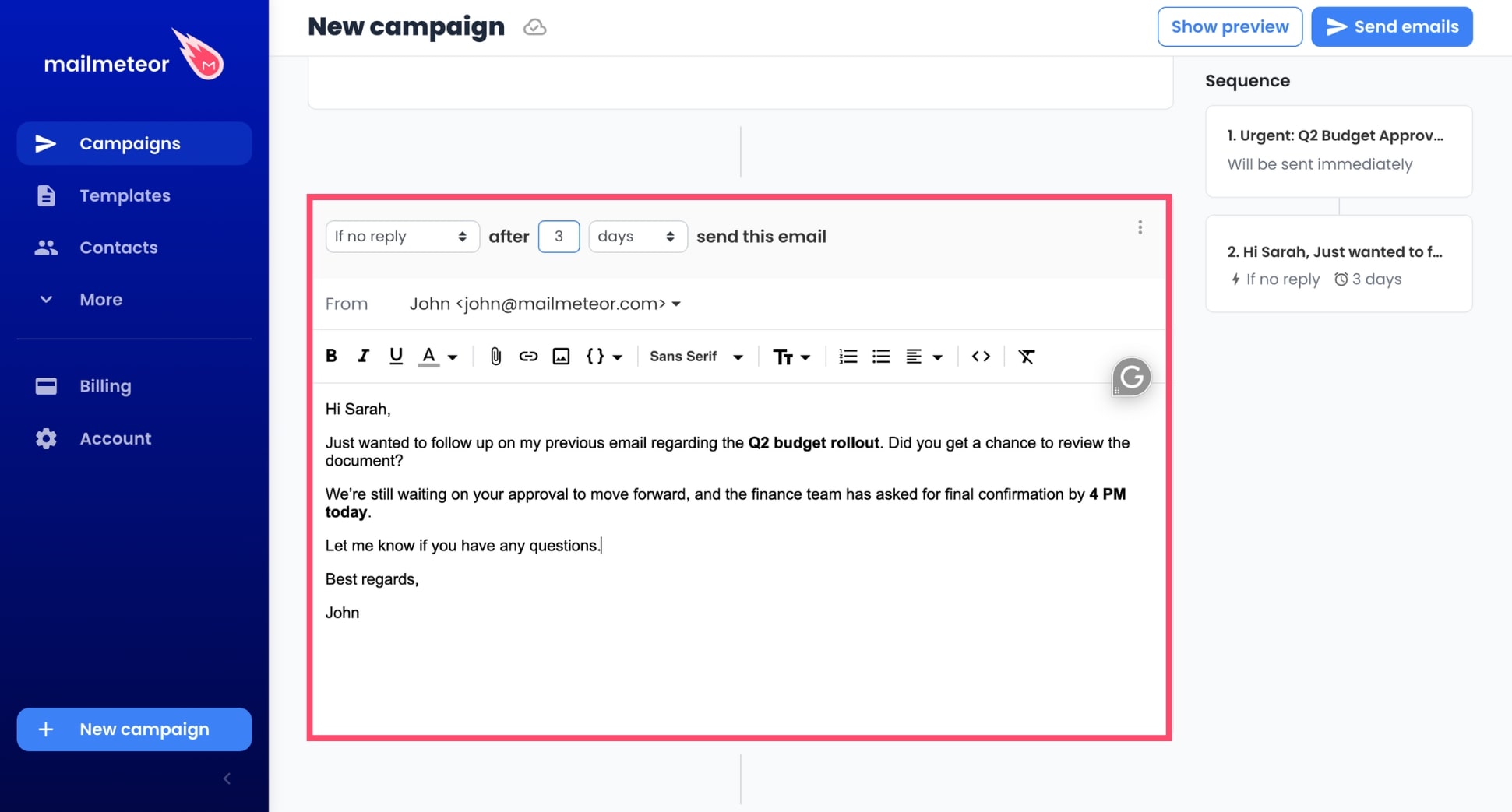
It’s one of the most effective ways to keep your email top of mind—without being pushy. No more chasing people manually – and a much better chance of actually getting a reply.
Final Thoughts
Gmail may not have a built-in Urgent button, but that doesn’t mean you can’t send high-priority emails that get noticed.
With the right combination of clear subject lines, smart formatting, and well-timed follow-ups, you can make any message stand out.
If you regularly send time-sensitive emails, consider using a tool like Mailmeteor to schedule follow-ups and automate your outreach.
It’s (by far) one of the easiest ways to stay top of mind and get more replies — without the manual follow-up work.
Our free plan lets you send up to 50 emails a day, directly from Gmail. Give it a try and let us know what you think :)
Happy sending 💌
FAQs
Can you flag an email as high priority in Gmail?
Gmail doesn’t have a built-in High Priority or Urgent flag like Outlook. However, you can make your message stand out by using a clear subject line, formatting key parts of your message, or tagging it with a star or label like Urgent.
How to mark an email as urgent in Gmail mobile app?
The Gmail mobile app doesn’t offer options to mark emails as Important or Urgent at the time of sending. To signal urgency from your phone and get faster replies in Gmail, you can:
- Use a strong subject line (e.g. “Urgent: Please Review by 2PM”)
- Start your message with a clear deadline
- Keep the message short and direct
Does Gmail have an urgent or high importance button like Outlook?
No – Gmail does not include a native High Importance or Urgent button like Outlook. Instead, Gmail uses AI to auto-mark emails as Important based on your behavior. You can also manually mark messages as Important, highlight them with a star, or apply labels to prioritize emails within your inbox.
How can I follow up automatically if my email isn’t answered in Gmail?
To follow up automatically in Gmail, you can use a Gmail add-on like Mailmeteor. It lets you schedule follow-up emails that are only sent if the recipient hasn’t replied after a set number of days. This increases your chances of getting a response – especially for time-sensitive messages.
Will the recipient see if I mark an email as important in Gmail?
No – when you mark an email as Important or apply a star in Gmail, it only affects your view of the conversation. The recipient won’t receive any alert or see that you’ve marked the message as high priority. To make your message stand out, use a clear subject line and concise, urgent language in the body of your email.
Is there a Gmail extension to mark emails as urgent?
While there are plenty of Gmail extensions that boost productivity (like Mailmeteor, GMass, or Boomerang) none of them can add a visible Urgent flag to your email in the recipient’s inbox. Most tools focus on scheduling, tracking, or managing follow-ups from the sender’s side.
How can I make my email stand out in Gmail?
To make your Gmail message stand out:
- Craft a strong subject line with urgency cues
- Use formatting like bold, bullet points, or spacing to highlight key details
- Mention deadlines early
- Follow up automatically if there’s no reply
- For internal messages, apply stars, labels, or create filters to sort high-priority threads
These tactics increase visibility and response rates in Gmail — even without a built-in Urgent flag.


