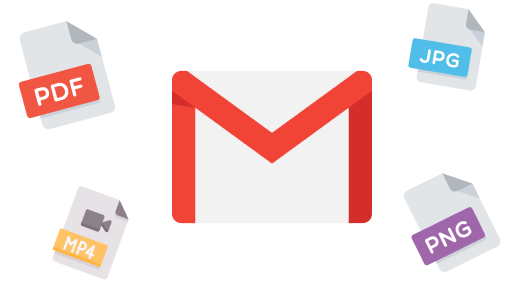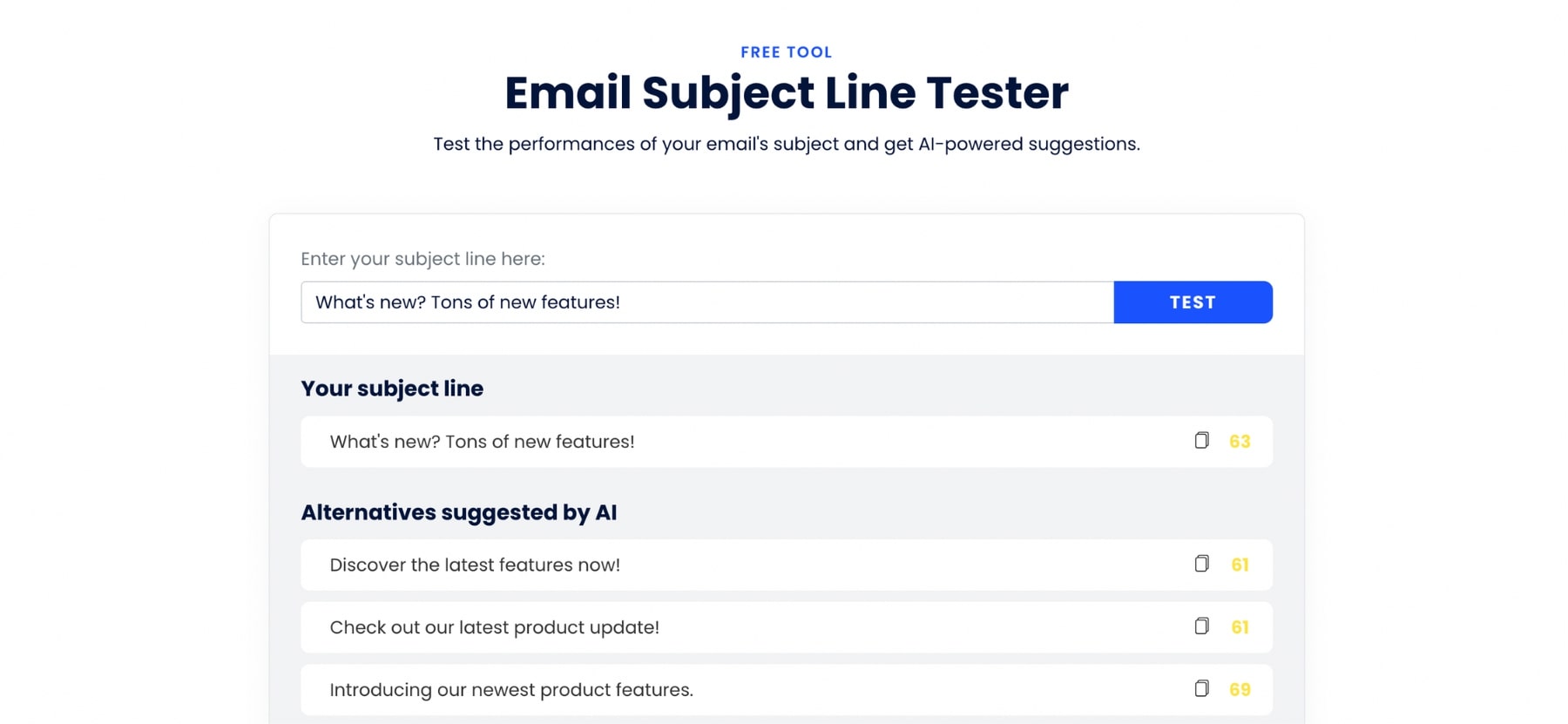Want to attach files to your email? So that you can provide more value to your recipients? And share all sorts of documents with your friends, family and colleagues? In this quick guide, we’ll show you how to write an email with attachments.
Emails are more than just text. You can attach any type of file to them. Which is why they’re a such great way to communicate with your peers.
In today’s tutorial, we’ll go tell you everything you need to know about attachment emails. Including:
- What is an email attachment
- How to write an email with an attachment
- How to send multiple emails with individual files attached
- And 3 examples of emails with attachments
Sounds good? Then let’s dive right in.
What is an email attachment?
An email attachment is a digital file that is sent along with an email. You can attach multiple files to your email. Just keep in mind that your email service provider probably has attachment size limits.
Here’s what an email attachment looks like in Gmail ⤵️
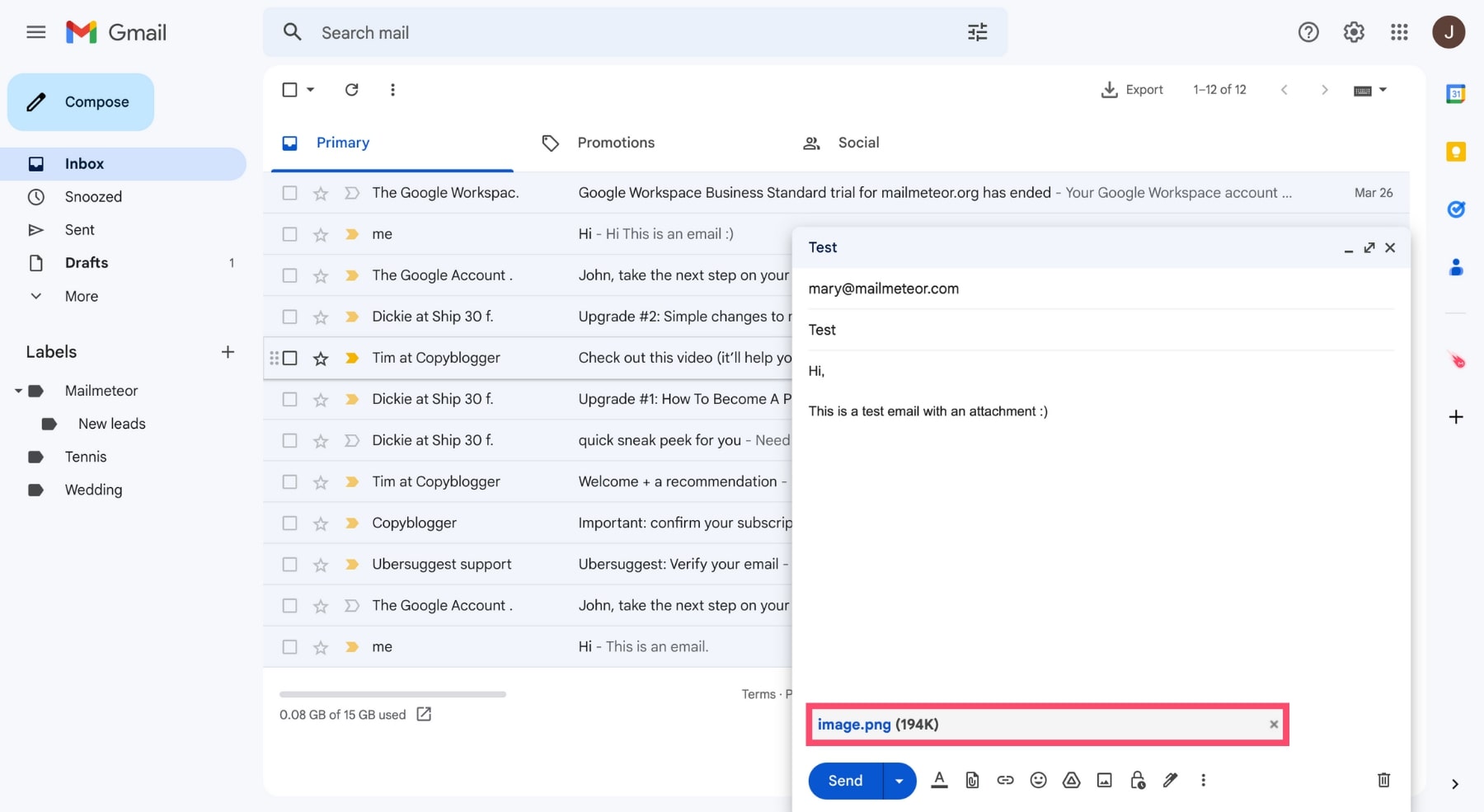
Email attachments are a convenient way to share information, files and documents with your friends, family and colleagues. Want to email a funny cat video to your loved ones? You can send it as an email attachment.
You’d rather send a 10 page PDF to your boss? You can do that too. Write an email. Attach your files. And press send. Sounds easy, right? But there are things you need know to write a proper email with attachments.
Things like email etiquette. And email attachments limitations. But don’t worry. We’ll cover all that (and more) in this quick guide. And by the end of it, you’ll be able to craft the perfect email with attachment.
How to write an email with an attachment?
Want to know how to compose an email with attachments? In this section, we’ll show you how to do so. From start to finish.
1. Write your subject line
According to research, 47% of people decide to open emails based on subject lines alone. So let’s start with this.
The goal of your email subject line is simple. You want to intrigue your recipients and prompt them to open your email.
Here are a few examples of subject lines for an email with attachments. Feel free to reuse them in your emails if you want to ⤵️
- Your free guide to writing copy that sells (PDF attached)
- Here’s the final draft of the ABC report
- This video made my day 😂
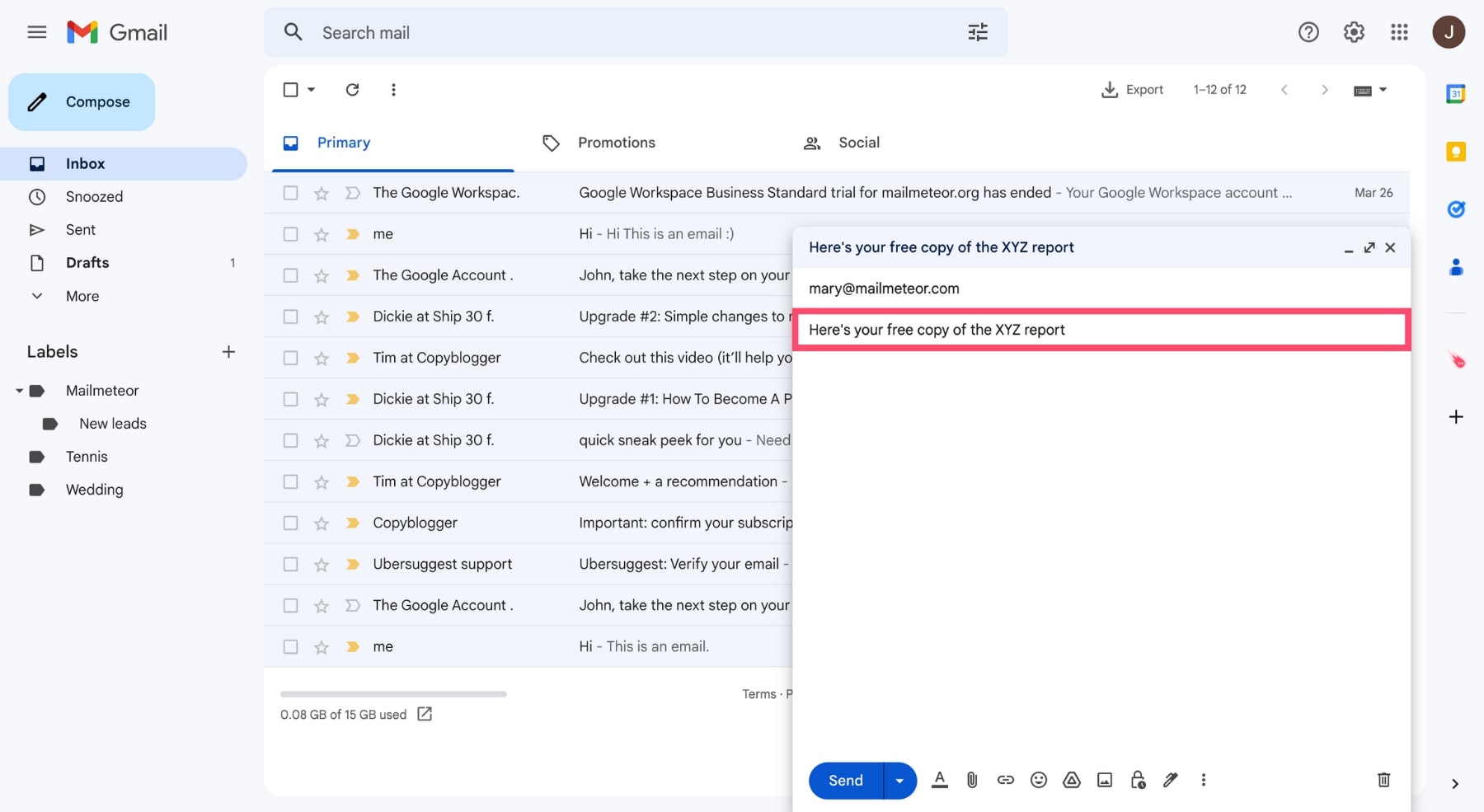
Try to keep it short. Around 40 to 60 characters. Beyond that, your subject line may be truncated on mobile devices.
Also, make sure to mention the files attached in your email subject line. Otherwise your recipient might overlook them.
To make things easier for you, we’ve created a free email subject line tester. You can use it to test the performances of your email’s subject and get AI-powered suggestions.
2. Write the body of your email
The next step is to write the body of your email with attachments. It should be divided into 3 parts:
- The opening salutation
- The core message
- The close
The opening salutation
The opening salutation is merely a greeting. Depending on your relation with the recipient, you may want to use a formal salutation, such as “Dear Mr ___”. Or you can go for an informal greeting, such as “Hi”, “Good morning” or “Hello”.
The core message
The core of your attachment email should deliver on what you promised in the subject line. Make sure to state the purpose of your email and why you are contacting the recipient.
Since you’re planning to attach some files to your email, you should also mention those files in the body of your message.
Specify the type of attachment and its format. In addition, you can add a brief description of the attachment.
Make sure to explain to your recipients what the attachment is about. And why they should take the time to look at it.
Here are some examples of how to mention attachments in your emails:
- Attached is my resume. It’s in a Word document format.
- I’ve included some photos from our last event in a JPEG format.
- The enclosed PDF report contains all the necessary information.
- I’ve attached the invoice for this month’s services as a PDF file.
- Please find attached the updated financial data for your review.
- You’ll find the video tutorial on how to use our software below.
- I’m sending over the employee handbook as a Word document attachment.
- Here’s the latest data, attached as an Excel spreadsheet.
- You’ll find the sales report for this quarter, attached in a PDF format.
- I’m sending over the final draft of the contract. You’ll find it attached as a PDF document.
The close
Lastly, the close is a way to sign off your email. Once again, depending on the tone of your email with attachment, you may go for a formal close, such as “Kind regards”, or “Yours sincerely”. Or an informal close, like “Cheers”, “Thanks” or “Bye”.
To follow proper email etiquette, don’t forget to add a coma after the close. And end your email with your signature.
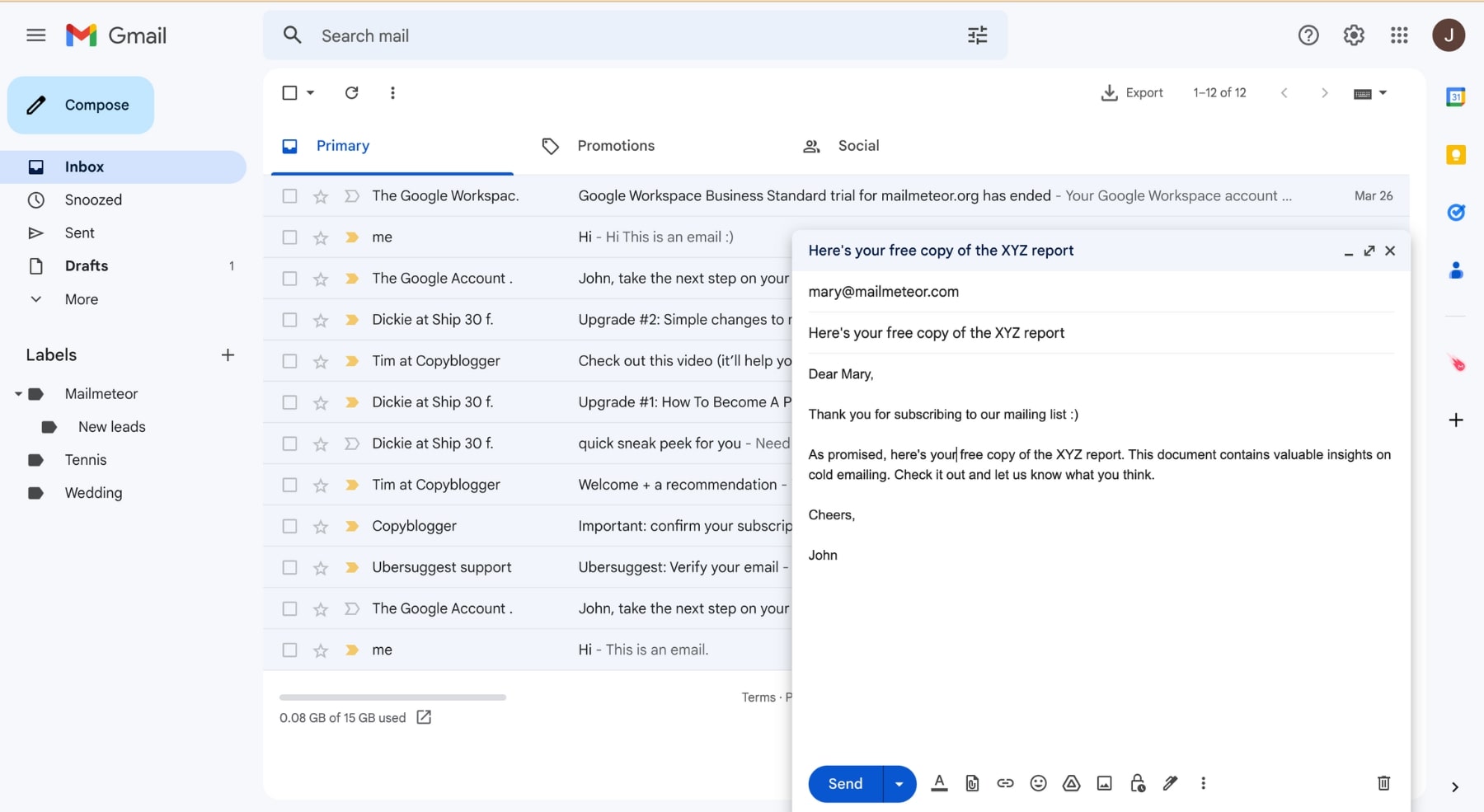
3. Attach your files
Your attachment email is almost ready to leave your inbox. And now it’s time to attach your files. Here’s how to add attachments to your message ⤵️
Click on the paperclip icon, at the bottom of your message. A new window will open. Locate the files on your computer. Select them. And press Open.
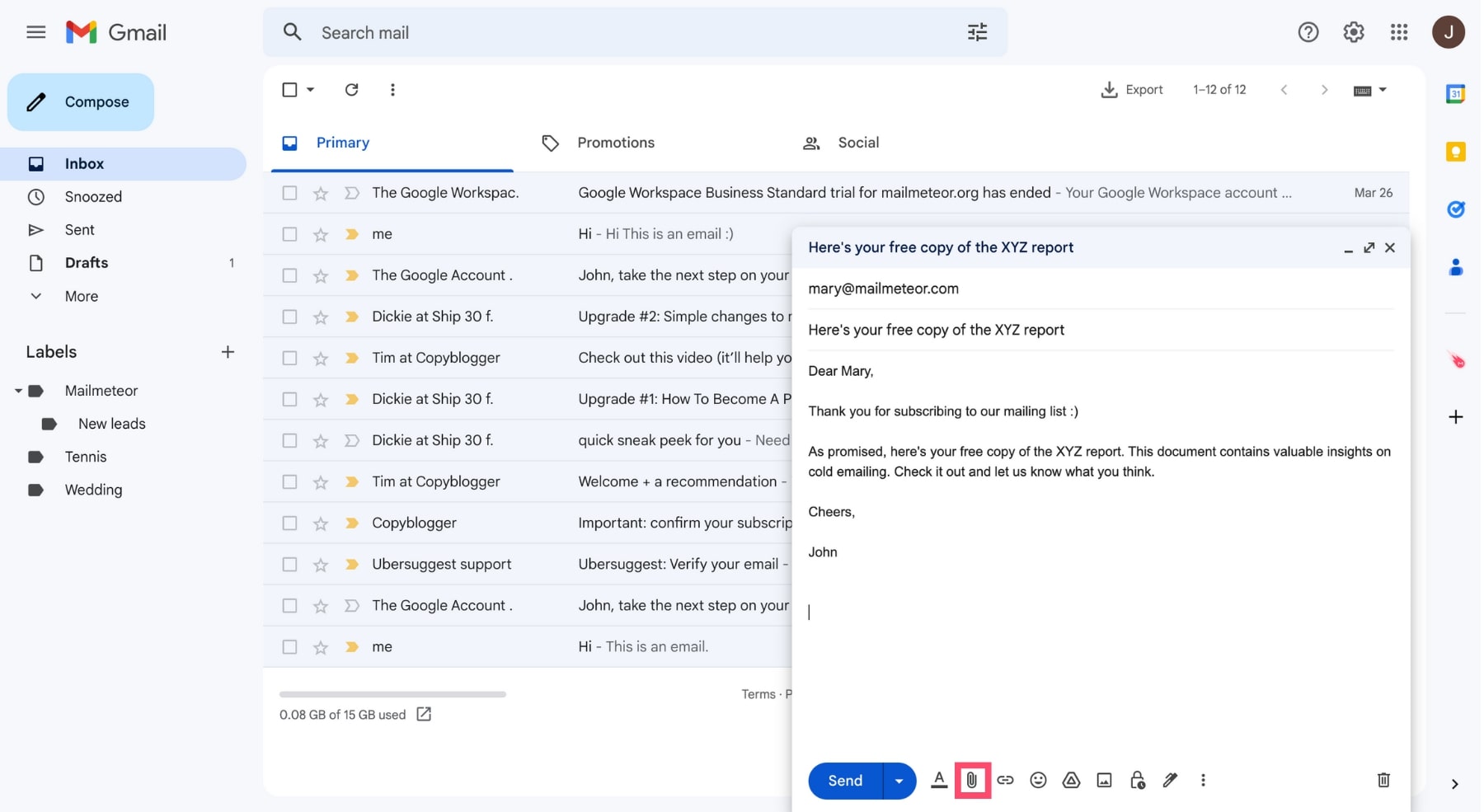
Gmail will then attach these documents to your email. Make sure their name is appropriate, as it will be visible to your recipients.
You can attach any type of file you want. But here are some of the most common attachment formats:
- Document files – These includes files such as Word documents (.doc), PDF files (.pdf) or spreadsheets (.xlsx).
- Image files – You can also share image files such as JPEGs (.jpg) PNGs (.png), and GIFs (.gif).
- Audio files – These could be tunes or voice recordings. They’re usually sent as MP3s (.mp3) or WAV (.wav) files.
- Video files – Videos can be attached to emails as MP4 files (.mp4) or AVI files (.avi) as long as the files are not too large.
- Archive files – Compressed files such as ZIP files (.zip) and RAR files (.rar) are lighter than most other types of file.
You can attach multiple files to a single email. As long as you don’t go over the size limitations set by your email service provider (ESP).
Here are the file size limits of the most popular ESPs:
- Gmail: 25 MB
- Yahoo: 25 MB
- AOL: 25 MB
- Outlook: 20 MB
- Hotmail: 10 MB
If the combined size of your attachments exceeds your ESP’s limits, you won’t be able to send your email.
Fortunately, there are ways to bypass these restrictions. We’ve written a complete guide to show you how to send large files in Gmail.
4. Send your email
This is it. You’ve written your email and attached your files. Only a few steps left, and you’ll be able to send that email.
Before hitting the send button, you should take the time to proofread your email and make sure that you didn’t forget any attachments (that’s a classic mistake).
Once you’re happy with the result, fill out the recipient’s email address. And press the Send button.
And there you have it. This is how to write an email with attachments. Your recipient should shortly receive your files. Congratulations 🎉
How to send multiple emails with individual files attached
But what if you want to email multiple recipients? And send different attachments to each one of them?
Well, you could manually repeat the above process for each recipient. But that would be veeery time-consuming.
So instead, you may want to use a mail merge tool such as Mailmeteor. This app lets you send mass personalized emails with specific attachments for each recipient.
That way, you can instantly share files, videos and images with a large number of recipients. Here’s how it works ⤵️
Our free plan lets you send up to 50 emails per day. Give it a try and let us know what you think. No strings attached :)
We’ve also written a complete article to show you how to mail merge in Gmail with attachments.
Examples of emails with attachments
Alright. So now you know how to write and send emails with attachments. But sometimes it can be hard to start writing an email from a blank page. So here are 3 examples of emails with attachments. Feel free to use these samples to jumpstart your writing process.
1. Sample of an email with a resume attached
Subject: Application for [Position]
Dear [Hiring Manager’s Name],
I am writing to apply for the [Position] at [Company]. As a [Field] professional with over five years of experience, I am confident that my skills and expertise will enable me to perform well in this role.
Please find attached my cover letter and resume for your review. As you will see, I have a proven track record of [Skill #1], [Skill #2] and [Skill #3]. I am also skilled at using tools such as [Tool #1], [Tool #2] and [Tool #3].
Thank you for considering my application for the role. I am excited about the opportunity to contribute to [Company]’s success and I look forward to hearing from you soon.
Yours sincerely,
[Sender’s Name]
2. Sample of an email with an invitation attached
Subject: Invitation to [Event]
Dear [Recipient’s Name],
I hope this email finds you well. I am writing to invite you to [Event], which will take place on [Date] at [Time] at [Venue Name].
This event will be a great opportunity to [insert a brief description of the event and what attendees can expect].
Attached, you’ll find an invitation card with your name on it, as well as the program of the event.
I would be delighted if you could join us for this special occasion. You can RSVP by [insert RSVP instructions].
Please let me know if you have any questions.
Kind regards,
[Sender’s Name]
3. Sample of an email with a contract attached
Subject: Here’s the contract for [Project Name]
Dear [Recipient’s Name],
I hope this email finds you well. As per our recent conversation, I am pleased to send you the contract for [Project Name].
You will find it attached in PDF format. Please take the time to read it carefully and send me a signed copy if you are happy with the terms.
If you have any last minute questions or concerns, feel free to contact me. I will be happy to address them.
Thank you for your prompt attention to this matter. I look forward to working with you on this new project.
Best regards,
[Your Name]