Do you want to use more than one email address with your Outlook account? You can do this by adding an Outlook alias. In this article, we’ll show you how to add an Outlook alias and everything you need to know about it.
What is an email alias?
An email alias lets you send and receive emails using a different address from your main email account.
Say, for example, your main email address is “[email protected]” you could add “[email protected]” as an alias which allows you to send and receive emails to this address without having to do it from another mailbox.
Why use an Outlook email Alias?
Creating additional email addresses can be very helpful for many reasons. For example:
- If you’re a small business that wants to create different emails for different uses, you could set up one email for email marketing, another for accounts, and another for general conversations.
- If you want to separate life and work, you could check both your personal and business email from the same Outlook account.
- If you want to enhance your security, using an alias to sign up for websites you don’t trust is a great way to protect yourself from spam and enhance security.
How to add an Alias in Outlook
- On your desktop, navigate to the gear icon at the top right of your Outlook inbox.
- Select Email settings → Sync email.
- Click Manage or choose the primary alias
- From the pop-up window, select An alternative email address.
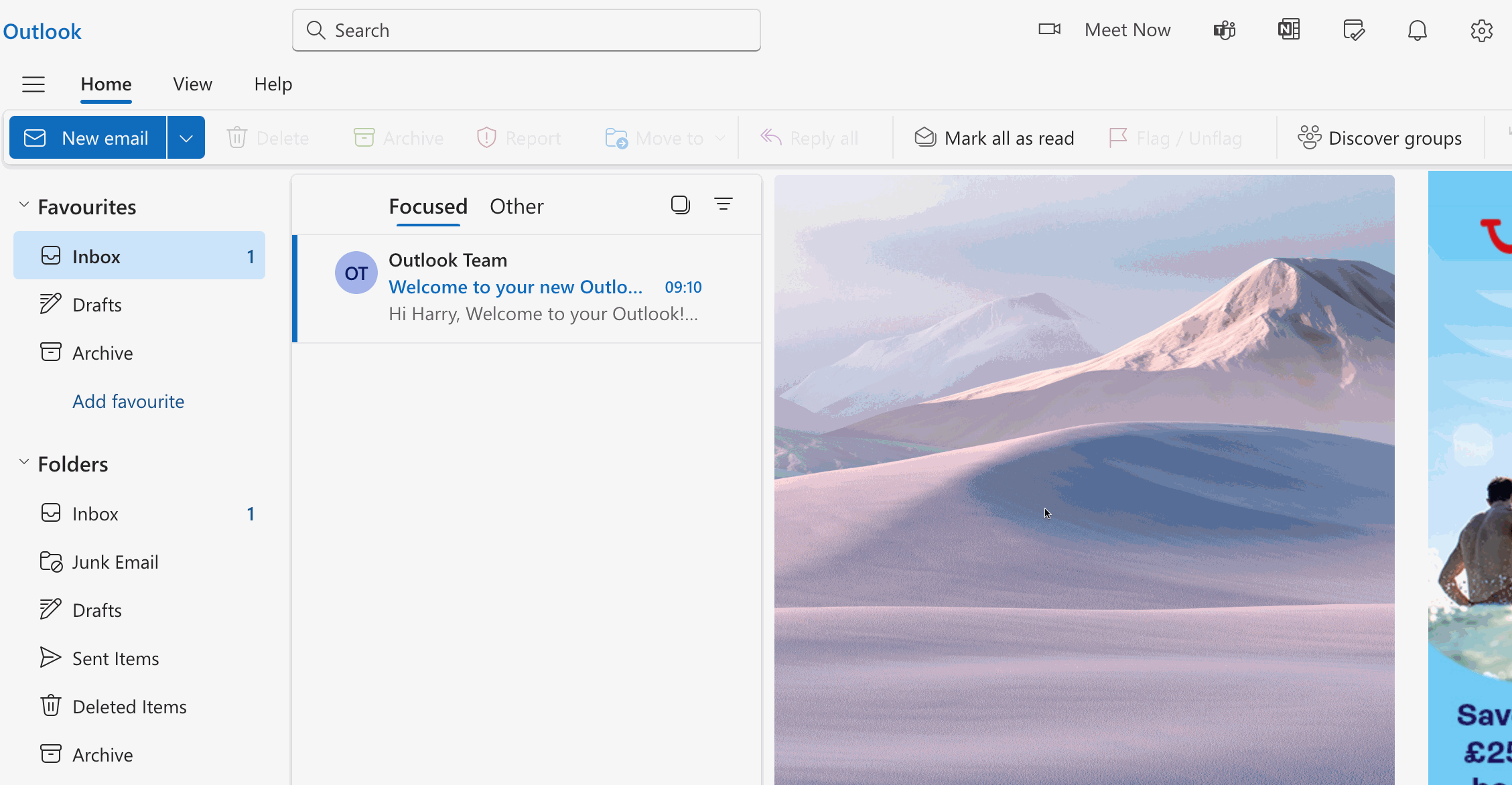
How to send emails from an Alias?
After setting up your alias, you can choose it as the ‘From’ address when writing an email. All replies will still come to your main Outlook account.
How to change your default sending email
If you want to make your Outlook alias the default email address you send mail from, follow the following steps.
- On your desktop, navigate to the gear icon at the top right of your Outlook inbox.
- Select Email settings → Sync email.
- Navigate to Email aliases
- Under Set default from address select an email from the drop-down menu.
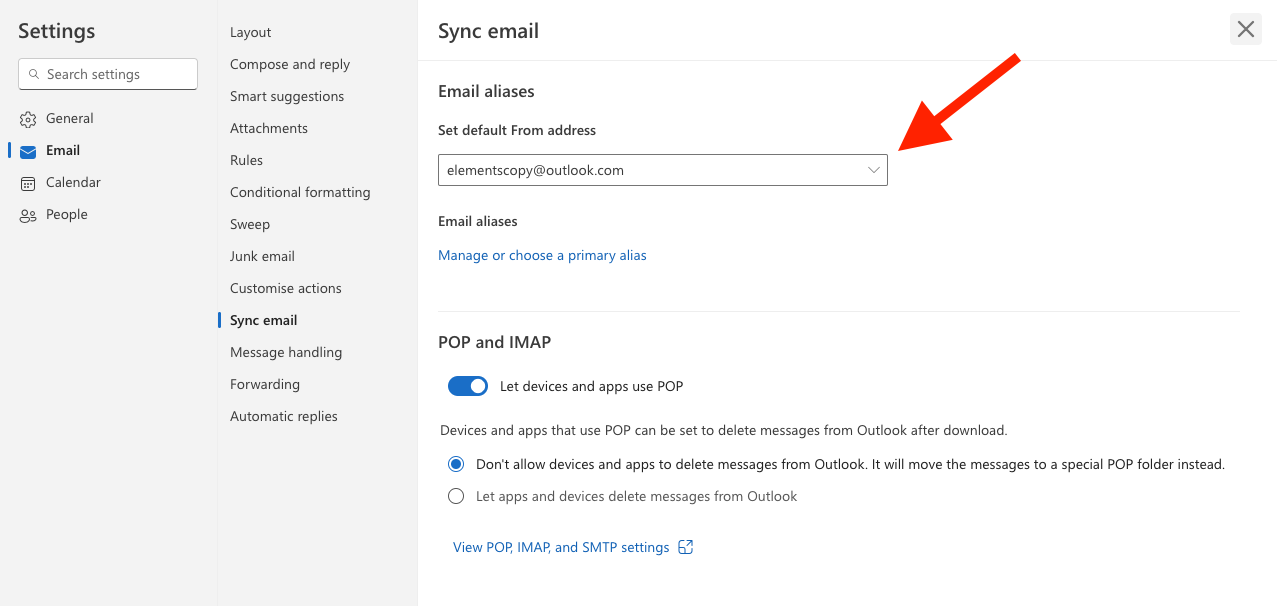
Limitations of emails you can use as an alias in Outlook
You can add aliases from any domain (like @gmail.com, @yourdomain.com) create a new Outlook.com email address, and add it as an alias.
However, you can’t use a work or school email as an alias. Nor can you use existing Hotmail, Live, Outlook.com, and MSN addresses. Or an alias that is already associated with another Microsoft account.
Note: While do our best to make sure our content is up to date and correct, if you are having issues setting up your alias, please refer to the Microsoft documentation on aliases.
How to remove an Alias from Outlook
You can remove an Outlook Alias by following the steps below. But you should know that if you remove an alias that’s an email address from a Microsoft domain (like @hotmail.com, @live.com, @outlook.com, or @msn.com), you’ll permanently delete this alias and it can’t be associated with any Microsoft account again.
- On your desktop, navigate to the gear icon at the top right of your Outlook inbox.
- Select Email settings → Sync email.
- Navigate to Email aliases
- Select Remove next to the alias you no longer want.
Looking to send sales and marketing emails with an Outlook account?
If you’re creating a new alias with the plan to send mass emails from your Outlook account, you should check out Mailmeteor for Outlook.
With over 6 million users worldwide, Mailmeteor lets you send personalized mass emails to 1,000s of people from your Outlook account. Allowing you to track your results in real-time and send automatic follow-ups based on recipient activity to get more replies.
To get started with Mailmeteor, you can log in with your Outlook account here.
Once you’re in the dashboard, you’ll be able to create a new email campaign with automatic follow-ups, and email tracking, and personalize each of the emails to your recipients — and choose your Outlook Alias for sending to protect your main email address.
FAQs
What is an alias in Outlook?
An Outlook alias lets you send and receive emails using a different address from your main Outlook account.
Say, for example, your main email address is “[email protected]” you could add “[email protected]” as an alias which allows you to send and receive emails to this address without having to do it from another mailbox.
Do alias emails have their own inbox?
No. But you can create folders and rules in Outlook to keep things organized.
What’s the difference between an email address and an alias?
Nothing. An alias is a fully working email address, Alias is just the term for using it as an alternative ‘identity’ to send emails from your main Outlook account.
Are Outlook aliases free?
Yes.
How many Outlook aliases can you have?
You can only add two addresses per week with a total limit of 10 active addresses. Plus, you can only add 10 new addresses each year.
Why can’t I send emails from my alias in Outlook?
If you’ve got an alias setup, but can’t seem to find it, here’s what you need to do:
On both Outlook Web and Outlook Desktop:
- Go to Options on a new email
- Display the From field (acts as a dropdown)
- Select your address from this dropdown
If your alias isn’t listed:
- Select “Use another email address” from that dropdown
In Outlook Desktop:
- This opens a new input field
- Put in your custom address
- It will appear in the dropdown going forward
Not working? You might need to do this for Outlook Web:
- Go to Settings > Mail > Compose and Reply
- Scroll down to “Addresses to send from”
- Mark the checkbox on the ones you want to show in the From dropdown
How do I change the display name of an alias in Outlook?
You cannot have different display names for different emails. They will all have the display name associated with your Microsoft account. However, you can change your overall display name by following these steps:
- At the top right of your Outlook.com inbox click your profle picture.
- Click Edit profile.
- Click Edit name.
- Enter a first name and last name, and select Save.
- Wait for up to 24 hours for it to take effect.
How long does it take for an alias to work in Outlook?
According to the Microsoft community, it can be between 15 minutes and 1 hour, but in some cases it can be longer.
Can an alias email receive emails?
Yes, an Outlook alais will recive emails and appear in your Outlook inbox.


