Hey there,
Imagine sending 100 cold emails.
But instead of using a generic link that sends everyone to the same page, each prospect gets guided to content tailored just for them. Like:
- A custom landing page,
- An industry-specific case study
- Or resources aligned with their needs
That’s the power of personalized links – a game-changer that drives higher click-through rates (CTR) and turn more leads into deals.
And the best part? With the right tools, it’s a lot easier to implement than you might think.
How to add custom links to your cold emails 💡
1️⃣ Set up your campaign
Install Mailmeteor for Google Sheets (it’s free!). Create your mailing list in Google Sheets. Then add a column named Link for your personalized URLs.
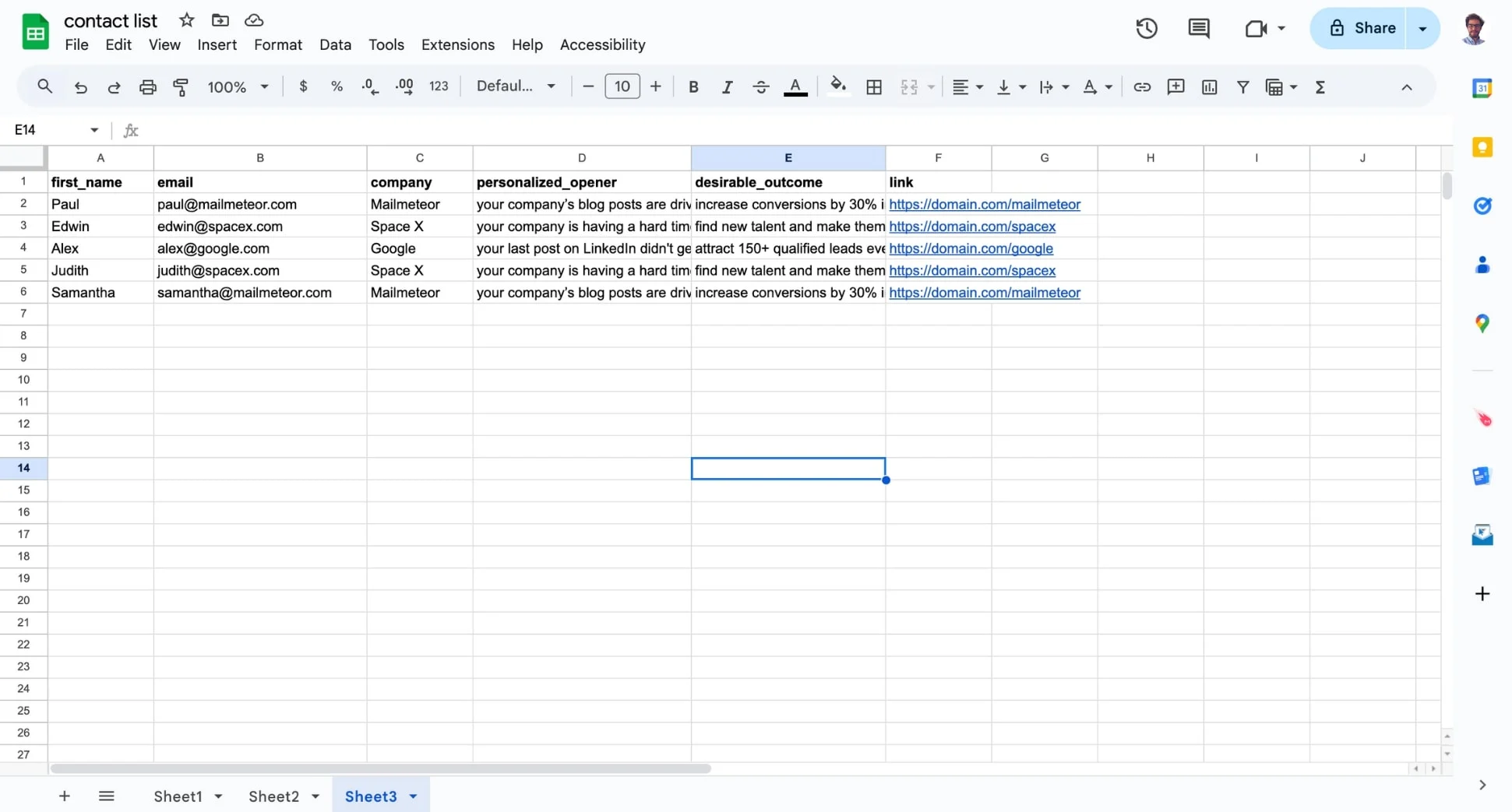
2️⃣ Use the variable
Navigate to Extensions > Mailmeteor > New campaign. Click Insert a variable and select Link to add personalized URLs.
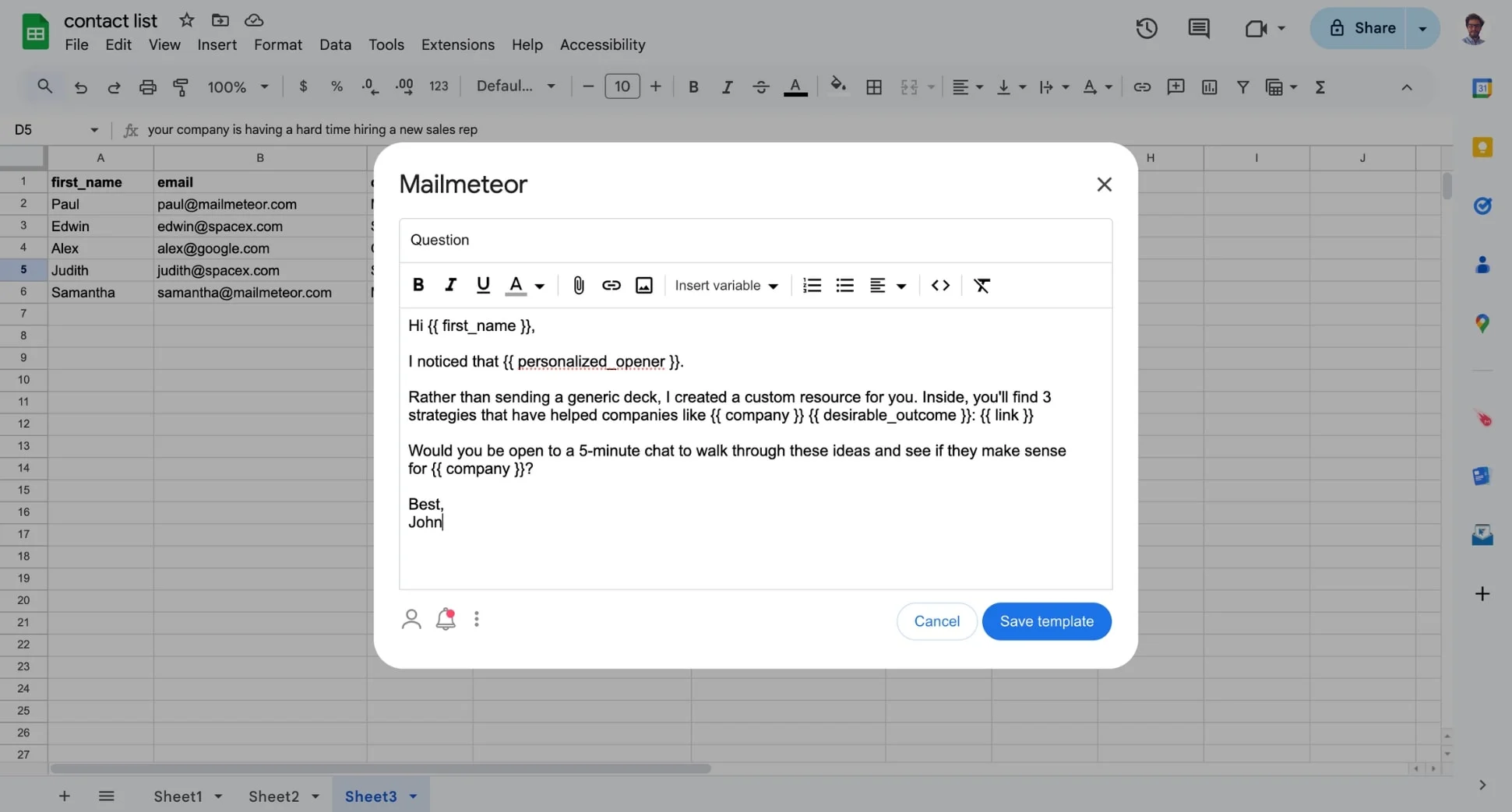
3️⃣ Preview and test
Before sending, Save your template. Then click Preview to make sure each link is working and points to the right place.
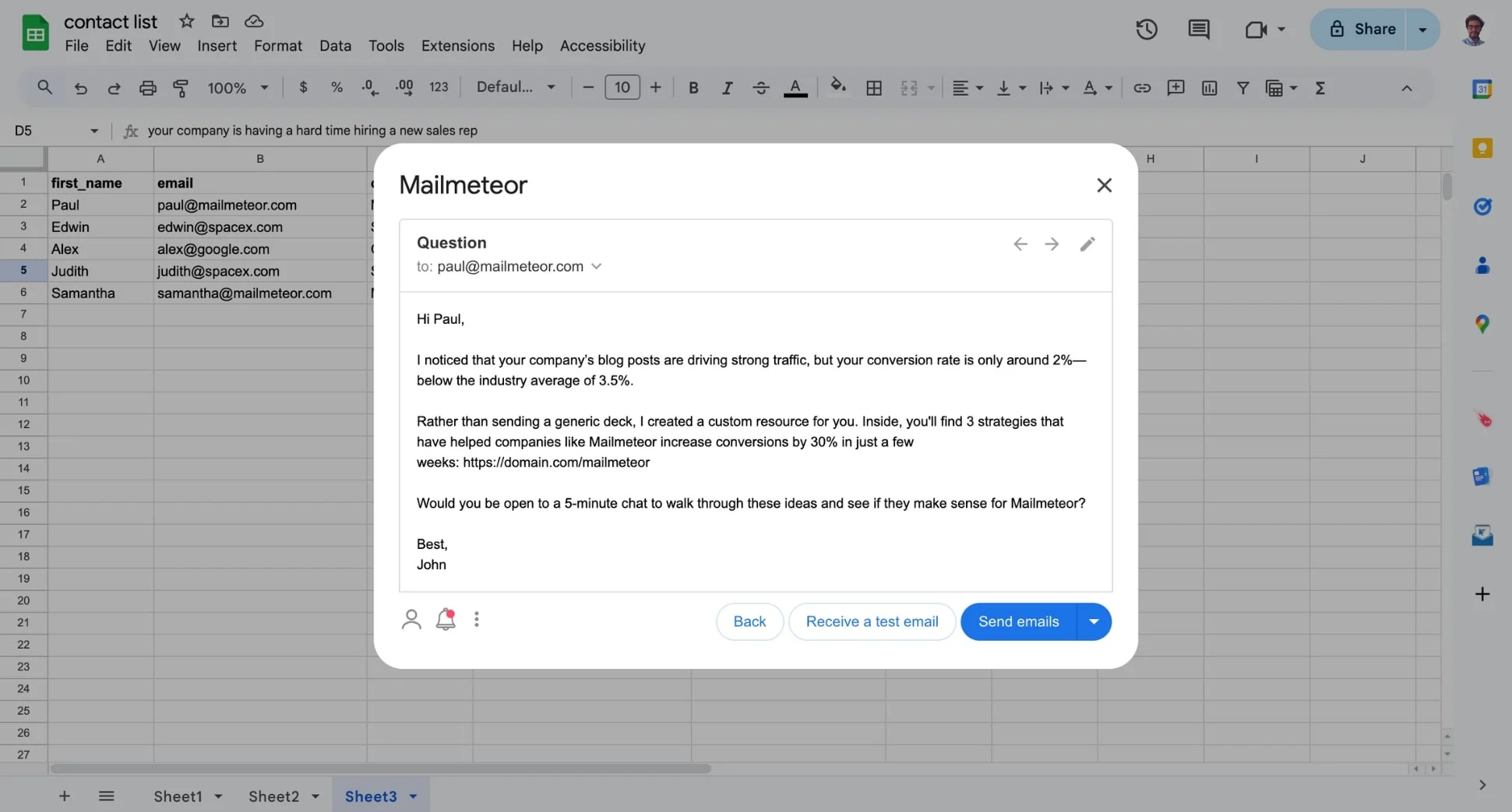
And voilà! Once you hit Send, Mailmeteor will automatically replace the variable with the right link for each recipient.
That’s it for today. Got questions or want to share your results? Hit reply – I’d love to hear how it goes :)
Happy sending,
Laura
P.S. Looking for more ways to personalize your cold emails? Check out our guide on advanced email personalization techniques.