Have you ever wondered if forwarding an email leaves a visible trail that someone can follow?
Forwarding emails is a common method of sharing information quickly, but you may not be fully aware of how the infamous ‘forward’ function works. Is it possible for the original sender to know that you forwarded their email? Do recipients know that you forwarded an email to them? In this article, we will explore these questions and how to best handle forwarding:
- Can people see when you forward an email?
- Can the original sender see when you forward an email?
- Do recipients know that you forwarded an email to them?
- Can your internet service provider see when you forward an email?
- Can BCC or CC recipients tell if you forward an email?
- If an email contains tracking pixels, can the original sender tell that you forwarded it?
- How to forward an email without someone tracking you?
Let us dive straight in!
Can the original sender see when you forward an email?
In most cases, no. The original sender of an email cannot see, nor do they receive a notification when you forward their message to someone else. Most email platforms and providers do not offer a built-in feature which can alert the sender if their email gets forwarded, meaning they remain unaware of such action.
This is because when you hit the “Forward” button and send the message to another recipient, your email client treats it as a separate email; with no relation to the first one. Such a lack of traceability is a double-edged sword. On the one hand, it lets you share information discreetly without alerting the original sender, which is useful in countless situations. Sadly, it also means that you have no way of knowing if your recipients have been passing along, sharing, or redistributing your messages without informing you.
There are some situations where you should be careful though, all the information we have shared so far is about traditional email systems and platforms. Organizations with their own personalized email service can absolutely implement additional tracking features and logs to find out any imaginable information about the origins of an email.
Do recipients know that you forwarded an email to them?
Different email clients treat the “Forward” function in separate manners. As an example, here is a screenshot of what appears in the email draft after clicking “Forward” in Gmail:
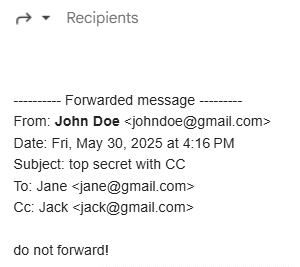
As you can see, if you send this draft without any modifications, your recipient will not only know that you forwarded an email to them, but they will also be able to see the details of the original recipients.
Thankfully, this is easy to avoid. Here is how:
- Remove Email Headers: After clicking “Forward,” delete all headers such as “From,” “To,” “Date,” and “Reply-To” from the draft. This will prevent recipients from seeing the original sender’s or recipients’ email addresses.
- Check Original Signatures: Ensure that you modify any signatures, disclaimers, or mentions of the original context from the email before sending.
- Be Mindful of Embedded Metadata: While this is certainly more technical and does not apply to most cases, forwarded emails can contain embedded data or hidden information.
That should be all the evidence you need to get rid of, unless of course the email content itself is a giveaway. Let us move on to the next question!
Can your internet service provider see when you forward an email?
Most email activities employ strict encryption protocols, especially when using modern and reputable providers such as Gmail, Outlook, Apple Mail, ProtonMail, as well as Mailmeteor - known for it’s top tier privacy in emailing.
This means that the content of your email is secure while in transit and third parties cannot easily read it, including your own Internet Service Provider (ISP) who simply sees a bunch of encrypted traffic transmitting through their network. These encrypted transmissions maintain the privacy of your messages, whether you are sending, receiving, or forwarding them.
But, if you are using a work or school email address, or if you have connected to a corporate network, then the organization managing your technical setup will have visibility into your email activity. Why? Because organization is in control of the servers which handle your email and thus, they can have tools and policies in place to monitor and log communications.
- Admins can always access email logs and metadata (e.g., who forwarded what, when), keep in mind that they can also access your mailbox directly.
- Enterprise tools can implement additional tracking features, including the ability to trace forwarded messages.
Can BCC or CC recipients tell if you forward an email?
Email clients do not notify the original recipients if an email gets forwarded. BCC (Blind Carbon Copy) and CC (Carbon Copy) recipients cannot tell if you forward an email that included them in the chain, unless the person who forwarded the email includes them in the recipients list once more.
We should also address another common misconception while we are here, BCC & CC is different from forwarding an email!
- CC (Carbon Copy) & BCC (Blind Carbon Copy) features send a copy of the original email to additional recipients at the time you send it. Everyone on the CC list will see who else received the email, while the BCC recipients remain hidden from others.
- Forwarding an Email sends a separate copy of an email you received to a new recipient. This can be long after receiving the original message. Forwarded messages can include additional comments, attachments, and media from yourself.
If an email contains tracking pixels, can the original sender tell that you forwarded it?
Not exactly.
Tracking pixels can tell when you open an email and sometimes the general location (IP address) or device used, but they cannot tell who opened it.
So, if you forward the email and someone else opens it, the original sender might see that someone opened the email again, but there is no way for them to know for sure if it was due to a forwarded email.
If you wish to be on the safe side, then you can remove the tracking pixel before forwarding the email. This can be accomplished by forwarding the email as plain text or by copying and pasting the email content into a new message, which excludes embedded tracking elements (you should copy it to a pure-text editor such as Notepad, or a notes app on your phone, just to be on the safe side).
If you wish to forward such an email, you can configure your email client to block external images by default, which blocks pixel and thus stops the sender from receiving an open notification. Keep in mind that tracking pixels no longer reliably work with Apple Mail thanks to Apple Mail Privacy.
How to forward an email without someone tracking you?
Forwarding emails without leaving a trace or triggering built-in tracking tools does require a few extra steps. Whether you are concerned about metadata exposure, tracking pixels, or confidential headers, it is important for us to discuss how you can forward an email safely and discreetly.
Here is a detailed guide on how to forward an email while dodging tracking attempts by senders, third-party tools, or recipients:
Use Plain Text Format
Most tracking tools and tracking pixels rely on HTML formatting. By forwarding an email as plain text, you automatically strip out most embedded elements that email tracking depends on.
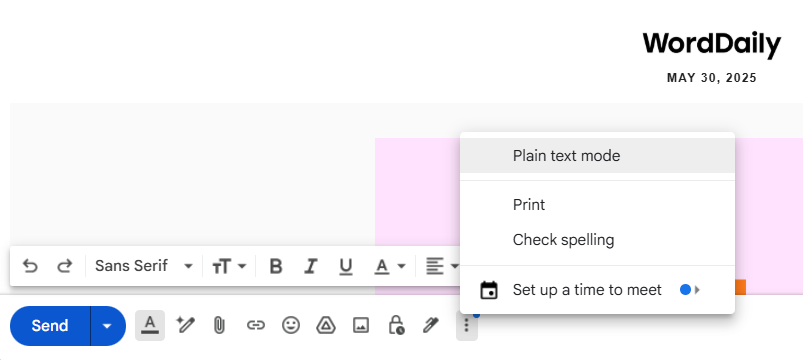
- In Gmail: Click the “More options” menu (three dots in the compose window) and select “Plain text mode.”
- In Outlook: Use Format Text → Plain Text in the ribbon.
- In Apple Mail: Format → Make Plain Text
Do note that you will lose all formatting and design in your email, but you will also lose all the tracking elements, yay!
Remove Original Headers and Metadata
When you click “Forward,” your email client usually includes a block of info at the top like:
- From: [original sender]
- To: [original recipient]
- Date: [date]
- Subject: [subject line]
Be sure to remove this block manually before sending the email. Simply highlight and delete it.
Copy and Paste into a New Email
Instead of using the “Forward” button, you can:
- Copy the content of the original email.
- Paste it into a blank email.
- Rewrite the subject line and remove any unintended content or formatting.
This will automatically remove contextual clues (like “Fwd:” in the subject) and disconnects the new email from the original thread, metadata, and without the need to manually remove headers like we did in the previous method.
Remove Signatures, Disclaimers & Company Tags
This one should be obvious, but if the original email includes confidential statements, legal disclaimers, or company branding in the email footer, make sure to delete or reword them before forwarding.
These elements can indicate that someone else initially sent the original email from a specific organization, which a persistent-enough party may trace back to you.
Be Cautious with Corporate Email Accounts
If you are using a work, school, or organizational email account, you should assume that all your activity will be logged, by default.
Forwarding emails in these environments is not private and you should not attempt to do so, system administrators may be able to see senders, recipients, times forwarded, as well as the message content itself.
- Use a personal device and private email account.
- Rewrite the contents of the email manually on your device instead of copying it over.
- Avoid sending this new email using the corporate network.
Interested in finding more about email security? Take a look at our guide on Gmail’s Confidential Mode to see how you can send secure emails that self destruct.


