Struggling to read tiny text in Gmail? Or trying to make your emails easier to read before you hit send? You’re in the right place.
Gmail’s default font can be hard on the eyes, especially on smaller screens. And while you can change the font size, the settings are tucked away in different menus, making them hard to find.
In this guide, we’ll show you how to make text bigger or smaller in Gmail, change the font size while composing emails, improve readability when reading messages, and set a default size that sticks.
Here’s what we’ll cover:
- How to Change Font Size in Gmail When Composing Emails
- How to Change Font Size for Reading Emails in Gmail
- How to Set a Default Font Size in Gmail
- Gmail Font Size Not Changing? Try This
- Bonus Tips to Improve Gmail Readability
Sounds good? Then let’s dive in.
How to Change Font Size in Gmail When Composing Emails
If you want to make your outgoing emails easier to read – or just match your brand – Gmail lets you change the font size while composing a message. Here’s how to adjust it on desktop, Android, and iPhone.
On Desktop
Gmail doesn’t let you set a custom font size (e.g. 13px), only predefined size options. To change the font size while composing an email on desktop:
Method 1: Use Gmail’s Built-In Formatting Options
- Open Gmail in your browser.
- Click Compose to start a new message.
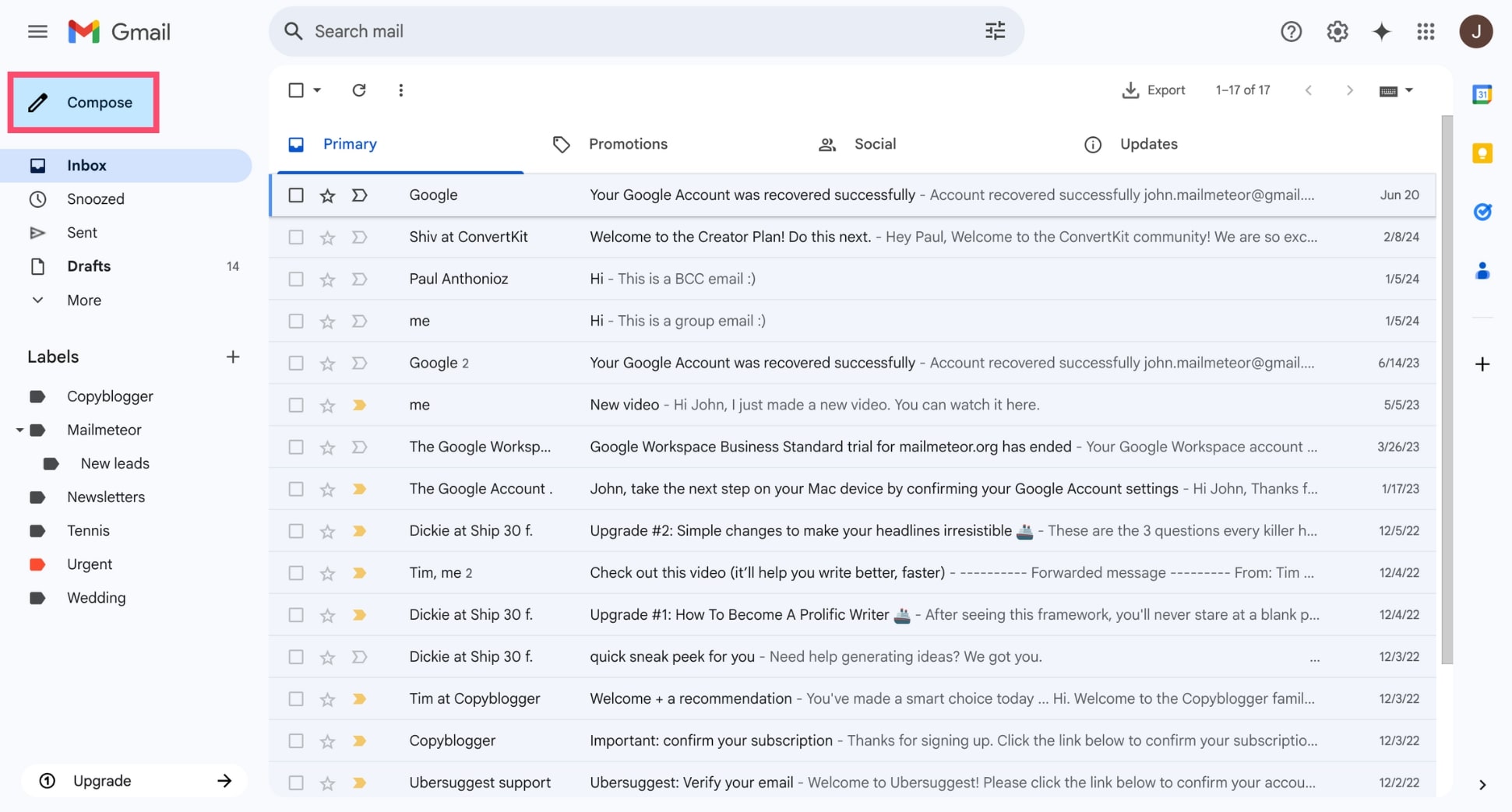
- At the bottom of the compose window, click the Size icon (a small T and a big T).
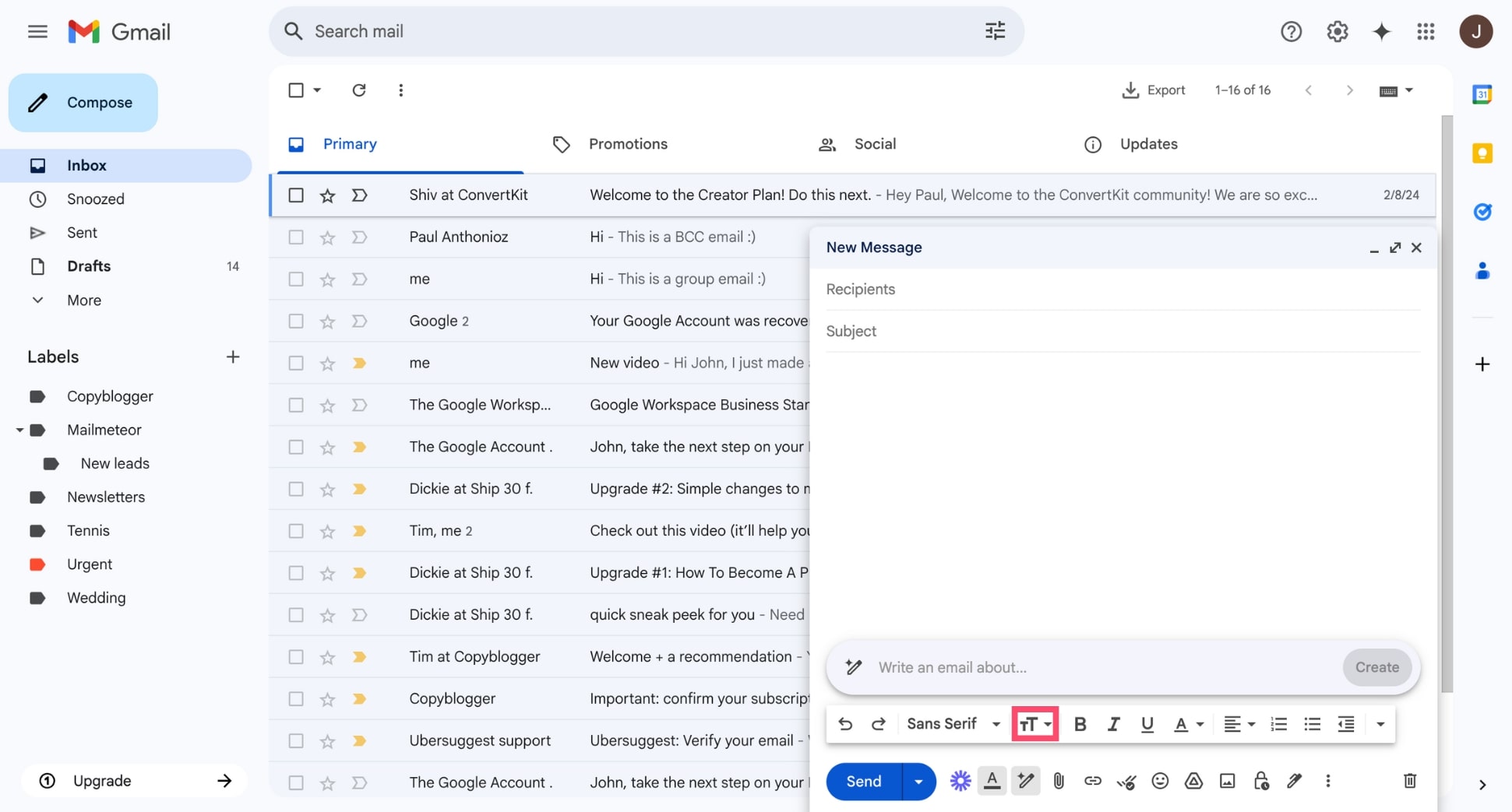
- Choose between Small, Normal, Large, or Huge to adjust the font size.

Once selected, the font size will apply to your current email only. If you’d like to use the same size for all future messages, you’ll need to update your default settings in Gmail.
Method 2: Compose Your Email in Google Docs
Want more precise control over font size (or access to more formatting options)? You can write your email in Google Docs using any font style or size you like – then send it with Mailmeteor – the #1 Gmail add-on.
Here’s how:
- Install Mailmeteor for Google Docs.
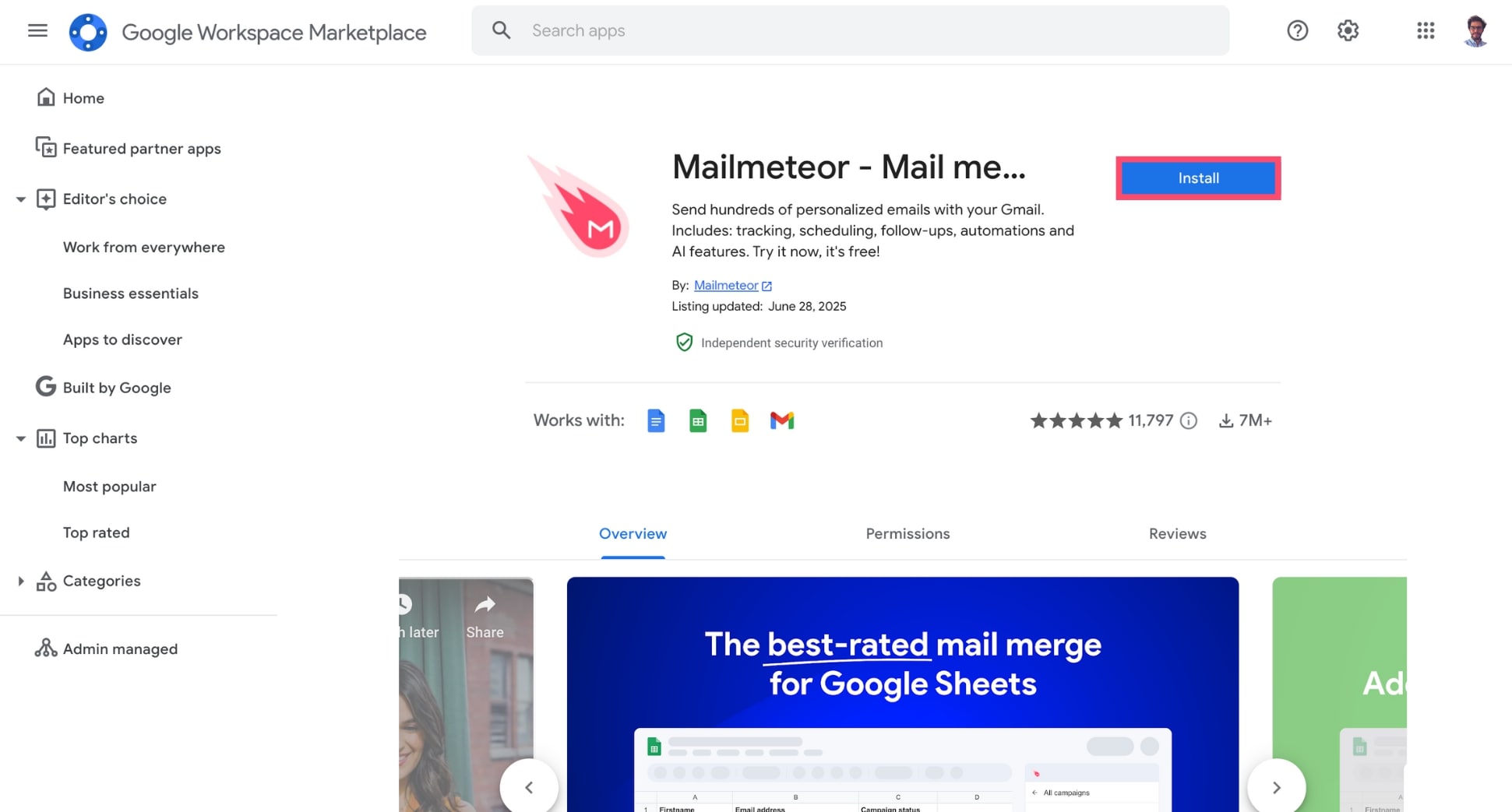
- Create your email in Google Docs. Add text, formatting, or images. Alternatively, you can use one of our pre-designed email templates.
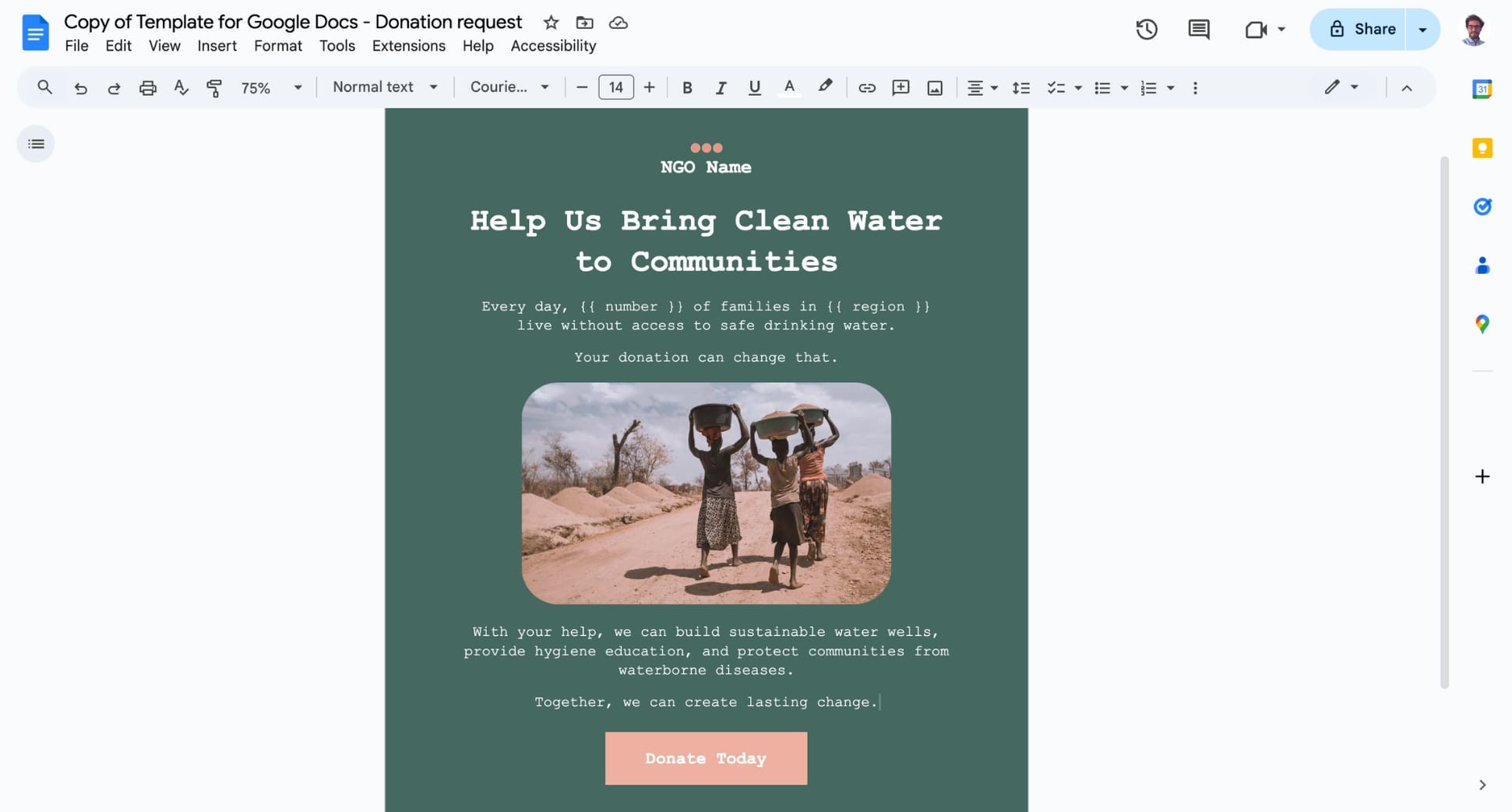
- Go to Extensions > Mailmeteor > New campaign.
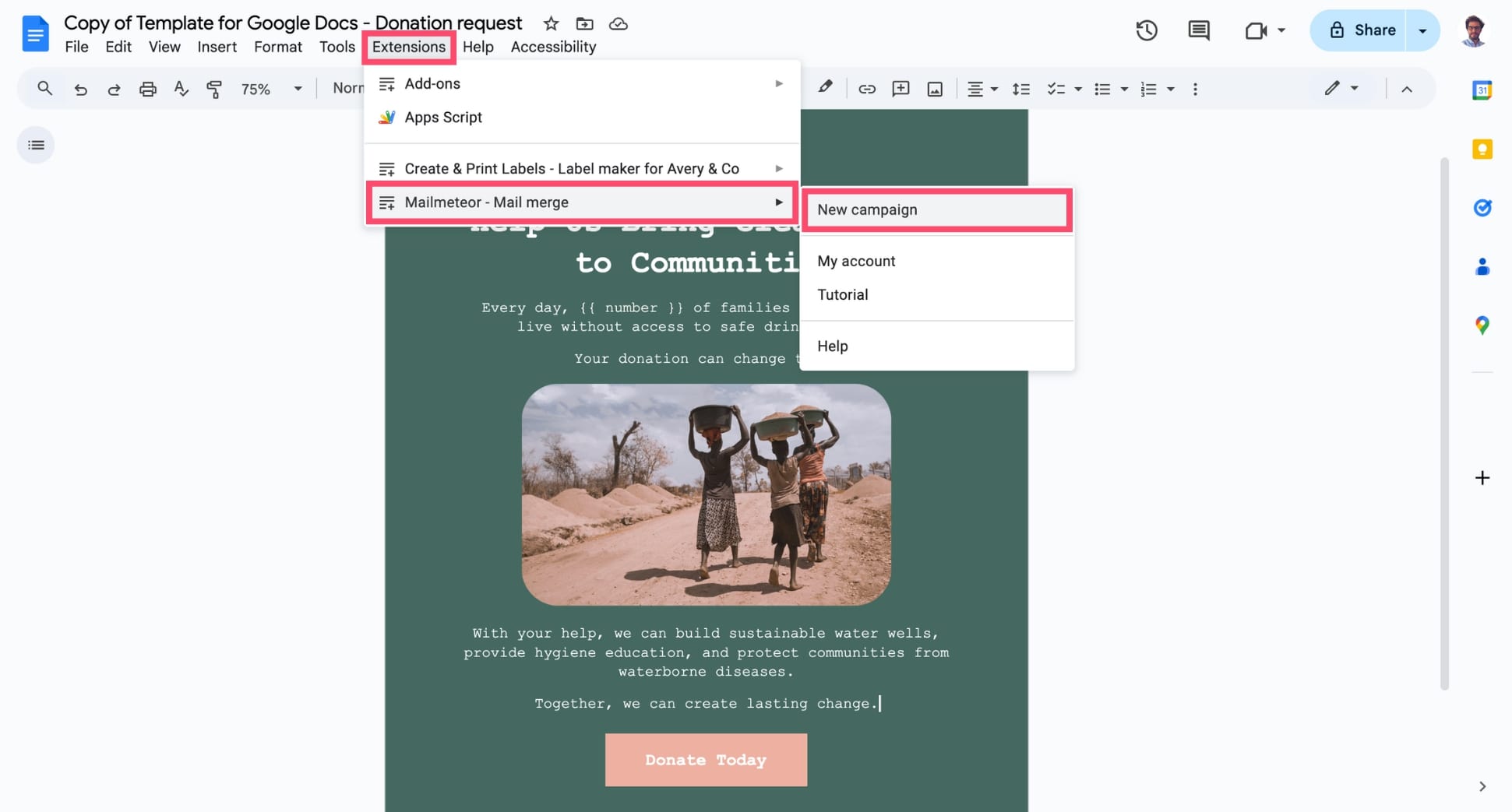
- Click Select recipients and type the email address of your recipient(s). Or import contacts from a CSV file or Google Sheets.
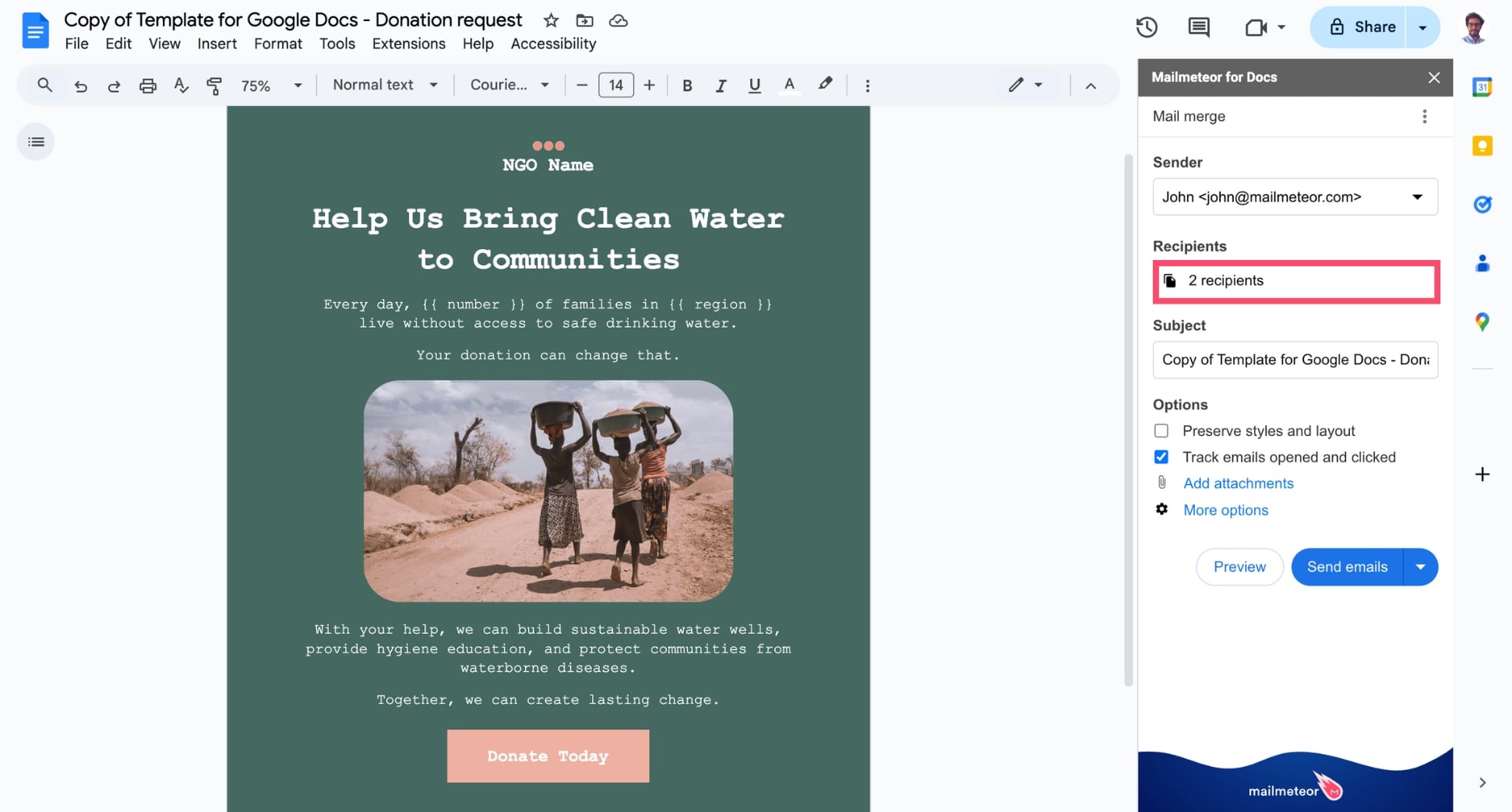
- Click Preview to make sure everything looks right – including your chosen font size. Then press Send.

With Mailmeteor, you get full control over your email’s font size and design – right from Google Docs. It’s the easiest way to write, format, and send polished emails without the limitations of Gmail’s compose window.
On Android & iPhone
The Gmail mobile app does not support changing font size while composing emails. However, there’s a workaround:
- Write your email in another app (like Google Docs or Notes) using your preferred font size and style.
- Then copy and paste it into Gmail. Gmail will usually retain the formatting (including font size).
However, the results can be inconsistent. Pasted text may display with unexpected font sizes – especially for recipients using different email clients.
For more consistent formatting, consider switching to desktop, or try a third-party email app with better formatting controls, such as Outlook or BlueMail.
How to Change Font Size for Reading Emails in Gmail
Gmail doesn’t offer a built-in font size setting for reading incoming emails. But there are a few reliable workarounds that can help you make messages easier to read – whether you’re on desktop, Android, or iPhone.
On Desktop
While Gmail doesn’t offer a built-in setting to increase font size when reading emails, you can easily adjust it using your browser.
Option 1: Zoom In with Your Browser
The quickest way to make emails more readable is to zoom in:
- Windows: Press Ctrl + + to zoom in, Ctrl + – to zoom out.
- Mac: Press ⌘ + + to zoom in, ⌘ + –</kbd> to zoom out.
This enlarges everything in Gmail – including the inbox, sidebars, and email content – without affecting how your emails look to others. It’s a local change, just for your viewing experience.
Option 2: Change Your Browser’s Default Font Size
For a more consistent, site-wide change, you can adjust the default font size in your browser:
- In Chrome: go to Settings > Appearance > Font size.
- In Firefox: go to Settings > General > Language and Appearance.
This increases the font size on Gmail and all other websites you visit, making it a great option if you prefer larger text across the board.
On Android
To increase font size when reading emails in the Gmail app on Android:
- Open your phone’s Settings.
- Go to Display > Font size.
- Use the slider to increase the system font size.
This change will enlarge text across your entire device – including Gmail.
On iPhone
Gmail on iOS follows your system font size. To increase it:
- Open the Settings app.
- Tap Display & Brightness > Text Size.
- Drag the slider to enlarge the text.
These settings affect all apps on your iPhone.
How to Set a Default Font Size in Gmail
Tired of adjusting the font size every time you write an email? Gmail lets you set a default font size — so all your new messages match your preferred style automatically.
Here’s how to set a default font size in Gmail:
- Open Gmail in your browser.
- Click the gear icon in the top-right corner and select See all settings.
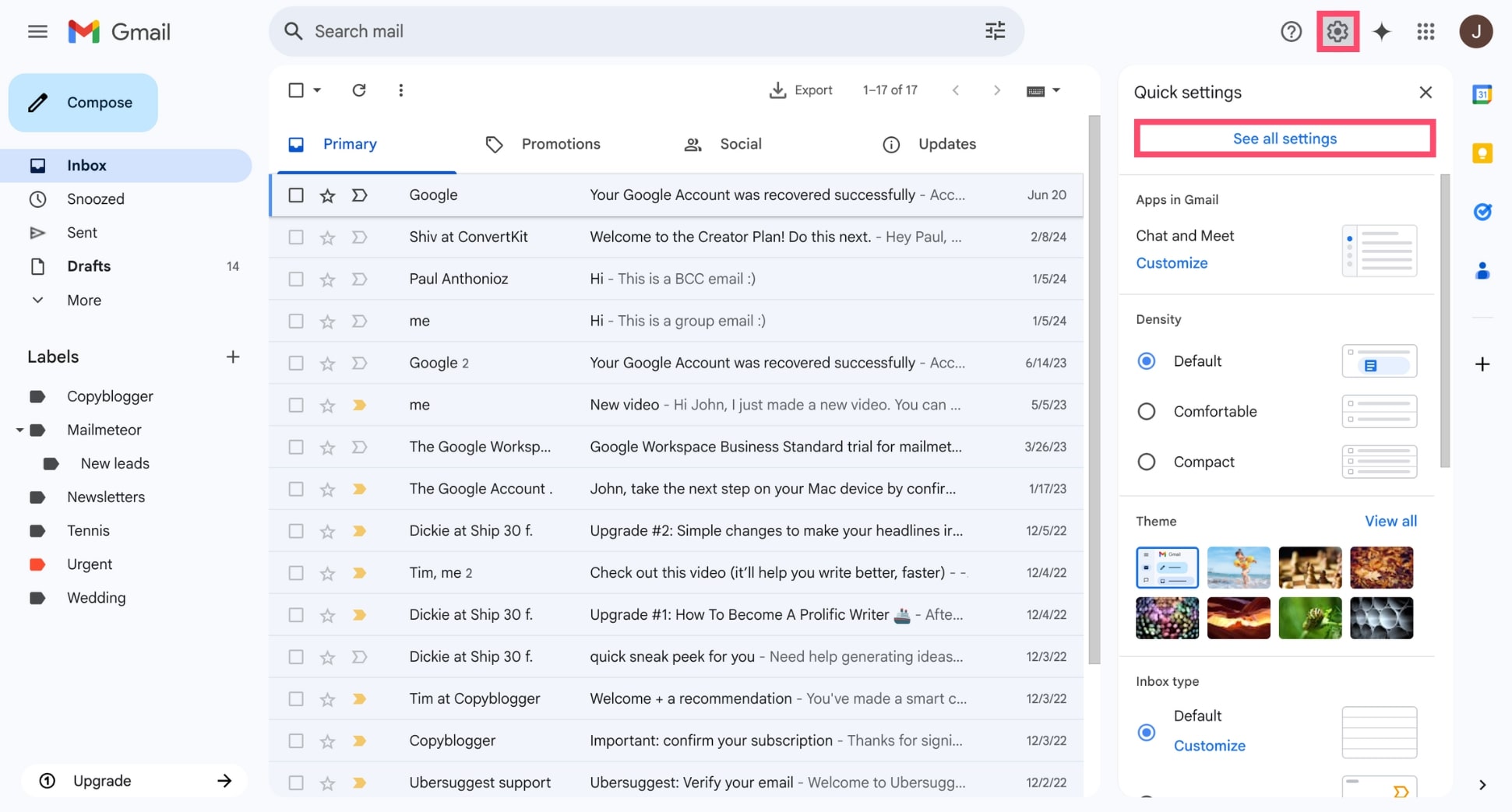
- In the General tab, scroll down to the Default text style section.

- Click the Size dropdown and choose your preferred font size (Small, Normal, Large, or Huge). You can also change your default font and text color here.

- Once done, scroll to the bottom and click Save Changes.
And voilà. From now on, every new email you compose will start with this default style – saving you time and ensuring a consistent look.
Gmail Font Size Not Changing? Try This
If you’re trying to change the font size in Gmail but nothing seems to happen, don’t worry. Here are a few quick fixes:
Check if you’re using plain text mode
If Gmail is set to Plain text mode, formatting options like font size won’t appear – and any changes you try to make won’t work. To fix this, click the three-dot menu in the compose window and make sure Plain text mode is unchecked.
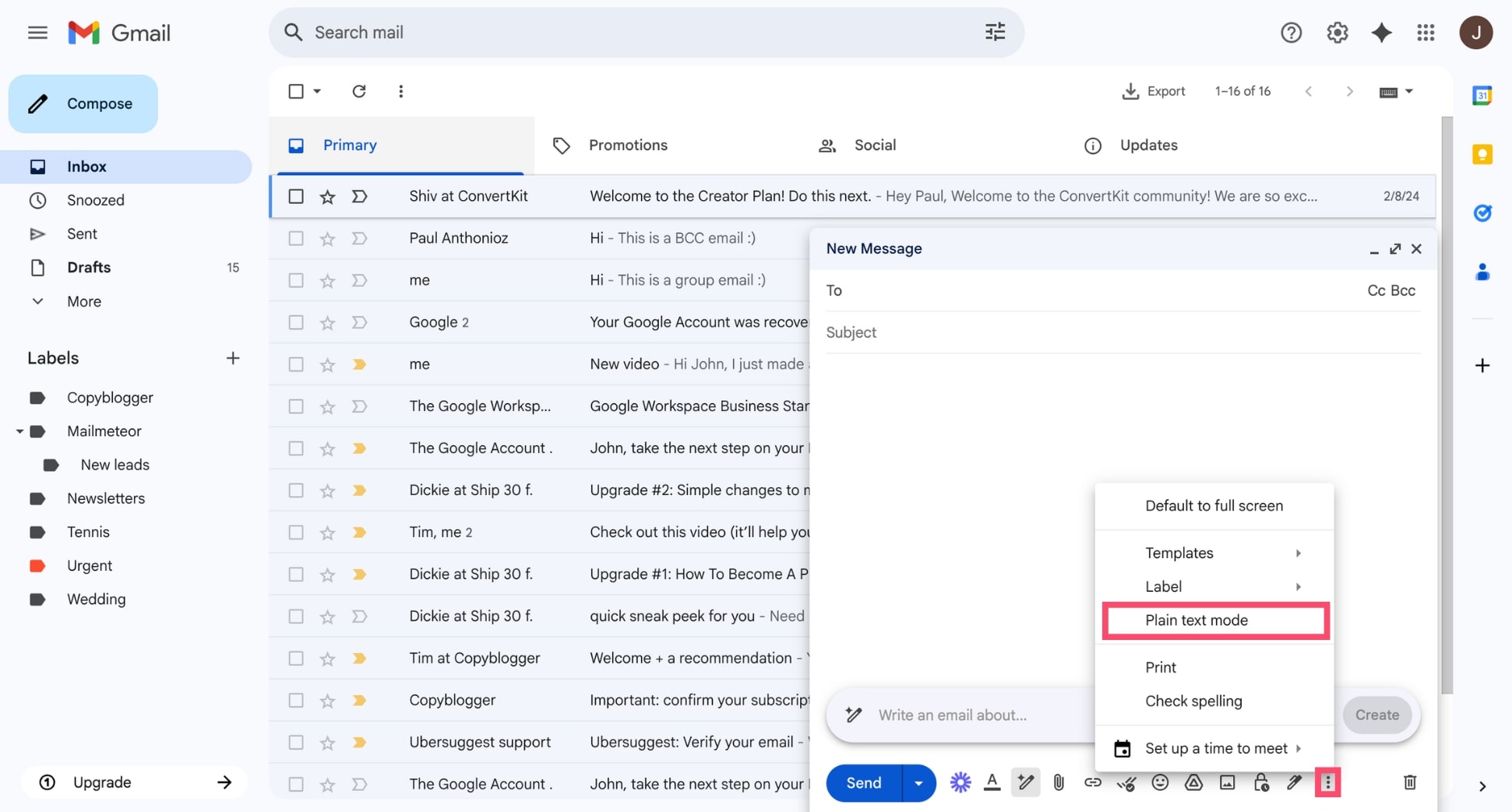
Paste without formatting
Pasting content from external sources (like Word or another email) may carry hidden formatting that overrides Gmail’s settings. To avoid this, use Ctrl + Shift + V (Windows) or ⌘ + Shift + V (Mac) to paste without formatting. Or select your text and click the Remove formatting icon (a crossed T) in Gmail’s toolbar after pasting.
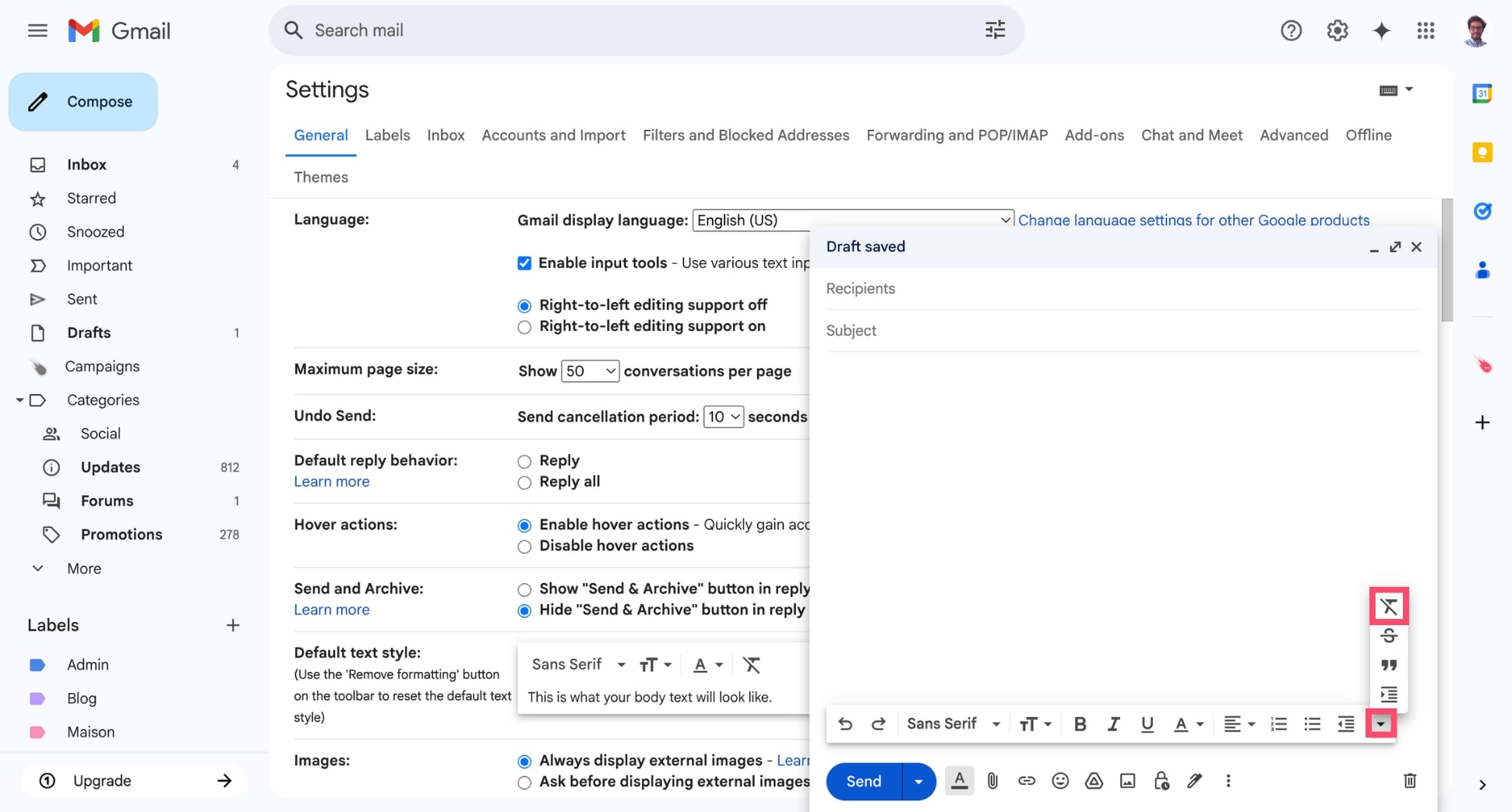
Clear browser cache or try private mode
Sometimes browser extensions or cached data can interfere with Gmail’s formatting tools. Try opening Gmail in private mode or clearing your cache and cookies.
Use a supported browser
Gmail works best on Chrome, Firefox, Safari, or Edge. If you’re using an outdated or unsupported browser, some features may not work as expected.
Bonus Tips to Improve Gmail Readability
If you’re struggling to read emails comfortably in Gmail – whether due to small fonts, low contrast, or visual clutter – these simple tweaks can make a big difference:
Switch to a High-Contrast Theme
Gmail’s default theme is light gray on white, which can be hard to read for some. To improve contrast, go to Settings > Themes and choose a darker or high-contrast theme to make text stand out more clearly. To learn more, check our full guide on how to change Gmail’s background.
Use the Density Setting
Want less clutter? Use Gmail’s density options to simplify your inbox view. To do so, click the gear icon in Gmail. Then, under Density, choose:
- Comfortable – for a clean, spacious layout.
- Compact – to see more emails at once.
- Default – to show attachments inline.
FAQs
Can I change font size for all incoming emails?
Not directly. Gmail doesn’t offer a built-in setting to change the font size of all incoming messages. However, you can improve readability by using your browser’s zoom feature (Ctrl/⌘ + +) or by increasing the default font size in your browser settings. On mobile, increasing your device’s system font size will also affect how emails appear in the Gmail app.
Why does Gmail revert my font size when I paste text?
This happens when you paste text with hidden formatting from other sources (like websites or Word documents). Gmail tries to preserve the original formatting, which can override your chosen font size. To avoid this, use Ctrl + Shift + V (Windows) or ⌘ + Shift + V (Mac) to paste without formatting, then reapply your preferred font size.
Is there a keyboard shortcut to increase font size in Gmail?
No, Gmail doesn’t offer a built-in keyboard shortcut to change the font size while composing emails. However, you can zoom in on your browser by pressing Ctrl + + (Windows) or ⌘ + + (Mac). This makes the interface (and fonts) larger. Check out our full guide on Gmail shortcuts to boost your email productivity.
How do I get Gmail back to normal size?
If Gmail looks too zoomed in or out, you can reset your browser’s zoom level:
- On Windows: Press Ctrl + 0
- On Mac: Press ⌘ + 0
This will return your Gmail view to its default size. If your compose font looks off, go to Settings > See all settings > General and reset your Default text style.


