Your email subject line is the first thing your recipient sees – and often, the only thing they read. So what happens when the subject no longer matches the conversation? Or when you want to grab more attention?
Whether you’re replying to a message, forwarding it, or starting from scratch, Gmail makes it possible to change the subject line of your message in just a few clicks – but only if you know where to look.
In this guide, we’ll cover:
- Can You Change the Subject Line in Gmail?
- Why Change the Subject Line?
- How to Edit the Subject Line in Gmail (Step-by-Step)
- Subject Line Tips to Get More Replies in Gmail
- Conclusion
Sounds good? Then let’s dive in.
Can You Change the Subject Line in Gmail?
Yes, but with a small caveat. Gmail doesn’t let you edit the subject line directly in a traditional reply.
However, you can absolutely change it – you just need to click Reply, then switch to Edit Subject mode.
This creates a new thread with a new subject line, which is helpful when the conversation has shifted topics or needs a fresh start.
You can also change the subject line when forwarding an email or composing a new message. It’s simple, quick, and makes your emails easier to follow.
Why Change the Subject Line?
A small edit to the email subject line can sometimes go a long way in improving communication, clarity, and response rates. Here’s why you might want to update the subject line of a message in Gmail:
- The topic has changed: If the conversation has drifted from the original subject, updating it helps clarify what the email is really about.
- You want better visibility: A fresh subject line can grab your recipient’s attention, especially if the old thread has gone stale or been buried.
- You’re starting a new project: Changing the subject ensures your message doesn’t get lost in a long thread that your recipient might skip.
- For better searchability: Clear, updated subject lines make it easier for both you and the recipient to find the email later.
- To fix confusing subject lines: If the original message had a vague or misleading subject, now’s your chance to improve it.
How to Edit the Subject Line in Gmail (Step-by-Step)
Changing the subject line in Gmail isn’t obvious – especially when replying to or forwarding messages. But once you know where to click, it’s easy. Here’s how to do it in each case:
When Replying to an Email
By default, Gmail replies keep the same subject line. But you can manually edit it by switching to a new thread.
Here’s how:
- Open the email you want to reply to.
- Click the Reply button.
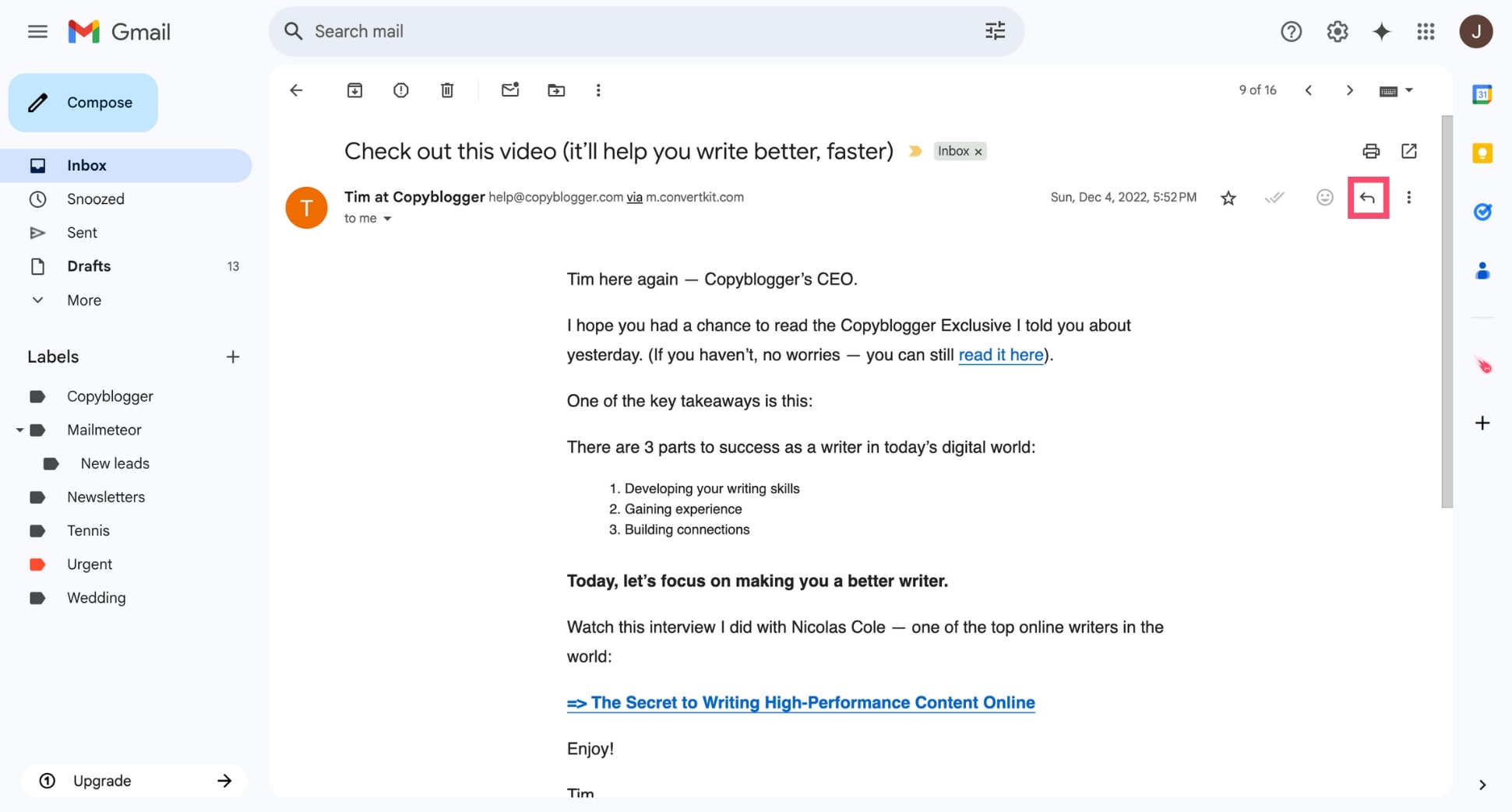
- In the reply window, click the down arrow next to the Reply label.
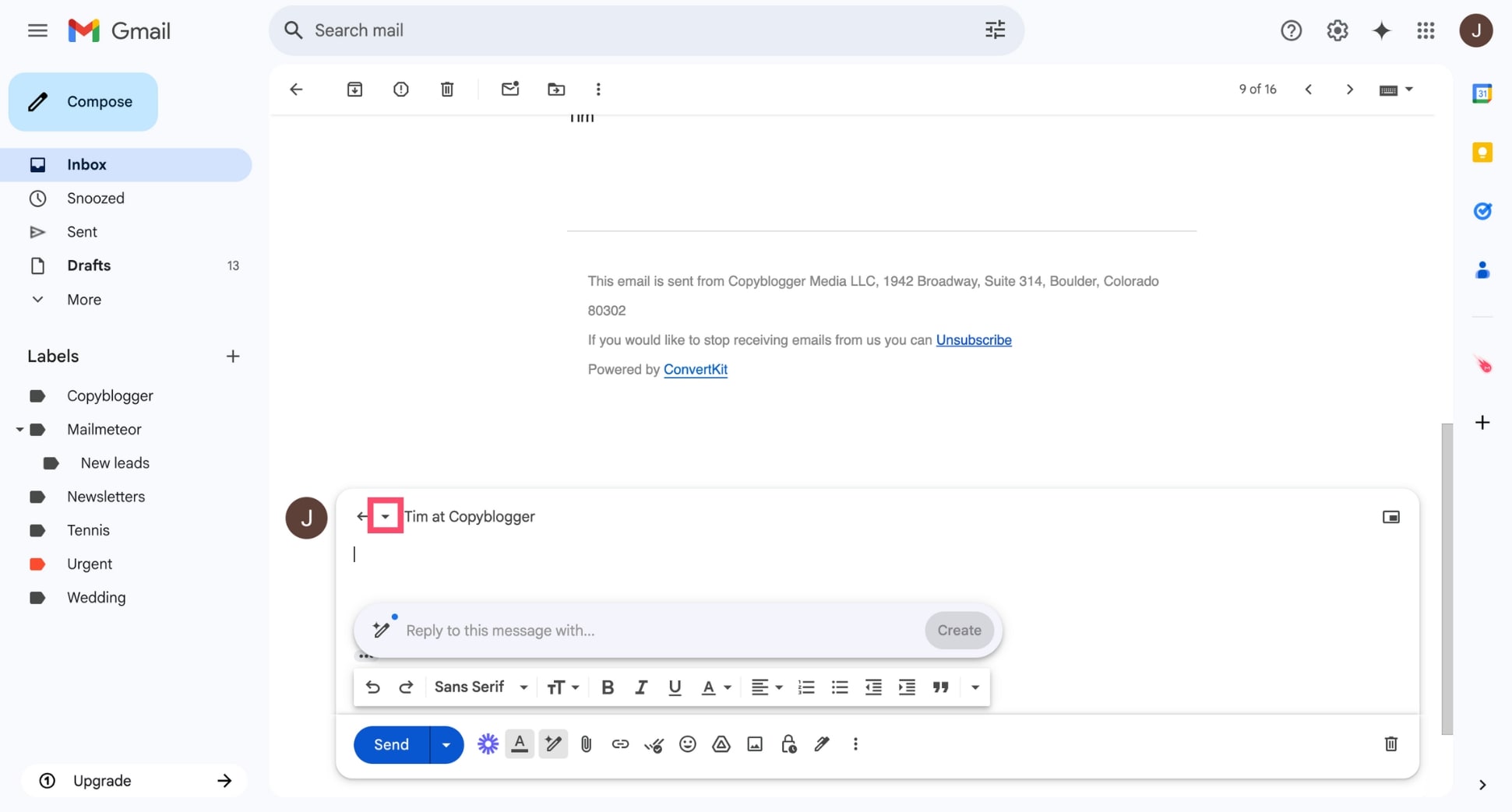
- Select Edit subject from the dropdown menu.
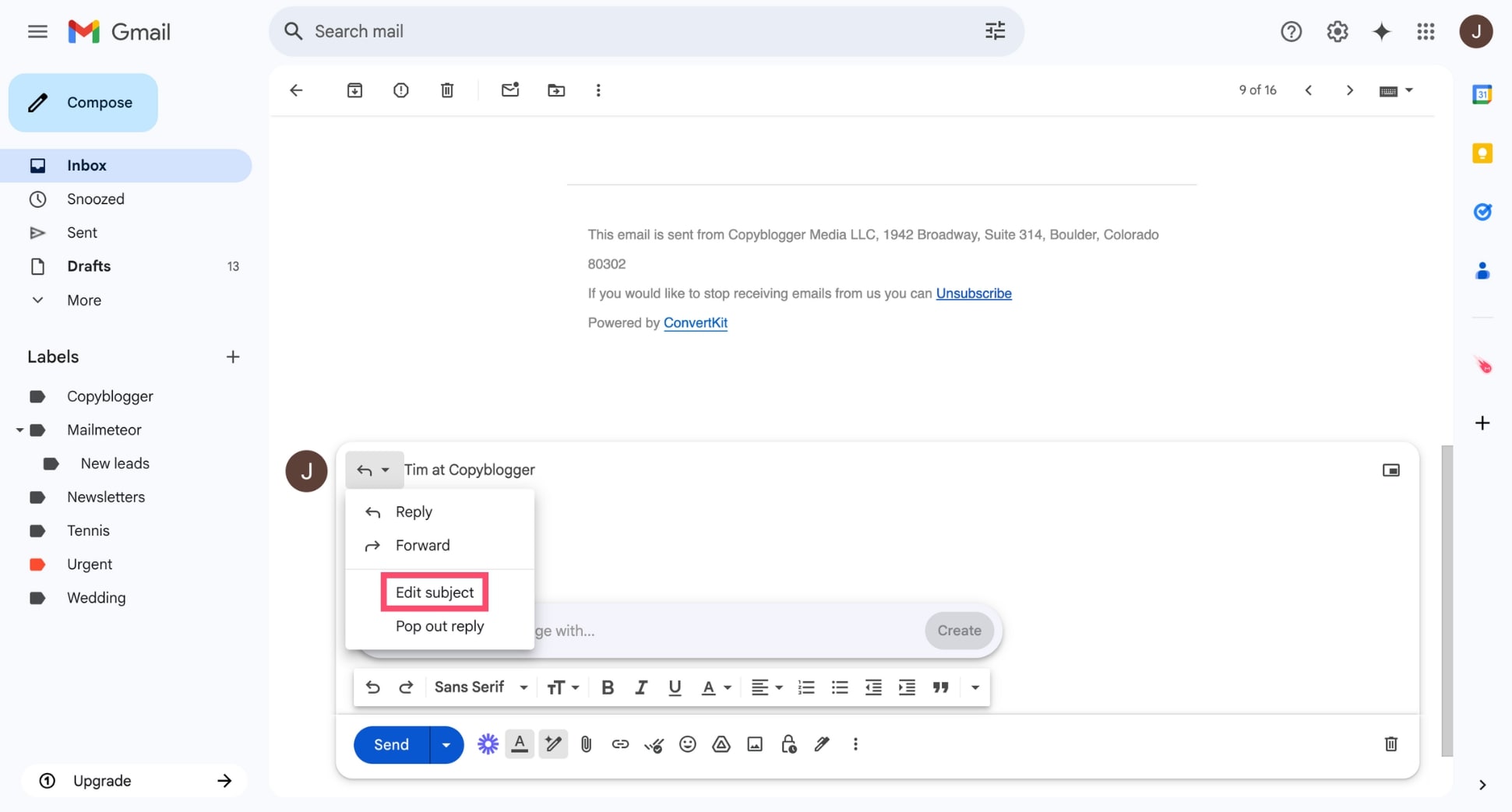
- The message will open in a new compose window, and you’ll be able to edit the subject line freely.
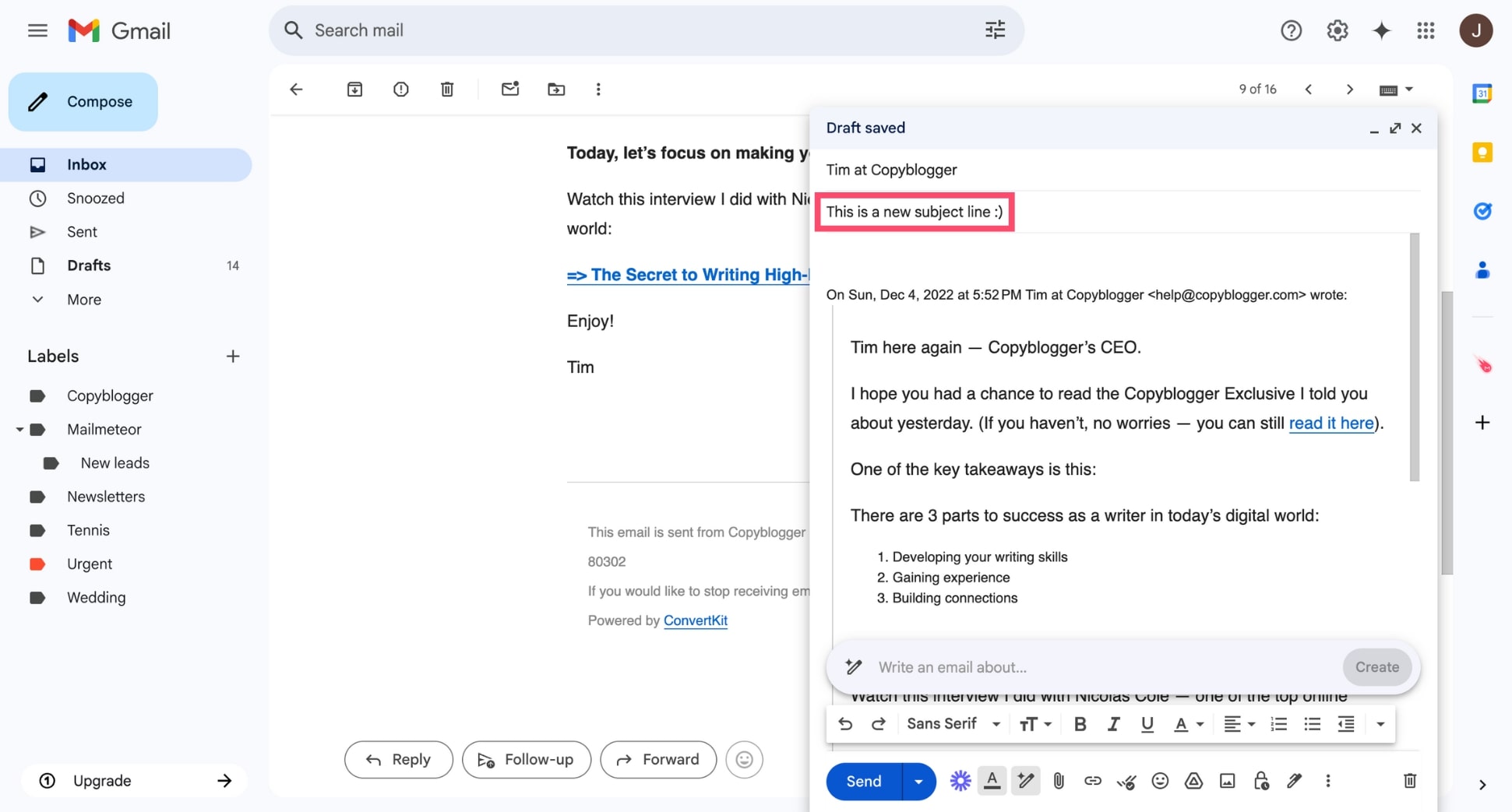
- Enter your new subject line and send the email as usual.
Editing the subject this way automatically creates a new thread, which can help keep conversations organized when topics change.
When Forwarding an Email
Gmail makes it (a lot) easier to change the subject when forwarding a message — and it’s often a good idea to do so.
Here’s how to do it:
- Open the email you want to forward.
- Click the three-dot menu (⁝) next to the reply button and click Forward.
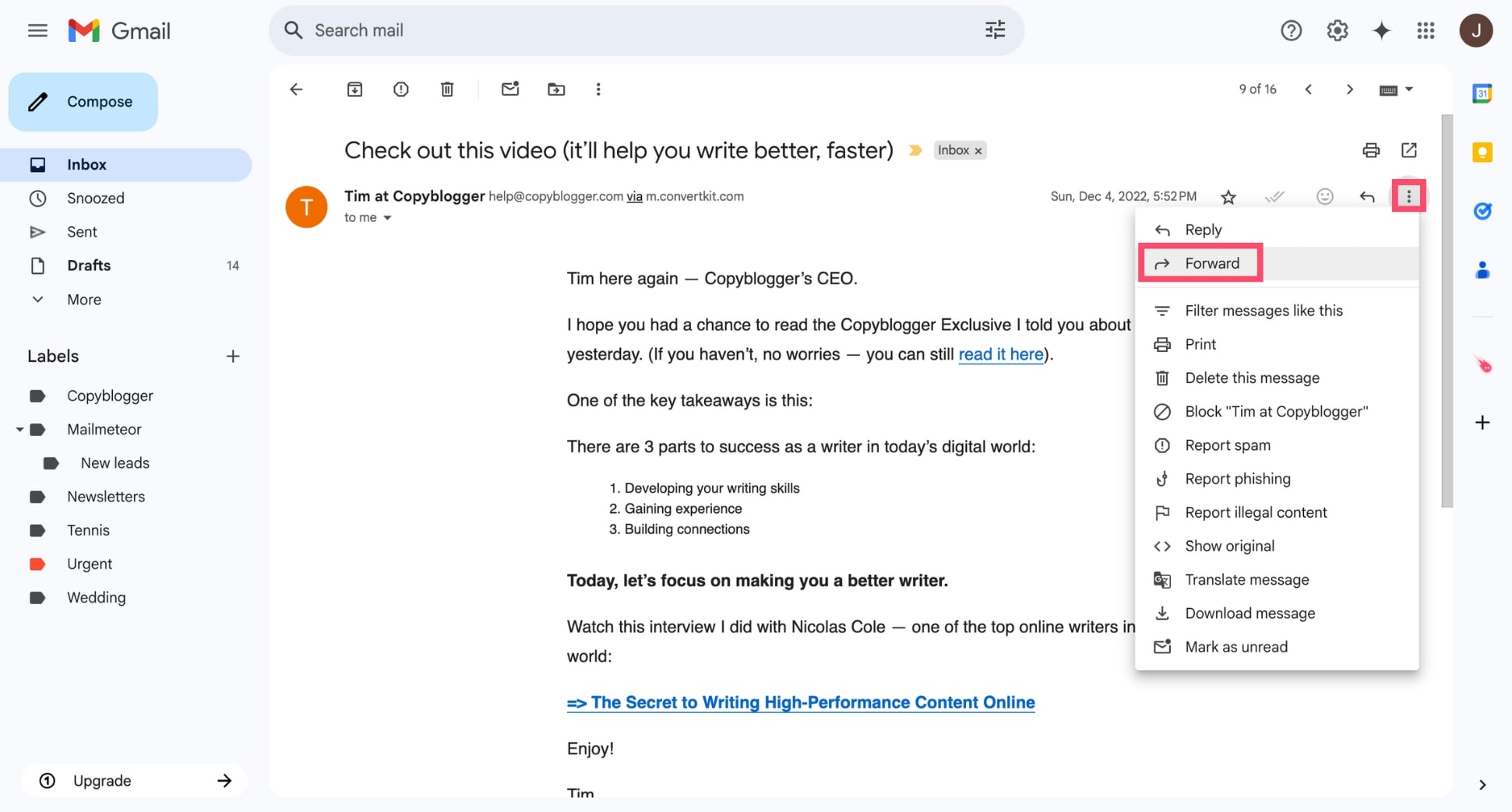
- Click the down arrow next to the Sender’s name. Then select Edit subject.
- A new compose window will open with the subject field now editable. Replace the existing subject with a more relevant one.
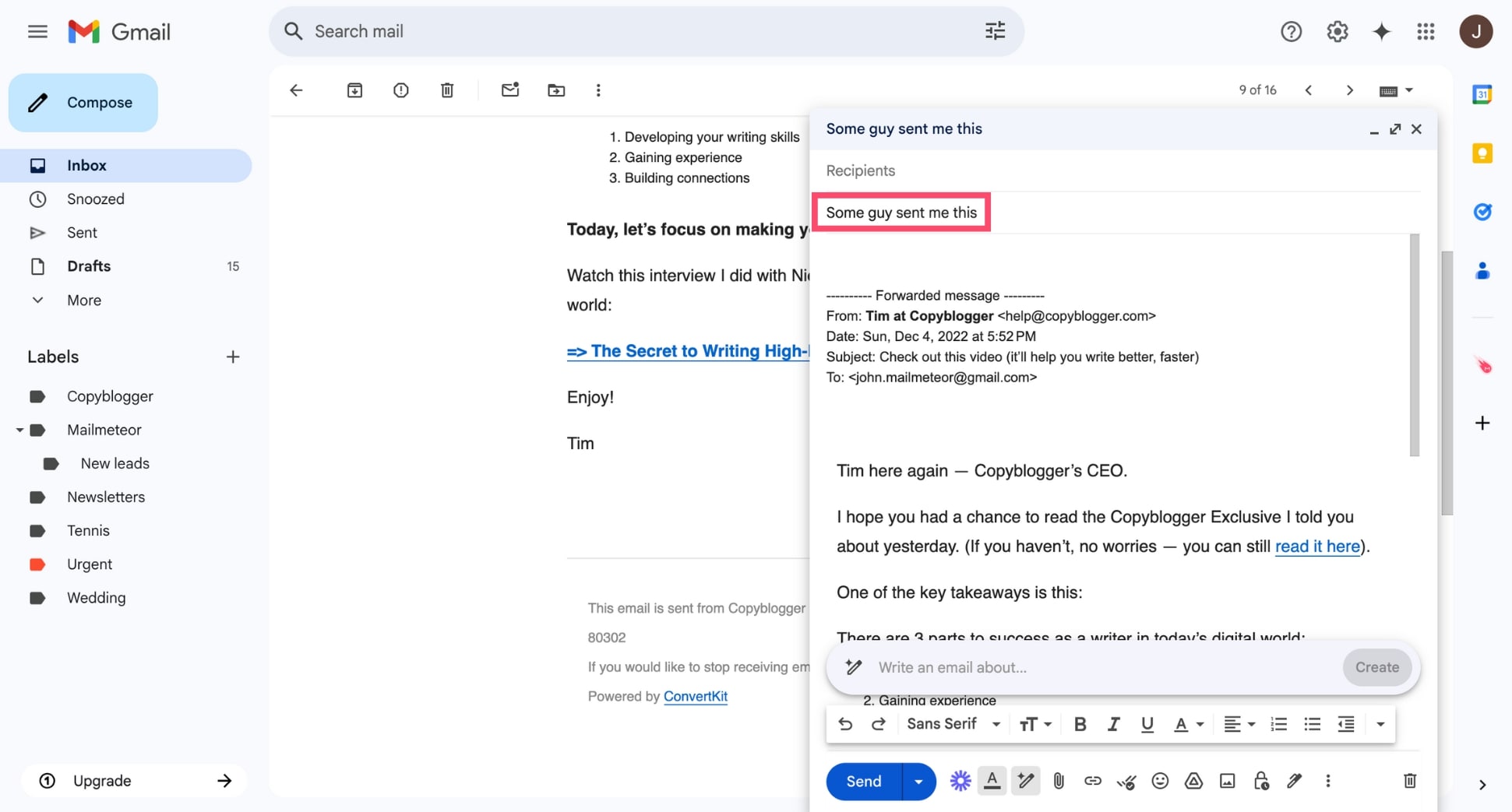
- Add your message and hit Send.
This is useful if you want to give your recipient more context or tailor the subject to what matters most.
In a New Email
When composing a brand-new email in Gmail, the subject line is customizable – and it’s one of the most important parts of your message. Because your subject line is the first thing your recipient sees.
Here’s how to edit it:
- Click Compose in Gmail.
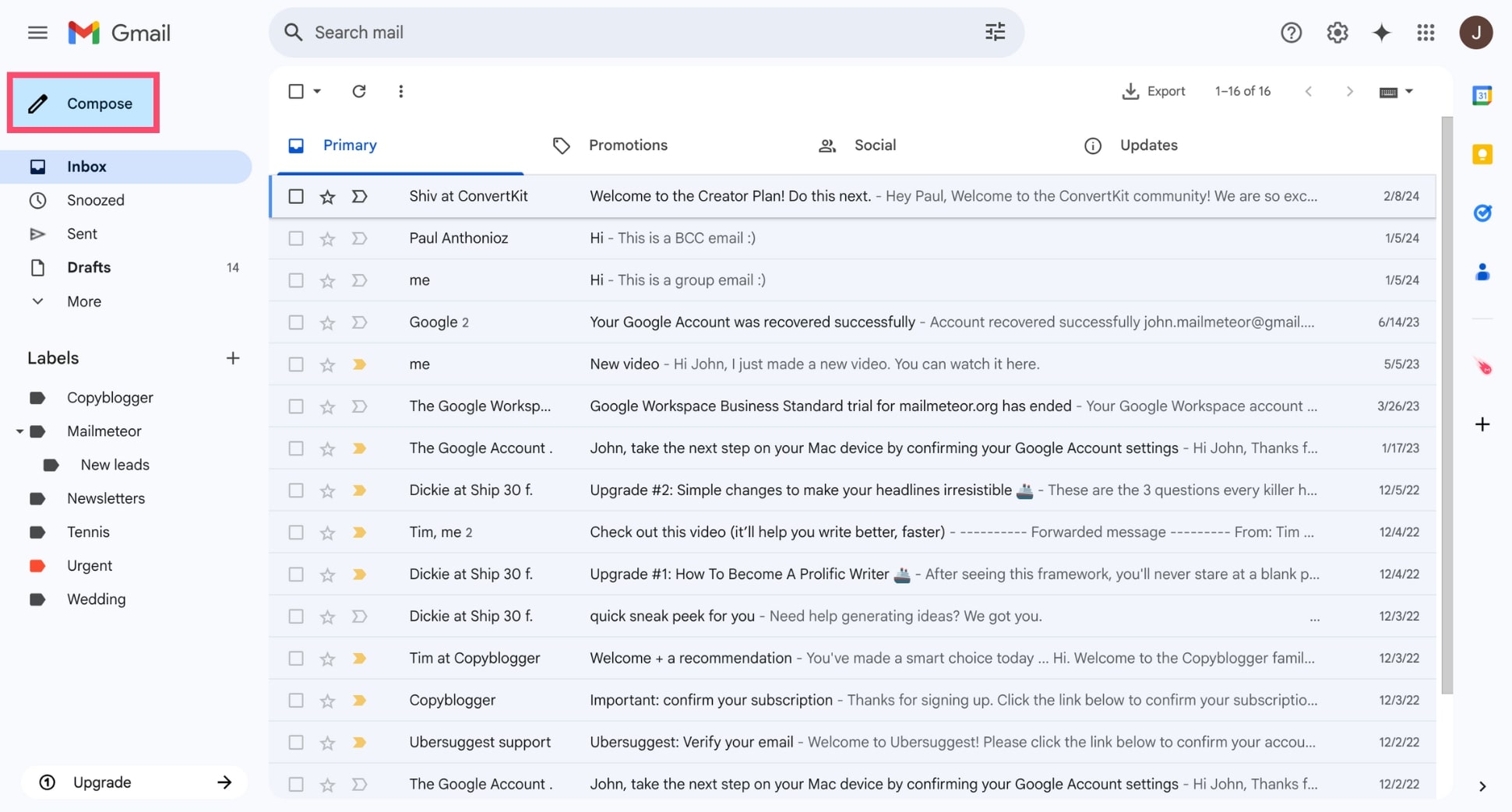
- In the compose window, click the Subject field.
- Type in your subject line.
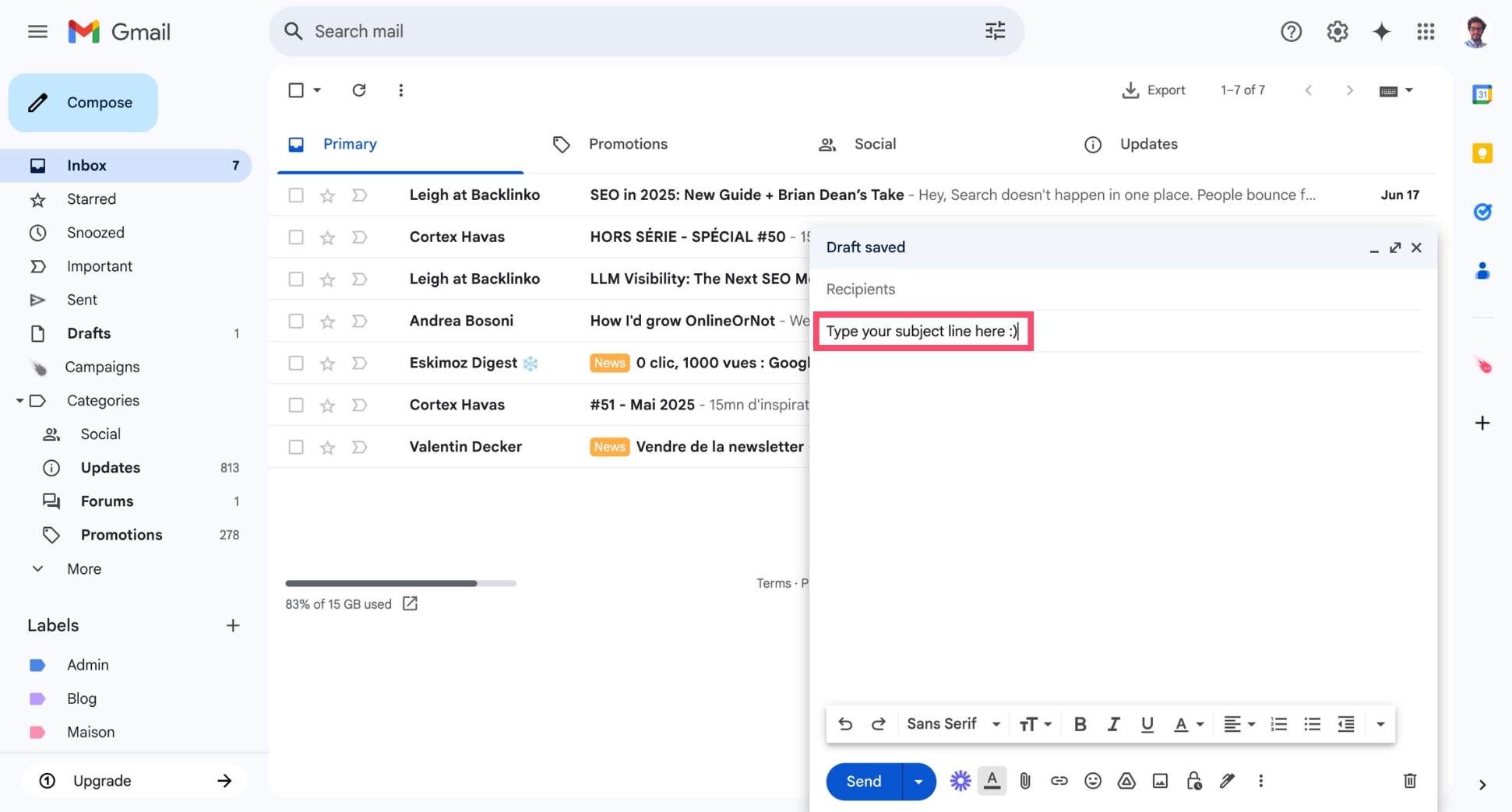
- Complete your email and click Send when ready.
That’s it – no extra steps needed.
Subject Line Tips to Get More Replies in Gmail
Changing the subject line is a great first step – but writing a great subject line is what gets your email opened. Whether you’re emailing a colleague, a prospect, or a client, your subject line sets the tone.
Here are 4 proven tips to boost your open rates:
1. Be Clear and Specific
Your subject line should instantly tell the reader what your email is about. Avoid vague phrases like Quick question or Following up without context. Instead, try to summarize the email in one line.
For example:
- Q3 Budget Approval Needed by Thursday
- Notes from Today’s Marketing Sync
- Request for Collaboration – July Campaign
Why? Because clarity builds trust, and specificity sells.
2. Personalize Your Subject Line
Personalization makes your message stand out in a crowded inbox. According to a CampaignMonitor survey, marketers report a 760% increase in email revenue after using email personalization.
The good news? You don’t always need to include the person’s name. Referencing a recent event, shared interest, or company name can also boost relevance – and drive more opens, clicks and replies.
For example:
- Great meeting you at VivaTech, [Name]
- Quick idea for [Company]’s onboarding emails
- Saw your last post on [Platform] – here’s a follow-up
If you’re sending multiple personalized emails, try Mailmeteor to automate subject line customization. This simple add-on lets you send up to 2,000 personalized emails per day directly from Gmail – in just a few clicks.
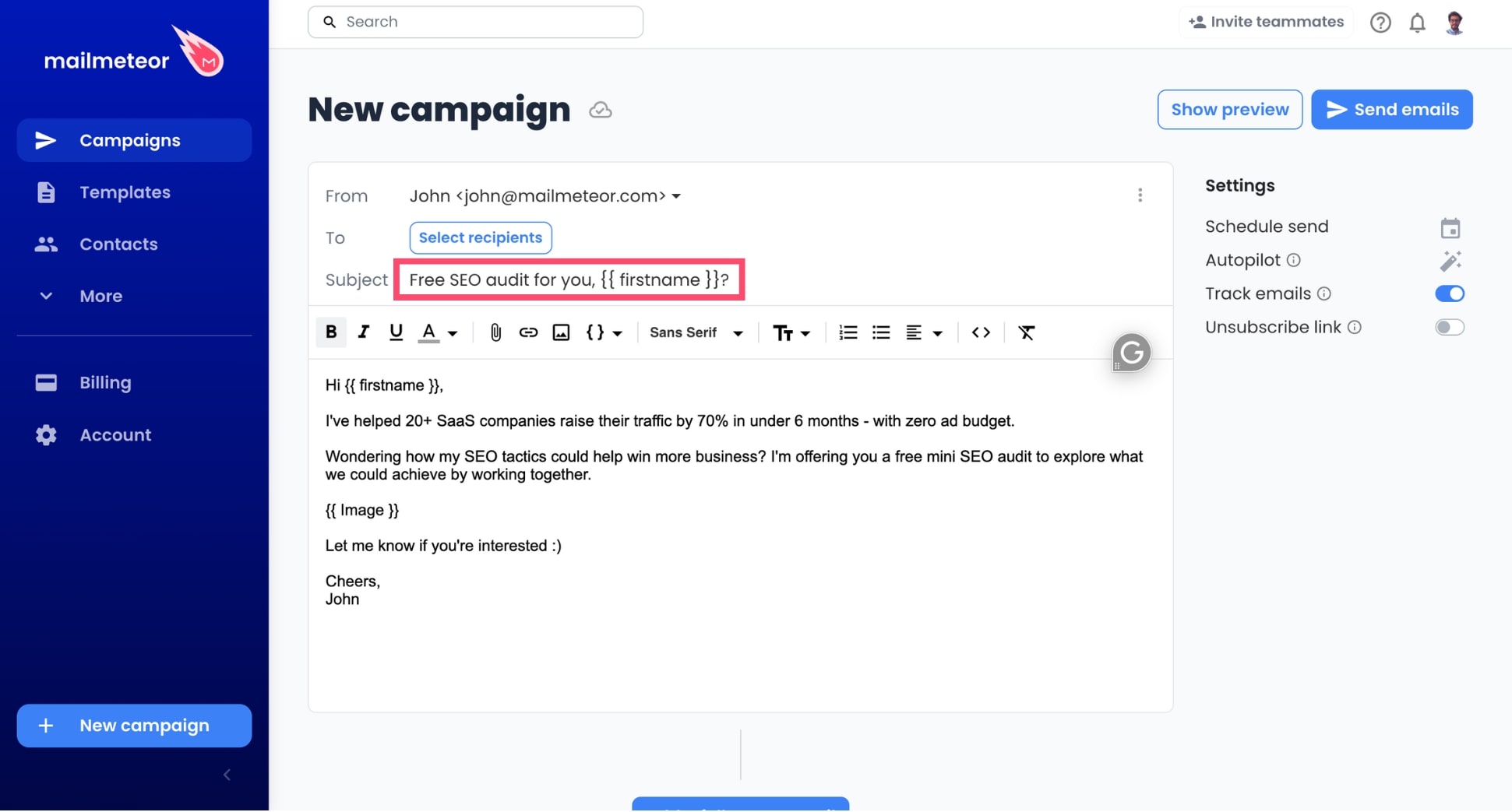
3. Use Power Words
Certain words naturally grab attention. These are called power words – and when used strategically, they can boost engagement. But overusing power words can feel spammy and hurt your credibility. So use them wisely.
For example:
- New
- Urgent
- Exclusive
4. Keep It Short
Shorter subject lines tend to perform better, especially on mobile. In fact, a recent study by Marketo found that subject lines under 7 words or 41 characters have the highest open rates.
For example:
- Weekly Update – Q2 Performance
- Your feedback on the draft?
- Need Input by 3PM Today
If your message is urgent or time-sensitive, lead with that. Clarity + brevity is the winning combo. Why? Because most email clients cut off long subject lines, and mobile screens show even less.
Conclusion
Changing your Gmail subject line may seem like a small tweak – but it can make a big difference. A well-crafted subject line helps you increase open rates, and keep track of your important conversations.
And if you want to send emails with personalized subject lines, make sure to check out Mailmeteor. Our free plan lets you send up to 50 emails a day. You can also schedule follow-ups, track emails in real-time, and more.
Happy sending 💌
FAQs
Can you change the subject line in Gmail after sending an email?
No. Once an email is sent, you can’t change its subject line. If you need to update the subject or add more context, the best option is to reply to the same thread or forward the email with a new subject line.
Does changing the subject line start a new thread in Gmail?
Yes. If you change the subject line when replying to an email, Gmail will treat it as the start of a new conversation thread. This is useful if you want to shift topics or avoid cluttering the original thread.
Can I change the subject line on Gmail mobile app?
Unfortunately, Gmail’s mobile app (on both iOS and Android) does not allow you to edit the subject line when replying or forwarding an email. You’ll need to use the desktop version of Gmail to do that.
Can I set a default subject line in Gmail?
Gmail doesn’t offer a built-in way to set a default subject line. However, you can use email tools like Mailmeteor for Gmail to create templates with pre-filled subject lines and personalized variables.
Why can’t I change the subject line in Gmail?
If you’re replying or forwarding an email and can’t edit the subject line, it’s likely because Gmail hides the subject field by default.
To change it:
- Click Reply or Forward.
- Then click the arrow icon next to the recipient’s name.
- Select Edit subject from the dropdown menu.
This will open a new window where you can type a new subject line.


