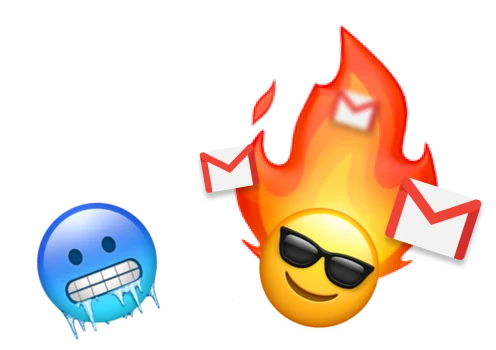For many marketing teams, email campaigns are one of the best and most cost-effective methods of reaching a wider audience than ever before.
One of the key tools in these campaigns is the cold email.
Cold emails, when used correctly, can encourage engagement with your business, products and services. They’re easy to create and free to send, which makes them a quick way to get some quick wins with your marketing.
So what are cold emails and how do they work in Gmail? In this article, we’ll answer these questions and more, giving you everything you need to know about using cold emails in your campaigns.
What is a cold email?
At its most basic, a cold email is an email you send to someone you don’t know. Often, these emails are designed to sell the receiver a product, service or brand.
Cold emails are very successful as marketing materials. Many of the biggest businesses in the world will use cold emails to reach out to sales prospects who don’t know much about their business. The cold email will normally contain a ‘call-to-action’ which is a prompt to get the recipient to find out more.
Often, these emails are introductions – ways to make the first move on people who you think might be interested in your business.
Is it legal to send cold emails with Gmail?
This is an often-asked question, and a very good one.
The broad answer is yes, it is legal to send cold emails with Gmail.
However, in some areas, you’ll need to make sure your cold emails comply with regulations in those regions.
The US, for example, has the CAN-SPAM act to protect American people from too much unsolicited marketing materials.
The EU and UK have GDPR regulations in place, which are laws that protect the data of email recipients, meaning you have a duty to keep their details safe. They also have the Privacy and Electronic Communications Regulations of 2002, which ensures the right to privacy for recipients.
It’s always important to be clear about the rules of your recipients’ country. You’ll need to know so that you can steer clear of any legal trouble.
How do you send cold emails?
The first part of sending out cold emails is finding the email addresses for your recipients.
There are many ways to acquire email addresses for your cold email contact lists:
Many members on LinkedIn will have their own email addresses listed on their profiles. If you’re looking for email addresses for your cold emails, going from profile to profile of those that match your target demographic can be a great place to start.
To find an email address for a LinkedIn user, you’ll want to head to the top right corner of someone’s profile and click on contact info. On the next screen you’ll find their email address and any other contact points they’ve chosen to share.
Use software
There are some programs and extensions available which you can use to scrub websites for all of the public-facing email addresses which are on the site. This will give you a handy list of sales prospects or contacts you can use for your email campaigns.
If you know some details about your recipient, such as the name and company, you can use our Email Permutator to quickly find anyone’s address.
Get directly in touch
Know the target you’re looking for but aren’t sure how to get their email address? No problem! Just find their names on social, strike up a conversation and be direct with what you can offer. If they like the sound of what you have to provide, get their email and send over an email. Now this might not technically be cold emailing, but it can result in a better chance for selling your product or services, so it’s always a good option.
The next step is deciding how many emails you want to send as part of your campaign. Sending one email is easy enough, but there are simple ways you can create and send multiple cold emails through Gmail all at the same time.
How to write a cold email?
Once you have your contact list in place, you’ll need to write your cold email in a way that encourages people to respond or engage with your business.
Here are a few tips to writing the perfect cold email:
1. Personalize your cold emails
Try to include as many details about your cold email recipient as you can. You will want to try to make your personalized email stand out in a crowded inbox and people are more likely to read an email that they feel has been sent specifically to them.
Include references to their work and their position. Mention something that may be of personal interest. Add their name to the subject line of each email. All of this aspects make your cold email more likely to be read.
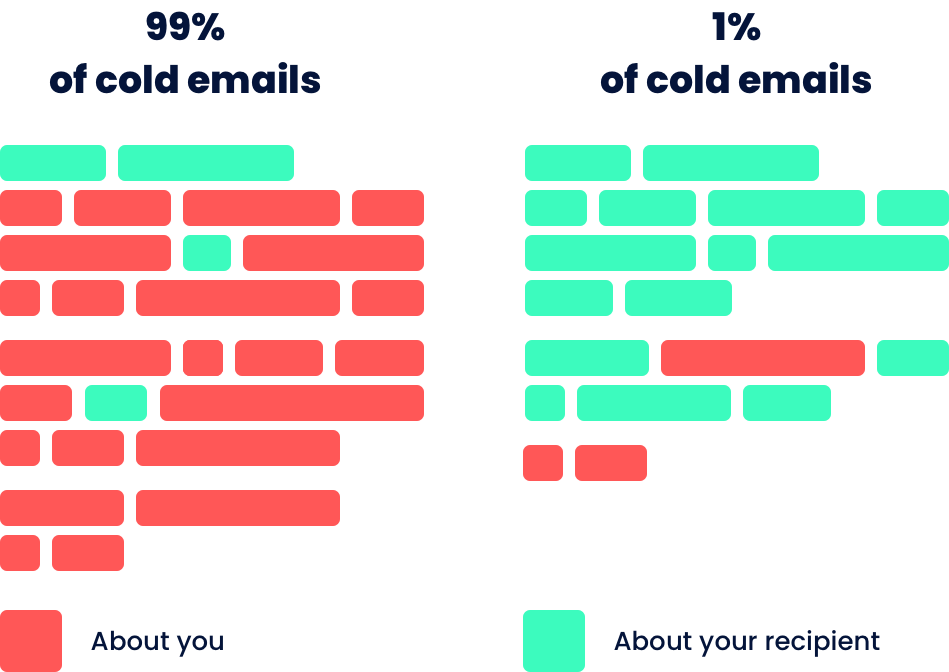
2. Show how you can help them a problem they have
To grab the attention of your cold email audience, you’ll want your email to directly mention a problem they might be having at a personal or professional level. Then, you’ll want to show how your product or service can help solve that problem.
One way to do this is by using questions such as ‘are you having problems with a leaky roof?’ or ‘Can’t find a cleaning company that gets the job done?’, and then showing how your business answers those questions.
3. Keep your cold emails short
The secret to sales emails is to keep them short and to-the-point. Readers today have less time to give and less attention, so it’s best to not write too much or overcomplicate your email.
Tell them who you are, what your business does and how your product and services can help. If you can keep the word count down to below 200 words – this will help readability and often engagement.
4. Introduce yourself
As we’ve seen, a cold email is one that you send to someone who doesn’t know you yet. Because of that, it’s really important to introduce who you are and why you’re getting in touch.
Your recipients need to know that you’re real, authentic and that you can be trusted. Give your real name, and if possible, include a link to your website so that they can see that you have an online and verifiable presence beyond your email.
Can you cold email from Gmail?
Cold emails can be done from any email provider, but some make it easier than others.
When it comes to writing a cold email, Gmail is one of the best providers for it thanks to certain extensions.
Sending a single cold email through Gmail is as simple as sending one to any of your normal contacts. Just create a new message, write the email content, add your cold email recipient and hit send.
If you’re looking to reach a wider audience with your cold email campaign, it can be just as simple with the right tools.
How to set up Gmail for cold emailing
Cold emailing a large number of recipients, all at the same time, can be done using a Gmail mail merge extension like Mailmeteor.
Used by over 6 million users, including major names like Spotify, Uber, Epic Games and more, Mailmeteor is one of Google Marketplace’s leading mail merge tools. With a range of features, including auto follow-ups, scheduling and personalization, Mailmeteor has strong privacy controls and more to make your cold emails private, straightforward and manageable.
Setting up Gmail and Mailmeteor is quick and simple. Here’s how:
-
Install Mailmeteor
Your first step should be to install the Mailmeteor extension on your Gmail. You can do so by following this handy guide on how to install Mailmeteor. Note that you can also use Mailmeteor’s online platform to send cold emails in Gmail easily.
-
Create a contact list
Once Mailmeteor is installed, you’ll want to create a contact list on Google Sheets. This list will contain all of your cold email recipients that you want to reach out to. It will be used to automatically send your mail merge email.
-
Fill in your contact list
Next, you’ll need to fill in your contact list.
First, create a series of columns with individual contact details for each one. One should be their first name, one should be their email address and one should be their company name. You can also add other columns if you have extra details.
Each extra column will be used to fill in personalizable variables for each email to make them feel unique and targeted.
-
Open Mailmeteor
Once you’ve built up your contact list in Sheets, head to the toolbar and click Extensions > Mailmeteor > Open Mailmeteor.
From the screen that appears, click on ‘Create a new template’.
-
Compose your cold email
In the editor that appears, write the cold email you want to send to all of your recipients. Just like in Gmail, you can insert links, create bullet points and add pictures.
It’s also easy to personalize each email in the mail merge by adding different variables from the columns you created in your Sheets contact list.
Once you’re done, hit Save template.
-
Add a sender name and preview your email
On the next screen add in a sender name. This will be the name the recipient will see as the person who sent your email.
Mailmeteor’s Preview emails function means you can see what your cold emails will look like when they land in their recipients inboxes. It can be handy to spot mistakes. Click Preview emails to do this.
-
Hit send!
Once everything is in place, click Send emails to get your cold emails sent to their recipients!
You can track the performance of each email using the Mailmeteor tracking report to review which have been opened and how many clicks the recipient makes.
For more information about the huge range of features Mailmeteor has to offer, head over to the support pages to find out more.
How many cold emails can I send from Gmail?
In order to prevent spam, Gmail limits the number of emails you can send each day:
-
With a free @gmail.com account, you can send up to 500 emails per day.
-
If you have a Google Workspace account, you can send up to 2,000 emails a day through Gmail.
How can I make sure my cold emails get opened?
It can be hard sometimes to make sure your cold emails land in the inbox without heading straight for the spam folder.
There are several things you can do to improve your cold emails’ chances of being read.
We’ve included a few below:
Warm up your email account
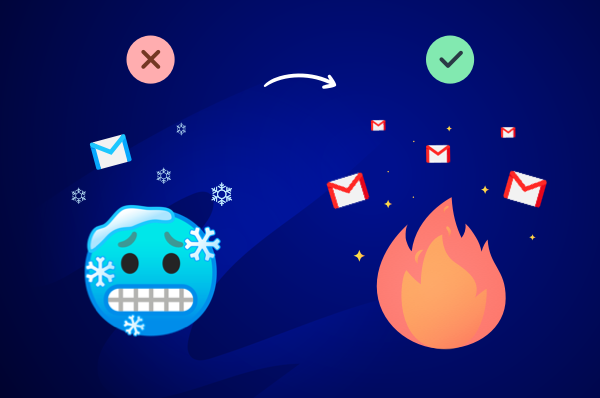
Brand new email accounts can often get picked up on by spam filters, especially if they send out multiple emails at once.
If you’re starting a new account to send your cold email campaigns, you’ll want to make sure you ‘warm up’ your account first. That means sending only a small number of emails to begin with before growing the size of your mail merges as your account becomes established. Find out how to do this with our guide to deliverability. It might also be useful to look at some email warm-up tools.
Personalize your emails
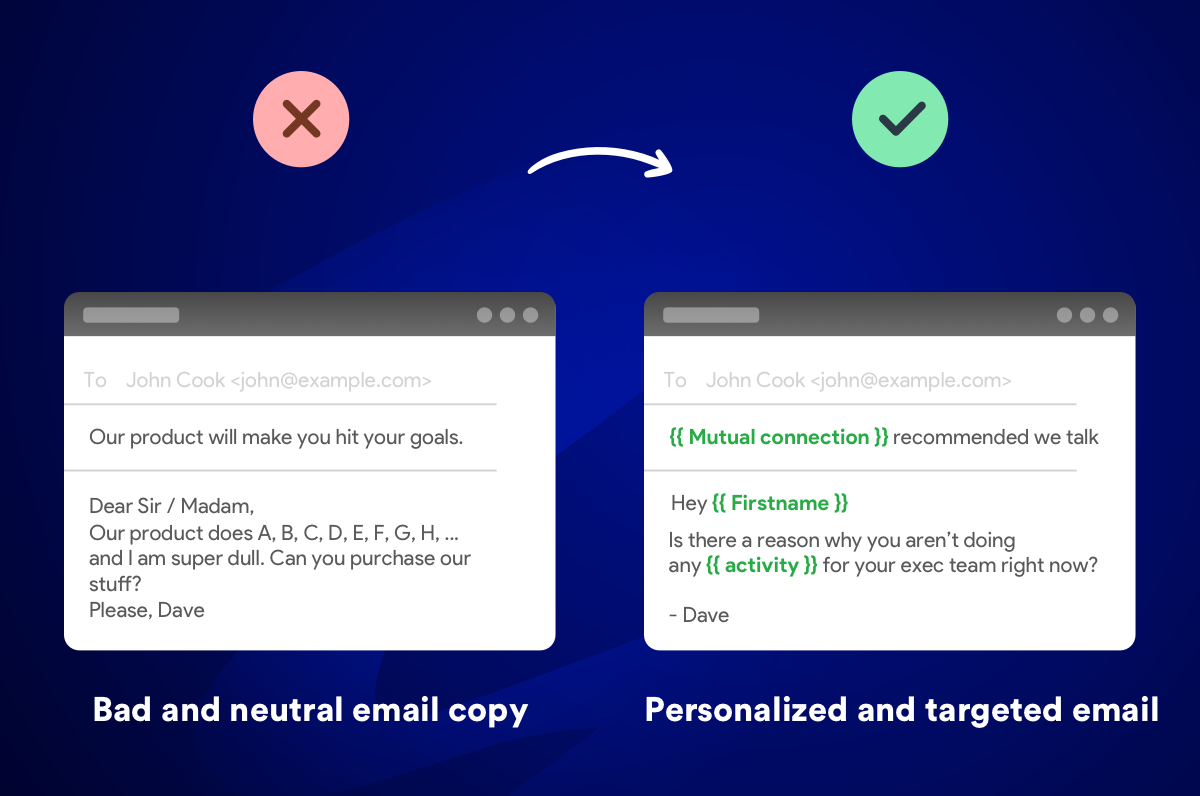
As we mentioned before, personalization is key for getting your emails read. No one wants to open an email that feels like it’s been sent to everyone. That’s why it’s important to make your email content feel as personal and as tailored as you can.
These days, you’ll need to go beyond just adding their first name into the greeting or subject line. References to their work, previous projects or company names are great places to start. Find out more about personalization with Mailmeteor here.
Include an option to opt-out
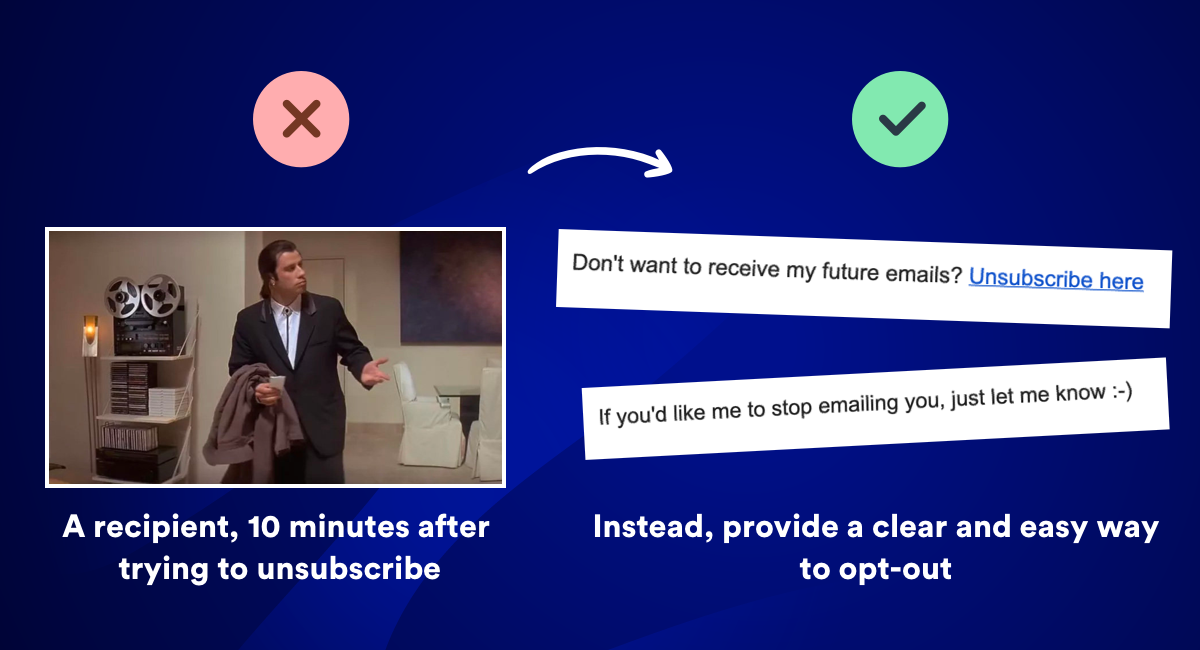
Remember that every cold email is unsolicited. Because your recipients aren’t asking for your emails, and probably won’t know who you are, it’s best to be as genuine and as honest as possible.
One way to do this is to include an option in your emails for them to unsubscribe from any further communications. This will help them trust you as a contact and will also help you get rid of any addresses that you know won’t be interested in your product or services.
For more tips, check out our dedicated guide: 10 tips for leveling up your Gmail deliverability.
That was our guide to cold emails in Gmail! Check out our blog on how to master cold emails that get reponses We hope you found it useful – for more insights, tips, tricks and news on emails, mail merges and more, have a look at our blog.