Not sure if someone’s emails are being blocked in Gmail? Or maybe you’ve blocked a contact in the past and want to double-check – just in case something important slipped through? This guide is for you.
Gmail makes it easy to block senders – but it’s far less obvious where those emails go, how to find them, or how to manage your block list later on. That’s why so many people are left wondering:
- “How can I see who I’ve blocked?”
- “Where do blocked emails go in Gmail?”
- “Is there a way to check messages from blocked senders?”
In this guide, we’ll walk you through everything you need to know about blocked emails in Gmail – so you can take back control of your inbox and never miss an important message again.
Here’s what we’ll cover:
- What Happens When You Block Someone on Gmail?
- How to Check Who You Blocked in Gmail
- Where Do Blocked Emails Go in Gmail?
- How to Unblock Someone in Gmail
- Bonus Tips to Avoid Missing Important Emails
Sounds good? Then let’s dive in.
What Happens When You Block Someone on Gmail?
When you block someone on Gmail, their messages are quietly filtered out – without them knowing.
Here’s what actually happens:
- Their emails skip your inbox and go straight to your Spam folder.
- You won’t get notified, and the sender won’t know they’ve been blocked.
- Blocked messages stay in Spam for 30 days, then Gmail deletes them automatically.
- The block is only active in Gmail – it doesn’t apply to other services like Google Chat or phone texts.
Blocking helps you avoid unwanted emails without confronting the sender or cluttering your inbox.
How to Check Who You Blocked in Gmail
Gmail doesn’t have a dedicated Blocked Users list like some social platforms. But there’s a simple way to view and manage the email addresses you’ve blocked – whether you’re on desktop or mobile.
On Desktop
- Open Gmail.
- Click the gear icon in the top-right corner and select See all settings.
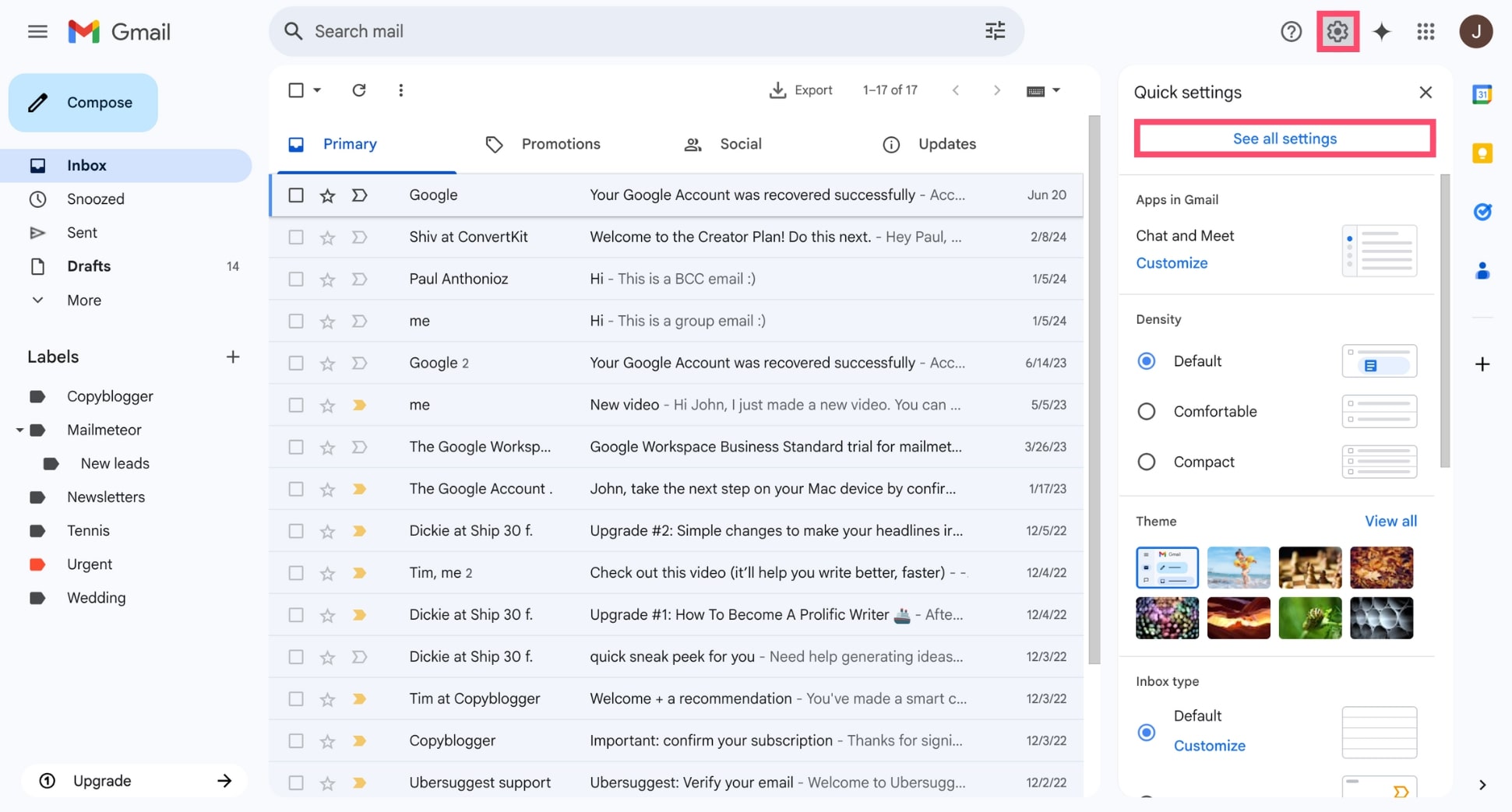
- Navigate to the Filters and Blocked Addresses tab.
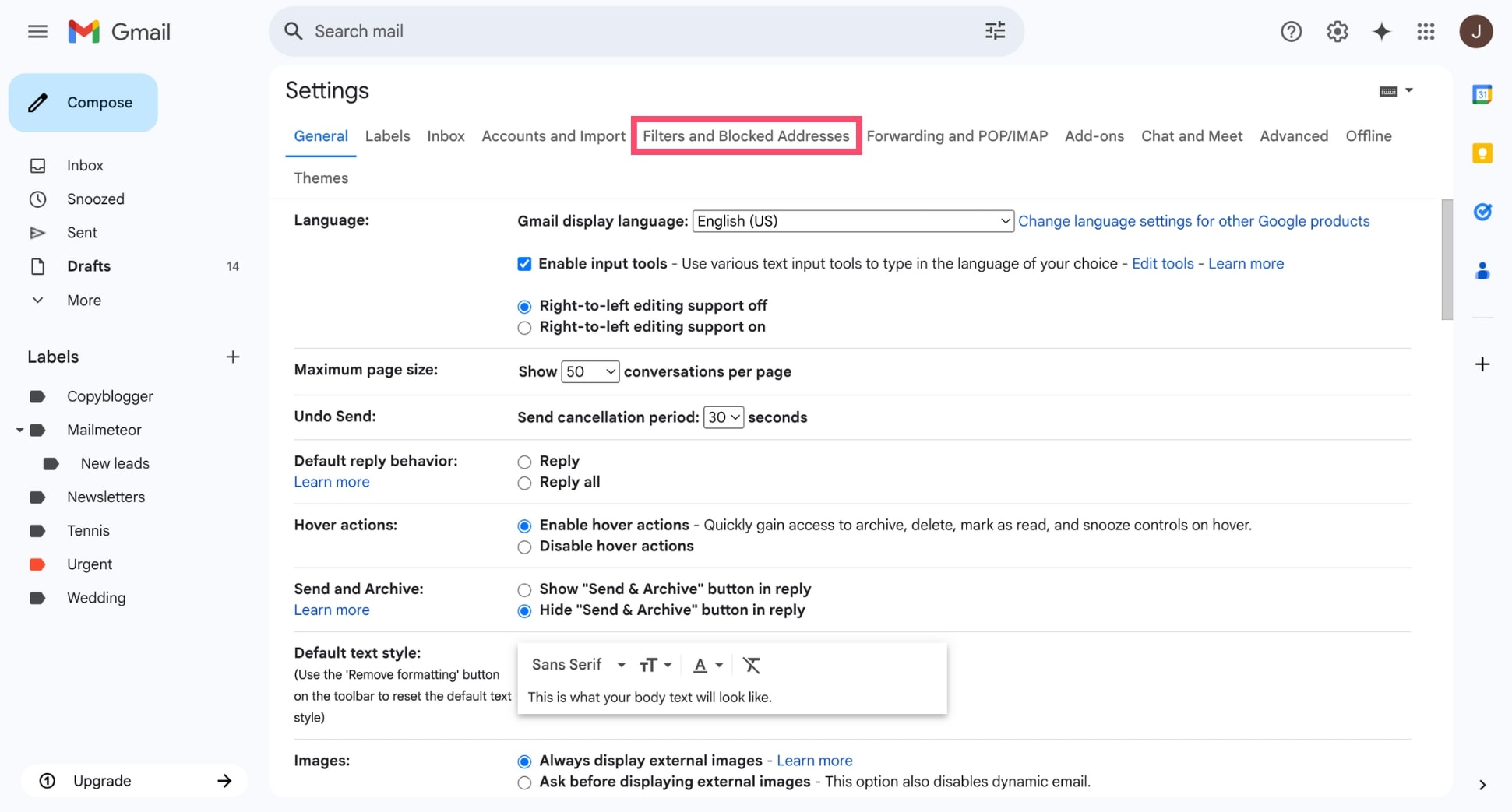
- Scroll down to the The following email addresses are blocked section.
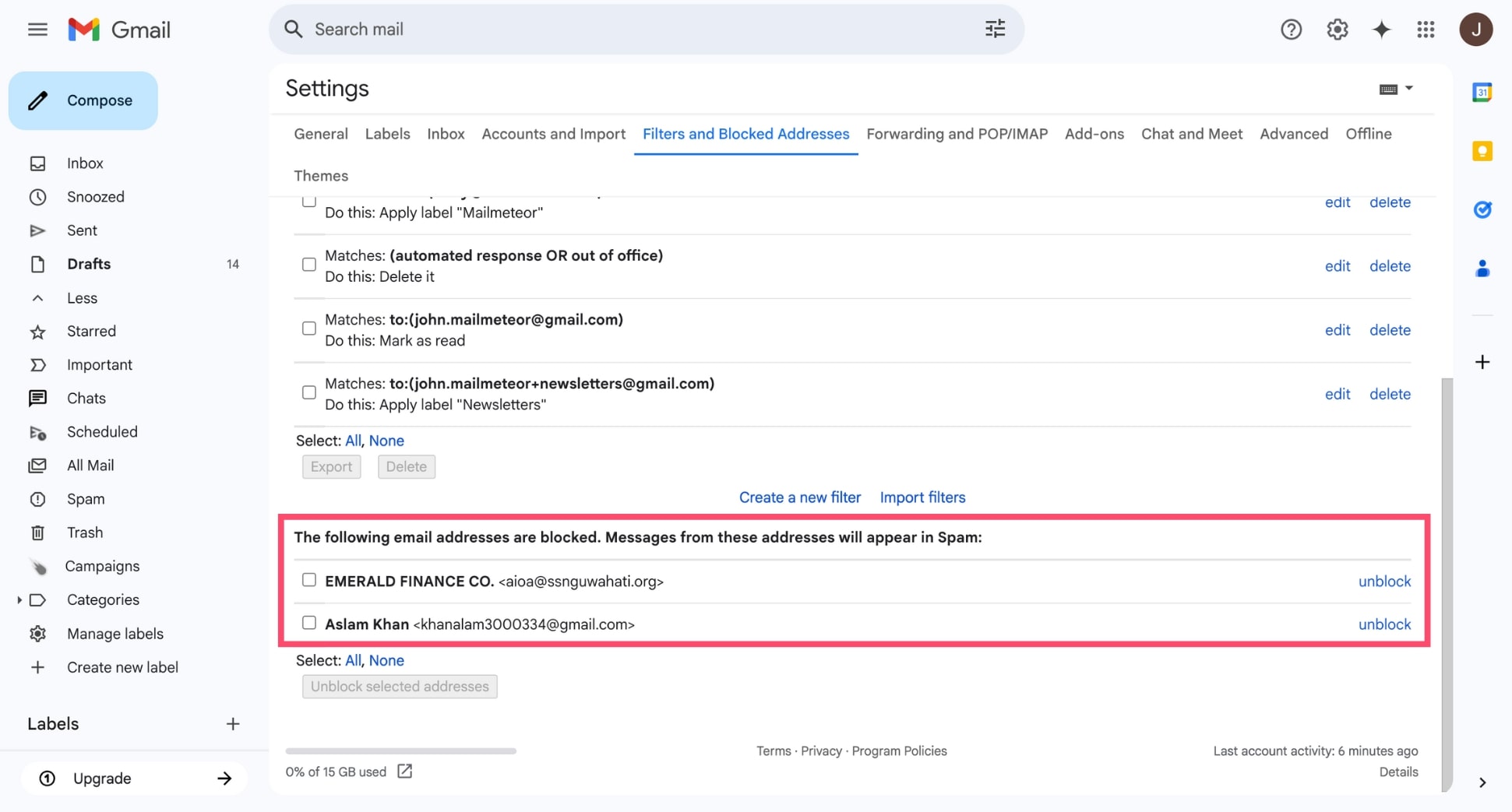
Here, you’ll find a list of every email address you’ve blocked in Gmail. If you spot someone you want to hear from again, you can click Unblock next to their name to start receiving their emails in your inbox.
On Mobile (Android & iPhone)
While you can’t access a Gmail-specific block list from the mobile app, you can still manage blocked contacts through your Google Account.
To view blocked contacts on mobile:
- Open the Gmail app.
- Tap the menu icon (☰) in the top-left corner.

- Scroll down and tap *Settings**, then select your Gmail account.
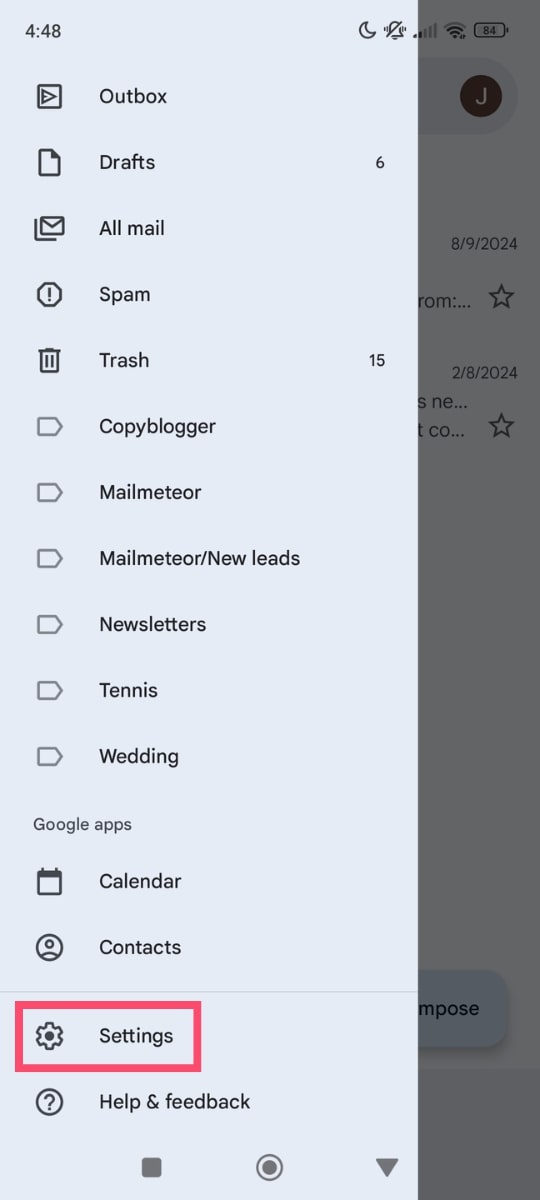
- Tap Manage your Google Account.
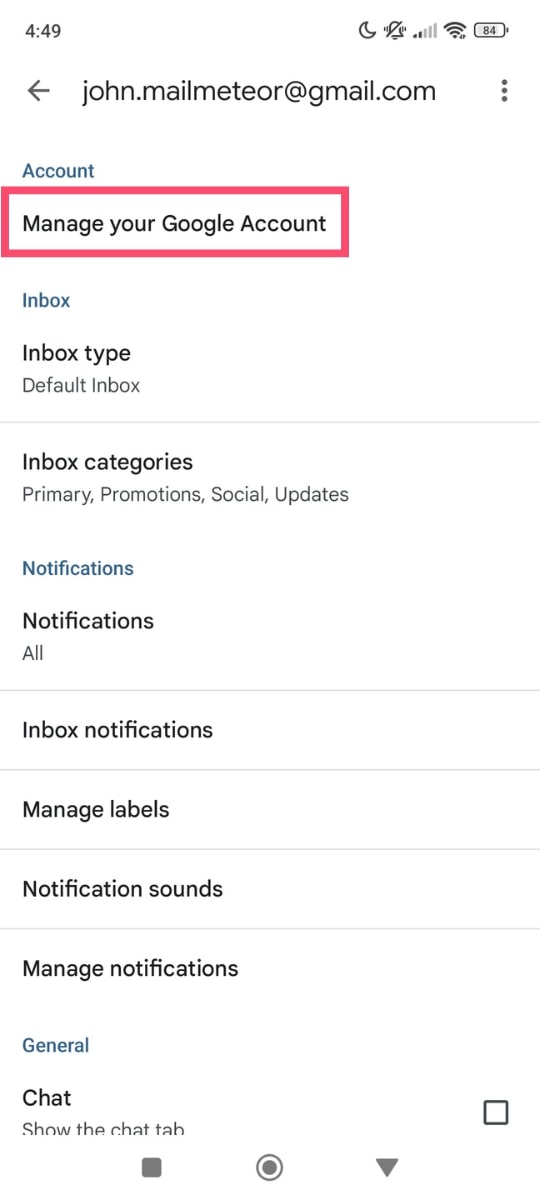
- Switch to the People & sharing tab.
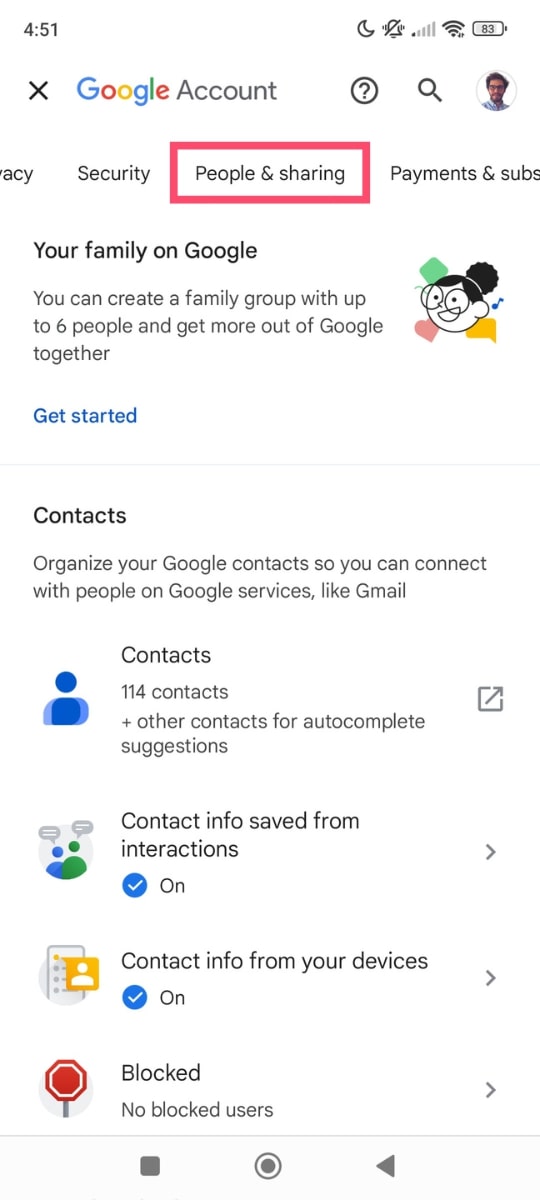
- Scroll down and tap Blocked to see the accounts you’ve blocked across Google services.
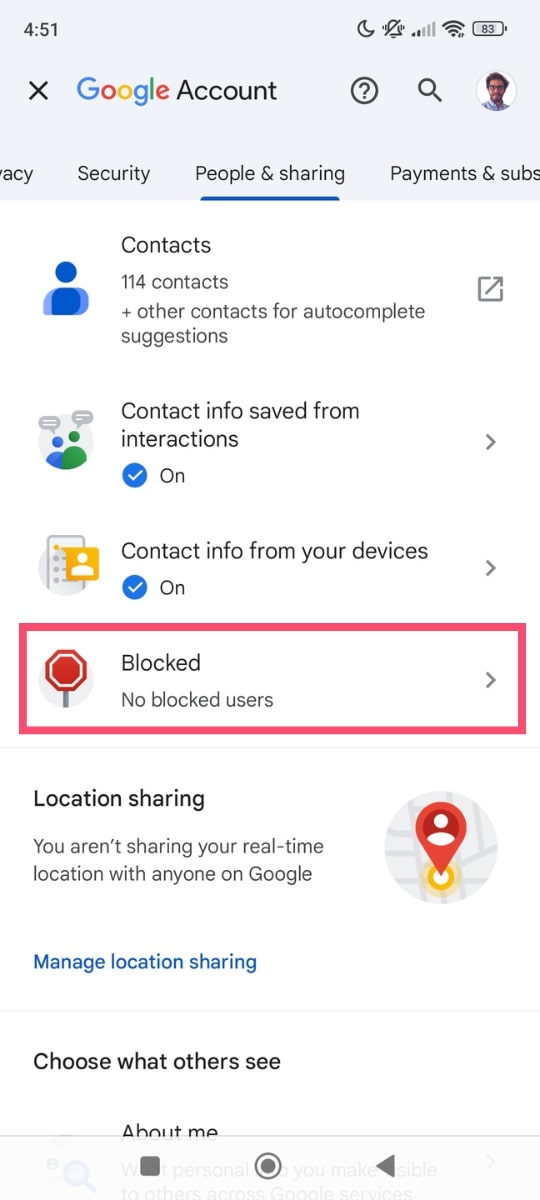
This list shows accounts you’ve blocked across all Google services — not just Gmail. To check if someone is blocked in Gmail specifically, open your Spam folder. If you see a message from them with a banner that says:
“You blocked this sender. Messages from this sender will be marked as spam.”
…it means the sender is blocked. It’s a quick way to confirm on mobile, even if you can’t view your full Gmail block list.
Where Do Blocked Emails Go in Gmail?
There’s no separate Blocked folder in Gmail. Blocked emails are automatically redirected to your Spam folder. You won’t be notified, but the message is still there if you ever want to check it manually.
To find blocked emails:
- Open Gmail.
- In the left-hand menu, click on Spam.
- Look for emails from the sender you blocked.
Blocked messages will look like regular spam emails, with a banner at the top giving you the option to unblock the sender. If you don’t take action, Gmail will automatically delete the message after 30 days.
How to Unblock Someone in Gmail
Accidentally blocked someone? Or changed your mind? Unblocking someone in Gmail is quick and easy — whether you’re using a computer or checking your inbox from your phone.
On Desktop
- Open Gmail.
- Click the gear icon in the top-right corner and choose See all settings.
- Go to the Filters and Blocked Addresses tab.
- Scroll down to the Blocked addresses section.
- Find the email address you want to unblock and click Unblock next to it.
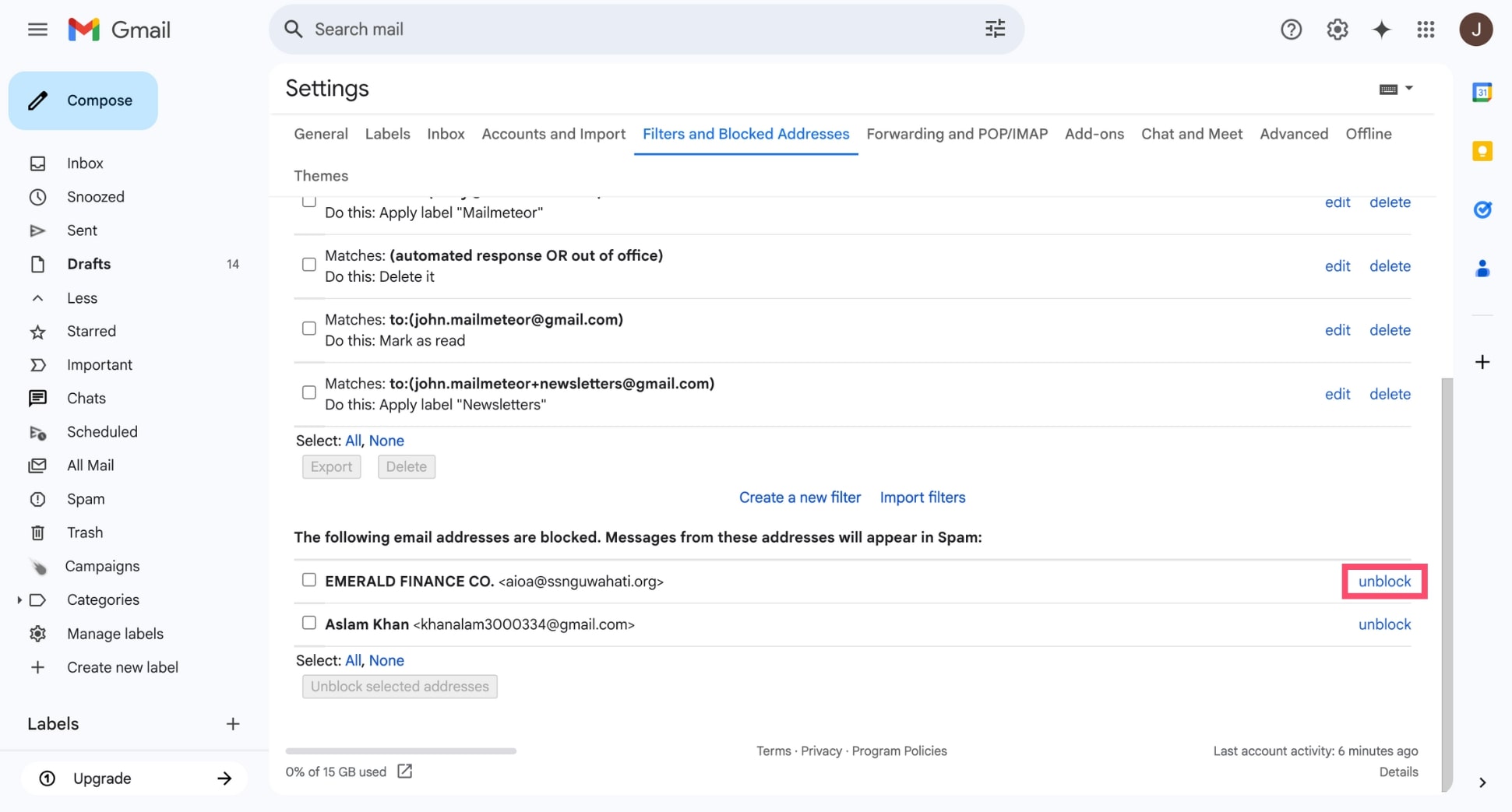
- Confirm by clicking Unblock again in the pop-up.
Once unblocked, future emails from that sender will go back to your inbox — unless you’ve set up filters that move them elsewhere (like to a label or archive).
On Mobile (Android & iPhone)
The Gmail app doesn’t let you manage the full list of blocked addresses. But you can unblock a sender directly from one of their emails:
- Open the Gmail app.
- Go to the Spam folder.
- Tap on an email from the blocked sender.
- At the top of the message, tap Unblock sender.
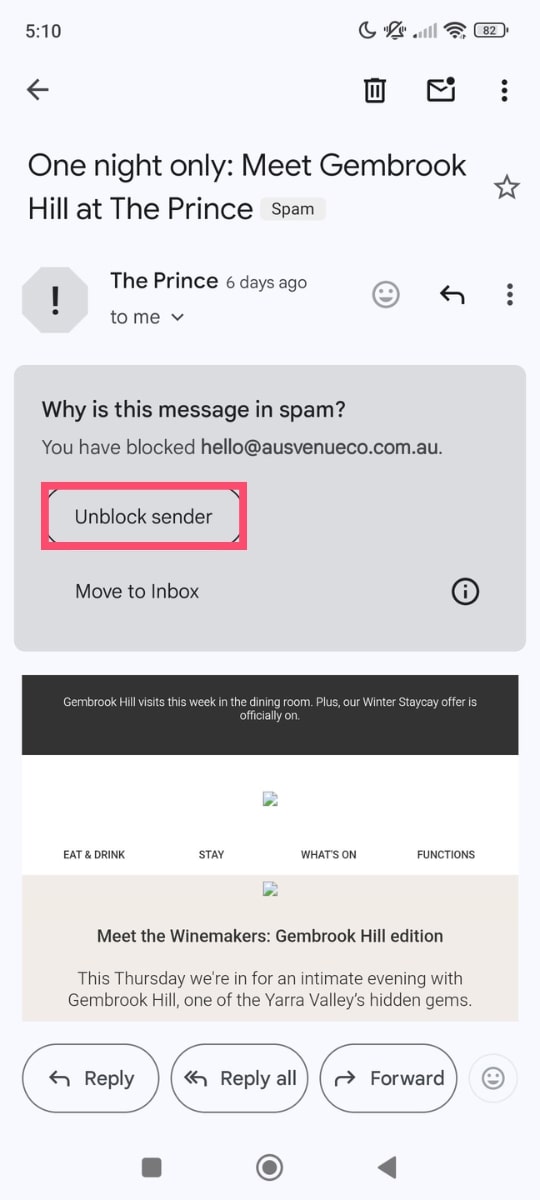 After that, their messages will no longer be marked as spam.
After that, their messages will no longer be marked as spam.
Bonus Tips to Avoid Missing Important Emails
Whether you’re dealing with blocked contacts or just want to make sure no important messages slip through the cracks, these four simple tips will help you stay on top of your inbox.
1. Regularly Check Your Spam Folder
Gmail’s spam filter isn’t perfect – sometimes legitimate emails get flagged by mistake. Make it a habit to check your Spam folder once a week. If you spot a message that shouldn’t be there, click Not spam to teach Gmail.
2. Add Trusted Contacts to Your Address Book
Gmail is less likely to flag emails from people in your Contacts. Add important senders to your address book to improve their deliverability. Not sure where to find your Gmail contact list? We made a guide about this :)
3. Create Filters to Bypass Spam
If Gmail is wrongly flagging emails from a trusted sender, you can create a safe sender list filter to ensure their messages always land in your inbox.
This is especially useful for important contacts like clients, job applications, or newsletters you don’t want to miss.
Here’s how to create a filter that bypasses Spam:
- Click the Show search options icon in the Gmail search bar.
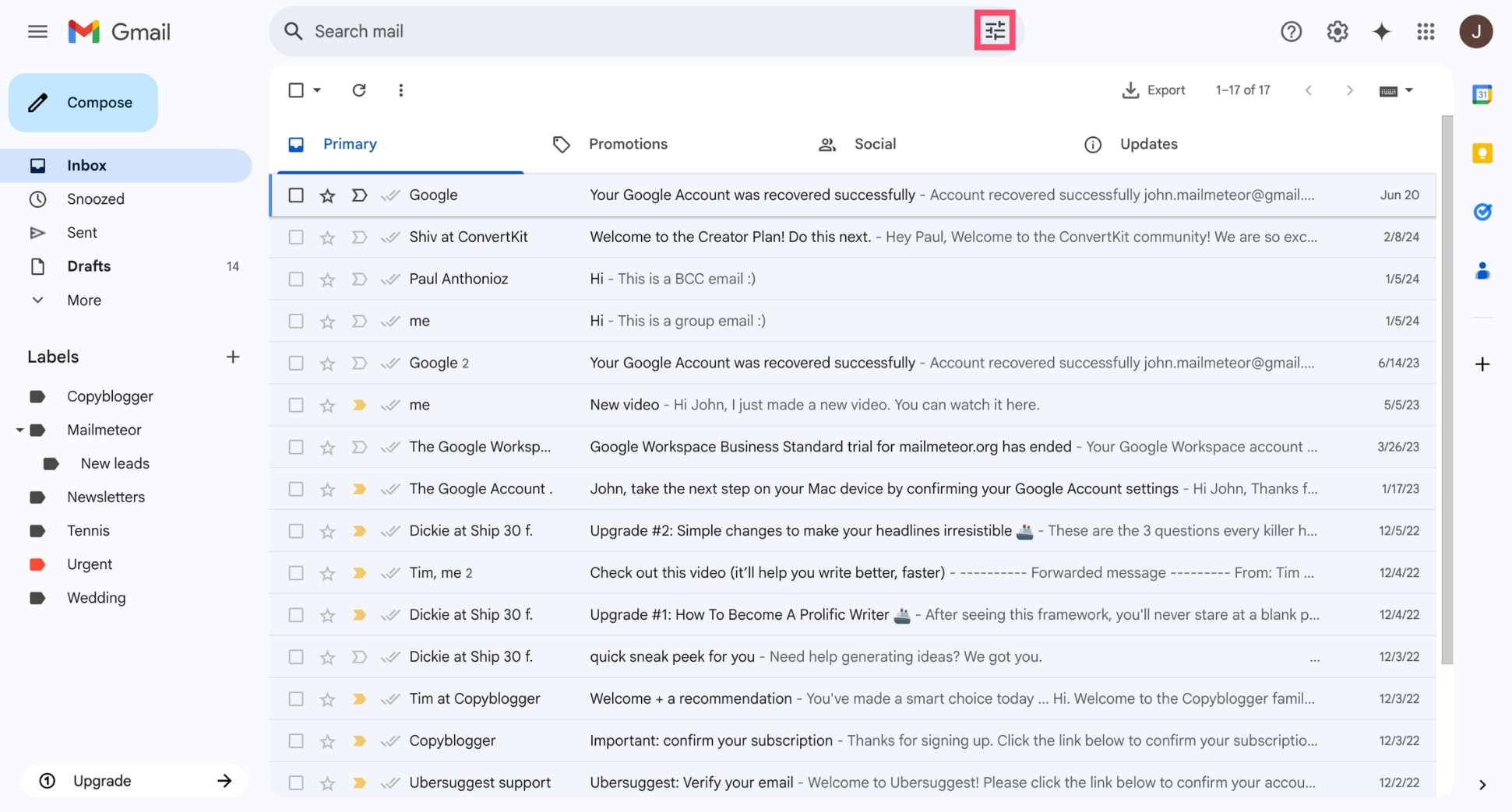
- Enter the sender’s email address in the From field.
- Click Create filter.
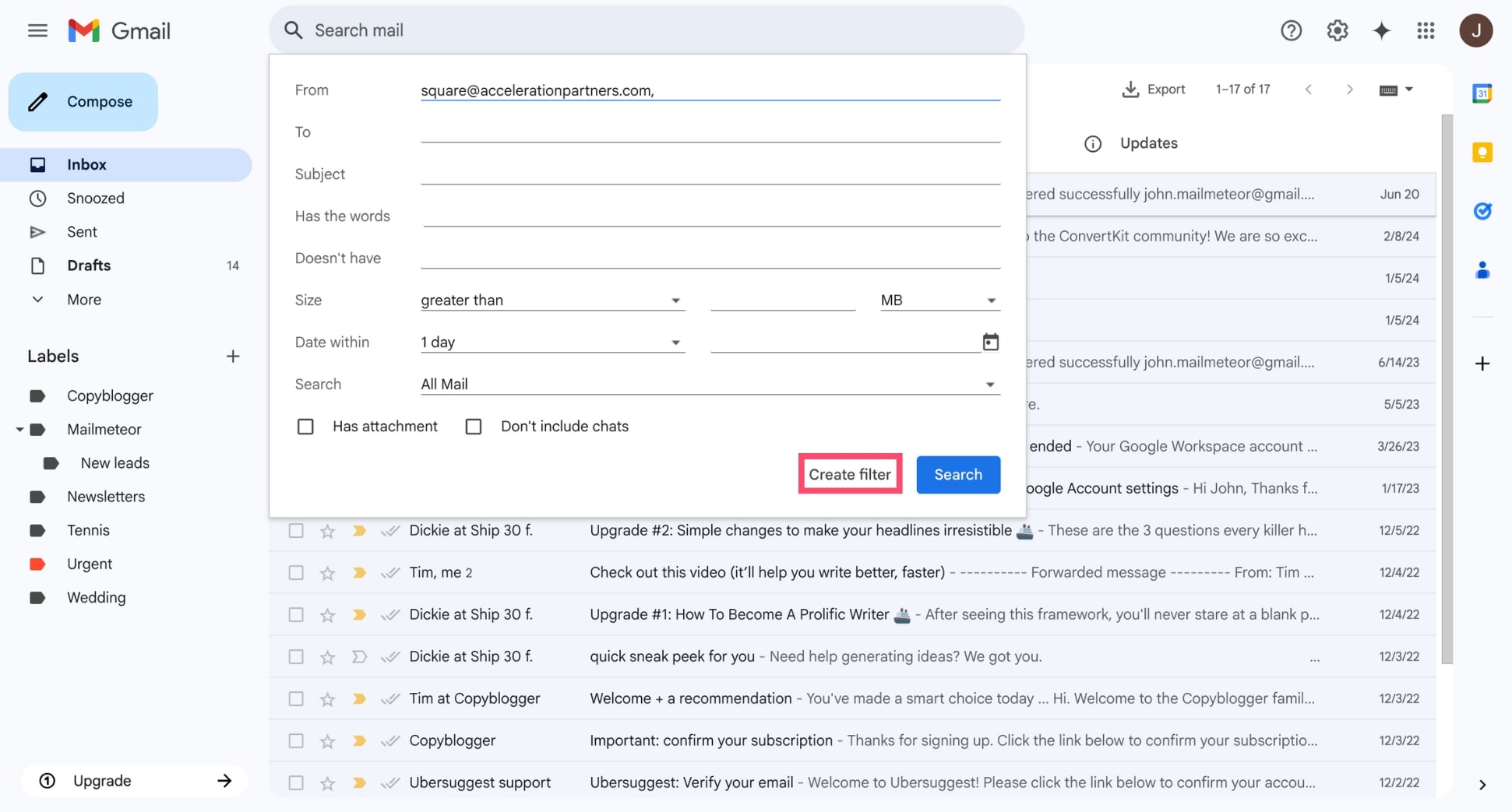
- Check Never send it to Spam.
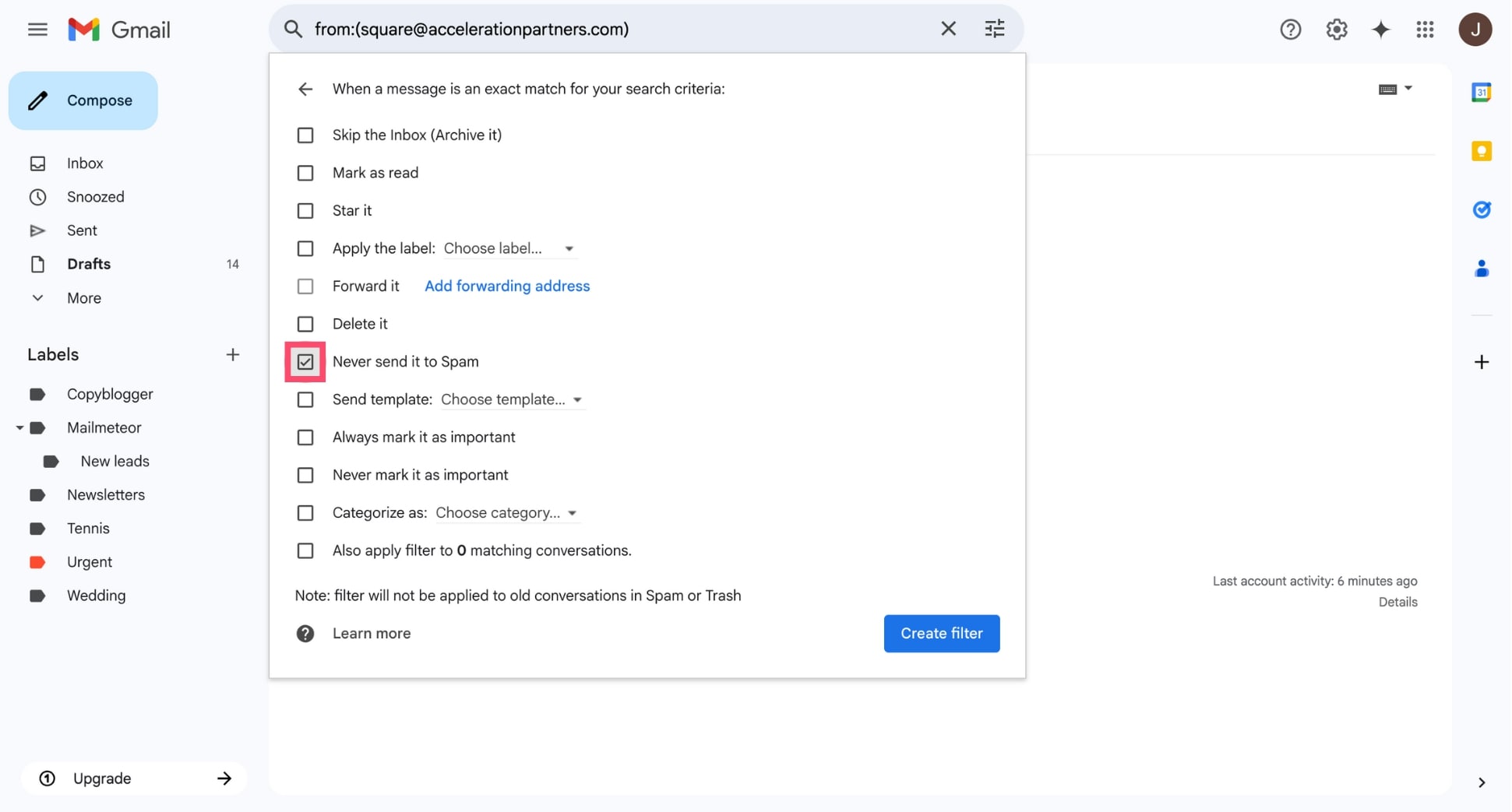
- Click Create filter.
And voilà. From now on, Gmail will deliver messages from that sender to your inbox – even if they previously landed in Spam.
4. Check Your Filters and Blocked Addresses
Sometimes filters or blocks you’ve set in the past can cause emails to go missing. Head to Settings > Filters and Blocked Addresses and review any active rules that could be affecting message delivery.
FAQs
How do I view blocked emails in Gmail?
Blocked emails in Gmail are automatically sent to your Spam folder. To view them:
- Open Gmail.
- Click on Spam in the left-hand menu.
- Look for messages from the sender you blocked.
Gmail doesn’t delete these emails immediately – they stay in Spam for 30 days before being permanently removed.
Will the sender know they’ve been blocked?
No. Gmail does not notify the sender when you block them. Their emails will continue to send normally from their side, but they’ll be redirected to your Spam folder without alerting them.
How do I know if Gmail blocked an email automatically?
Gmail uses filters and algorithms to block spam and suspicious emails automatically. If you suspect Gmail blocked a legitimate email, here’s what to do:
- Check your Spam folder.
- Look for a warning label like This message seems dangerous or Be careful with this message.
- Review Gmail’s Filters and Blocked Addresses settings to see if a filter might have caused it.
How do I stop Gmail from blocking emails?
To prevent Gmail from blocking certain emails:
- Open Gmail.
- Go to Settings > See all settings.
- Click Filters and Blocked Addresses.
- Delete any filters that might be blocking the sender.
- Add the sender to your Contacts list.
- Create a new filter to never send them to Spam.
This helps ensure that emails from trusted senders land in your inbox.
How do I unblock emails on Gmail?
To unblock a specific sender:
- Open Gmail.
- Go to Settings > See all settings > Filters and Blocked Addresses.
- Find the email address you want to unblock.
- Click Unblock next to it.
Once unblocked, their emails will start appearing in your Inbox again.


