Tired of seeing a cluttered Gmail sidebar filled with labels you no longer use? In this step-by-step guide, we’ll show you how to delete labels in Gmail on desktop, Android, and iPhone – without losing the emails inside.
Gmail lets you create up to 10,000 labels to organize your inbox – which sounds great… until your sidebar turns into a mess of folders you don’t even use. When that happens, it’s time to clean house.
Whether you want to remove outdated tags, simplify your view, or just start fresh, this guide will show you how to delete Gmail labels or hide them from your inbox. Here’s what we’ll cover:
- Why Delete Gmail Labels?
- Does Deleting a Label Delete the Emails?
- How to Delete a Single Label in Gmail
- How to Delete Multiple Labels in Gmail
- How to Hide Labels in Gmail
Sounds good? Then let’s dive in.
Why Delete Gmail Labels?
Labels are a powerful way to organize your Gmail inbox. But over time, they can pile up. Here’s why you might want to delete some of them:
- Reduce visual clutter: Too many labels can make your sidebar overwhelming and hard to navigate. Deleting unused ones makes Gmail feel cleaner.
- Stay organized: If your labels are outdated or redundant, they may be doing more harm than good. A lean label system helps you stay focused and efficient.
- Avoid hitting the limit: Gmail allows up to 10,000 labels – including sub-labels. While most users won’t hit that number, cleaning up now helps avoid trouble later.
- Make space for new workflows: Your labeling system should match how you work today – not how you worked 3 years ago.
- Improve performance: A simpler label structure can help Gmail load faster, especially on older devices or slower connections.
Deleting a few labels won’t revolutionize your inbox. But it’s a small step toward better email hygiene and enhanced productivity.
Does Deleting a Label Delete the Emails?
No – deleting a label in Gmail does not delete your emails. Because labels in Gmail work more like tags than folders. When you remove a label, you’re simply untagging the email. The message itself stays safely in your inbox (or wherever it originally was), unless you’ve moved it to Trash or deleted it manually.
Here’s what actually happens when you delete a label:
- The label is removed from Gmail’s sidebar.
- Any emails that had that label remain intact.
- Sub-labels (if any) are also removed.
So there’s no need to worry — deleting a label won’t erase your emails. You’ll still be able to find those messages using Gmail’s search bar or under other labels like Inbox, Sent, or All Mail.
How to Delete a Single Label in Gmail
If your Gmail is getting cluttered, deleting one label at a time is a quick and easy way to tidy things up – especially for labels you no longer use or need. Here’s how to delete a Gmail label on Desktop or mobile.
On Desktop
To delete a label from Gmail on your computer:
- Open Gmail in your web browser.
- In the left sidebar, hover over the label you want to remove.
- Click the three vertical dots (⋮) next to the label name.
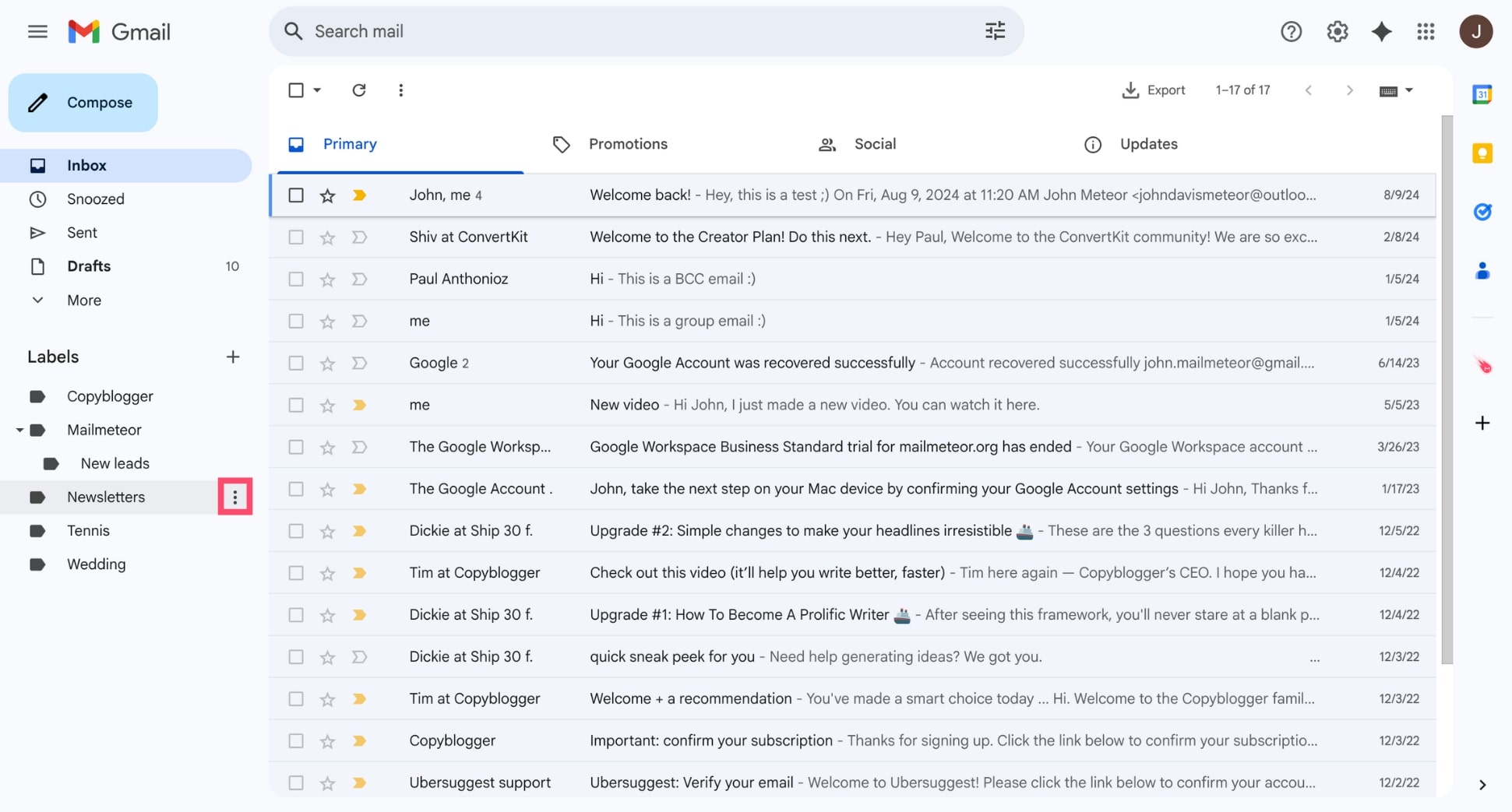
- Select Remove label from the dropdown menu.
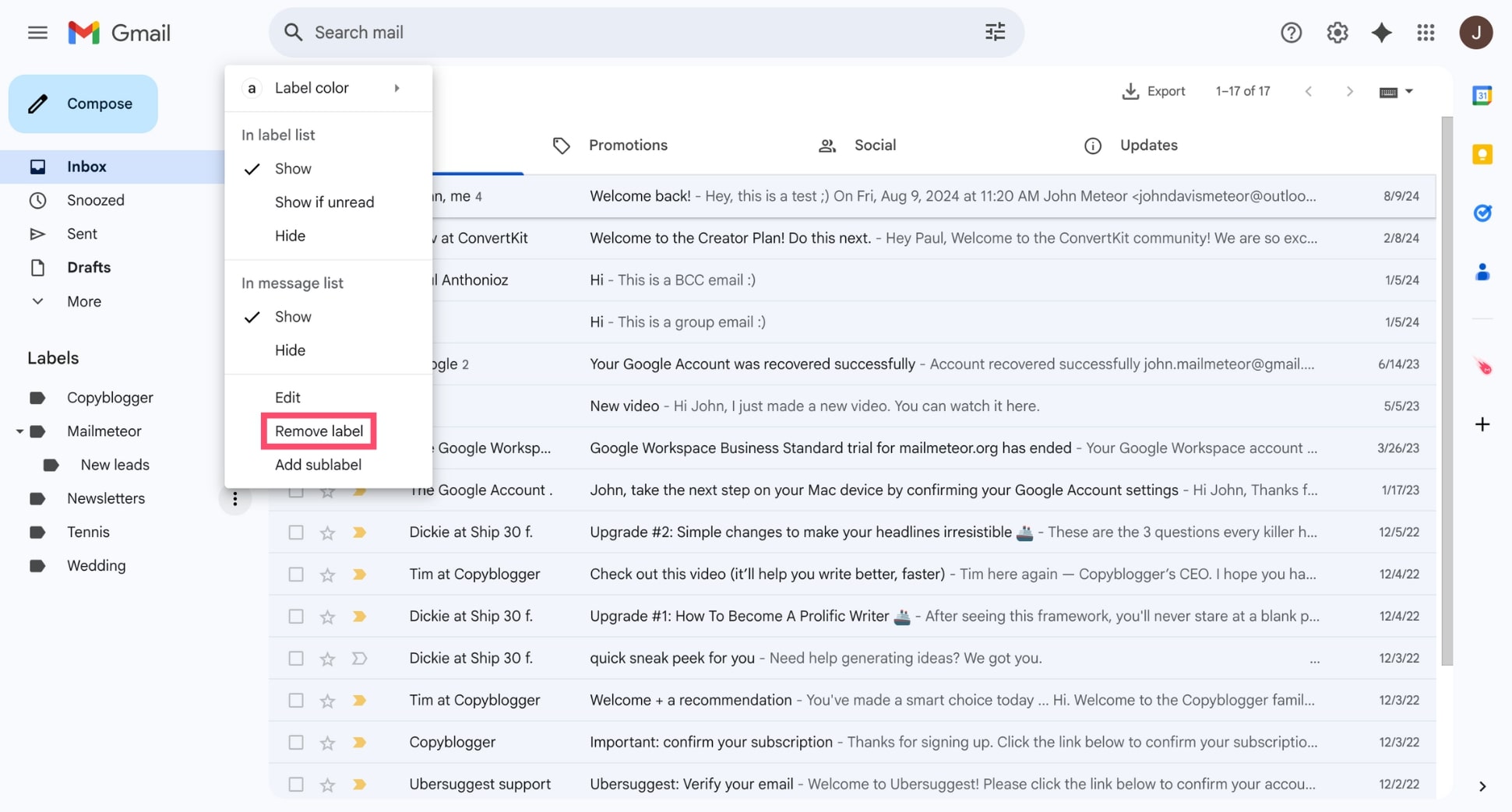
- Click Delete to confirm.
And voilà. The label will disappear from your sidebar. And your emails will still be accessible via Inbox, All Mail, or any other label they were part of.
On Android
Unfortunately, you can’t delete labels directly from the Gmail app on Android. But there’s a workaround:
- Open a mobile browser (like Chrome) and go to mail.google.com.
- Tap the three-line menu in the top-left corner.
- Scroll down and tap Desktop at the bottom – this will load the desktop version of Gmail.
- Select Edit labels in the sidebar.
- Tap Remove label.
It’s not the smoothest experience, but it gets the job done when you’re away from your computer.
On iPhone
Good news – if you’re using Gmail on an iPhone, you can delete labels directly from the Gmail app:
- Open the Gmail app on your iPhone.
- Tap the menu icon (three lines) in the top left corner.
- Scroll down and tap Settings.
- Choose your Gmail account.
- Scroll down and, under Labels tap Label settings.
- Select the label you want to remove.
- Tap Delete and confirm.
That’s it. The label is now gone. But your emails stay safely in your inbox or other categories like All Mail.
How to Delete Multiple Labels in Gmail
If you want to clean up your Gmail sidebar and remove several labels at once, here’s how to do it from your computer:
- Open Gmail.
- Click the gear icon (in the top right corner). Then select See all settings.
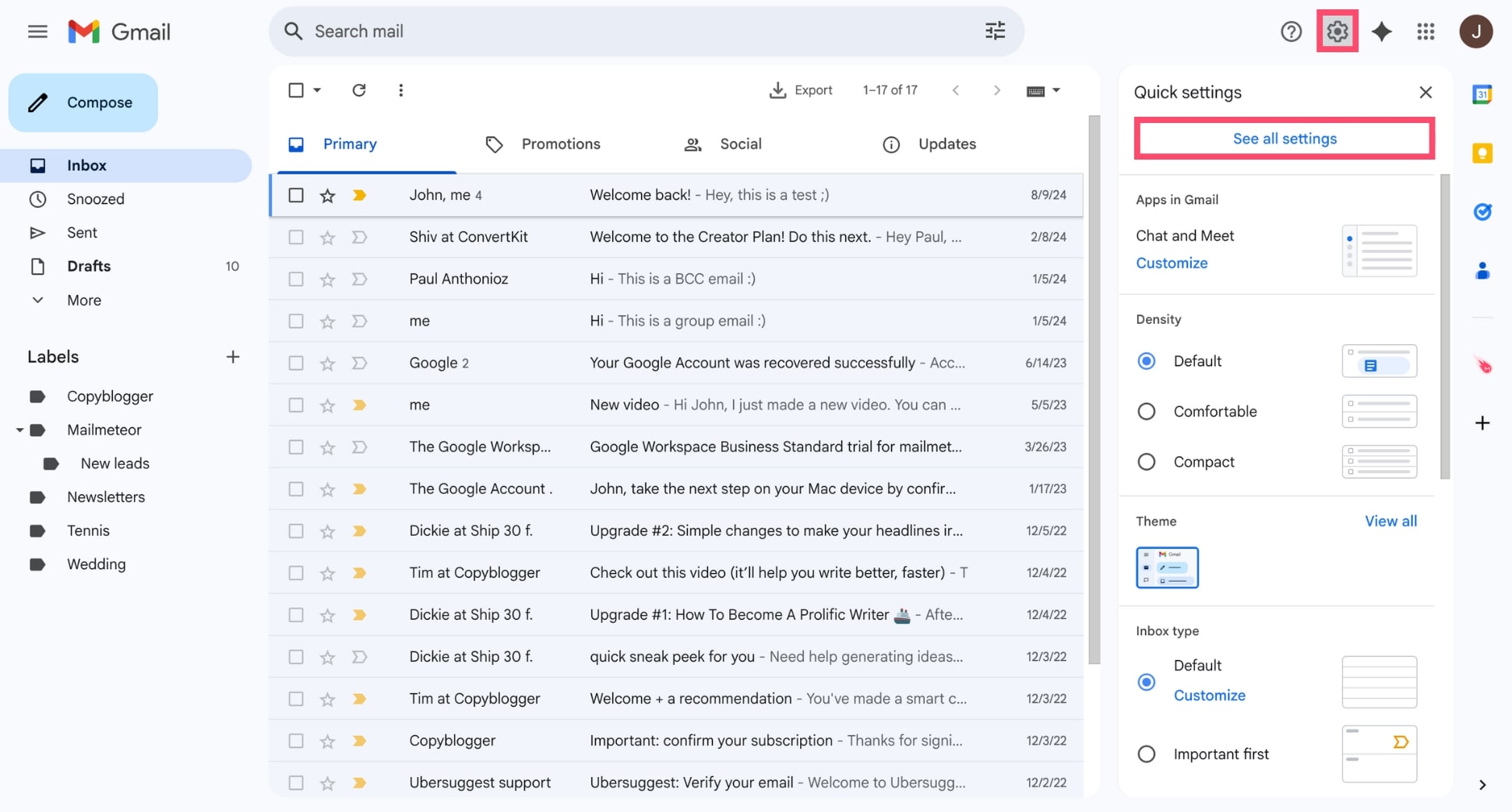
- Go to the Labels tab.
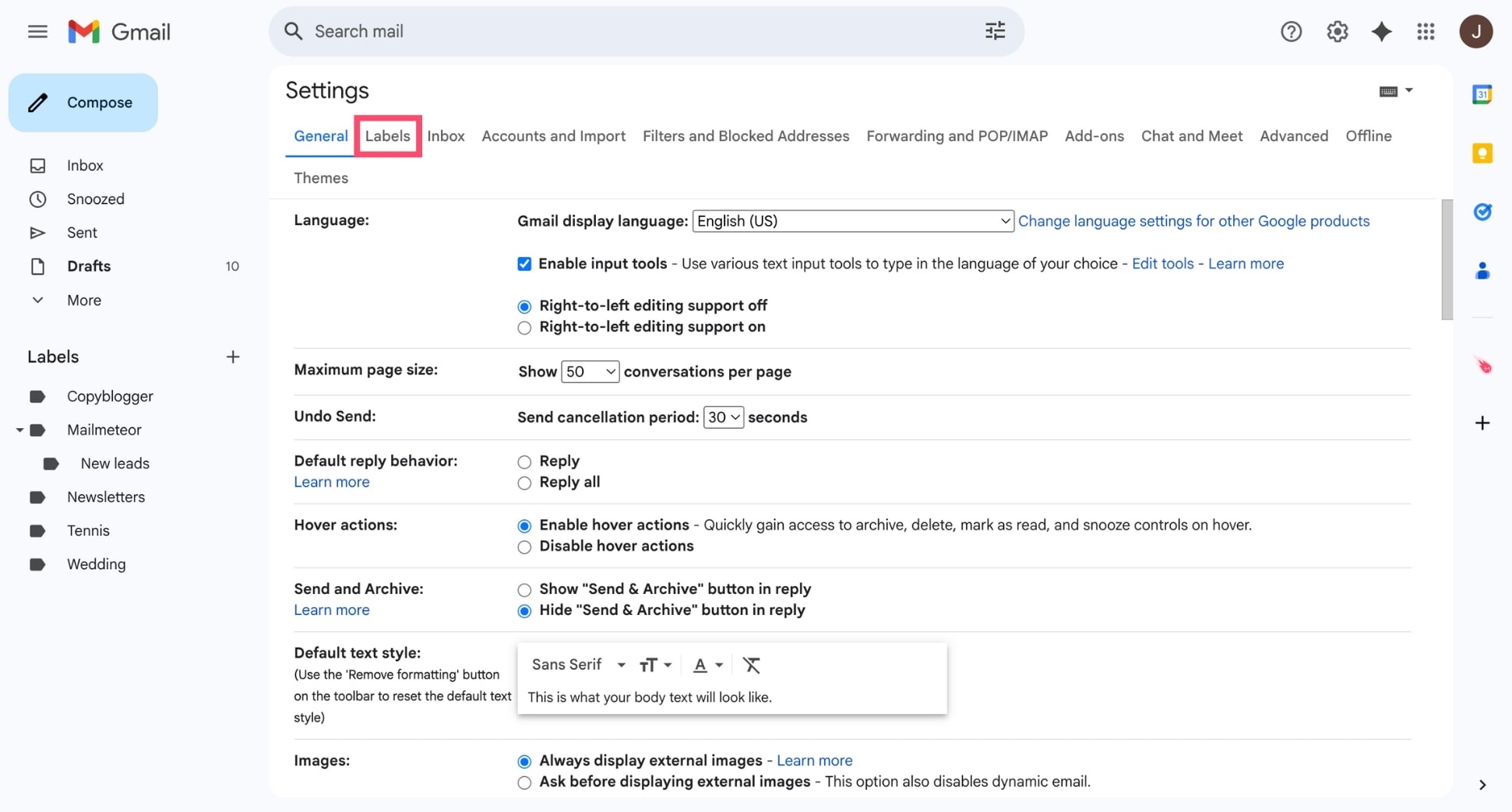
- Scroll down to the list of your custom labels and, for each label you want to remove, click Remove next to its name.
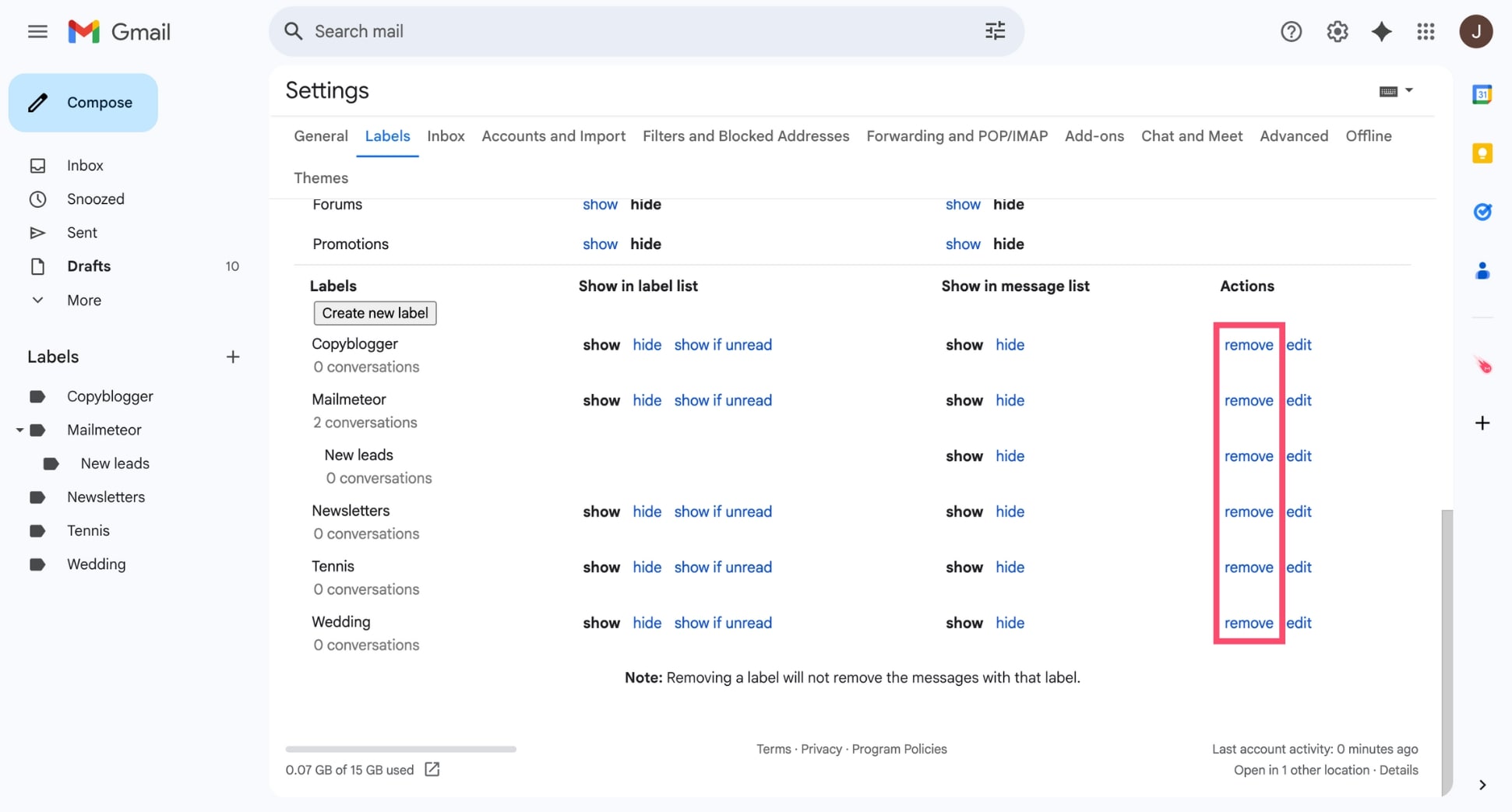
- Confirm the deletion when prompted.
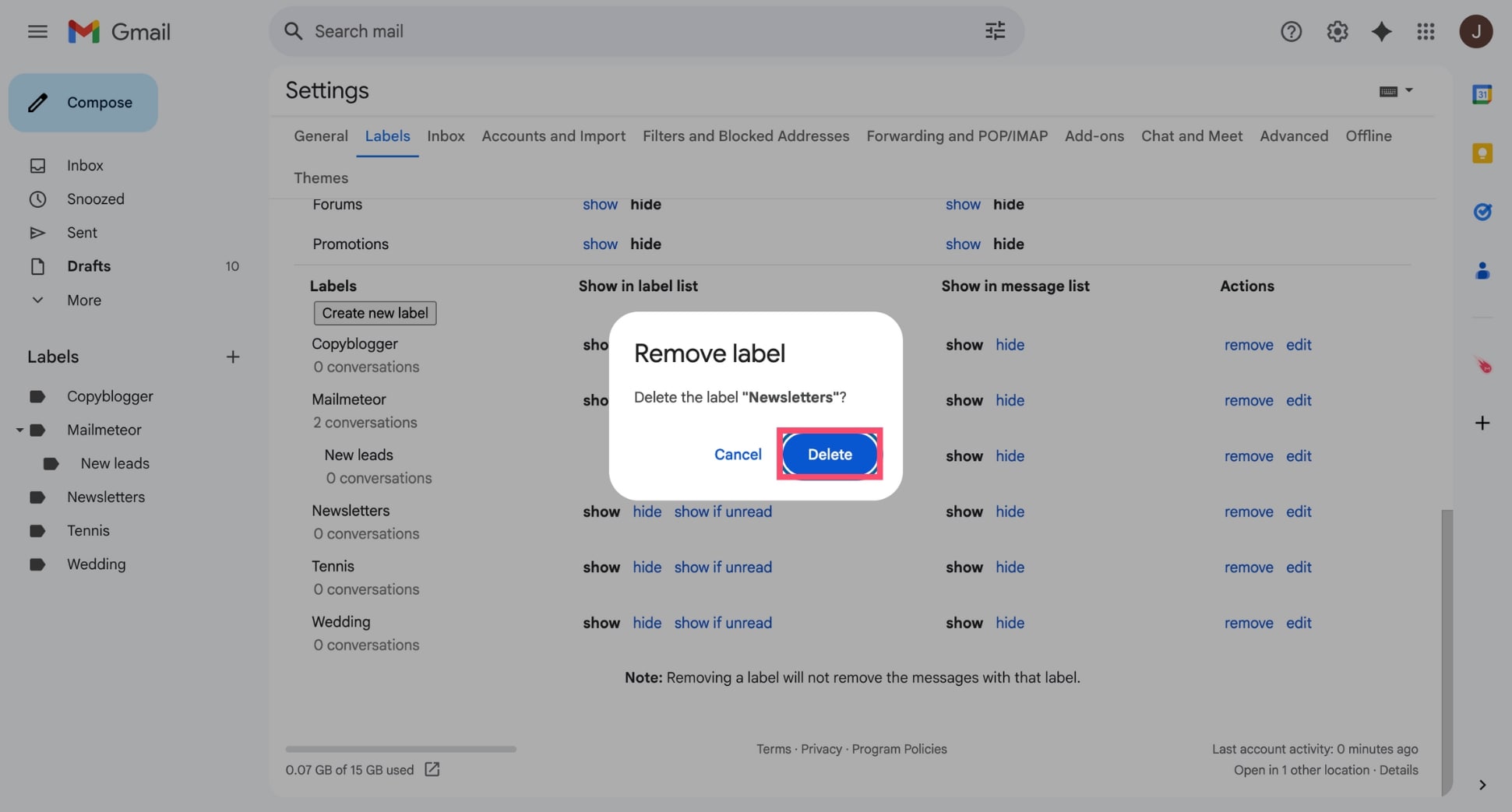
Repeat this for all the labels you want to delete. While Gmail doesn’t offer a way to bulk-delete labels with a single click, this method lets you quickly clean things up from one central place.
How to Hide Labels in Gmail
Don’t want to delete a label entirely, but still want to clean up your Gmail sidebar? You can simply hide labels instead. This way, the label stays active behind the scenes and you can still find labeled emails through search.
Here’s how to hide labels in Gmail:
- Open Gmail.
- Click the gear icon. Then click See all settings.
- Navigate to the Labels tab.
- Scroll down to the list of your labels.
- Next to each label, you’ll see Show and Hide options under the Show in label list column.
- Click Hide next to any label you don’t want to appear in the sidebar.
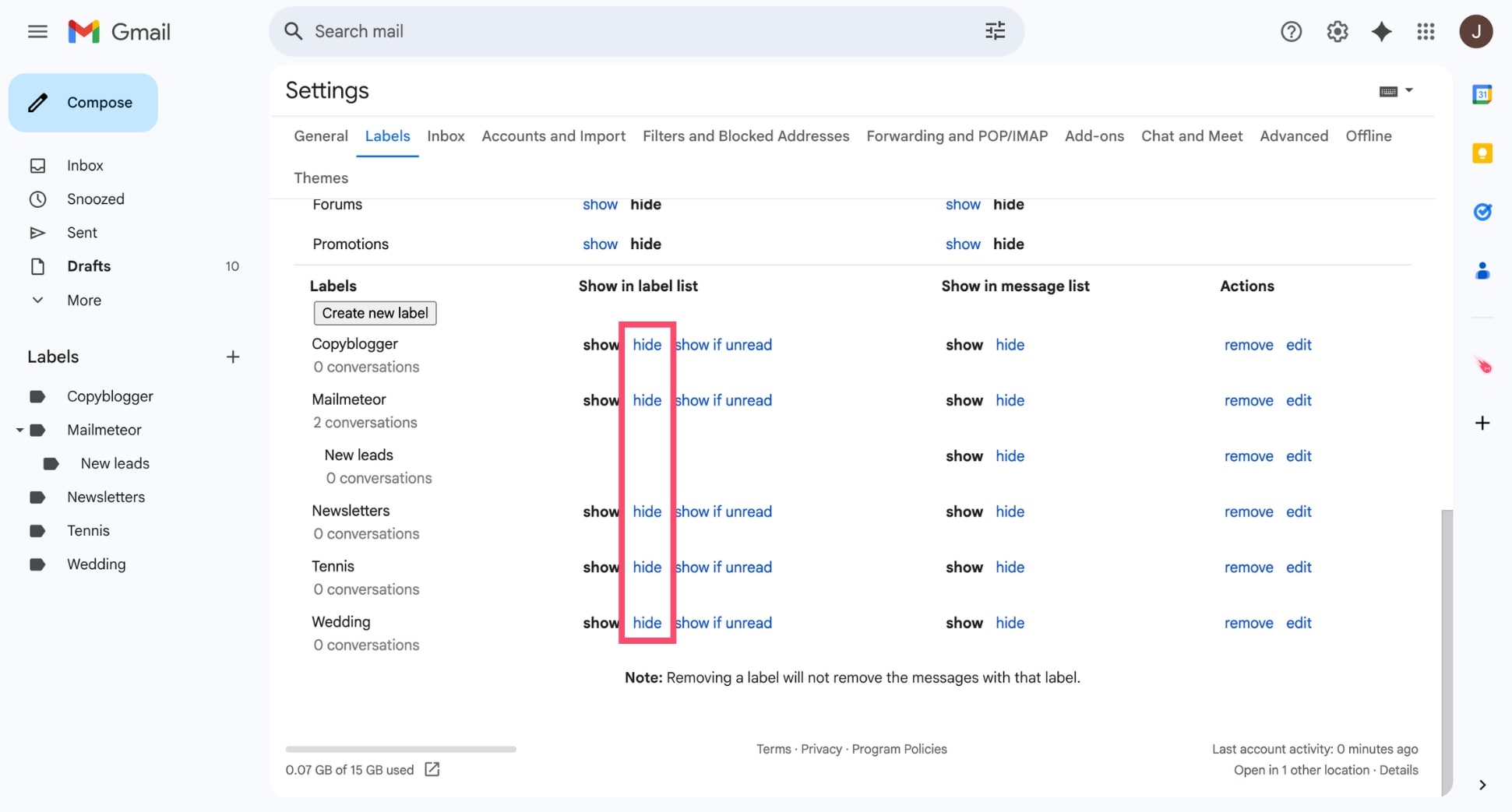
FAQs
How can I delete folders from Gmail?
In Gmail, folders are actually called labels. To delete one, open Gmail on your computer, click the gear icon > See all settings > Labels tab, then click Remove next to the label you want to delete. Deleting a label doesn’t delete the emails associated with it.
Can I delete system labels like Sent or Trash?
Gmail does not allow you to delete system labels such as Inbox, Sent, Trash, or Spam. These are default labels built into Gmail. However, you can hide them from the sidebar by going to Settings > Labels and clicking Hide.
Why don’t I see the delete option for a label?
If you’re trying to delete a system label, Gmail won’t show a delete option. You’ll also need to be using the desktop version of Gmail to manage and delete labels. The mobile apps don’t support full label management.
Can I restore a deleted label?
Once a label is deleted, it cannot be restored. However, your emails remain untouched – they just lose the label. If you recreate a label manually, you’ll need to reassign it to emails one by one, or apply a filter.
How many labels can I create in Gmail?
Gmail allows you to create up to 10,000 labels, including nested labels. If you’re approaching that limit or your sidebar feels cluttered, it’s a good idea to delete or hide the ones you no longer use.


