Thinking about deleting an old email account? Whether you’re switching providers, clearing out digital clutter, or tightening your online security, removing an email address can be a smart decision — but it’s not something to take lightly.
Want to delete a Gmail, Outlook, or Yahoo address? Tread carefully. In just a few clicks, you could wipe out years of messages, lose access to linked services, or permanently delete contacts, files, and subscriptions.
That’s why we created this step-by-step guide. You’ll learn how to safely delete your email address on all major platforms — and how to prepare beforehand so nothing important gets lost in the process.
Here’s what we’ll cover:
- Why Delete Your Old Email Accounts?
- What to Know Before Deleting an Email Address
- How to Delete a Gmail Account
- How to Delete an Outlook Email Address
- How to Delete a Yahoo Mail Address
- How to Delete an iCloud Email Address
- How to Delete a ProtonMail Address
Sounds good? Then let’s dive in.
Why Delete Your Old Email Accounts?
Holding on to an old email address you no longer use might seem harmless — but it can actually put your security and privacy at risk. Here’s why it’s a good idea to delete unused email accounts:
- Reduce security risks: Old accounts are more likely to have weak passwords or outdated recovery info, making them a prime target for hackers. Getting rid of them makes you less vulnerable to data breaches and identity theft.
- Protect your personal data: Even inactive accounts often store years of sensitive information — from passwords and contacts to banking details. Deleting them helps keep that data out of the wrong hands.
- Declutter your digital life: Unused inboxes contribute to digital overload. Closing them streamlines your accounts, making it easier to stay organized and in control of your online presence.
- Shrink your carbon footprint: Every unread or forgotten email takes up server space, which consumes electricity around the clock. Deleting unused accounts helps cut down on digital waste and reduces your environmental impact.
What to Know Before Deleting an Email Address
Before you hit delete, there are a few important things to consider. Closing an email account can affect more than just your inbox — so it’s worth taking a moment to prepare:
- You’ll lose access to all emails and attachments: Once your account is deleted, everything in your inbox, folders, and archive will be gone for good — unless you back it up first. So make sure to download important emails.
- Linked accounts might break: If you’ve used the email to sign up for services like Netflix, Amazon, or your bank, those accounts may become inaccessible. Make sure to update your email on those platforms before deleting.
- You might lose contacts and calendar events: Many email services also store your contacts, appointments, and notes. Deleting the account means losing access to them unless they’re exported or synced elsewhere.
- Some deletions are permanent: Gmail lets you recover an account within 30 days, and Outlook within 60. After that, your address (and all its data) is gone forever and may not be available for reuse.
- People won’t be notified: If someone emails you after you’ve deleted your address, they’ll receive a delivery failure notice. But they won’t be told that your account no longer exists. So let key contacts know ahead of time.
Taking a few minutes to prepare can help you avoid headaches — and make sure you don’t lose anything important by accident.
How to Delete a Gmail Account
If you’re ready to move on from Gmail, there are a few different ways to delete your account — depending on whether you want to delete your main Gmail address, remove an alias, or erase your entire Google account.
Deleting Your Primary Gmail Address
You can delete your Gmail address while keeping your Google Account active (along with services like YouTube or Google Drive). Here’s how:
- Go to your Google Account settings.
- Click Data & Privacy in the left menu.
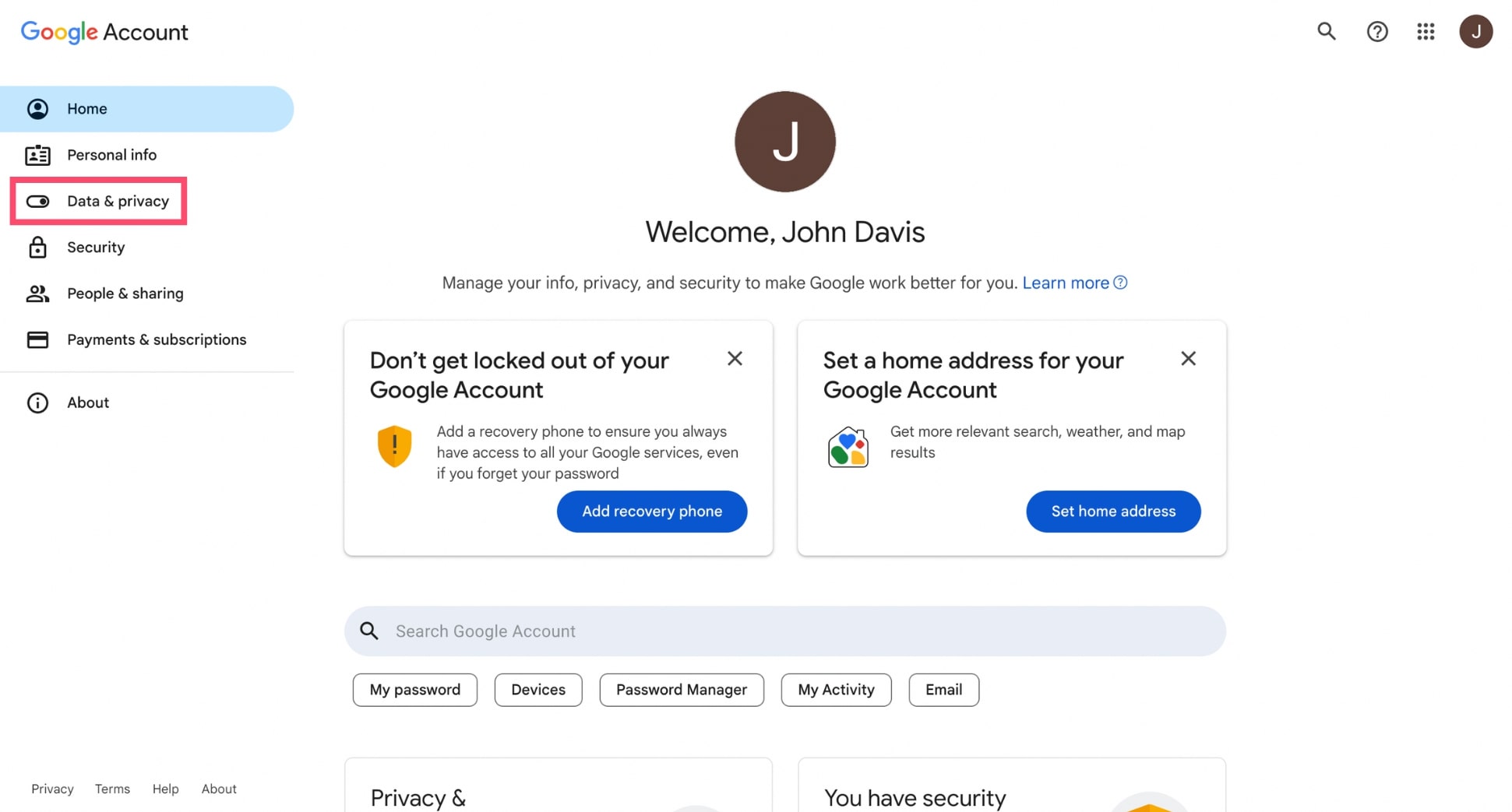
- Scroll down to Data from apps and services you use and select Delete a Google service.
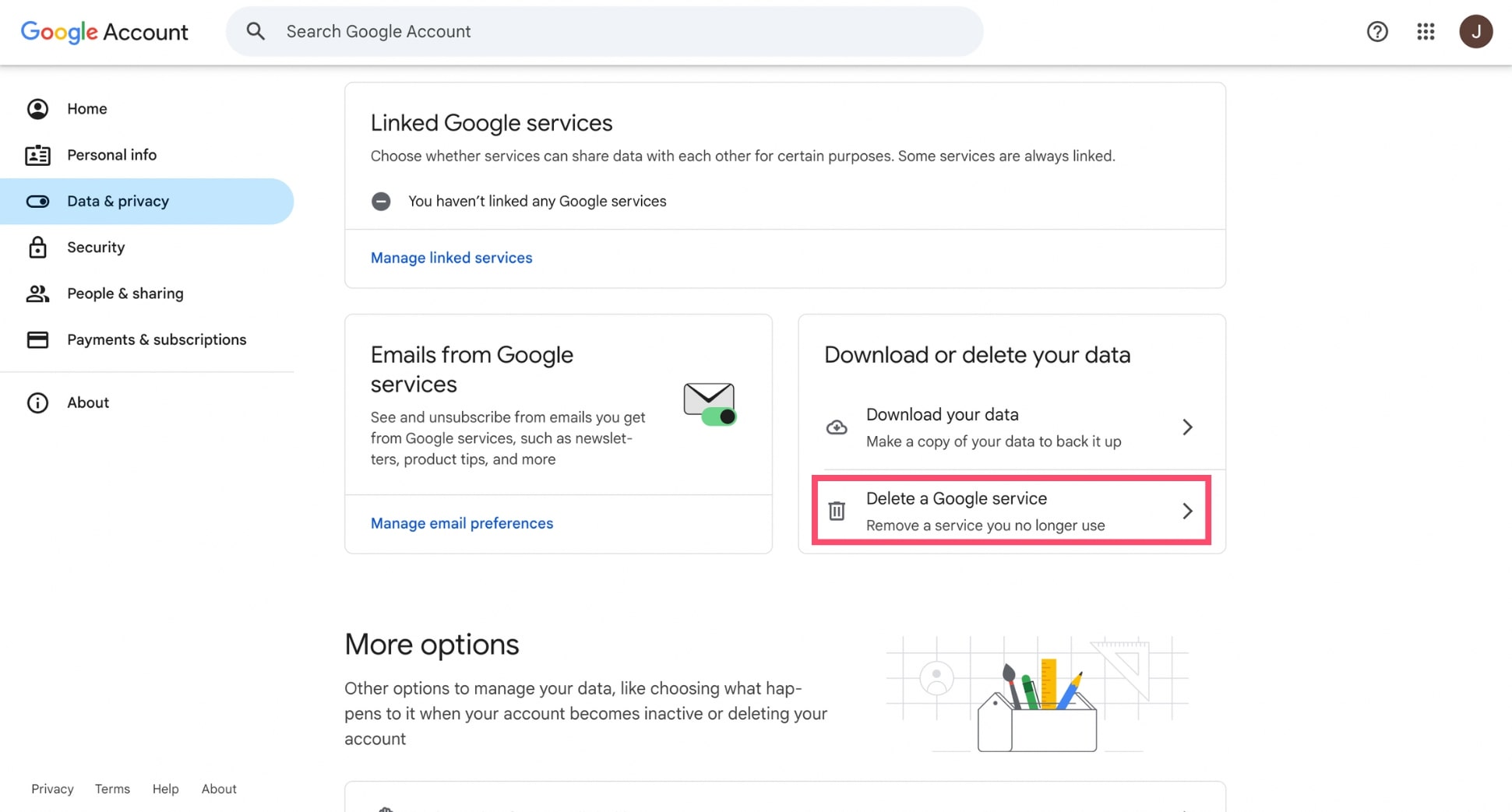
- Sign in if prompted.
- Click the Trash icon next to Gmail.
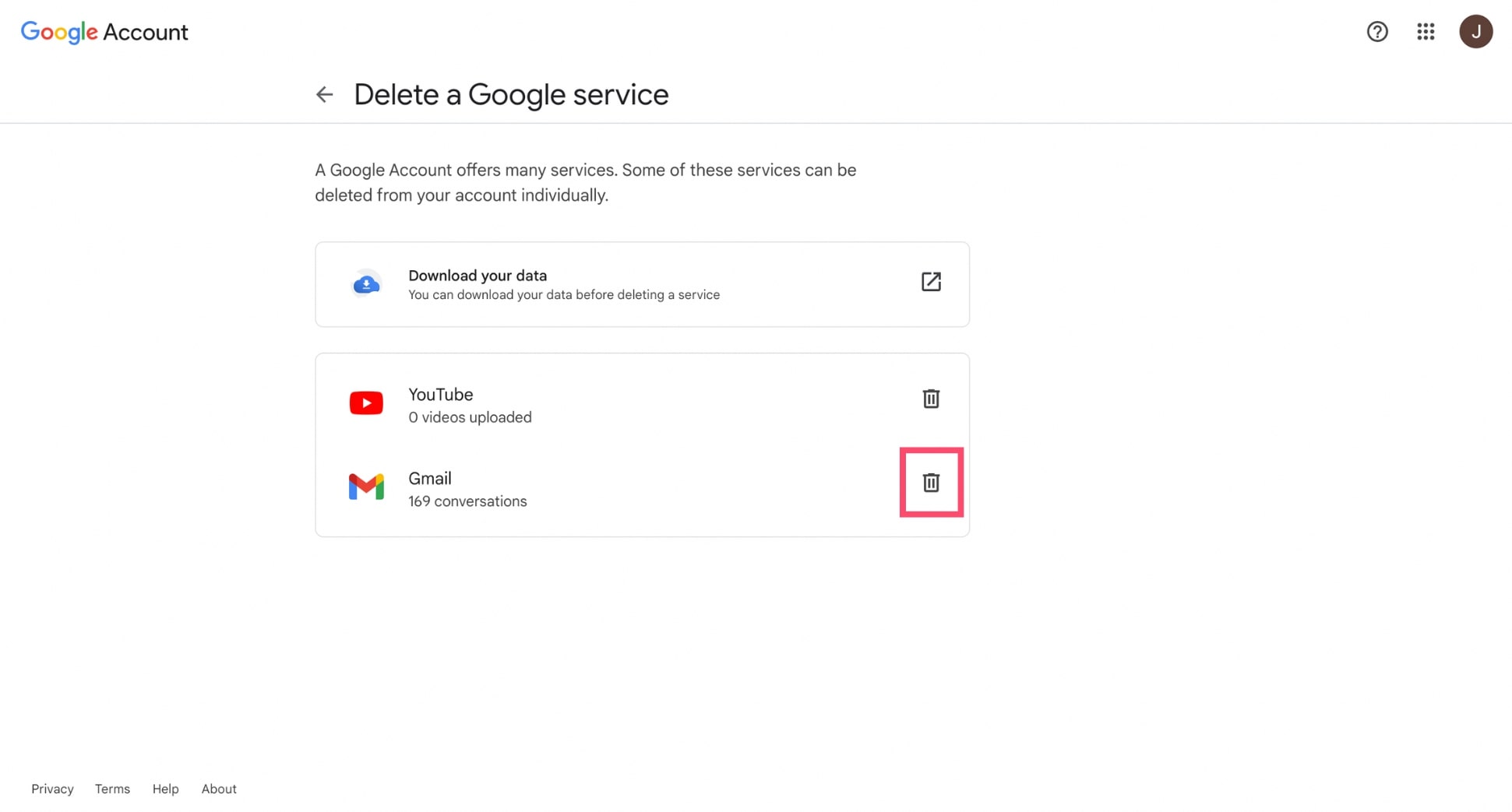
- Follow the instructions and enter a non-Gmail address to keep access to your Google Account.
- Confirm your choice via email.
Removing an Email Alias from Gmail
If you’ve added an alternate email address to your Gmail account and want to remove it:
- Open your Google Account settings.
- Select Personal info in the left sidebar.
- Under Contact info, click Email.
- Click **Manage alternate emails.
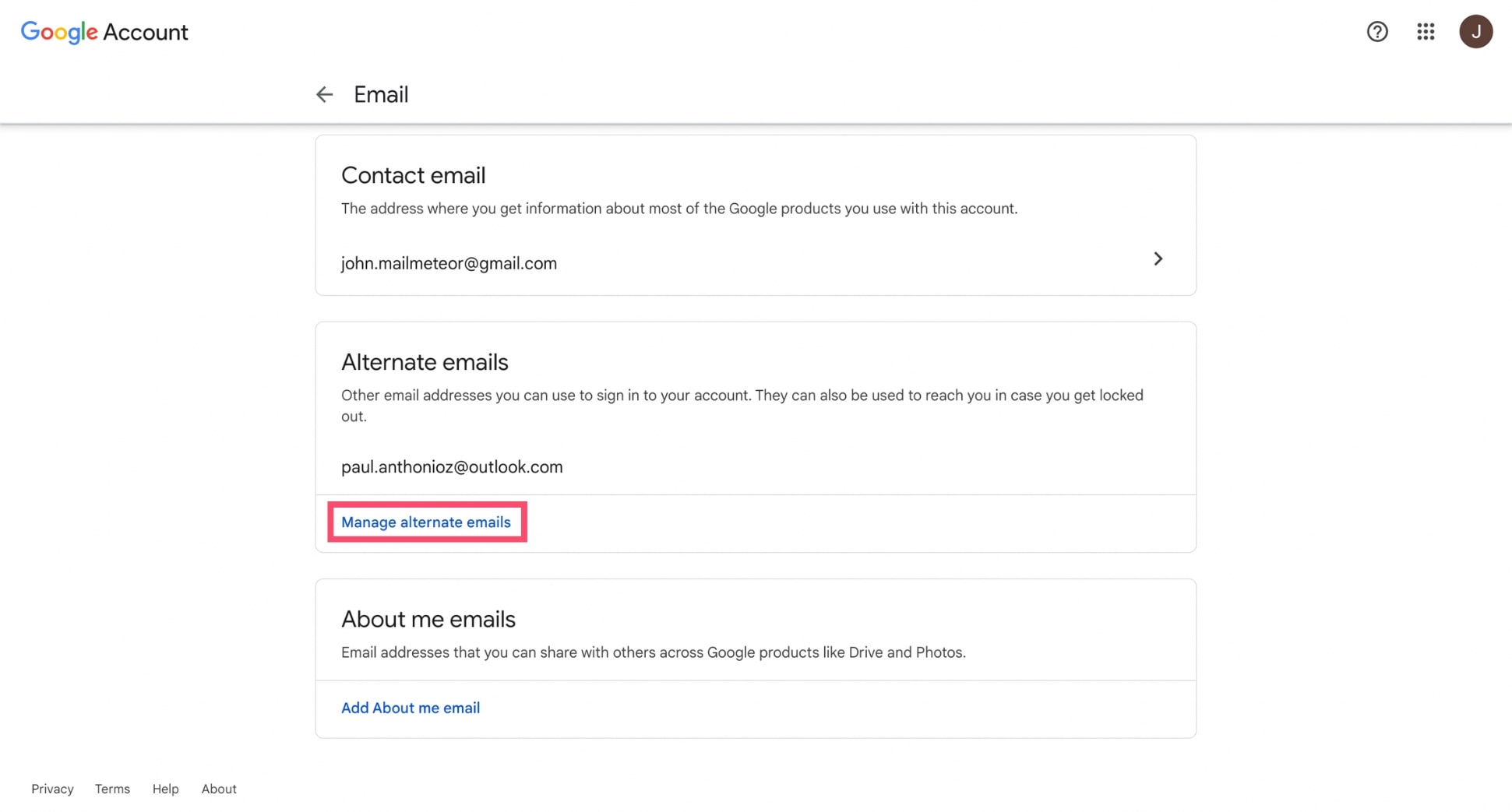
- Hit the Trash icon next to the alias you want to delete.
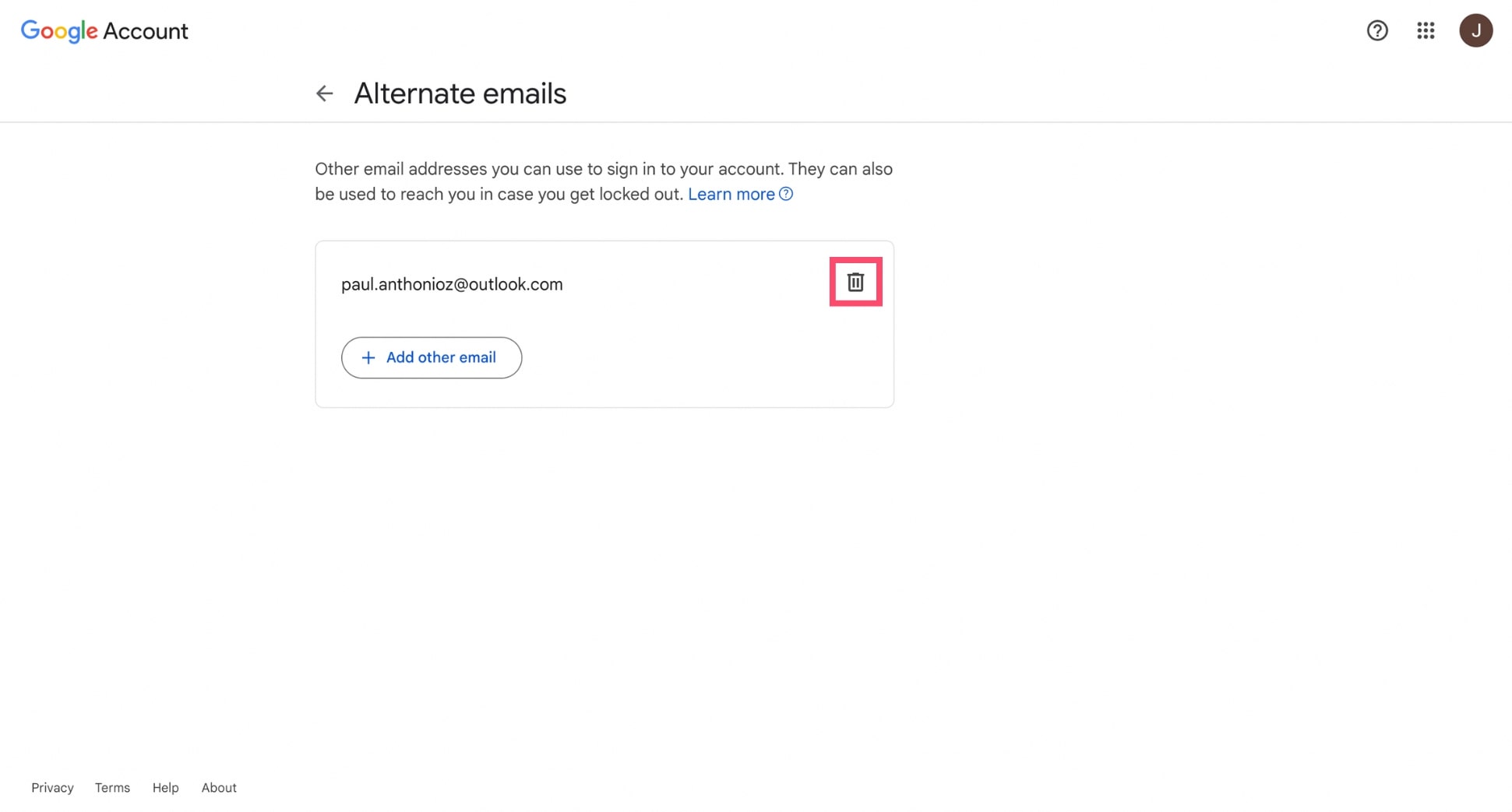
Erasing Your Google Account
If you want to delete everything — Gmail, YouTube, Drive, Photos, Calendar, and all data tied to your Google Account:
- Go to your Google Account settings.
- Click Data & Privacy.
- Scroll down to More options > Delete your Google Account.
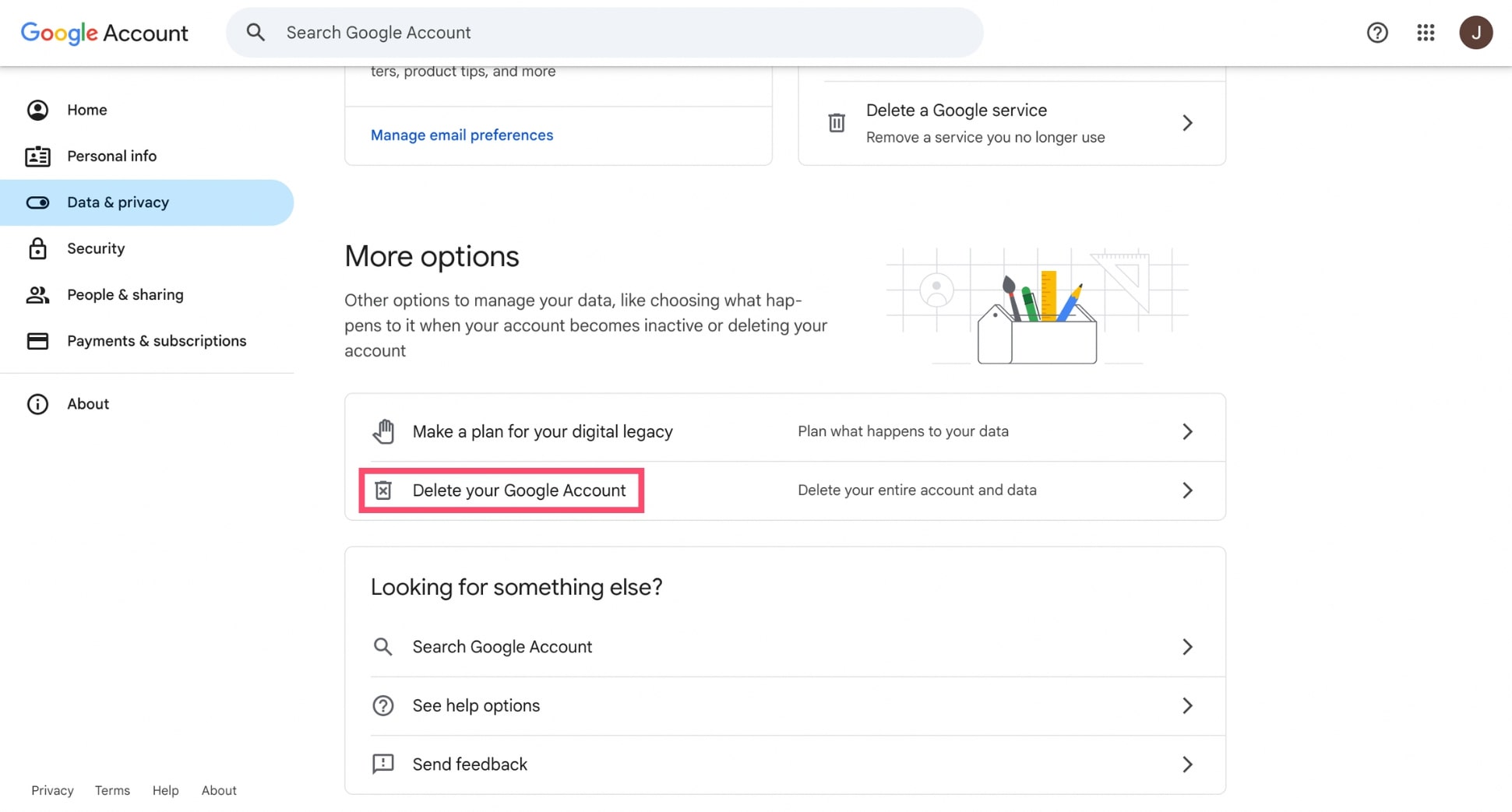
- Follow the prompts to review what you’re losing, download your data if needed, and confirm.
How to Delete an Outlook Email Address
Thinking of deleting your Outlook address? Make sure you know the difference between removing it from your app and permanently closing your account. Here’s how to do both.
Removing an Address from the Outlook App
If you’re using the Outlook app on your phone or computer and just want to stop using a specific account, you don’t need to delete the email address entirely. You can simply remove it from the app. This won’t delete the email address itself — just removes it from the device.
On Desktop (Windows or Mac)
- Open the Outlook app.
- Click File > Account Settings > Account Settings again.
- Select the account you want to remove.
- Click Remove.
On Mobile (iOS or Android)
- Open the Outlook app.
- Tap your profile icon or the menu in the top-left corner.
- Go to Settings > tap the account you want to remove.
- Tap Delete account.
Permanently Deleting Your Outlook.com Email Address
If you want to delete your Outlook.com email address (such as @outlook.com, @hotmail.com, or @live.com), you’ll need to close your entire Microsoft account. Here’s how to do it:
- Go to the Microsoft account closure page.
- Sign in using the address you want to delete.
- Read the list of services you’ll lose access to.
- Check all the acknowledgment boxes.
- Choose a reason for closure.
- Click Mark account for closure.
How to Delete a Yahoo Mail Address
- Go to Yahoo’s account termination page.
- Sign in with the Yahoo account you want to delete.
- Read the account deletion info carefully, then scroll down and click Continue delete my account.
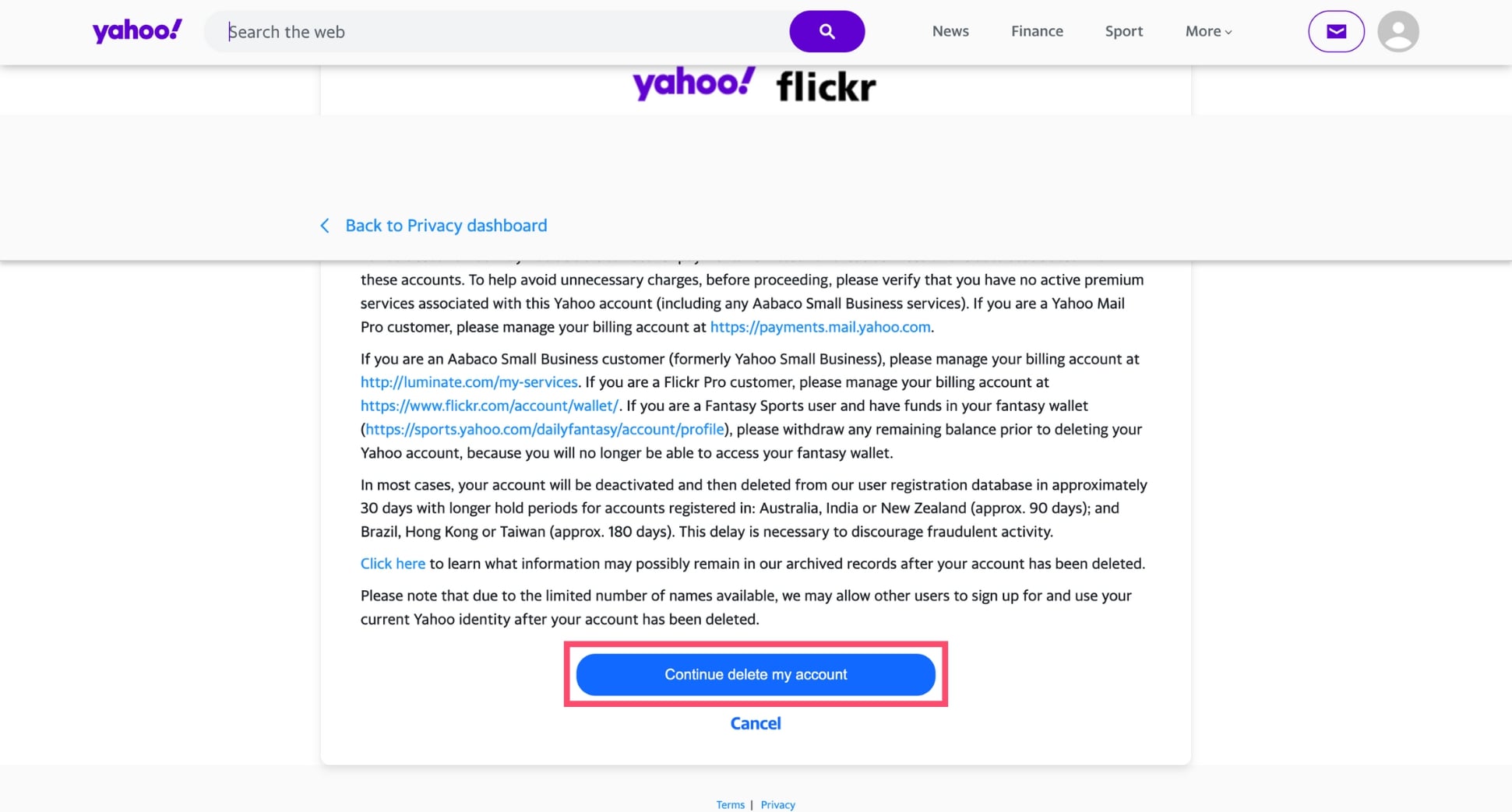
- Confirm your email address when prompted.
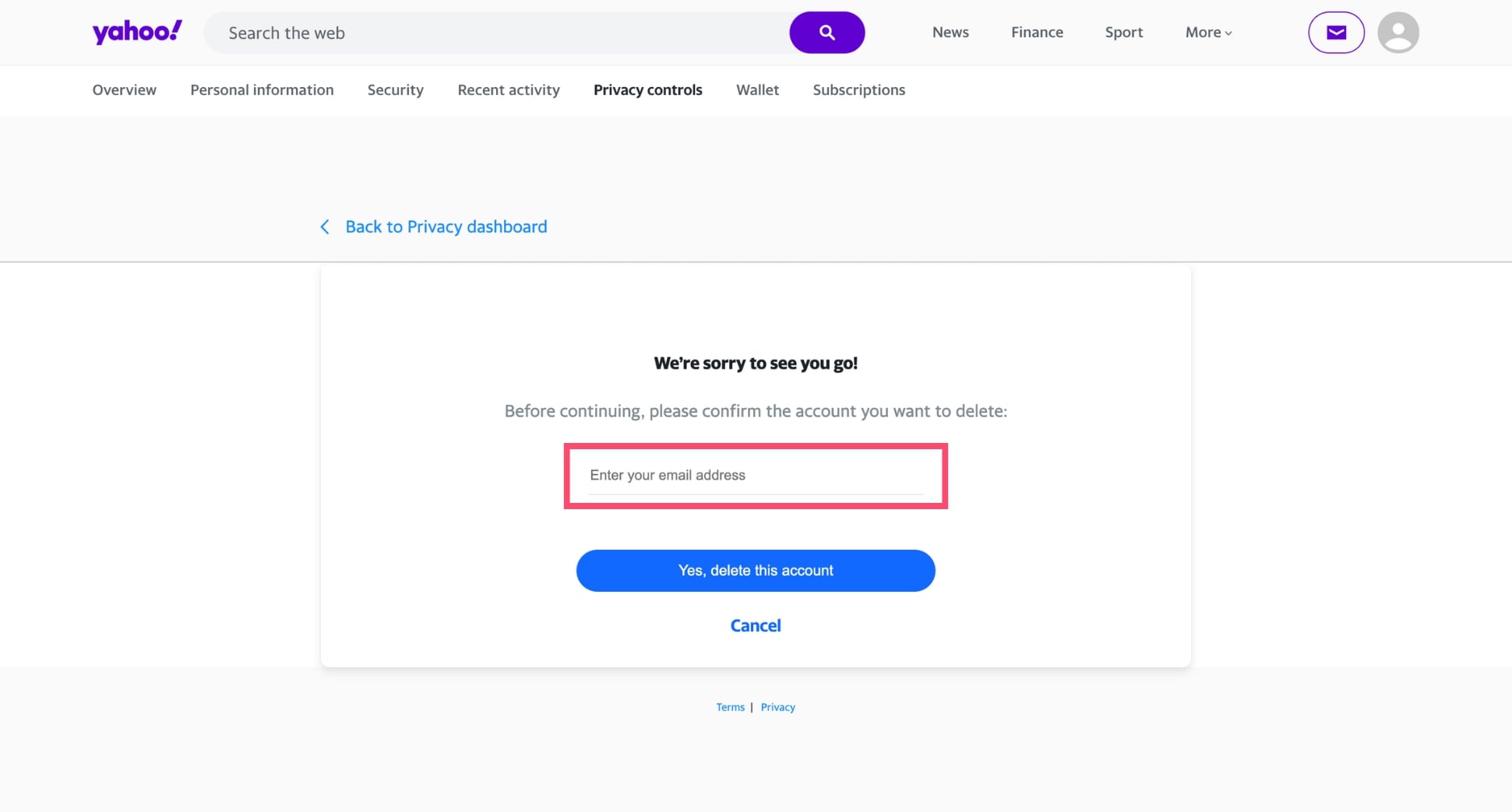
- Click Yes, delete this account.
How to Delete an iCloud Email Address
If you use an @icloud.com email address, there’s no way to delete it by itself. That’s because your iCloud email is tied directly to your Apple ID — and Apple doesn’t allow deleting just the email portion. This means that to erase your iCloud email address, you’ll need to delete your entire Apple ID.
Here’s how to do it:
- Go to privacy.apple.com.
- Sign in with your Apple ID.
- Click Request to delete your account.
- Follow the prompts.
How to Delete a ProtonMail Address
Deleting a ProtonMail address isn’t as simple as clicking a button — you’ll need to manually remove all emails associated with the address first. That’s because ProtonMail uses encryption keys tied to each address. If the keys are deleted while emails still exist, those messages can no longer be decrypted — leading to errors.
To delete a ProtonMail address:
- Open ProtonMail.
- Click the dropdown arrow next to the Search messages bar.
- In More search options, use the Address field to find all emails sent to or from the address you want to delete.
- Select all results using the checkbox at the top, and click the Trash icon. If there are more than 50 messages, repeat for each page.
- Go to the Trash folder (in the left sidebar), select all emails again, and click the X icon to permanently delete them.
- Unlink your email address from any connected Proton services — like Calendar events, Drive files, or Pass vaults.
- Go to Settings > All settings.
- Click Identity and addresses in the left sidebar.
- Under My addresses, find the one you want to delete and click Delete.
Conclusion
Deleting an old or unused email address might feel like a big step — but it’s one that can boost your security, protect your privacy, and help you stay organized online.
Whether you’re closing a Gmail, Outlook, Yahoo, Proton, or Apple Mail account, the process is fairly straightforward once you know where to look.
Just remember to back up important messages, notify your contacts, and double-check that the address isn’t tied to any active services.
And if you’re planning to keep using Gmail, make it work smarter for you. With the Mailmeteor add-on, you can:
✨ Write emails faster with AI ⏰ Send automatic follow-ups until you get a reply 🔍 Track opens and clicks in real-time 🗂️ Search and export emails in one click
And so much more. Our free plan lets you send up to 50 personalized emails a day — no strings attached. Why not give it a try?
Happy sending 💌
FAQs
Can I delete just my Gmail but keep my Google Account?
Yes. Google lets you delete your Gmail address while keeping your Google Account and access to services like YouTube, Drive, or Calendar. You’ll just need to provide an alternative email address to continue using your account.
What happens to emails sent to a deleted address?
Once an email address is deleted, any messages sent to it will bounce back to the sender with a delivery failure notice. You’ll also lose access to everything tied to that account — including past emails, attachments, and contacts.
Will senders be notified if I delete my email address?
Not directly. People who email you after your address has been deleted will receive a generic address not found or delivery failed message. But they won’t be explicitly told that you deleted your account.
Can I recover a deleted email address later?
Yes, but only for a short time. Gmail lets you recover a deleted account within 30 days, while Outlook gives you up to 60 days. After that, the account and all its data are permanently erased — and you won’t be able to access or reuse the address.


