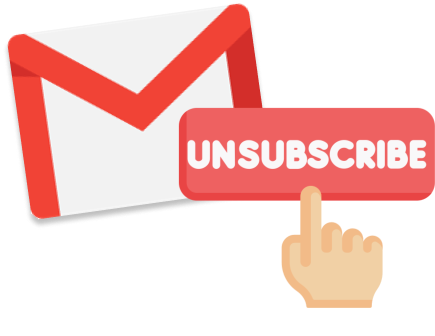Want to opt out of unsolicited promotional emails? In this quick guide, we’ll show you 4 easy ways to unsubscribe from unwanted emails and protect your inbox from spammers and overeager marketers.
Tired of being bombarded with “We miss you” messages and promotional emails from brands you don’t really care about? Then it’s time to start hunting for those tiny, sometimes hardly visible, unsubscribe links located at the very bottom of most marketing emails.
But what if the sender did not include an unsubscribe link? Or if they keep sending you unsolicited messages long after you’ve opted out of their mailing list? In this quick guide, we’ll show you the 4 easy ways to unsubscribe from mass emails, whether you’re using Gmail, Outlook or Yahoo Mail.
Here’s what we’re going to cover ⤵️
- Method #1: Use unsubscribe links
- Method #2: Block an email address
- Method #3: Leverage email filters
- Method #4: Try email unsubscribe services
Sounds good? Then let’s jump right in.
Why unsubscribe from emails?
On average, people subscribe to 93 email lists. But 85% to 90% of the emails are never read. In most cases, people don’t bother unsubscribing. They simply delete, archive or ignore the incoming messages.
But if you’re here, chances are you want to do some clean up and unsubscribe from the emails you no longer wish to receive. This is a great way to free up some space, both in your inbox and in your head.
There’s more. By unsubscribing from unwanted emails you will ⤵️
- Improve your productivity – Even if you don’t open them, unwanted messages are an unnecessary distraction. By removing them, you’ll be more focused on what really matters.
- Use less storage space – Most email service providers (ESP), including Gmail, offer a limited storage space. Once it runs out, you won’t be able to receive any new emails.
- Have a clutter-free inbox – Ever tried to find an old email buried under thousands of email subscriptions? Remove unwanted emails from the equation and things become much more simple.
But here’s the catch. Unsolicited emails can be incredibly tough to deal with. And not even spam filters have won the battle against junk mail.
Fortunately, there are (at least) 4 ways to deal with unwanted email subscriptions. Let’s go through each of them and see which one works best for you, shall we?
Method #1: Use unsubscribe links
The easiest way to unsubscribe from an email is to use the unsubscribe links or buttons located in the footer of most newsletters and promotional emails.
On Gmail
Gmail makes it super easy to unsubscribe from emails. This email service has a built-in unsubscribe feature that lets you opt out from promotions or newsletters in just a few clicks. Here’s how it works.
Step 1: Sign in to your Gmail account.
Step 2: Open a message from the sender you want to unsubscribe from.
Step 3: Next to the sender’s name, click Unsubscribe.
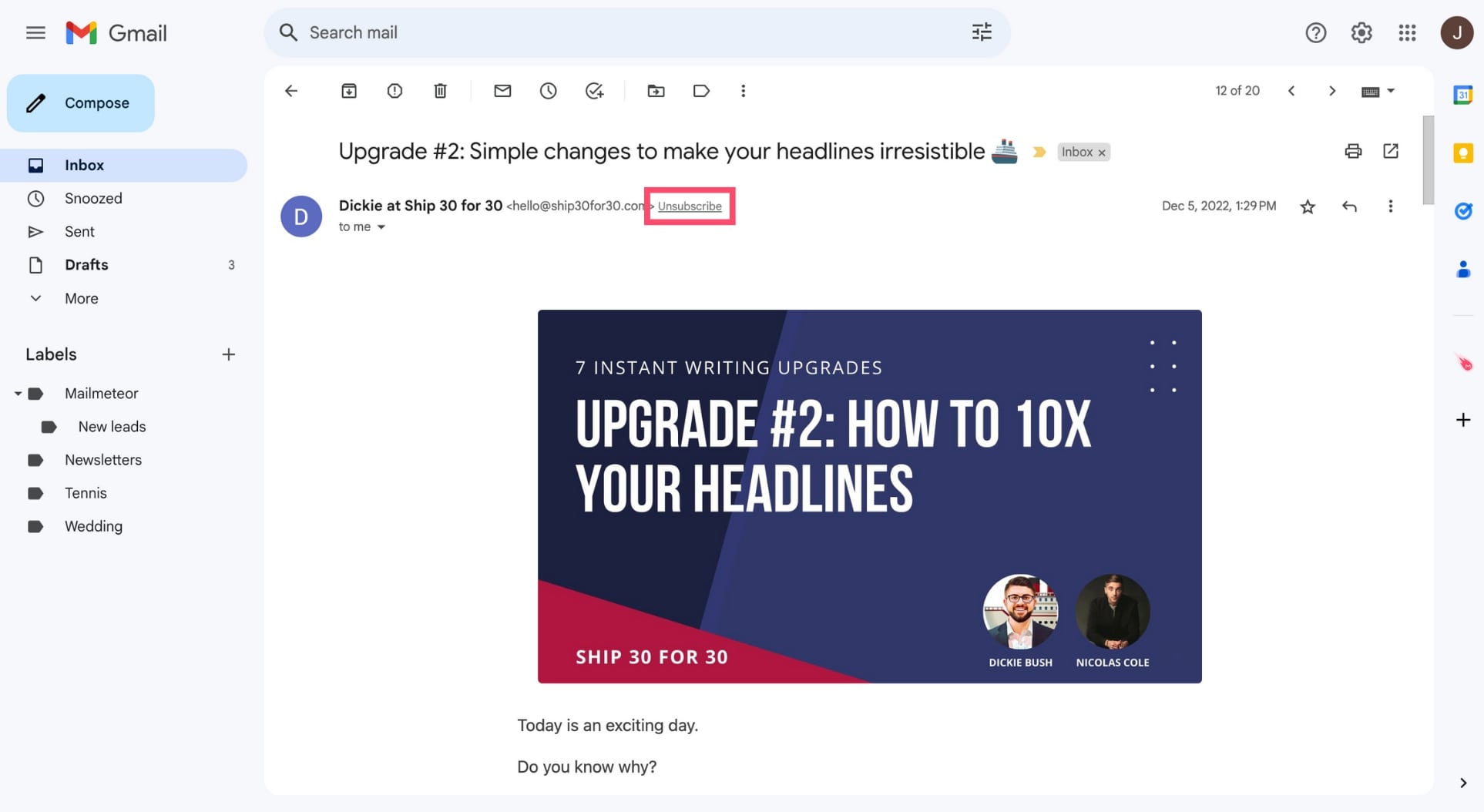
Step 4: To confirm, press the blue Unsubscribe button.
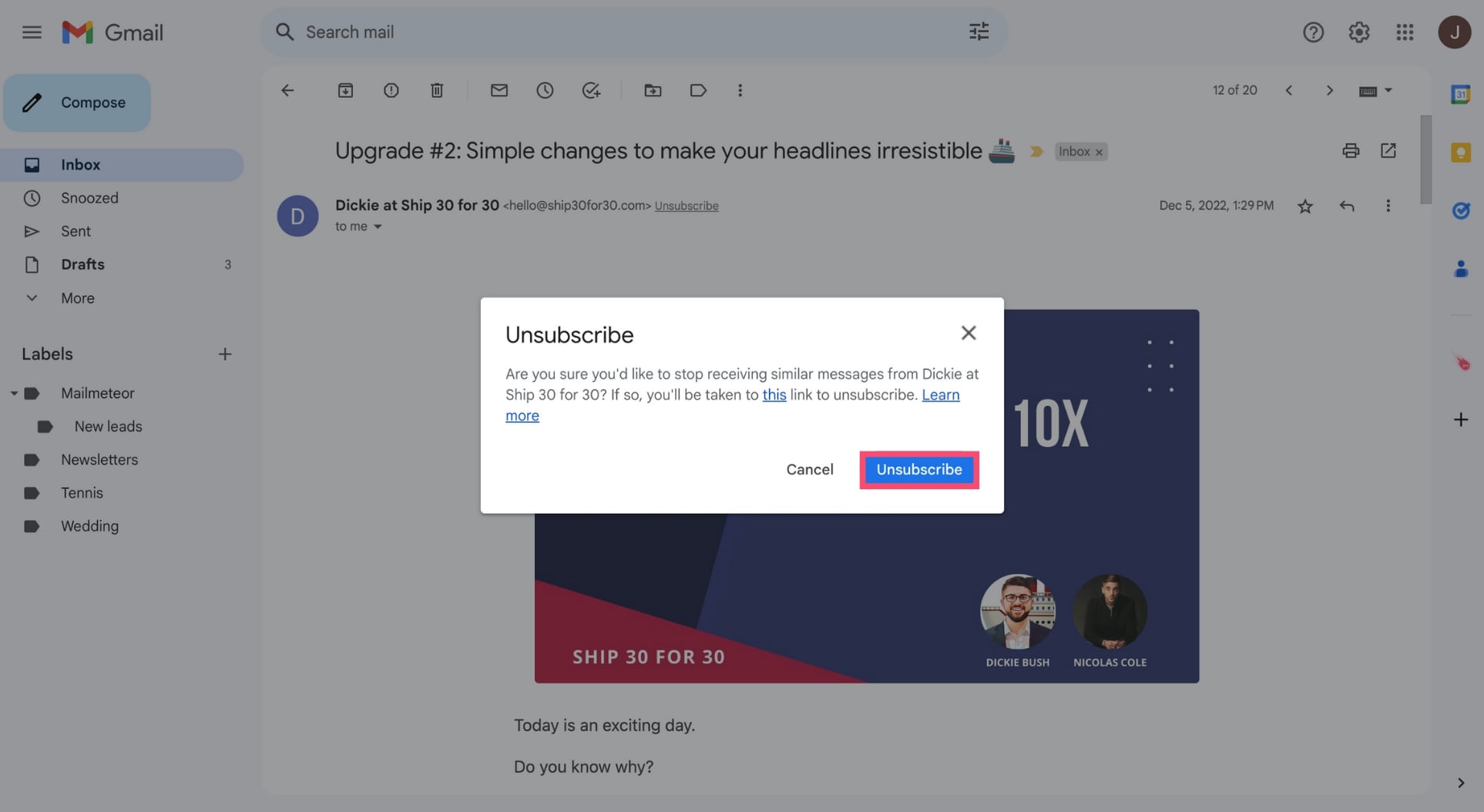
With this unsubscribe feature, you can opt out of unwanted emails without wasting time searching for the tiny unsubscribe links skulking at the bottom of most email footers.
However, this solution is far from perfect. It only works if the email contains an unsubscribe link. What’s more, if the link contains unusual wording or formatting then Gmail doesn’t always recognize it.
Lastly, in most cases, you’re still required to visit the link. This can be a problem if you’re trying to unsubscribe from a sender you’re not familiar with. What if the links lead to a malicious website?
When you click the unsubscribe link of a spam email, you’re pretty much confirming to the spammer that this is a working email address. Which can only lead to receiving even more spam messages.
Fortunately, there are (at least) 3 other ways to unsubscribe from mass emails. But before we review them, let’s see how you can leverage unsubscribe links in Microsoft Outlook and Yahoo Mail.
On Outlook
Microsoft Outlook also offers an easy way to manage your email subscriptions. Thanks to this handy feature, you can mass unsubscribe from promotional or newsletter emails. Here’s how to use it.
Step 1: Sign in to your Microsoft Outlook account.
Step 2: Click on the small gear icon at the top-right of your screen to open the Outlook settings.
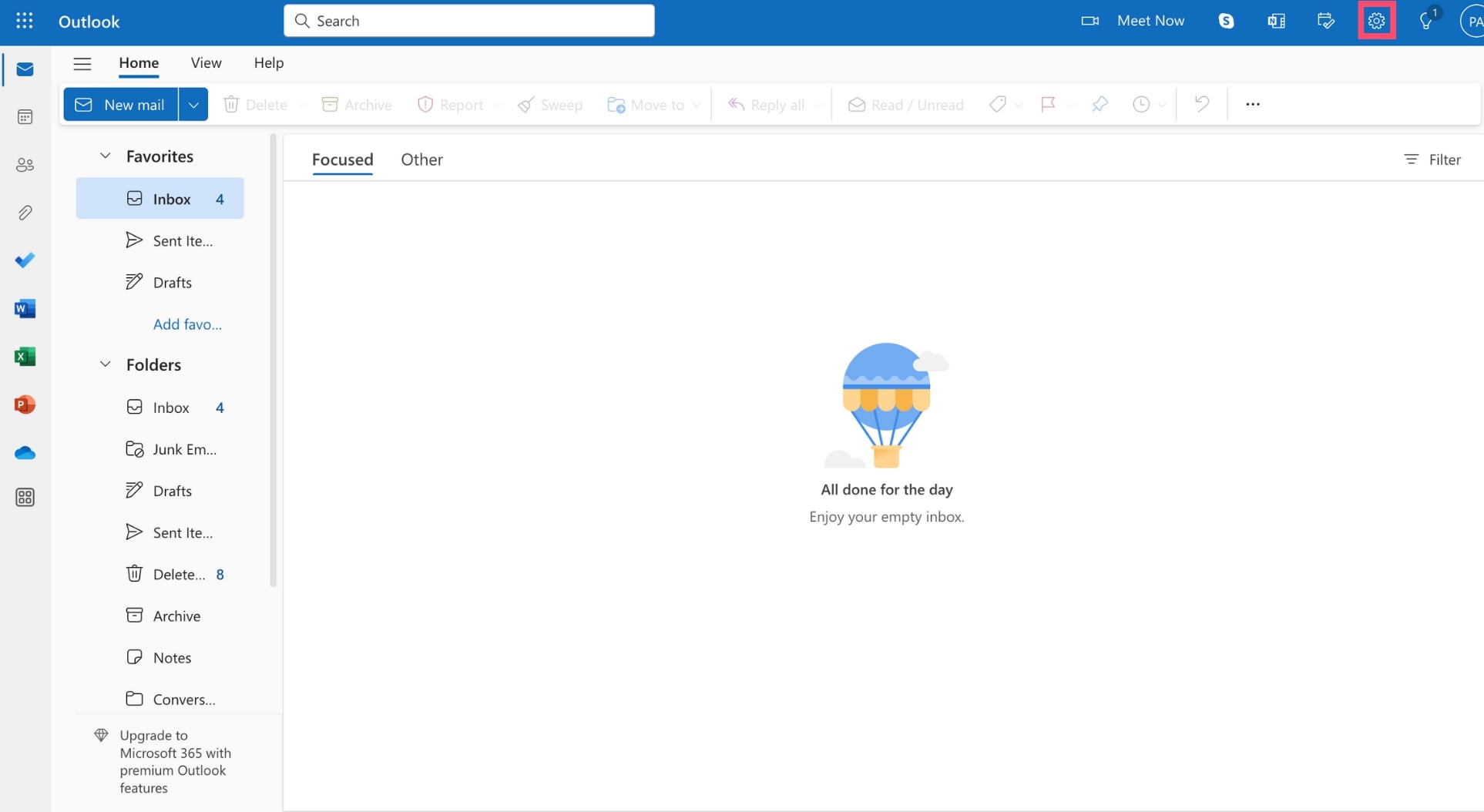
Step 3: Next, go to Subscriptions.
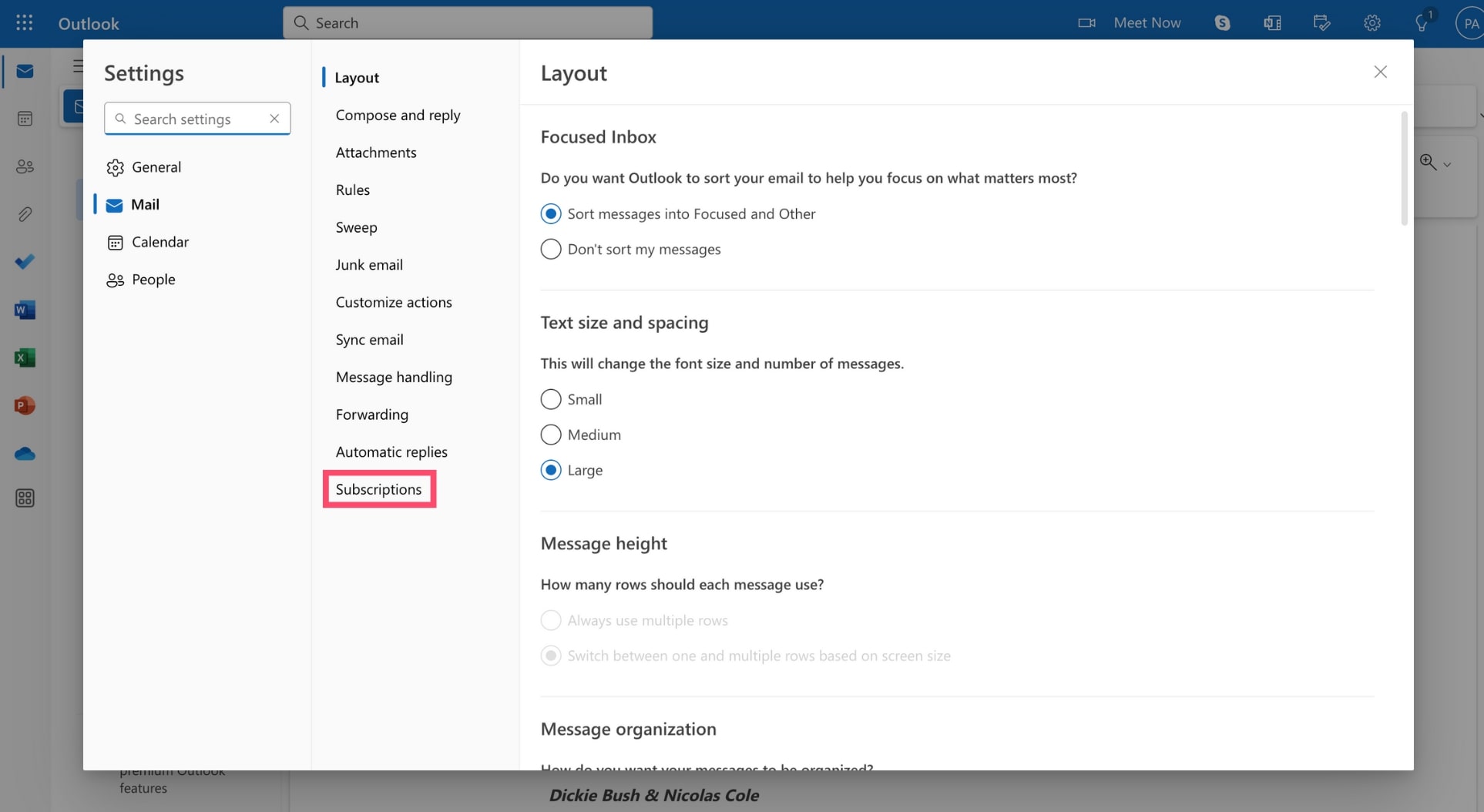
Step 4: From there, you can see all your current email subscriptions. Which is always helpful. Find the email list you want to unsubscribe from and click Unsubscribe to prevent them from sending you more emails.
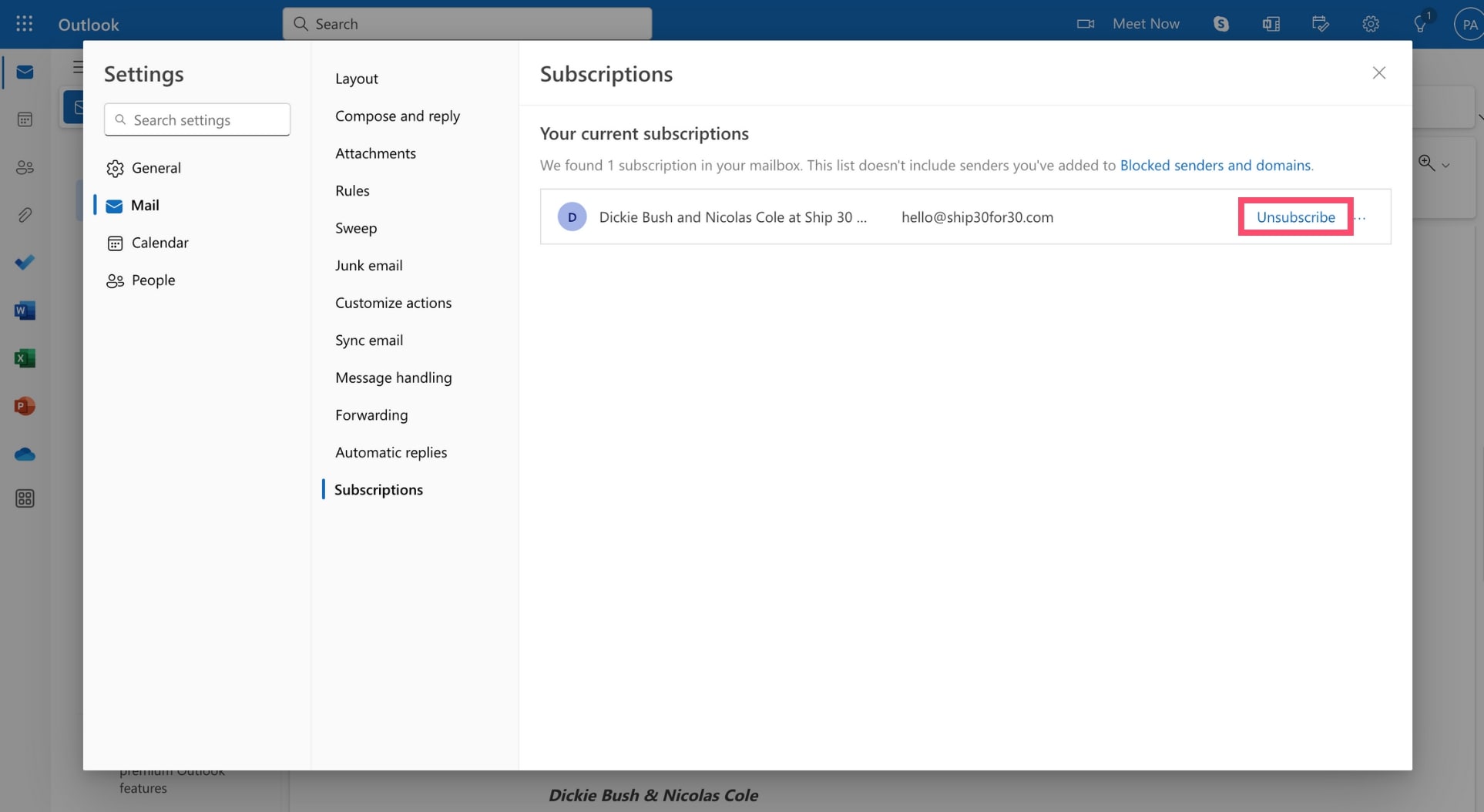
Step 5: Lastly, press OK to confirm you wish to stop receiving messages from that email address on your Outlook account.
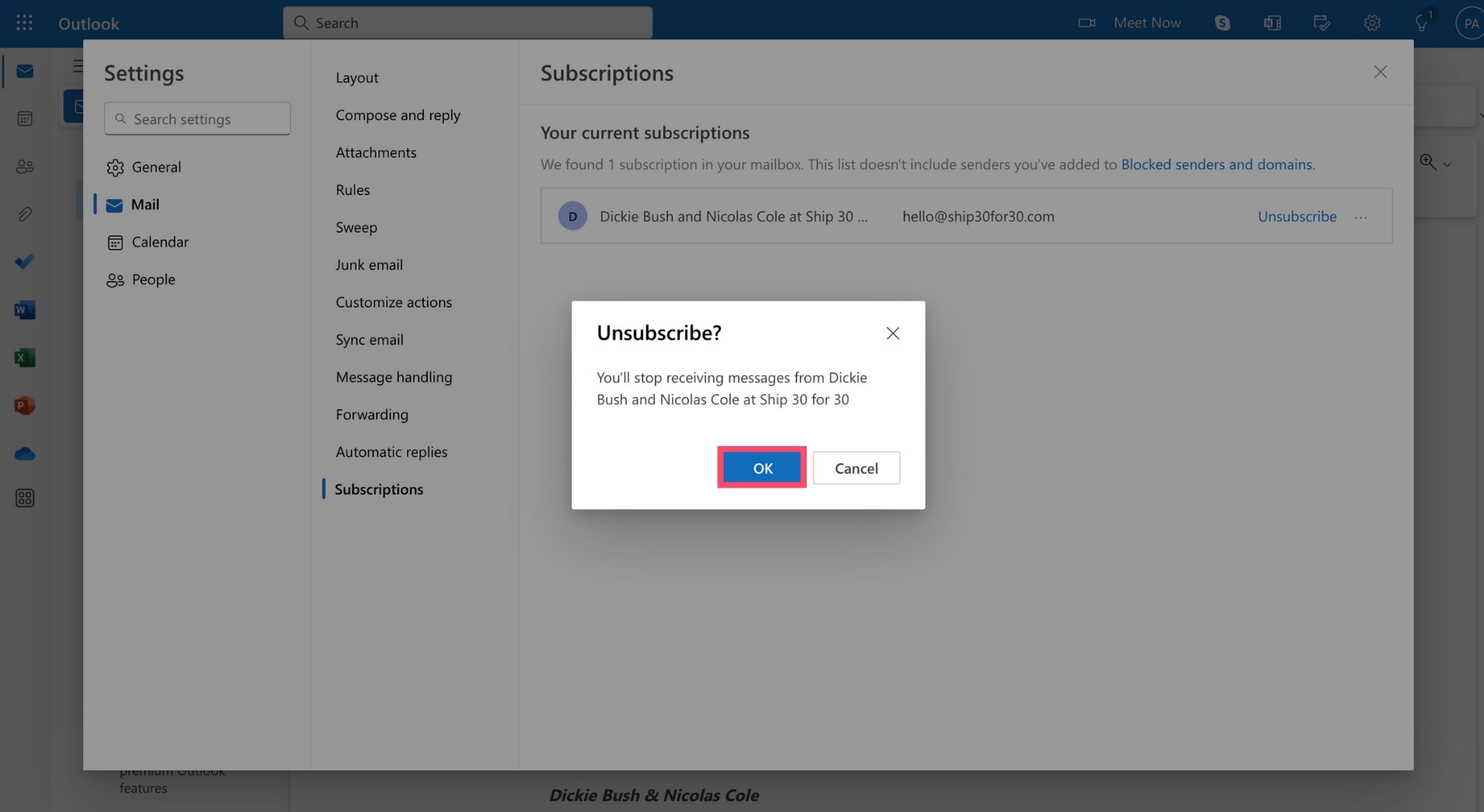
And that’s it. You’ve successfully unsubscribed from a mass email in Microsoft Outlook. Congrats! 🥳
On Yahoo Mail
You’re more of a Yahoo-lover? Don’t worry, we’ve got you covered. Here’s how to unsubscribe from unwanted messages in Yahoo Mail.
Step 1: Open Yahoo Mail.
Step 2: Go to Mails.
Step 3: In the left-side panel, click Subscriptions.
Step 4: Under Active, you’ll find all your ongoing email subscriptions. Locate the subscription you want to cancel. Step 5: Nearby, you’ll see an unsubscribe button. Click it and Yahoo will move this email conversation to the Unsubscribe folder.
Pretty easy, right? But Yahoo’s one-click unsubscribe feature doesn’t always work. In some cases, you’ll need to opt out from each email manually.
Method #2: Block an email address
Unsubscribe links are an easy way to indicate to the sender that you no longer wish to receive their emails. You should always add one to your own mass emails.
But what if the sender didn’t include an unsubscribe link? Or what if they keep emailing you after you’ve opted out from their mailing list?
In that case, you can take a more radical stance and block their email address. This will prevent them from emailing you ever again with that username.
Here’s how to block someone in Gmail. We’ve written a complete guide on that subject, make sure to check it out for more details :)
Step 1: Go to Gmail.
Step 2: Open an email from the sender you wish to block.
Step 3: Click on the three vertical dots and select Block this email address.
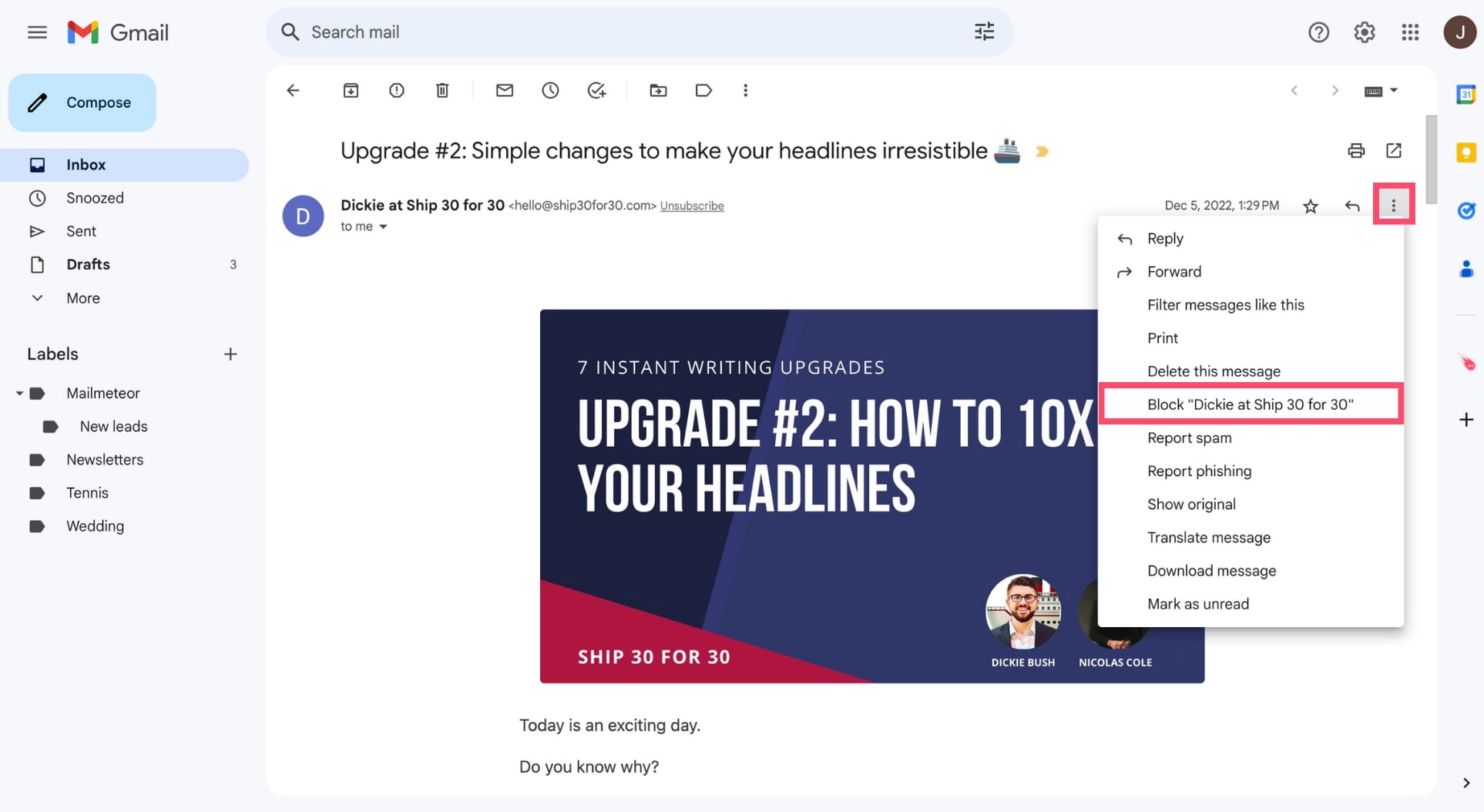
Step 4: To confirm, click Block. Gmail will then send all future messages from this address directly to your Spam folder.
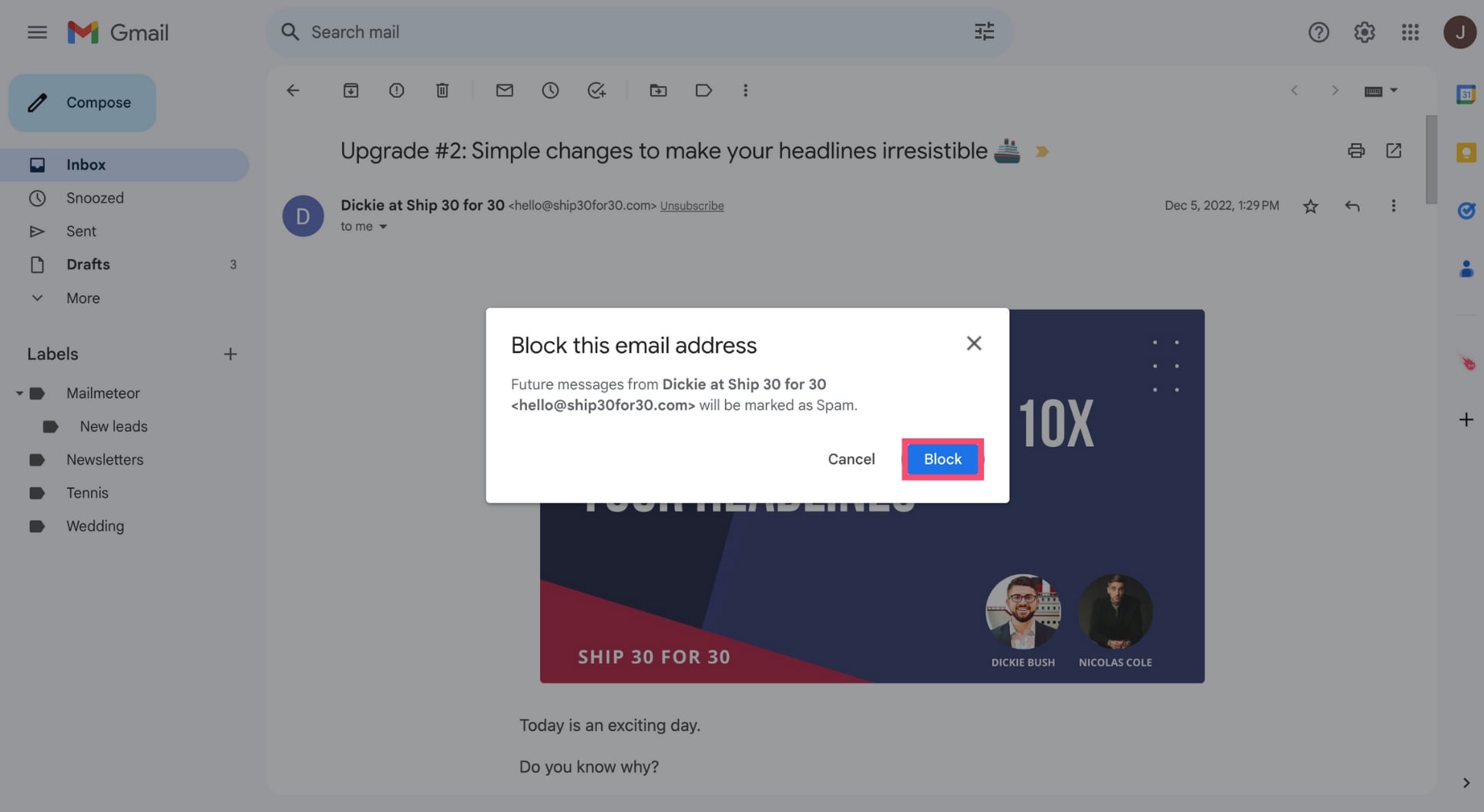
And voilà. This email address is now blocked. Your inbox is safe, well done! You can follow a similar process to block people on Outlook or Yahoo Mail.
Method #3: Leverage email filters
What if a company is sending you unsolicited messages from multiple email addresses at once?
Don’t worry, you don’t need to unsubscribe from each email manually or block each email address separately. This would take too much time.
Instead, you can simply create a new email rule. Here’s how to leverage the Gmail filters to get rid of unwanted mass emails
Step 1: Open Gmail.
Step 2: Next to the search bar, click Show search options.

Step 3: In the From field, type *@domain.com. Make sure to replace the word domain used in this example with the actual domain name of the company you want to cast out of your inbox. Then click Create filter.
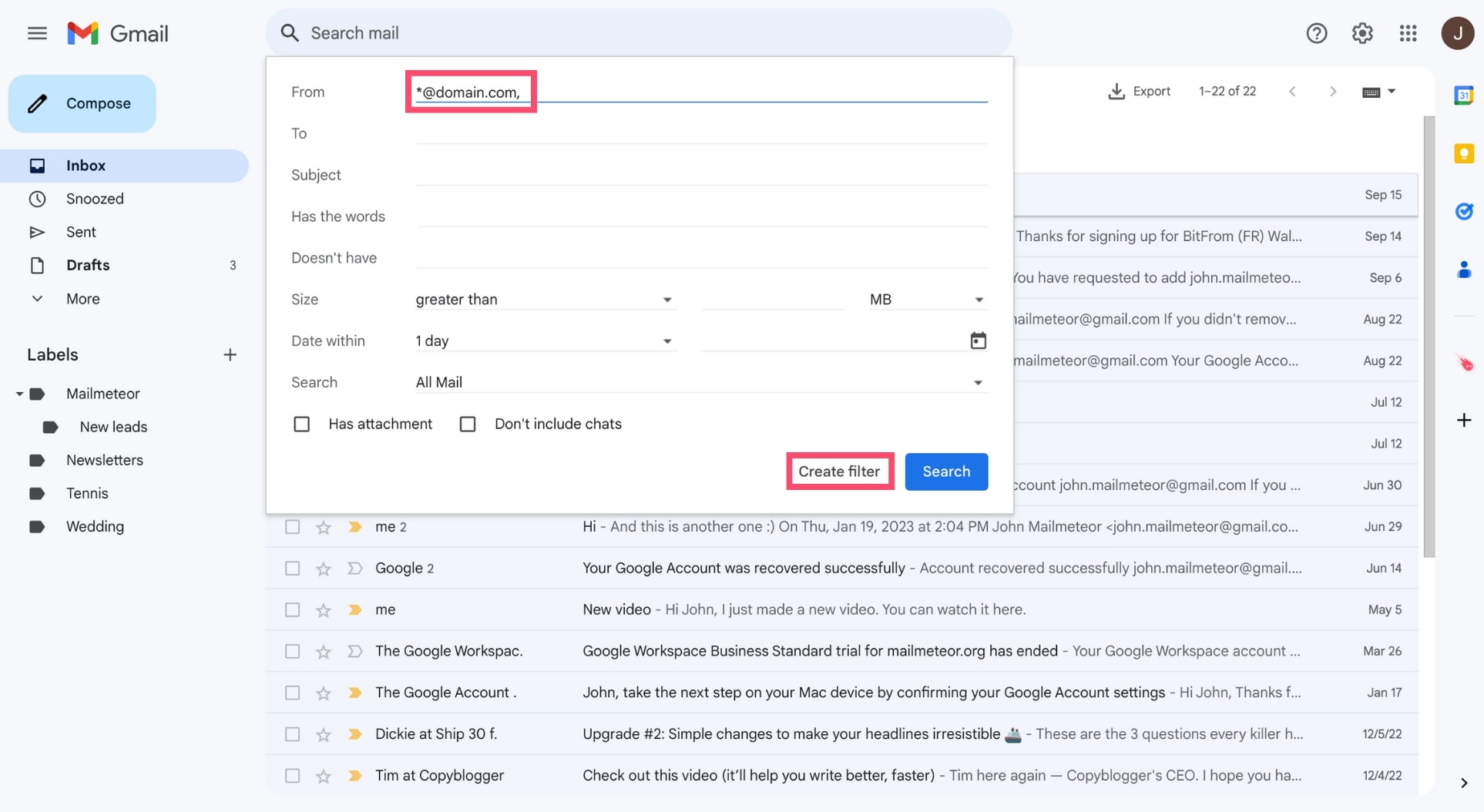
Step 4: Select Delete it. Then click Create filter.
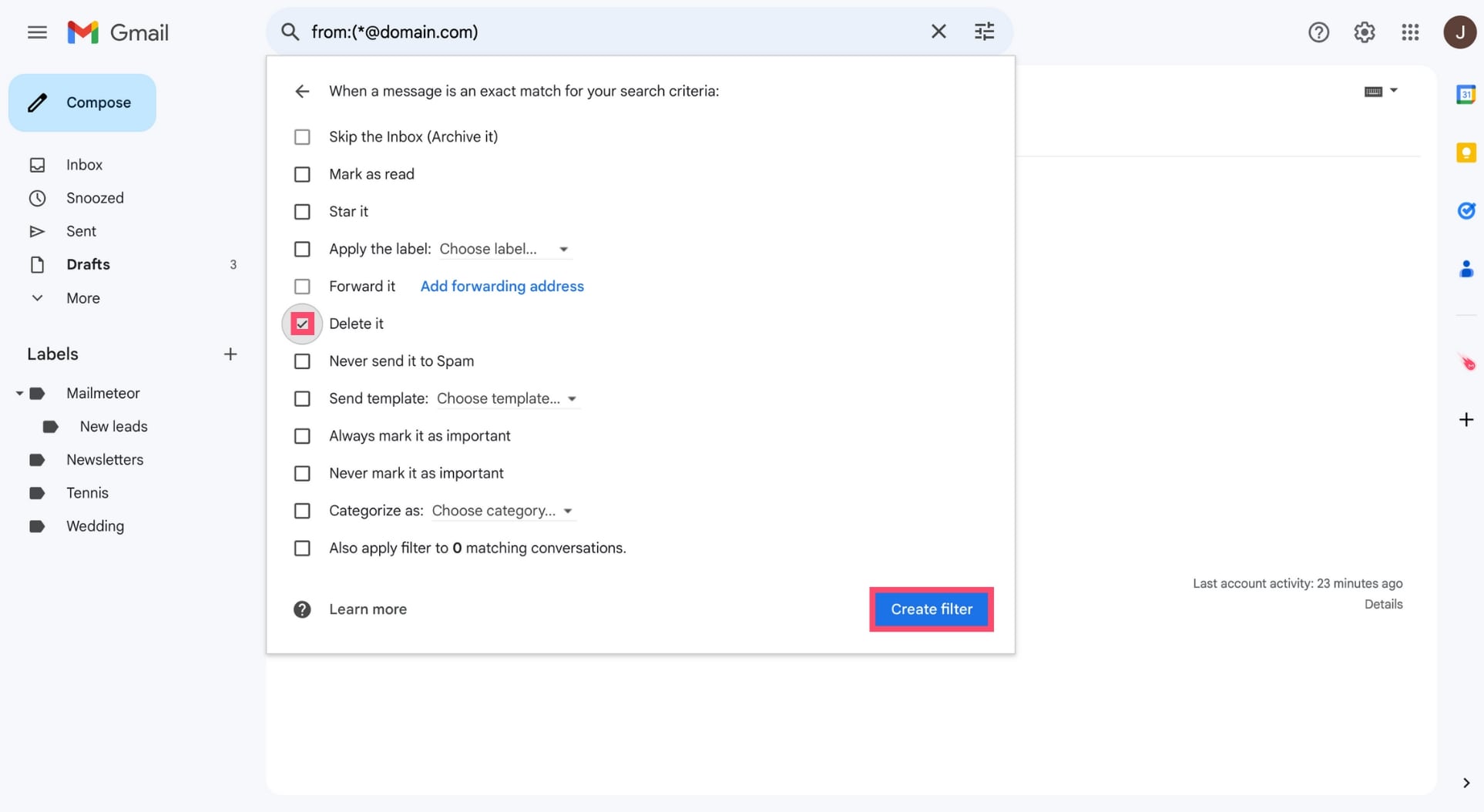
And you’re done. From this point on, Gmail will automatically delete any emails you receive from that company. Your inbox should be quieter now :)
Method #4: Try email unsubscribe services
But if you’ve ever been targeted by a spammer, you know that in most cases, they use multiple, random, disposable email addresses.
So it doesn’t matter if you unsubscribe from their email list, block their email address or filter out their domain name.
Because they’ll just create another account and start sending you messages from that email address.
In that case, or if the solutions listed above sound like too much work, you may want to try using an email unsubscribe service.
There are dozens of services like these out there. Among the most popular ones, you’ll find names such as:
- Leave Me Alone
- Clean Email
- Unroll.me
- SaneBox
And many more. These services can do things for you, such as emailing a request to the sender to remove you from their mailing list.
They can also utilize the unsubscribe link or button (if there is one) in the emails you receive to save you some time.
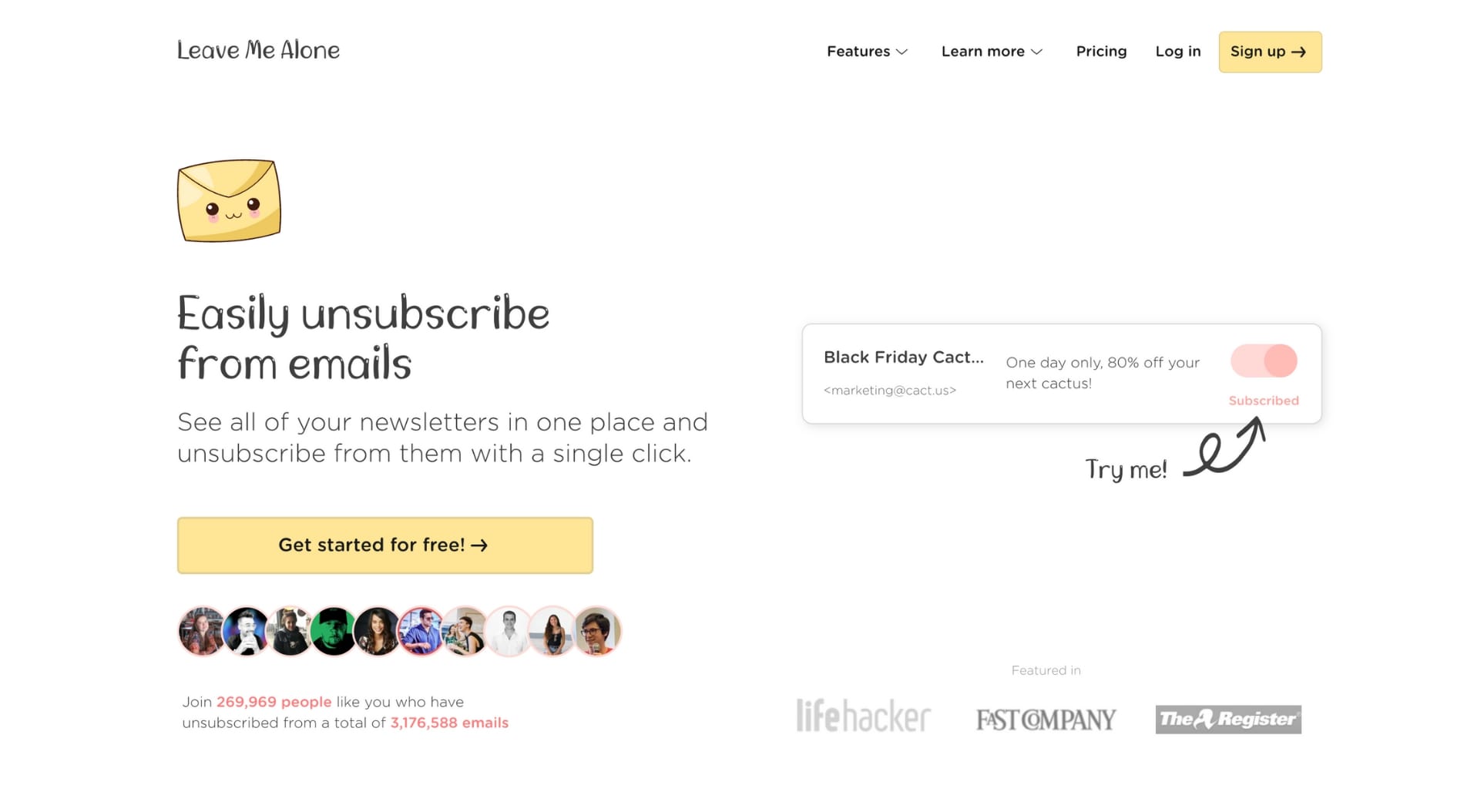
Alternatively, you can ask unsubscribe services to create inbox rules and send your unwanted messages to a specific folder or mass delete them.
Last but not least, these services can have their own private list of emailers that don’t honor unsubscribe requests and block them.
Frequently Asked Questions
Why am I subscribed to random emails?
If you’re receiving hundreds of random emails all of a sudden, your email is probably being attacked.
This technique is called email bombing. In essence, your email is signed up for multiple bulk emails without your consent.
The goal may be to extort money from you, prevent you from working normally, or distract you from another attack in progress.
But things don’t always go that bad. If you’re only receiving a few random emails here and there, there could be other explanations.
Maybe a company added you to their mailing list without your consent. Or maybe someone is using your address to access gated content without revealing their own email address.
How do I stop unwanted emails?
There are multiple ways to stop unwanted emails. You can use the unsubscribe links located at the bottom of most messages. You can email the sender to ask them to stop emailing you. You can block their email address. You can create filters to automatically delete unsolicited emails. Or you can use email unsubscribe services.
Is it better to block or unsubscribe unwanted emails?
Blocking a sender will harm their deliverability and email reputation. So this shouldn’t be your first resort.
The proper way to opt out from unwanted email is to use the unsubscribe link or button if there is one.
However, if there is no easy way to unsubscribe from an email, or if the sender keeps messaging you long after you’ve unsubscribed, feel free to block them.
Can I mass unsubscribe from emails?
Most email platforms don’t have a built-in feature that lets you unsubscribe from multiple lists at once. So you have to unsubscribe from each email manually. But you can use third-party tools, such as Unroll.me to mass unsubscribe from emails.