Want to send out a professional-looking newsletter without hiring a designer or using complex tools? Google Docs newsletter templates are a free, easy-to-use solution — and they look great, too.
In this article, you’ll find 7 free newsletter templates for Google Docs that you can copy instantly. Plus, we’ll show you how to customize each template and share expert tips to make your newsletter stand out.
- Why Use Google Docs to Create a Newsletter?
- 7 Free Google Docs Newsletter Templates You Can Copy
- How to Customize a Newsletter in Google Docs
- Tips to Make Your Newsletter Stand Out
Let’s get started.
Why Use Google Docs to Create a Newsletter?
Google Docs is one of the easiest (and most underrated) tools for creating great-looking newsletters – especially if you’re on a budget or short on time. Here’s why so many teams, teachers, and small businesses use it:
- Budget-friendly: You can create a newsletter and send it for free. All you need is a Google account. No expensive software, no complicated setup.
- Easy to use: Google Docs offers intuitive tools for formatting text, inserting images, and creating structured layouts. No design skills required.
- Collaborative: Need feedback? Want someone to proofread or add content? Share the doc and edit in real time.
- Customizable: You can start with a template, then tweak fonts, colors, logos, and layout to match your brand or message.
- Personalized: You can greet each person by name and make your newsletter feel one-on-one with a special add-on like Mailmeteor.
- Export in multiple formats: Send your newsletter as a PDF, publish it to the web, or print it directly from Google Docs.
7 Free Google Docs Newsletter Templates You Can Copy
No need to start from scratch. Here are 7 newsletter templates that you can copy and edit right in Google Docs – no design skills required. Just pick the layout that fits your needs, customize the content, and you’re good to go.
1. Business Newsletter
Keep clients, partners, or employees in the loop with this clean business newsletter template. Perfect for internal updates, quarterly highlights, or customer news.
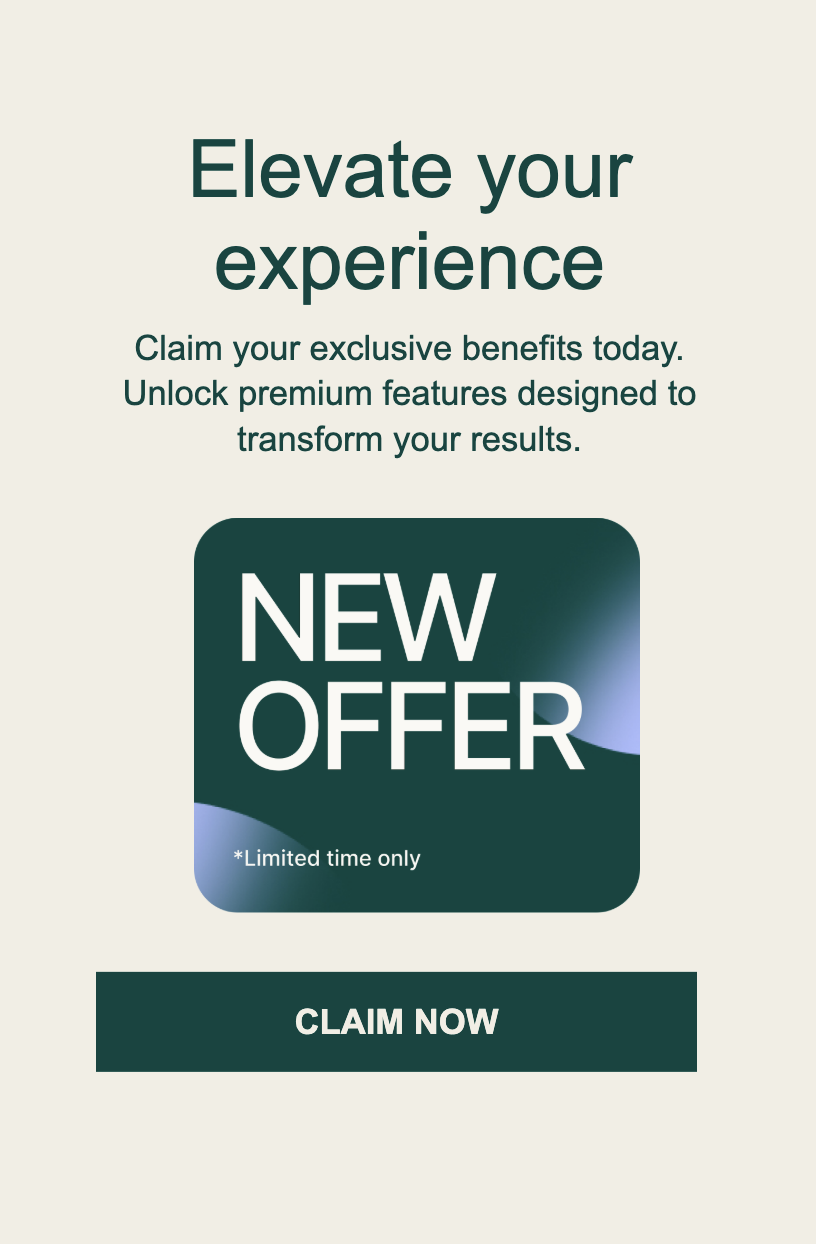
2. School Newsletter
This school newsletter template helps you share important dates, classroom updates, and announcements in a format that’s easy to read.
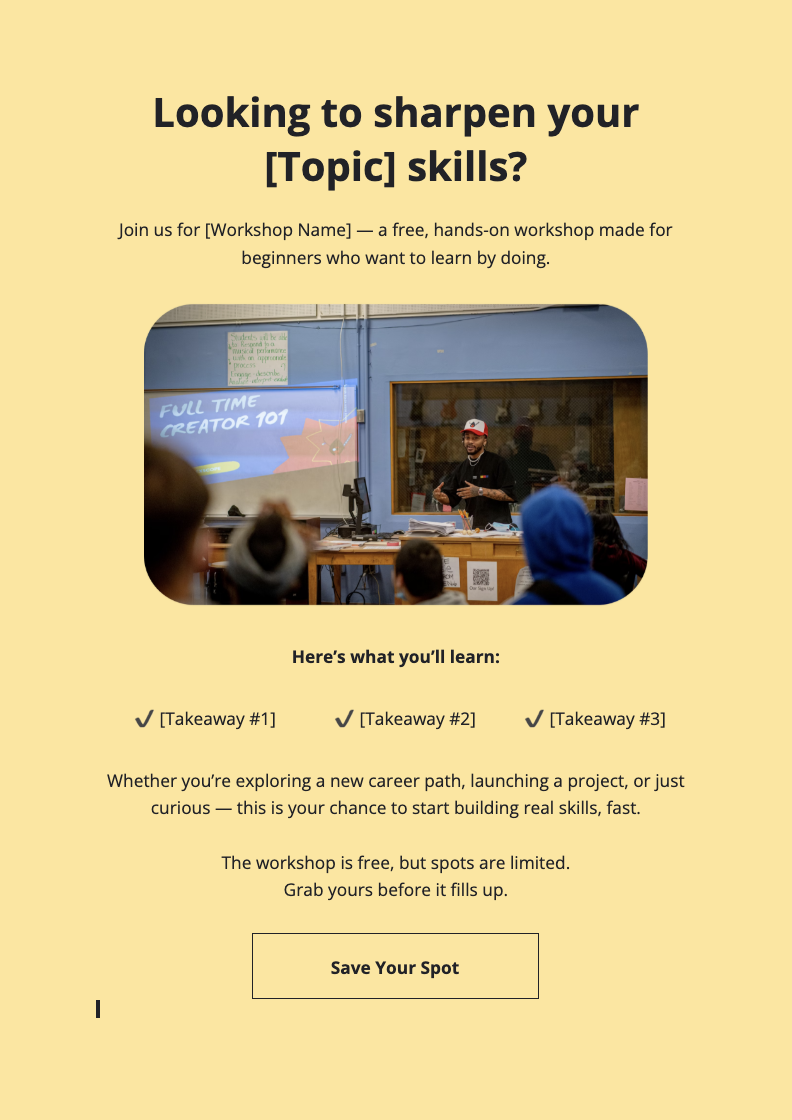
3. Product Update
Rolling out a new feature? Launching a product? This tech-style newsletter template is perfect for keeping users informed and excited about what’s new.
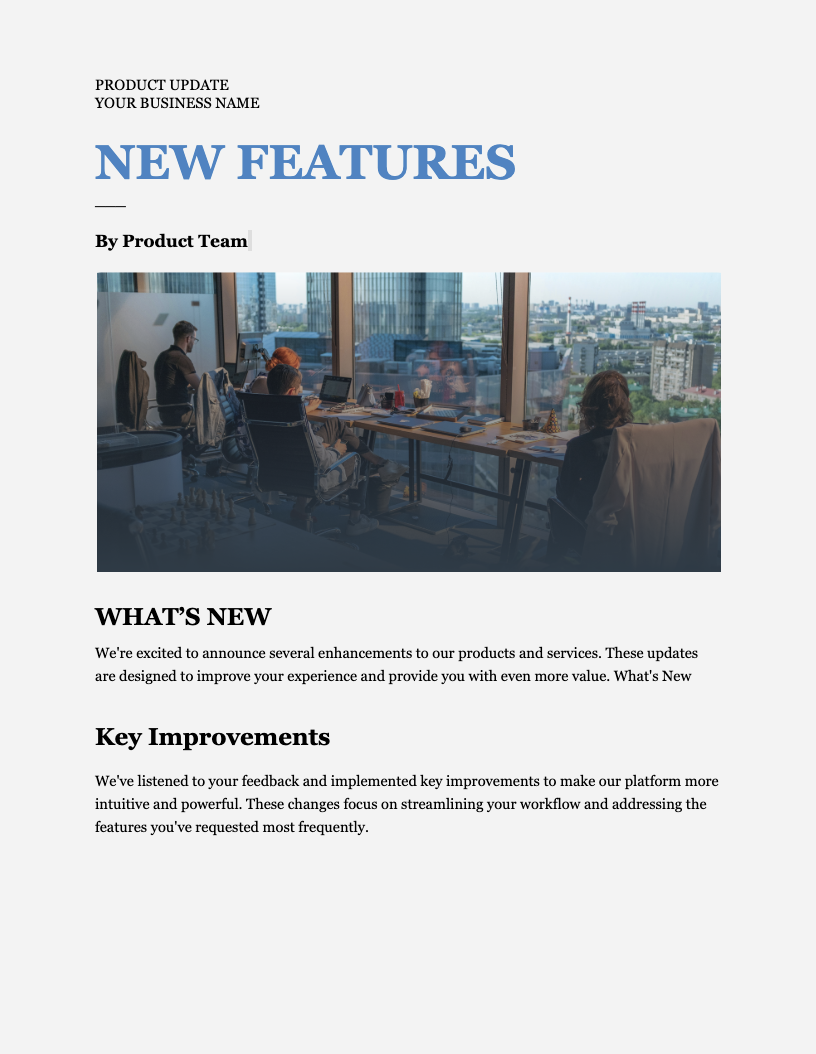
4. Real Estate Newsletter
Built for realtors and agencies, this Google Docs template is great for showcasing new listings, market trends, open houses, or real estate tips.
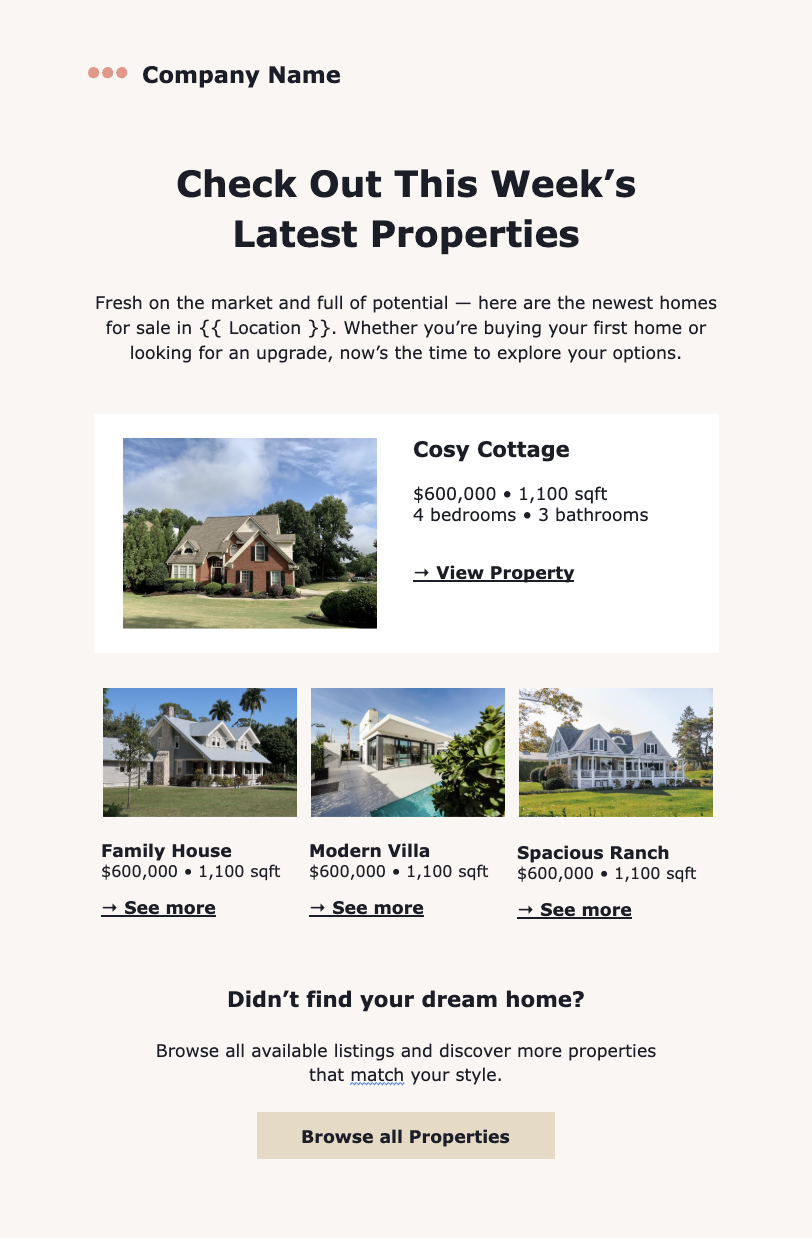
5. Nonprofit Update
Share your mission, impact stories, and upcoming events with donors or volunteers using this newsletter layout. Ideal for fundraising and community outreach.
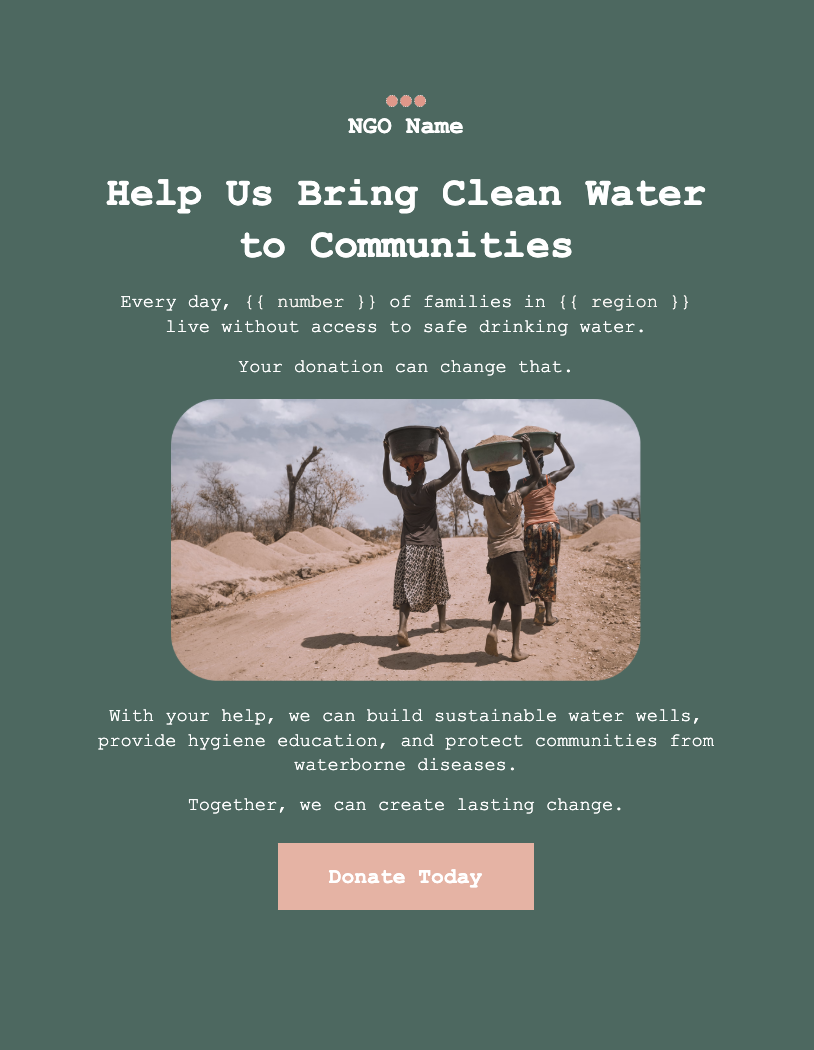
6. Restaurant Newsletter
Whether you’re promoting a seasonal menu or announcing a special event, this stylish newsletter template makes your message appetizing and easy to digest.
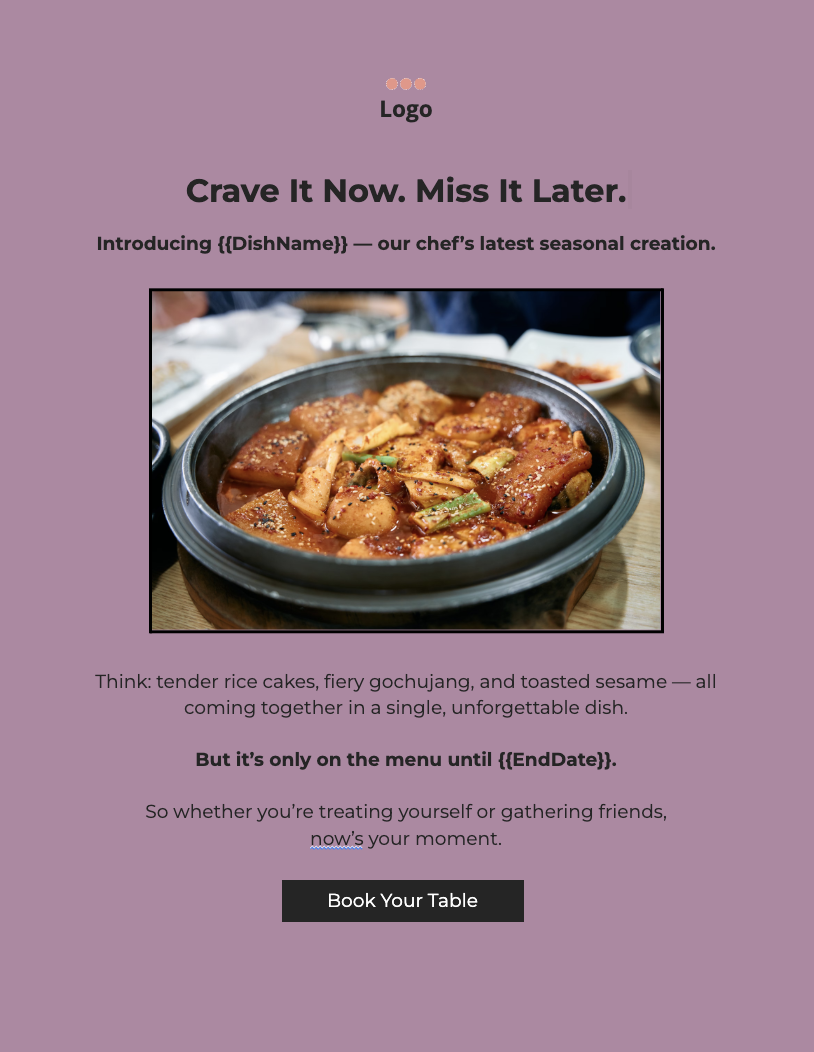
7. Monthly Digest
Round up your latest news, blog posts, events, or highlights in a visually balanced monthly digest format. Great for creators, freelancers, and small businesses.
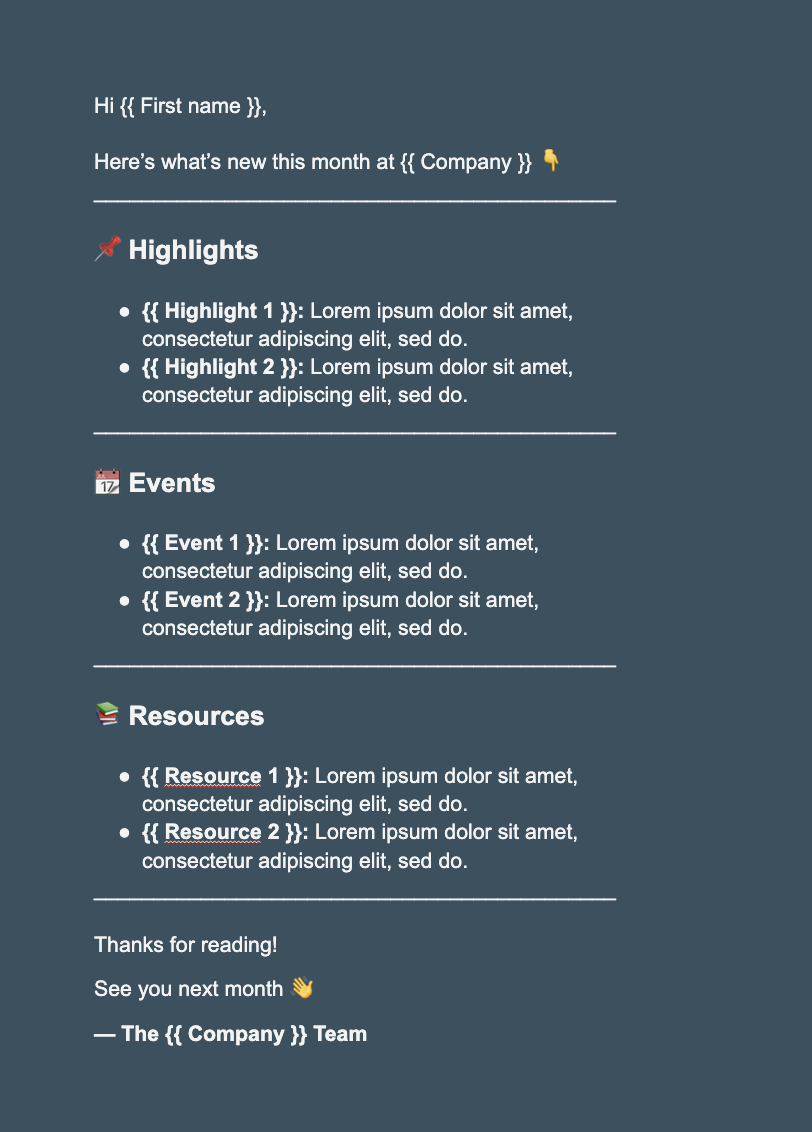
How to Customize a Newsletter in Google Docs
With Mailmeteor, you can create and send a personalized newsletter directly from Google Docs in just a few minutes. No technical skills required. Here’s how to customize your newsletter using Mailmeteor for Google Docs:
- Install the Mailmeteor add-on – Head to the Google Workspace Marketplace and install Mailmeteor for Google Docs.
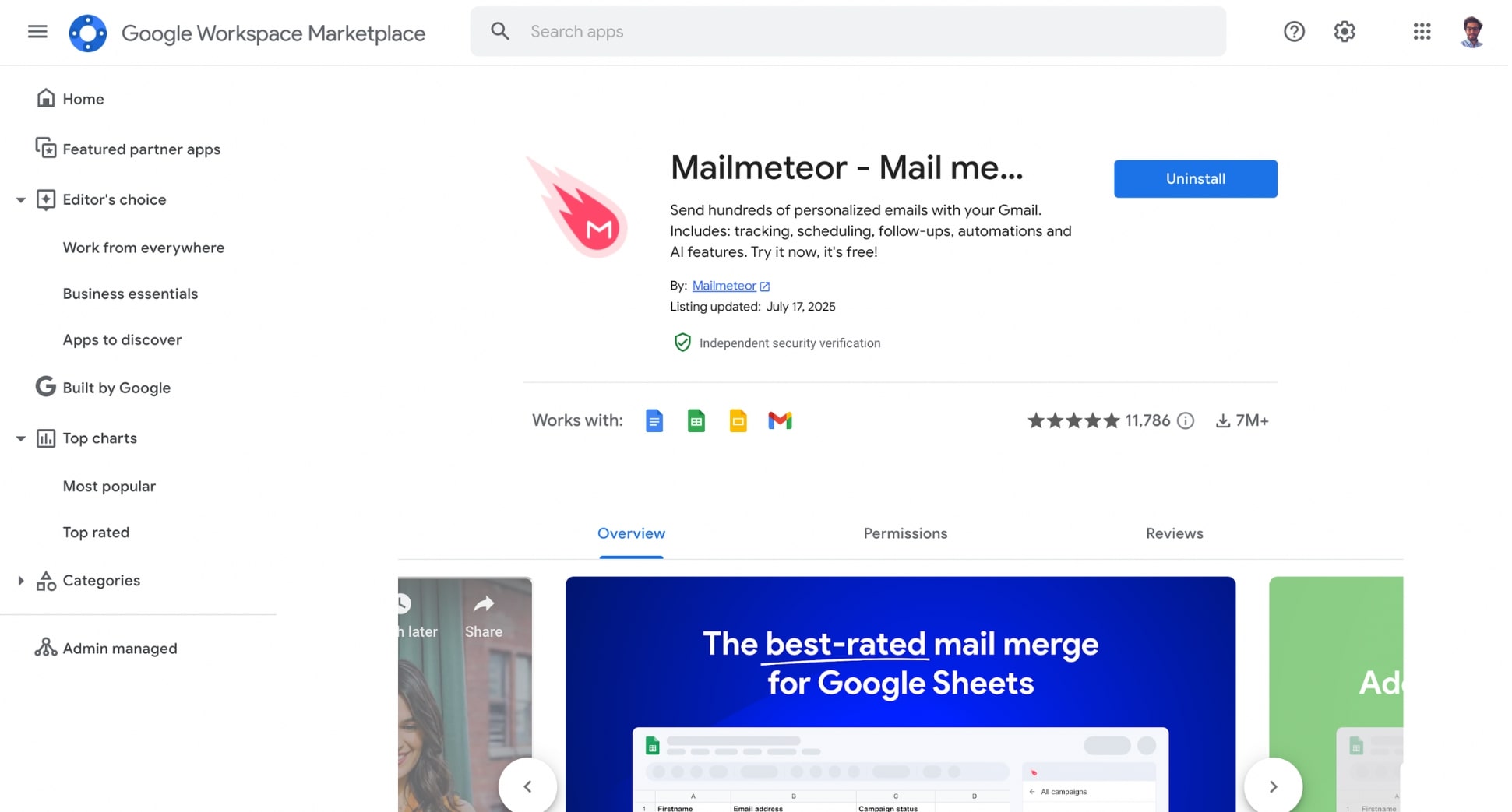
- Browse the newsletter templates – Go to Mailmeteor’s Google Docs template library and pick a template that fits your needs.
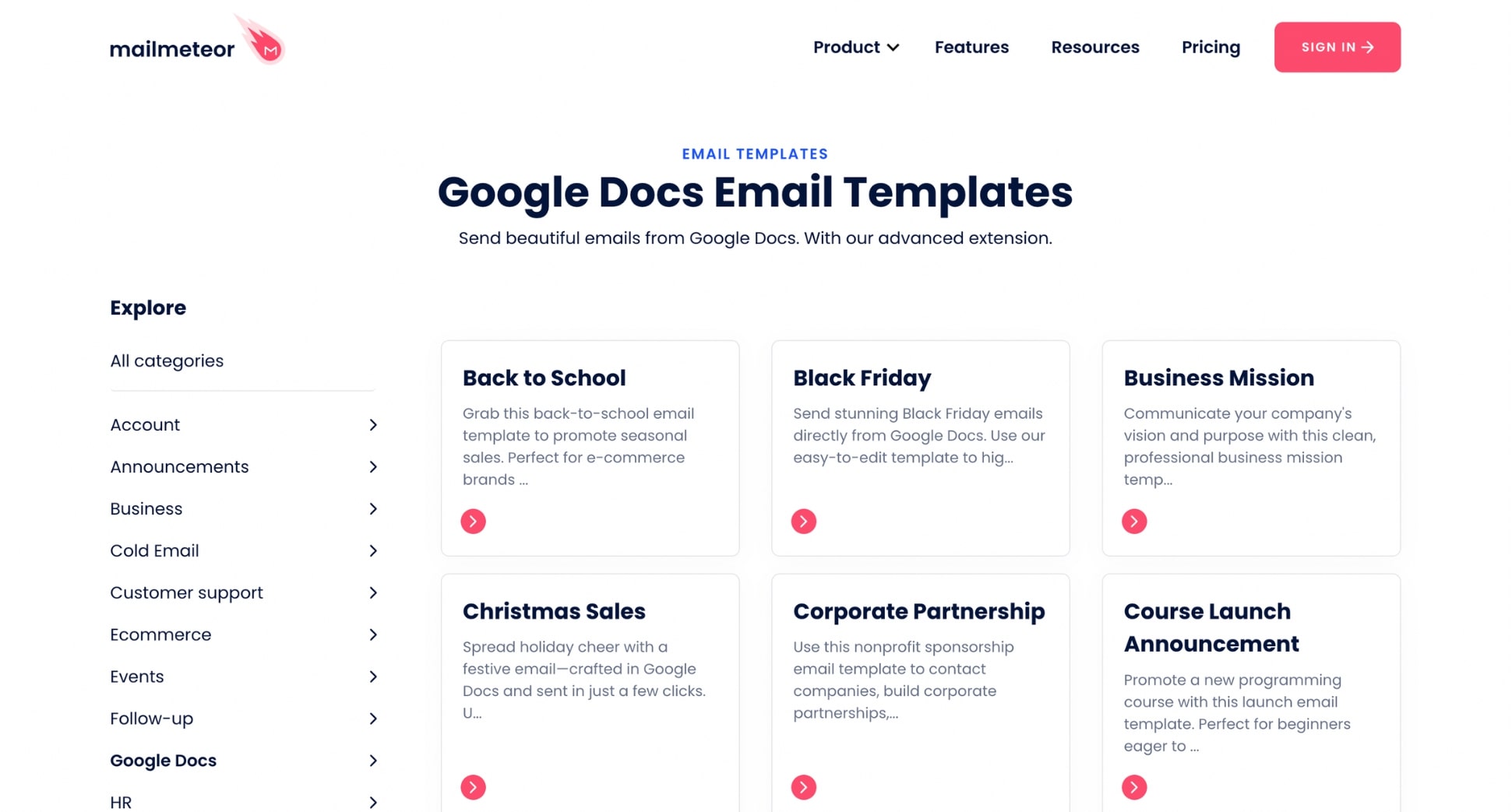
- Click Edit template – This will open the template in Google Docs. Click Make a copy to save it to your own Google Drive.
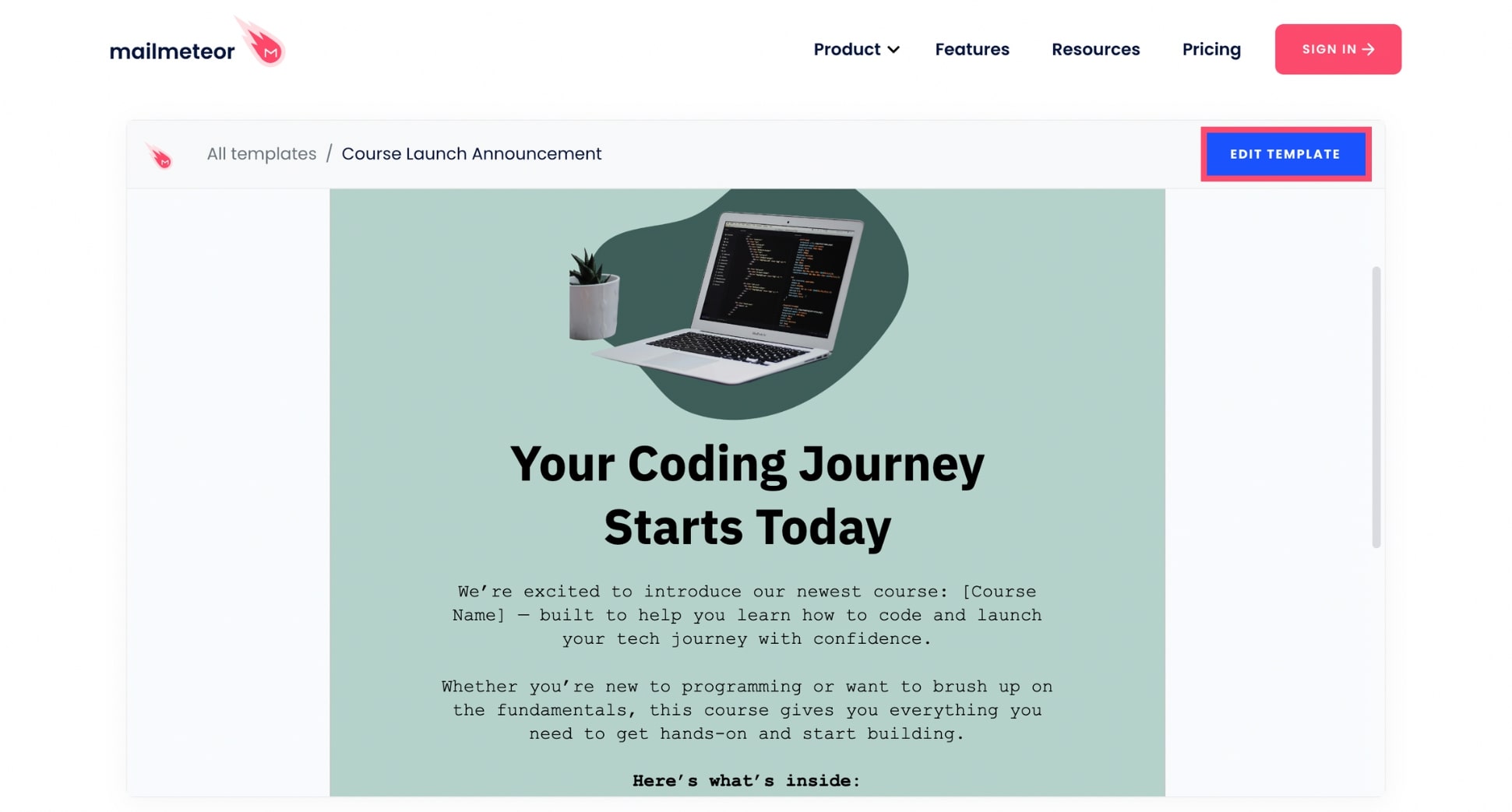
- Customize the content – Change the fonts, colors, images, and text to match your brand. You can also add your logo or signature if needed.
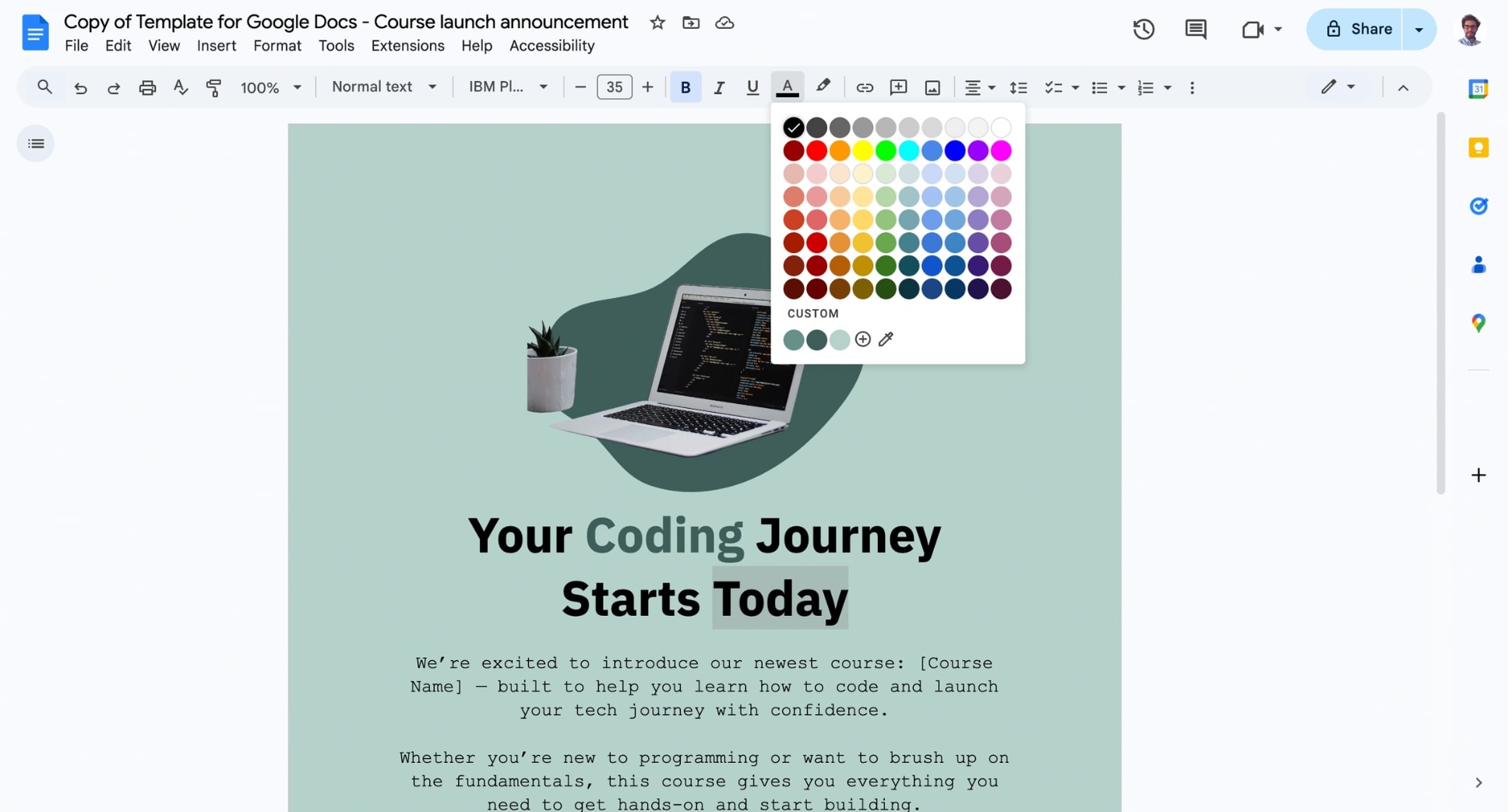
- Launch Mailmeteor from Google Docs – Click Extensions > Mailmeteor > New campaign to open the Mailmeteor sidebar.
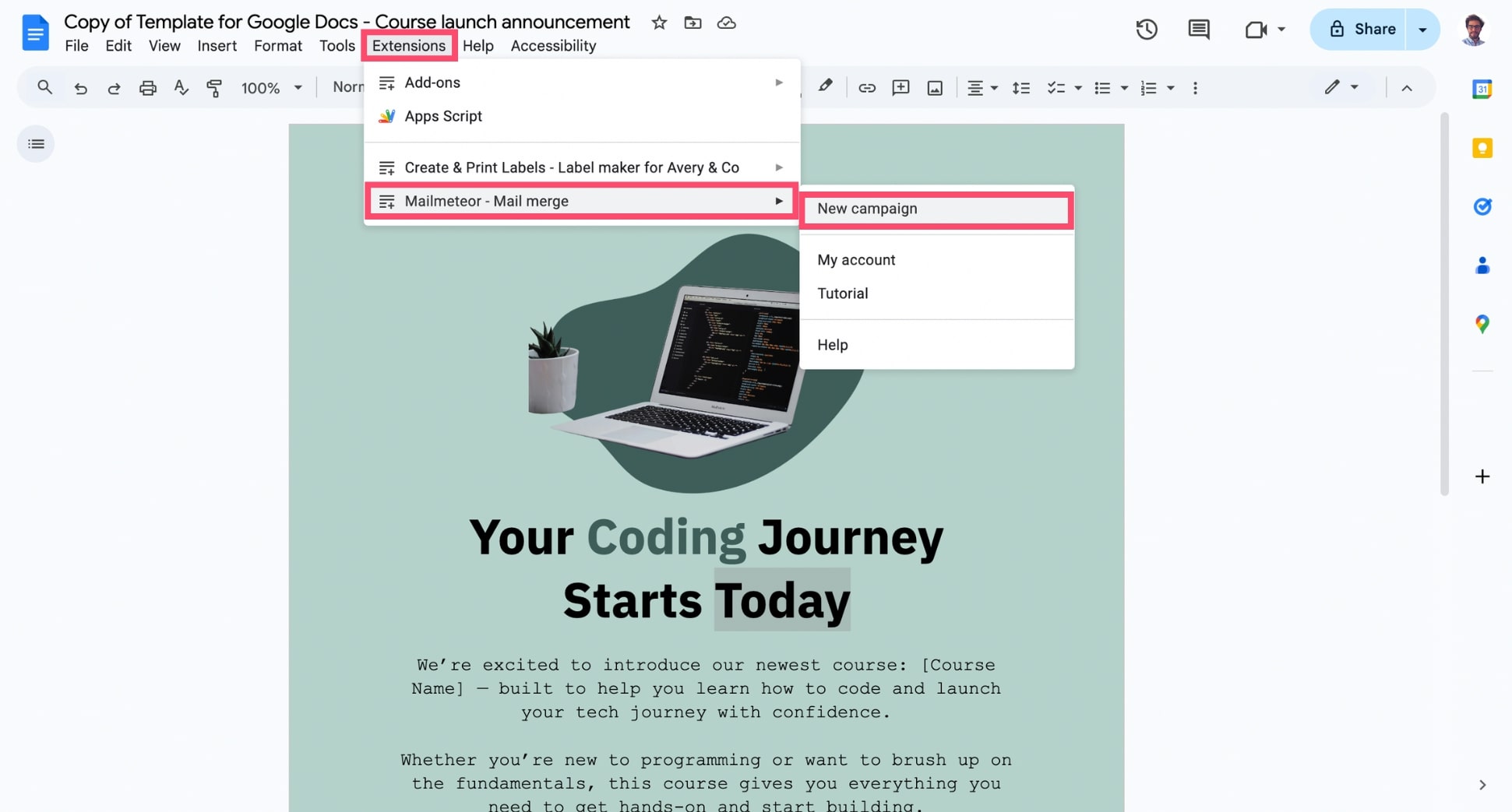
- Import your contact list – You can add recipients from:
- A Google Sheets file
- A CSV file
- Or a saved Mailmeteor mailing list
- Preview your newsletter – Make sure everything looks good and that your personalization fields work correctly.
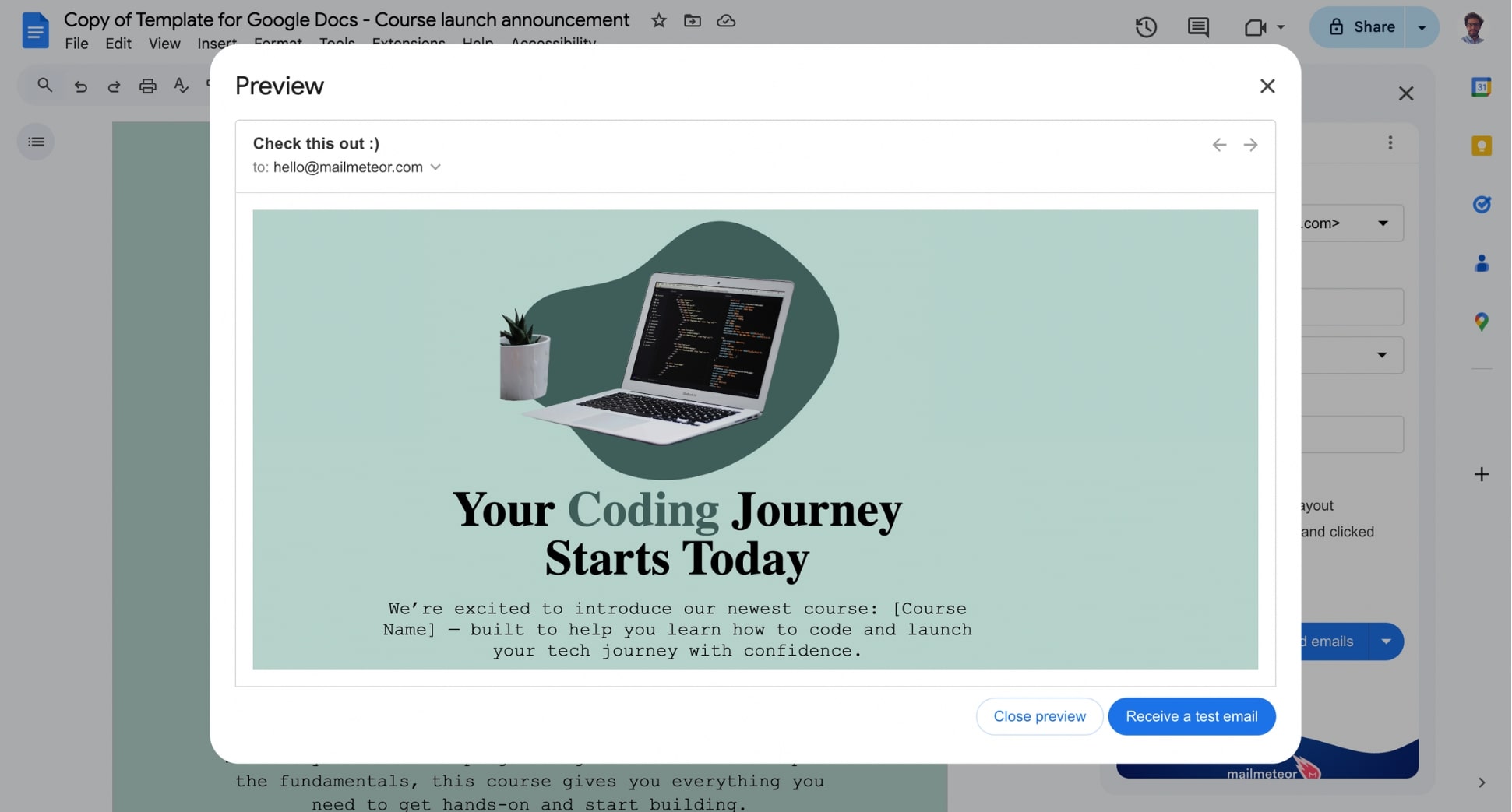
- Send or schedule your newsletter – Hit Send to deliver right away — or Schedule to send your newsletter later.
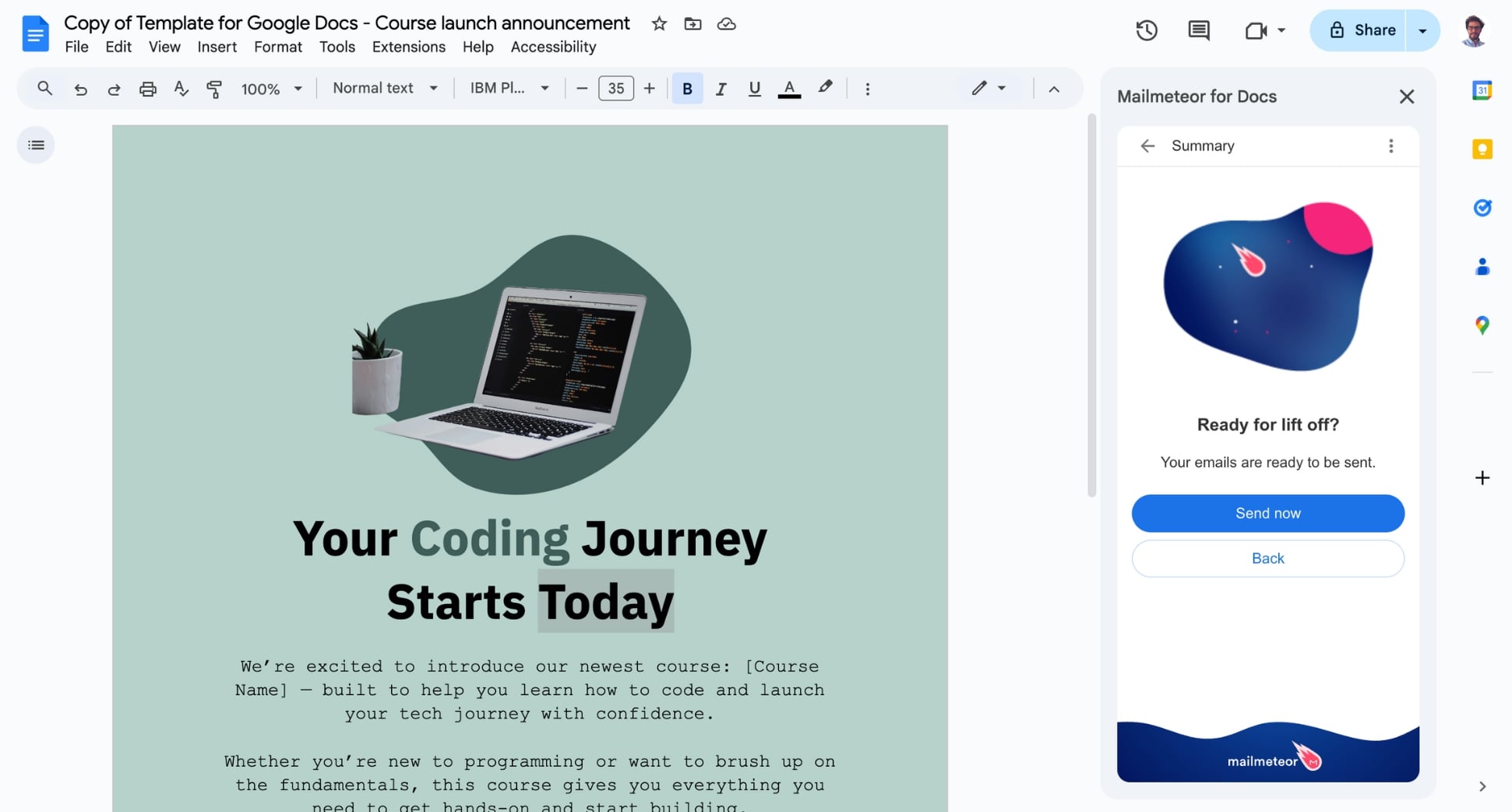
And voilà. You can now send professionally designed newsletters to thousands of subscribers – directly from Google Docs.
Tips to Make Your Newsletter Stand Out
Creating a newsletter in Google Docs is easy — but making it great takes a few extra steps. Here are some quick tips to boost readability, engagement, and visual appeal:
1. Start with a strong headline
Your newsletter title should grab attention. Give readers a reason to open your email. The best way to do that? Use clear, concise language (< 70 characters). Make it benefit-driven. Be specific. And use power words like “secret”, “ultimate”, or “special”.
For example:
- 3 events you shouldn’t miss in March
- The shortcut 90% of people don’t know about
- This 5-minute trick helped us raise 10 million $ in 7 days
2. Make your newsletter skimmable
Most people won’t read your newsletter word-for-word. Keep paragraphs short, use bullet points, and highlight key info with bold or color. The easier it is to scan, the more likely readers will engage.
3. Use images (but don’t overdo it)
Images help break up text and make your newsletter more engaging. Add logos, photos, or banners — but keep the text-to-image balance in mind. A good rule of thumb: aim for 60% text, 40% visuals.
4. Match your brand
A little customization goes a long way. Take five minutes to tweak the fonts, colors, and spacing to match your brand. Add your logo, stick to your brand palette, and use consistent design elements so your newsletter feels unmistakably you.
5. Add a personal touch
Even a simple greeting like “Hi [First Name]” can make a big difference. If you’re sending your newsletter with Mailmeteor, you can personalize each message automatically using mail merge fields.
6. Send from the same email address
Don’t send from a generic address like [email protected]. Use a real name or team name (e.g. Sarah from Mailmeteor or Mailmeteor Team) to build trust and recognition. Readers are more likely to open emails from someone they know.
Conclusion
Google Docs is a powerful tool for creating beautiful newsletters without the cost or complexity of traditional design software.
With just a few clicks, you can pick a template, customize it to match your brand, and send it to your audience — no tech skills required.
And with Mailmeteor, you can take things even further:
✉️ Send up to 50 personalized emails per day for free
⏰ Schedule your newsletter for the perfect send time
📊 Track opens and clicks in real time
✅ Verify email addresses in bulk before you send
Ready to create your first newsletter in Google Docs? Create your free Mailmeteor account and start sending in minutes.
FAQs
Does Google Docs have newsletter templates?
Yes — Google Docs offers 3 free newsletter templates. You can access them directly from the Template Gallery. For more options, you can also explore Mailmeteor’s collection of professionally designed newsletter templates – ready to copy and customize in Google Docs.
Are Google Docs templates free?
Absolutely. All templates provided by Google Docs and Mailmeteor are free to use. You can also find dozens of high-quality third-party templates online at no cost. Just make sure to copy the template to your own Drive before editing.
Can I use Google Docs templates in Microsoft Word?
Yes. You can download any Google Docs file as a .docx file and open it in Microsoft Word. Just go to File > Download > Microsoft Word (.docx) and you’re good to go. Most formatting will carry over smoothly.
How do I download a template from Google Docs?
To download a Google Docs template:
- Open the template link or file.
- Click File > Make a copy to save it to your Google Drive.
- Then go to File > Download.
- Choose to export it as a .docx, PDF, or other format.
Are Google Docs newsletter templates mobile-friendly?
Google Docs newsletter templates are not fully responsive like modern email templates. You can view and scroll through them on mobile devices, but they don’t automatically adapt to different screen sizes.


