Need to share a single message or an entire email thread with someone – without losing the original formatting or metadata? The best way is to attach the email itself to a new message.
Most email platforms support this, but the steps aren’t always clear. In this guide, we’ll show you exactly how to attach an email to another email in Gmail, Outlook, Yahoo, Apple Mail, and Proton Mail.
Here’s what we’ll cover:
Sounds good? Then let’s dive in.
Why Attach an Email to Another Email?
Attaching an email to another email is a quick and professional way to share information without copying and pasting or forwarding multiple messages. Here’s why you might want to do it:
- Keep the original formatting and metadata: When you attach an email as a .eml file, it preserves the subject line, headers, attachments, and timestamps.
- Share entire threads or conversations: Instead of forwarding one message at a time, you can attach multiple emails to provide full context to your recipient.
- Avoid confusion: Forwarding an email inline can clutter your message. Attaching it keeps everything organized and clear.
- Respond professionally: In business settings, it’s often better to attach emails to ensure traceability and transparency.
The bottom line? Attaching an email gives you more control over what you send – and how it’s received.
How to Attach an Email to Another Email
Most major email platforms – like Gmail, Outlook, Yahoo, and Apple Mail – let you attach one email to another in just a few clicks. Here’s how.
In Gmail
From a computer, Gmail lets you attach emails easily using drag-and-drop or the Forward as attachment option. On mobile, there’s no built-in feature – but a quick Save as PDF workaround does the trick.
On Desktop
If you’re using a computer, Gmail gives you two simple ways to send an email as an attachment. Here’s how both methods work.
Method 1: Drag and Drop
- Open Gmail.
- Click Compose to start a new email. You can also open an existing thread, click Reply, then click Pop out reply.
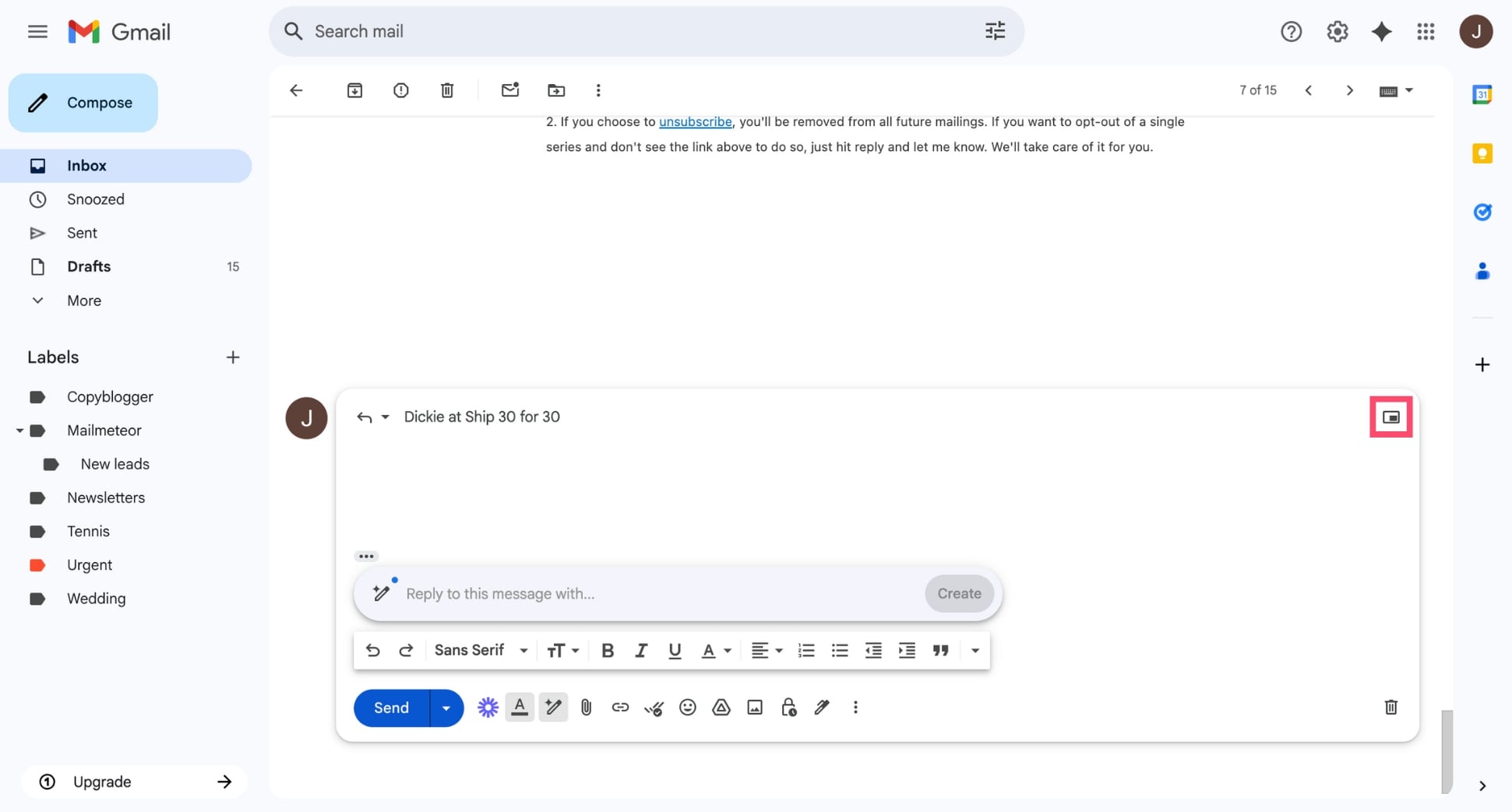
- Drag the email you want to attach into the Compose window.
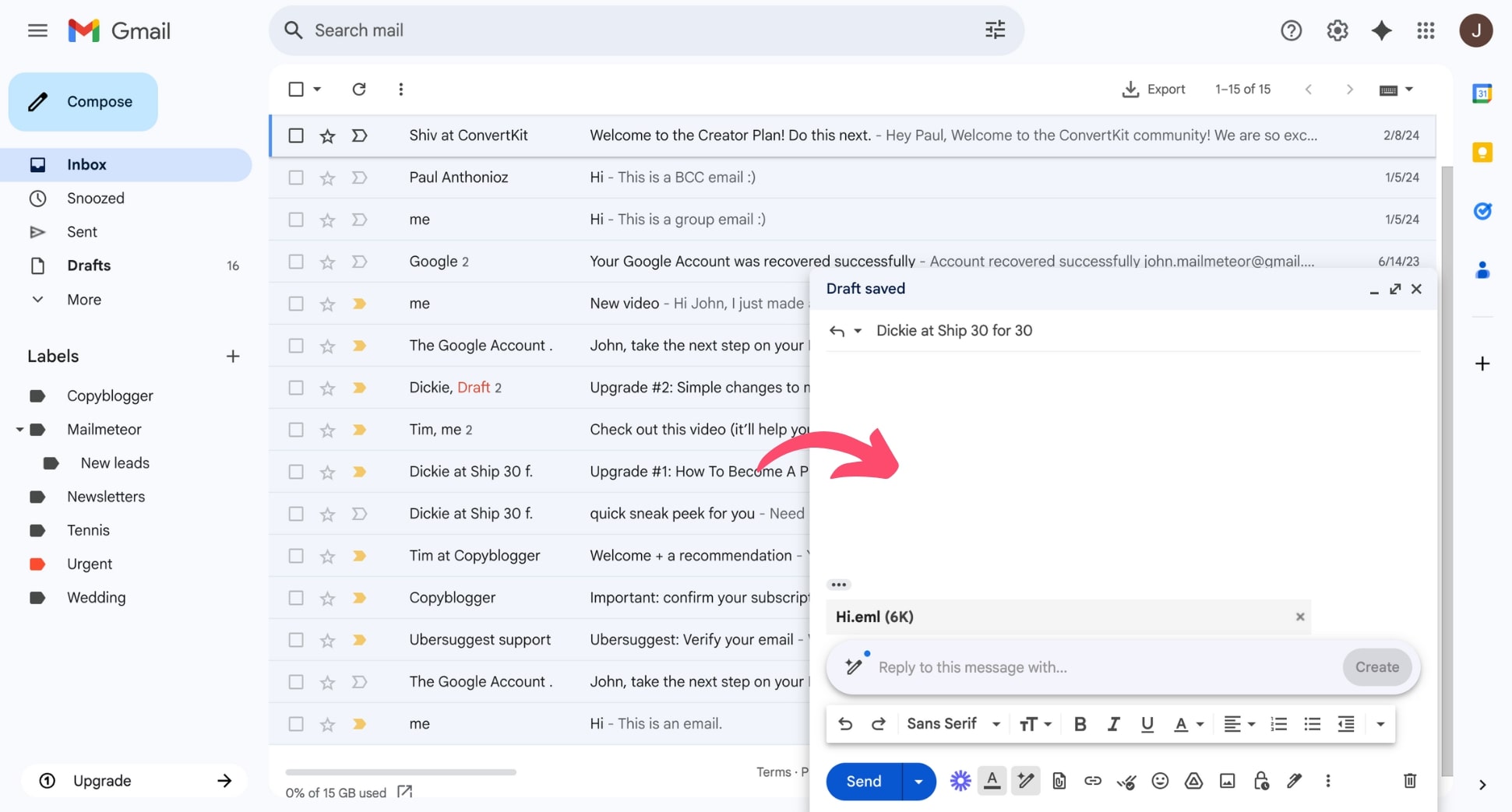
And voilà. Gmail will add it as a .eml file attachment. You can now add your recipient and message, then hit Send.
Method 2: Use Forward as Attachment
- Open Gmail.
- Select the email you want to attach by checking the box next to it.

- Click the three-dot menu in the toolbar and select Forward as attachment.
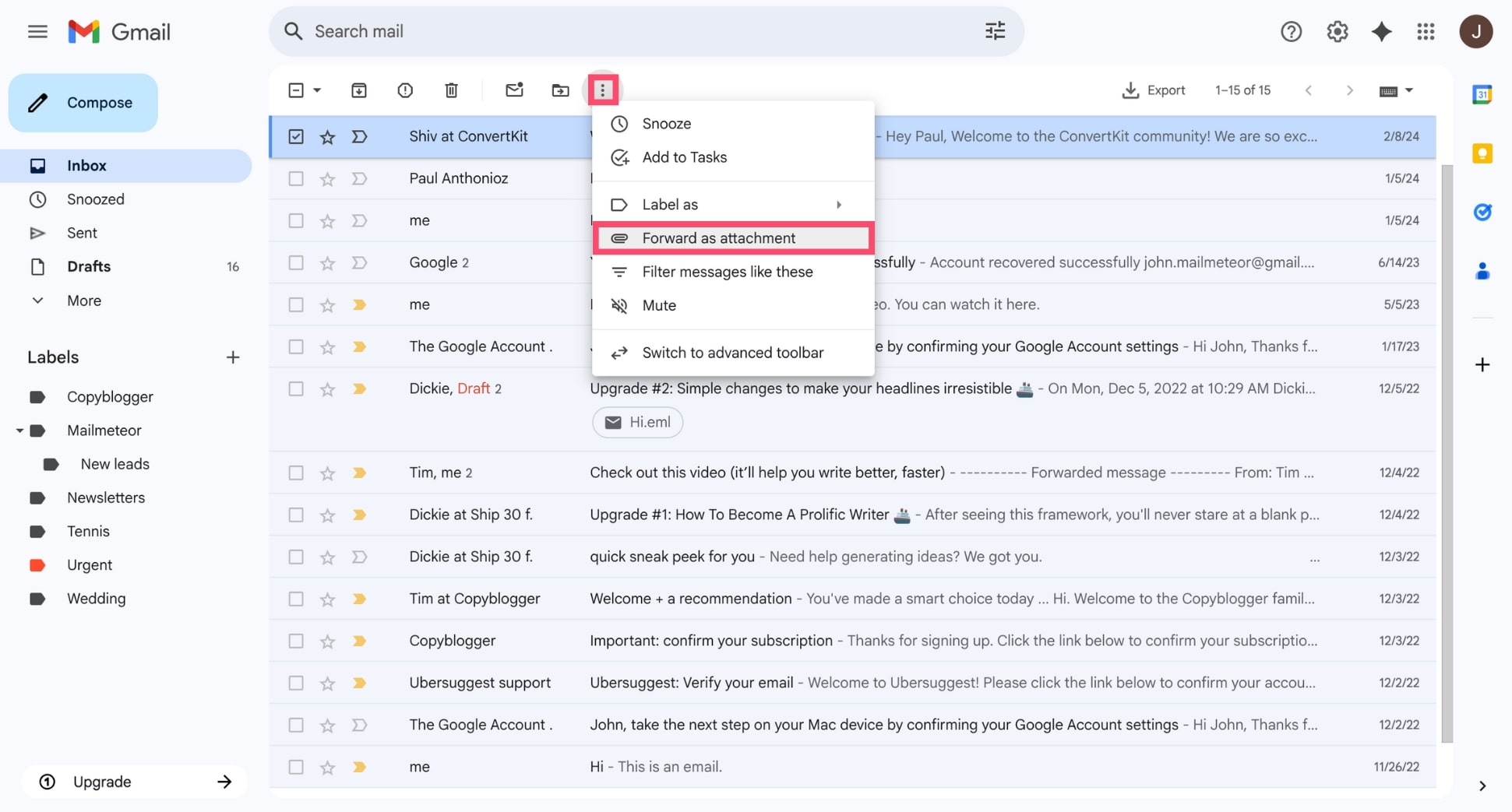
All set. A new message will open with the email attached as a file. Enter your recipient and message, then send.
On mobile
The Gmail mobile app doesn’t let you attach one email to another directly. But there’s a simple workaround. You can save the original email as a PDF and attach it like a regular file. Here’s how to do it:
- Open the Gmail app on your phone.
- Open the email you want to attach.
- Tap the three-dot menu in the top-right corner.
- Select Print.
- From the printer options, choose Save as PDF.
- Save the file to your device.
- Go back to Gmail and tap Compose to start a new message.
- Tap the paperclip icon to add an attachment.
- Select the PDF you just saved.
And done. You can now finish writing your message, then hit Send. While this isn’t a true .eml file, it preserves the content and formatting of the original message – and works in a pinch when you’re on mobile.
In Outlook
Outlook makes it easy to attach one email to another — whether you’re using the desktop app or the web version. You can forward emails as .eml attachments with just a few clicks.
On Desktop
- Open Outlook.
- Select the email you want to attach.
- Right-click it and choose Forward as Attachment.
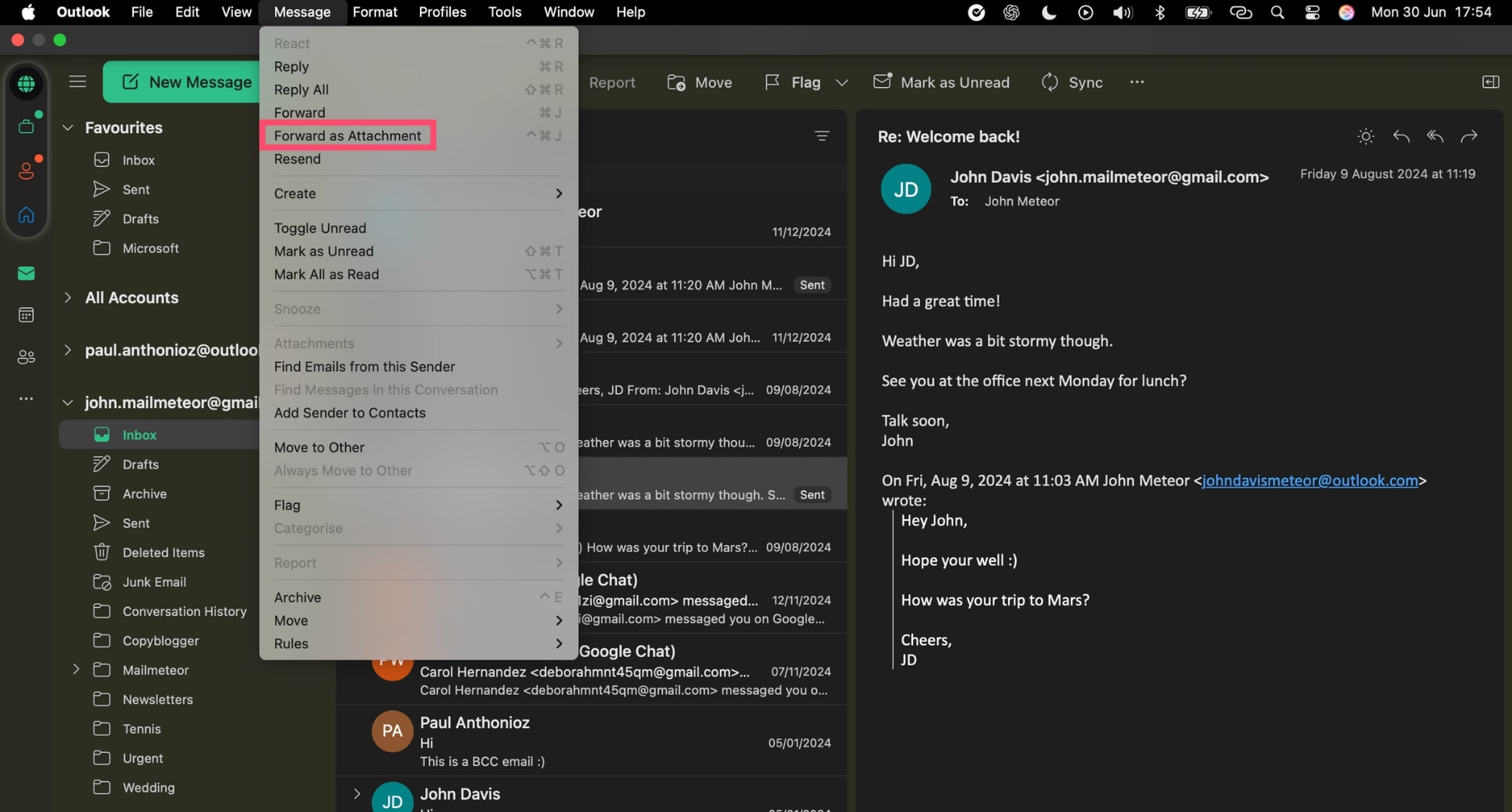
- A new email window will open with the original email attached as a .eml file.
- Add a recipient, compose your message, and click Send.
On mobile
The Outlook mobile app doesn’t support attaching emails to other emails directly. However, you can work around this by forwarding the email content or saving the email as a PDF.
In Yahoo
Yahoo Mail doesn’t offer a native way to attach one email to another as a .eml file. However, you can forward emails individually or use a simple workaround to include the original message as a PDF attachment:
- Open Yahoo Mail in your browser.
- Open the email you want to attach.
- Click the More menu (three dots), then select Print.
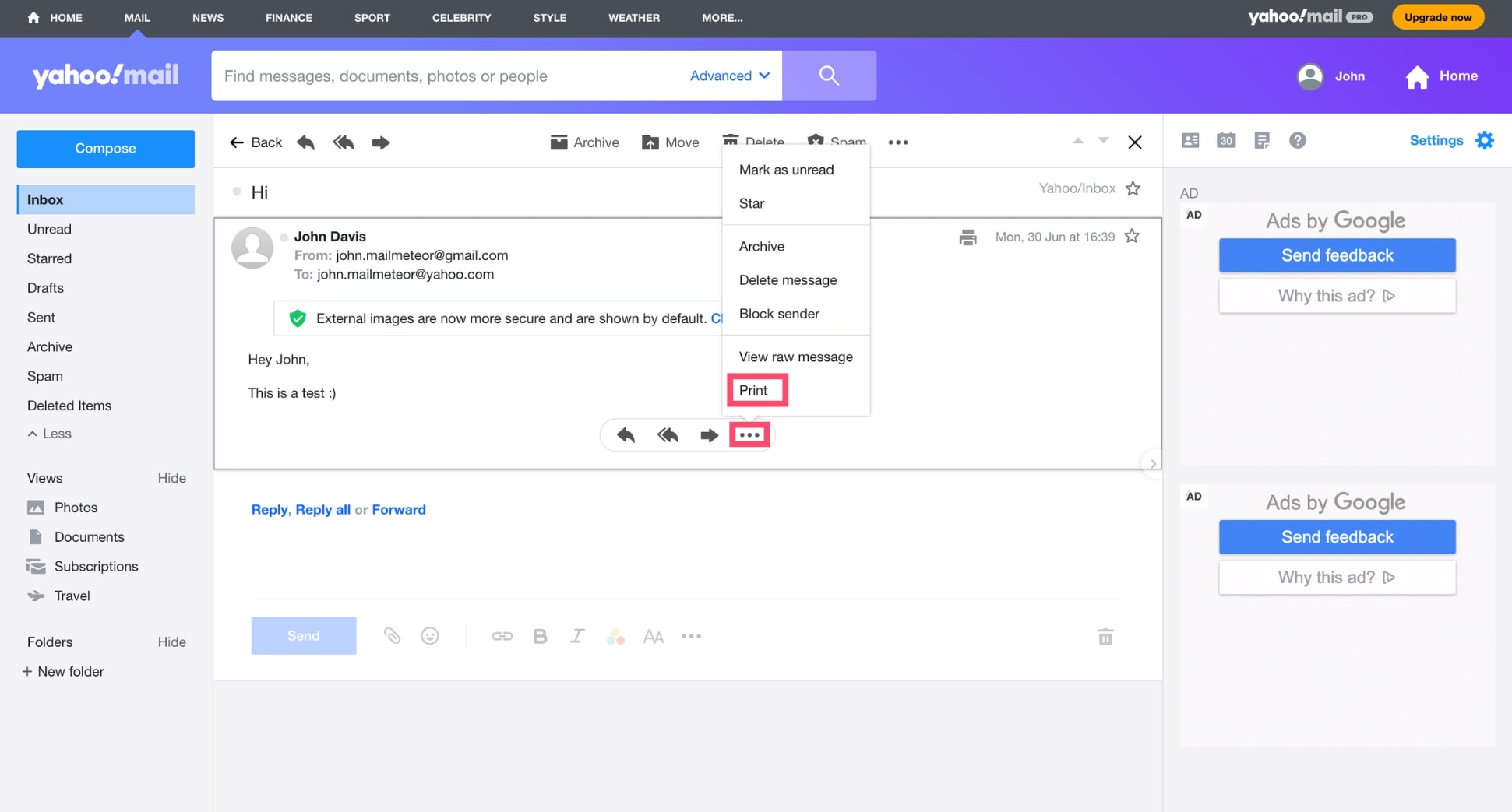
- Select Print as PDF.
- Go back to Yahoo Mail and click Compose to start a new email.
- Click the paperclip icon and attach the PDF you just saved.
All set. You can now add your recipient and message, then hit Send. While the attached file isn’t a .eml, it captures the full content and formatting of the email – making it perfect for reference or documentation purposes.
In Apple Mail
Apple Mail offers a simple way to attach one email to another using the Forward as Attachment feature. Here’s how it works:
- Open Apple Mail on your Mac.
- Select the email you want to forward.
- In the menu bar, go to Message > Forward as Attachment.
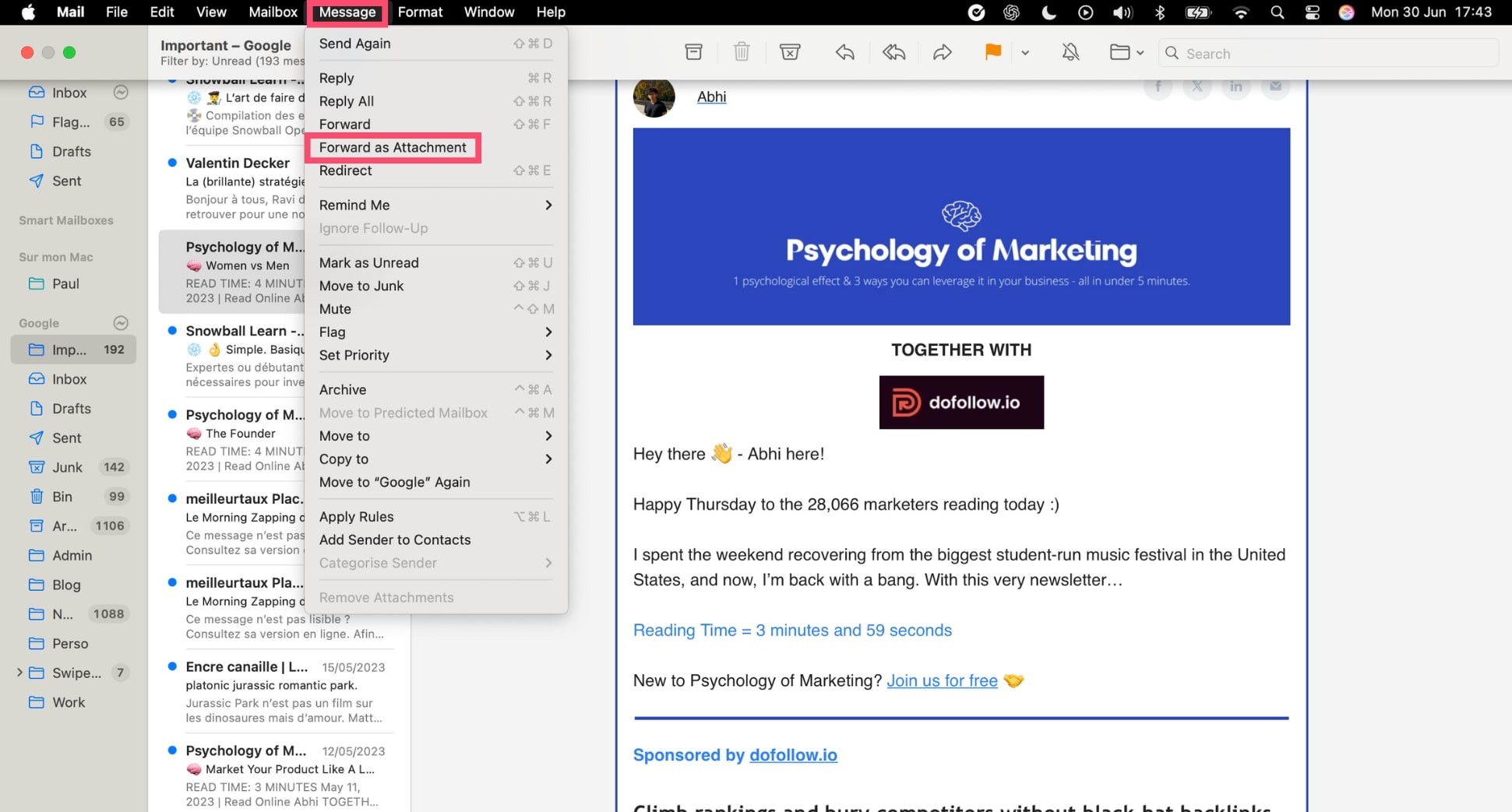
- A new message window will open with the email attached.
Now just add your recipient, write your message, and press Send.
In ProtonMail
ProtonMail doesn’t let you directly attach one email to another. But you can download the original email as a .eml file and attach it like a regular file. Here’s how:
- Open the email you want to send.
- Click the More (three-dot) menu in the top-right corner.
- Select Download to save the email as a .eml file.
- Compose a new message.
- Click the paperclip icon to attach the .eml file you just saved.
- Finish writing your email, then hit Send.
This method preserves the entire email—headers, formatting, and attachments—and ensures your recipient receives it exactly as you did.
FAQs
How do I attach an email to an existing email?
To attach an email to another, open your email client (like Gmail or Outlook), start a new message, then drag the email you want to attach into the new draft. It will appear as a .eml file your recipient can open.
How do I forward an email as an attachment?
In Gmail, open your inbox, select the email, then click the three-dot menu and choose Forward as attachment. In Outlook, use the More > Forward as Attachment feature.
How can I attach an email to another email on iPhone?
Mobile apps like Gmail and Outlook don’t support attaching emails as files. To work around this, forward the email instead, or save it as a PDF file.
Can I attach multiple emails to a single email?
Yes. In Gmail or Outlook, you can select multiple emails and drag them into a new message. All selected emails will be attached as .eml files, letting your recipient open each one individually. Perfect to save time.
What file format is used when attaching emails?
Emails attached to other emails are sent as .eml files. This universal format preserves the original message, including headers, formatting, and any attachments, and can be opened by most email clients. Alternatively, you can save the email as a PDF and attach it like any regular file, though this won’t include the original metadata or attachments.
Do email attachments include the original files?
Yes. When you attach an email to another message, it includes everything from the original – body content, formatting, and any attachments. Your recipient will receive the full email as it was originally sent.


