Want to send personalized videos via email? In this quick guide, we’ll show you how to attach videos to a mail merge. So that you can scale your cold outreach, boost engagement rates, and save time.
Using Loom or YouTube, you can easily create customized videos for your customers, prospects and colleagues. But sharing each of these videos manually can be a painstaking process.
Fortunately, you can automate your video marketing efforts with a mail merge add-on like Mailmeteor. This tool lets you create bulk emails and attach personalized files such as videos, PDF documents, or images, saving you valuable time.
Want to mail merge with attachments and take your emailing game to the next level? In today’s guide, we’ll show you how to create a video mail merge and send personalized files to multiple recipients at once.
Here’s what we’ll cover:
Sounds good? Then let’s get started.
What is a video mail merge?
A video mail merge is a high-ROI marketing strategy that combines the power of email personalization with engaging video communication, allowing you to create personalized campaigns that stand out in your recipients’ inboxes.
Instead of creating a generic video and sharing it via a blast email, a mail merge lets you create individual videos and automatically embed them in personalized emails. This process is easy to scale and can save you hours of tedious work.
More importantly, a video mail merge will help you skyrocket your engagement rates and drive more revenue. According to Implix, an introductory email that includes a video can boost click-through rates by up to 96%.
How to perform a mail merge with video?
There are 2 ways to create personalized mass emails with videos. You can embed a generic video in your email campaign using the Mailmeteor Dashboard. Or you can send individual videos in bulk using Google Sheets. Let’s explore each method.
Method #1: Embed a video in mass emails with Mailmeteor
The easiest to embed videos in a mail merge is to use Mailmeteor, the #1 mail merge extension for Gmail and Outlook users. This handy tool has 6M+ users worldwide and a 4.9 rating on the Google Workspace Marketplace out of 11K+ reviews.
Here’s how to do a video mail merge using Mailmeteor:
Step 1: Sign up to Mailmeteor in 2 clicks using a Gmail or an Outlook email account (it’s free).
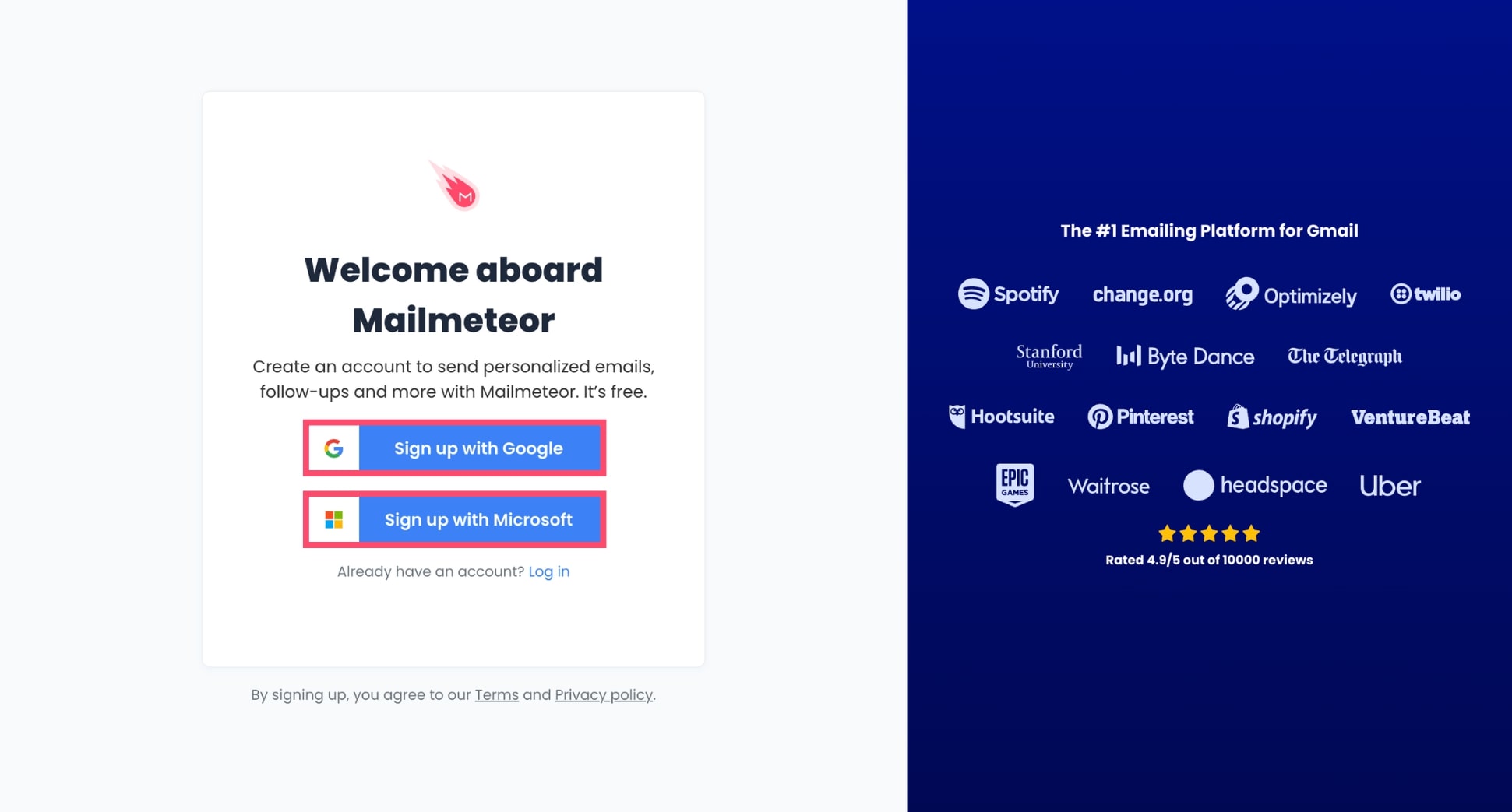
Step 2: Go to your Mailmeteor Dashboard and click New campaign.
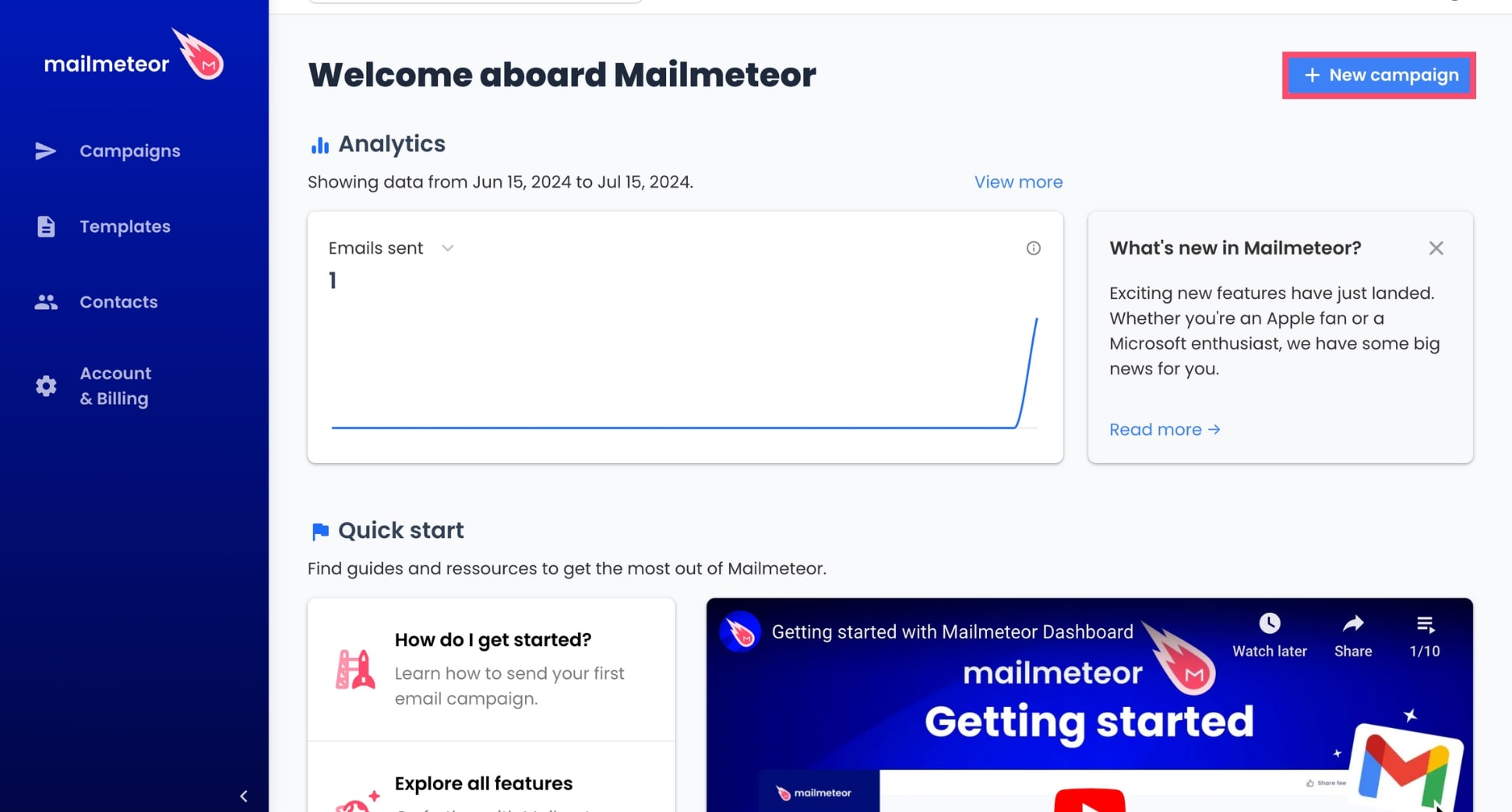
Step 3: Add recipients from Google Sheets, a CSV file, or a contact list. Or simply can copy and paste the email addresses of your recipients.
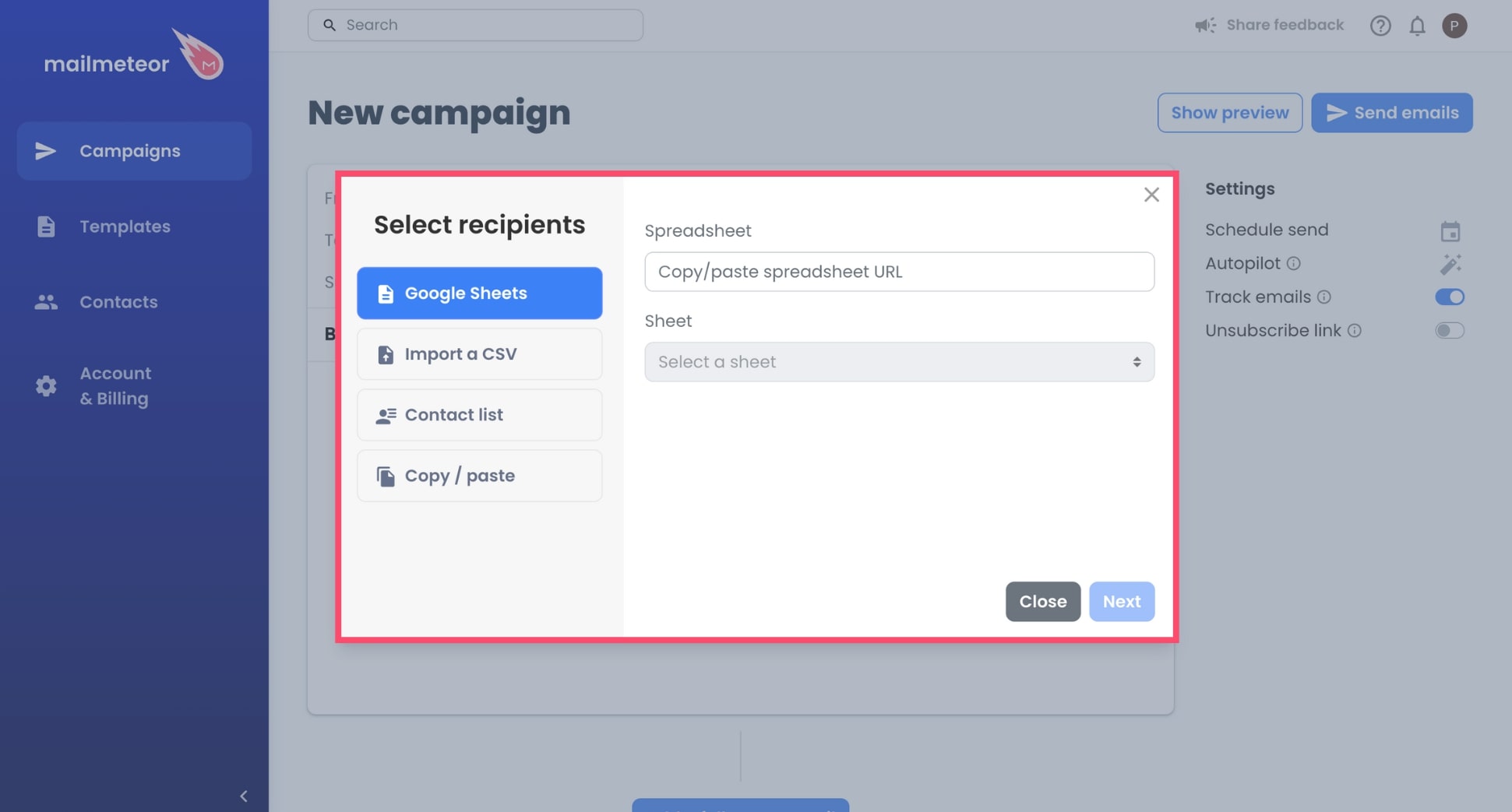
Step 4: Customize your email template and subject line with merge fields, such as {{ firstname }} or {{ company }}.
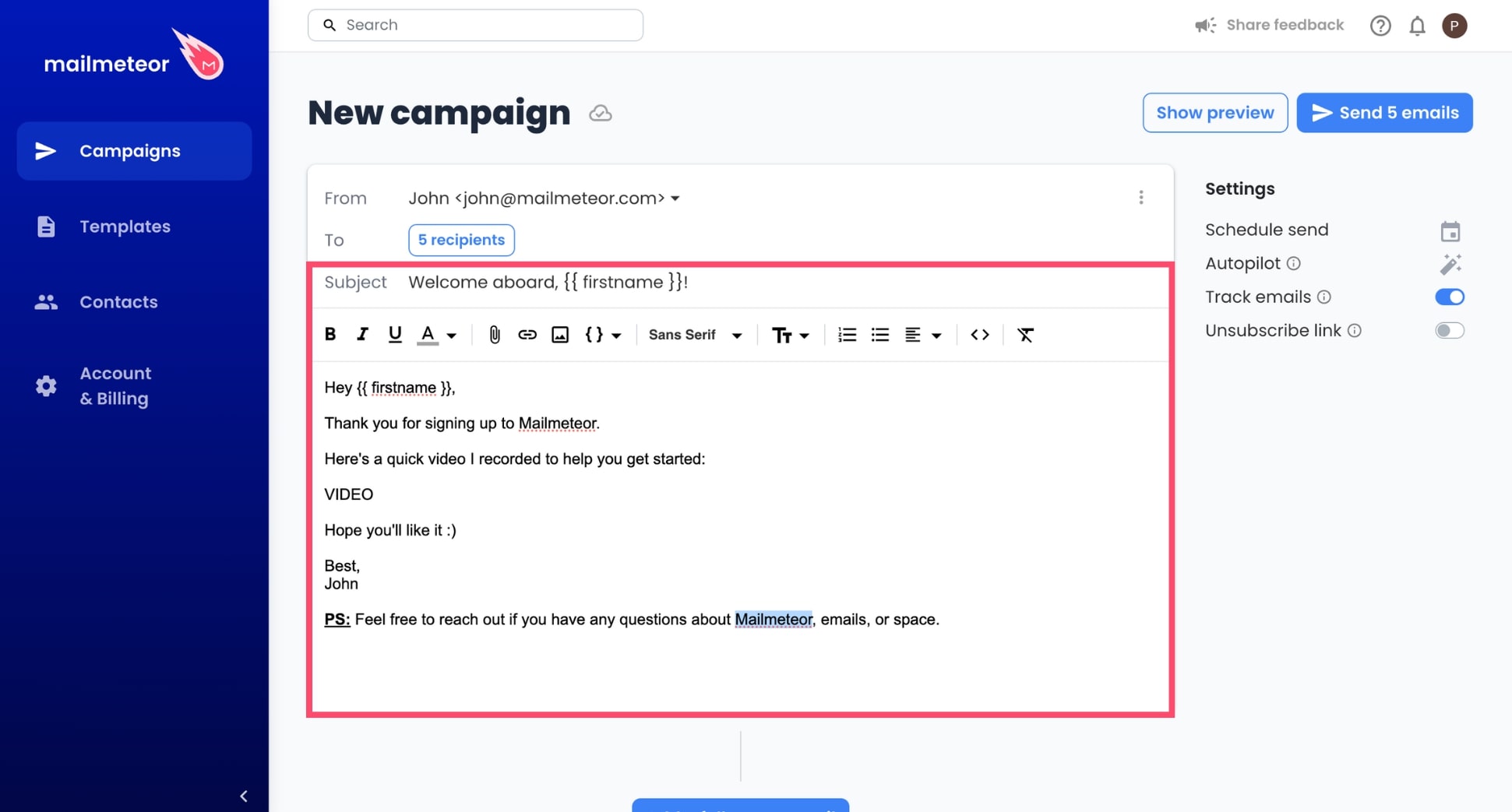
Step 5: To embed a video directly into your email, insert the following variable:
{{ embed https://... }} and replace https://... with the link to your video.
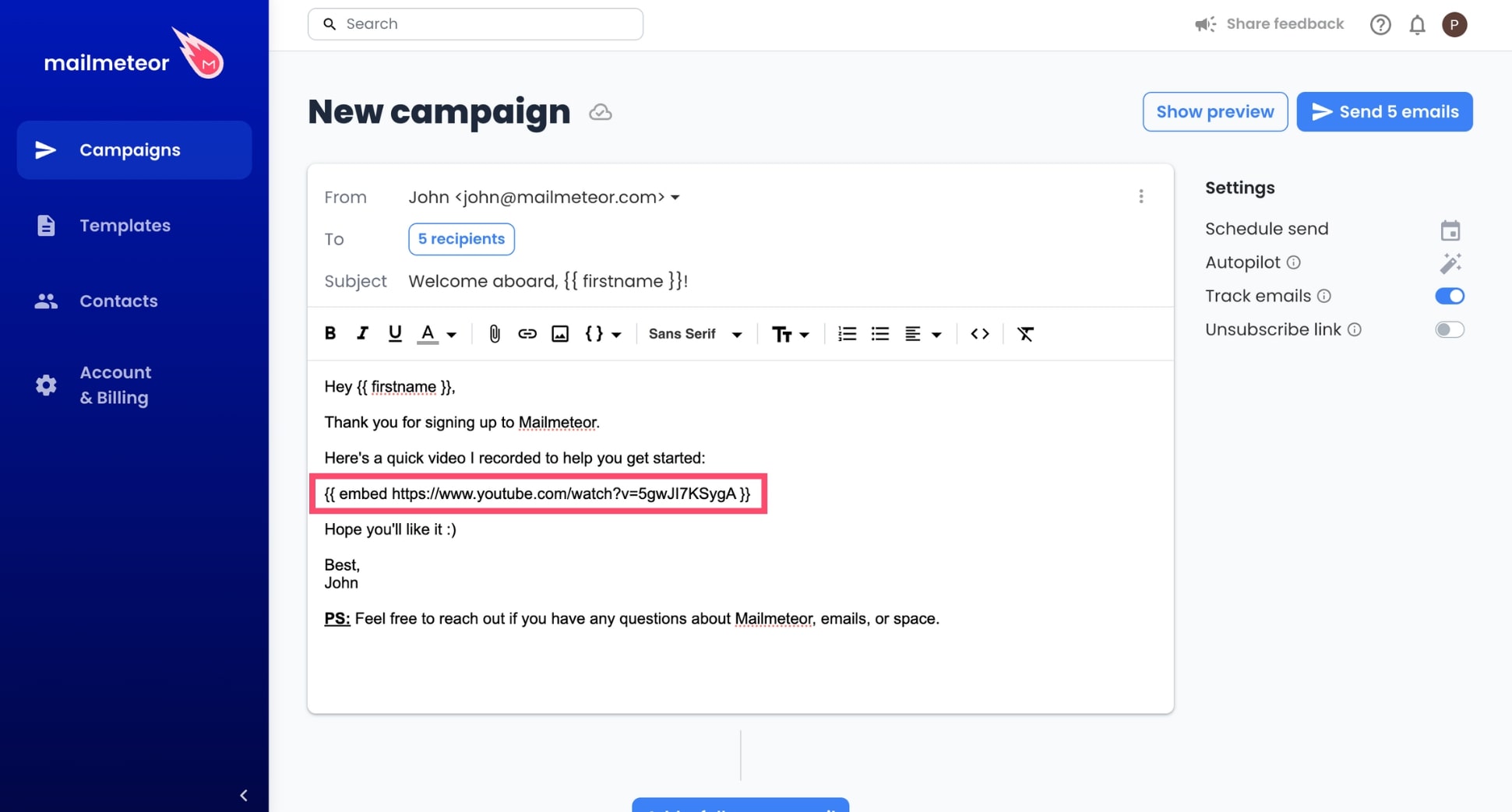
Step 6: Click Show preview to get a sneak peek of what your video mail merge will look like in your recipient’s inboxes.
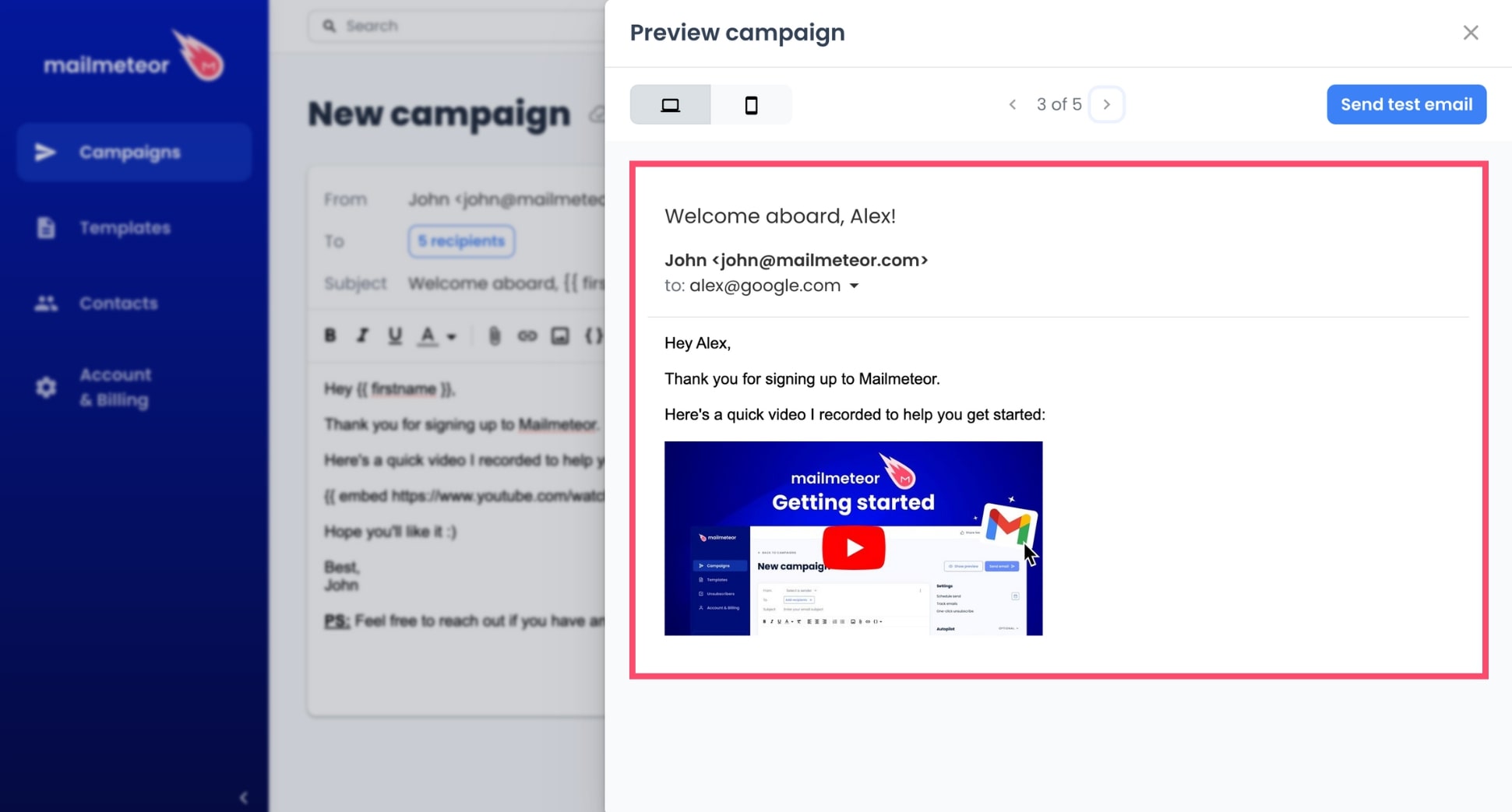
Step 7: Once you’re ready, click Send emails to complete your video mail merge.
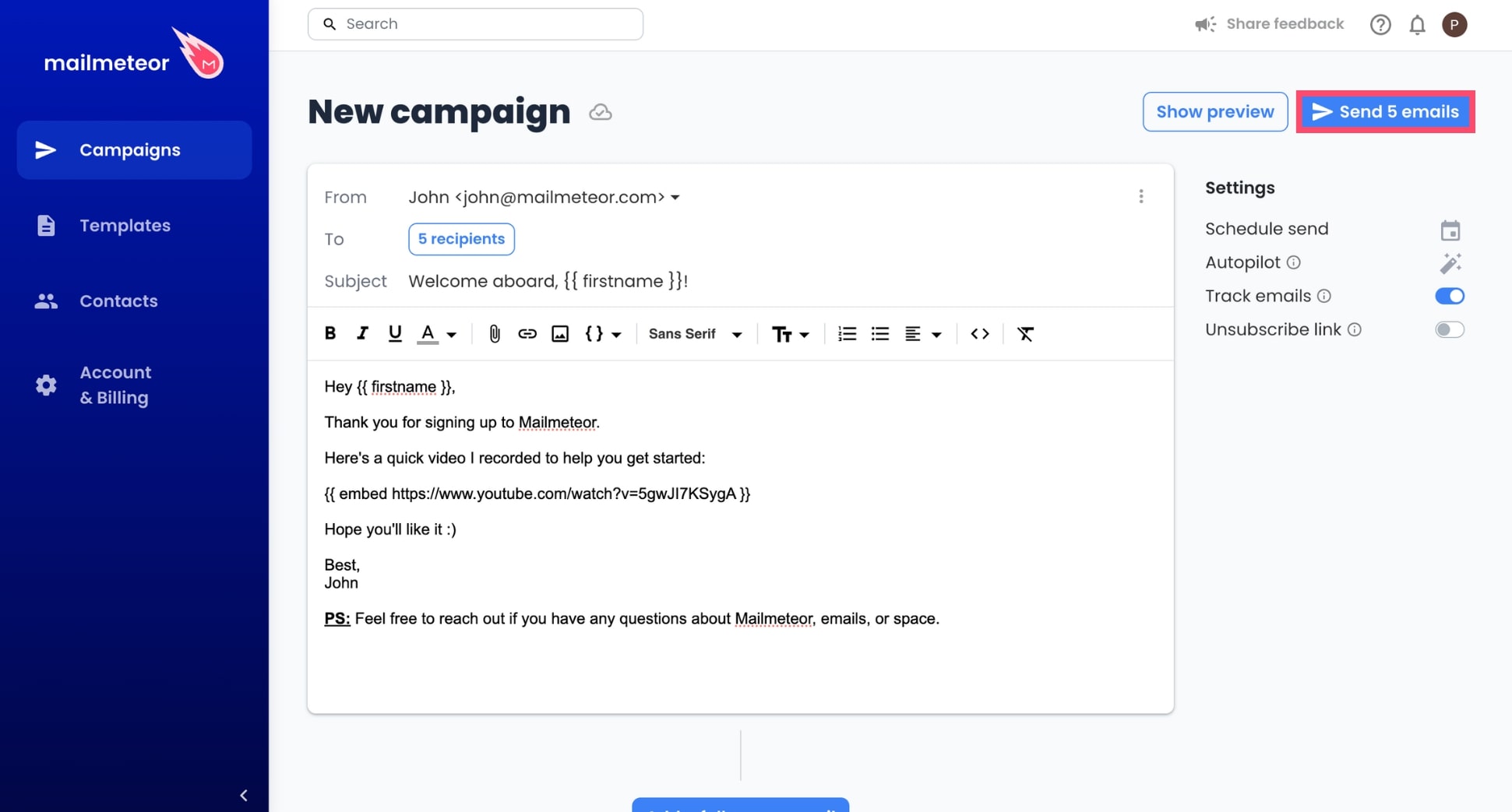
And voilà. Mailmeteor will now create personalized copies of your template email and send them to your recipients.
This is ideal if you want to embed a generic video in a newsletter, a welcome sequence, or a cold email.
But if you need to send personalized videos to multiple recipients at once, you may want to try the next method instead.
Method #2: Send personalized videos with Google Sheets
Google Sheets offers even more flexibility than the Mailmeteor Dashboard when it comes to video mail merges. You can use it to send mass emails with personalized attachments, like PDFs, images, or videos.
Here’s how to mail merge videos using Google Sheets:
Step 1: Go to the Google Workspace Marketplace and install Mailmeteor for Google Sheets.
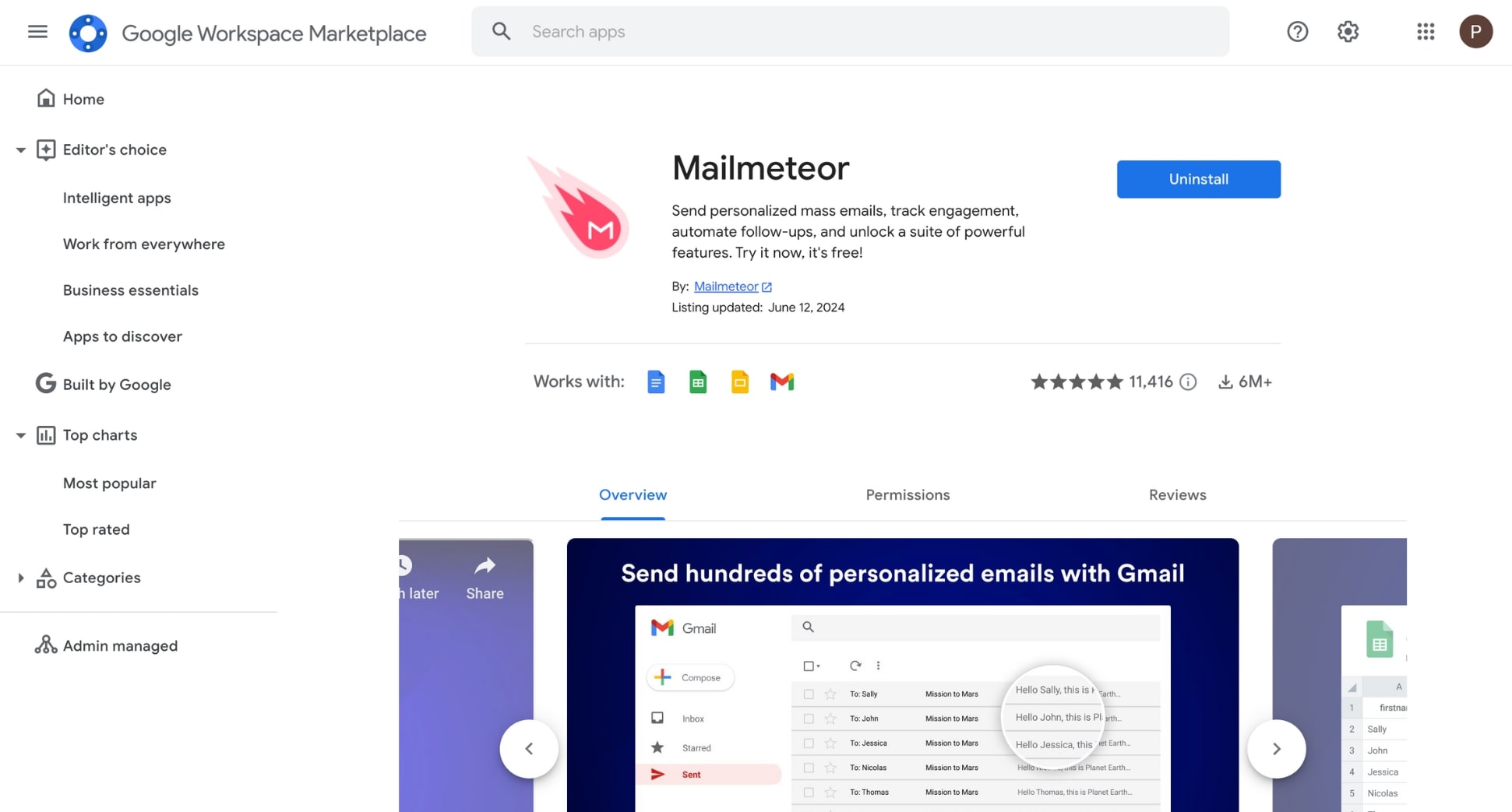
Step 2: Upload your videos on Google Drive and set the access permissions to Anyone with link. Your video files shouldn’t exceed 5 MB each, or you won’t be able to attach them to your mail merge.
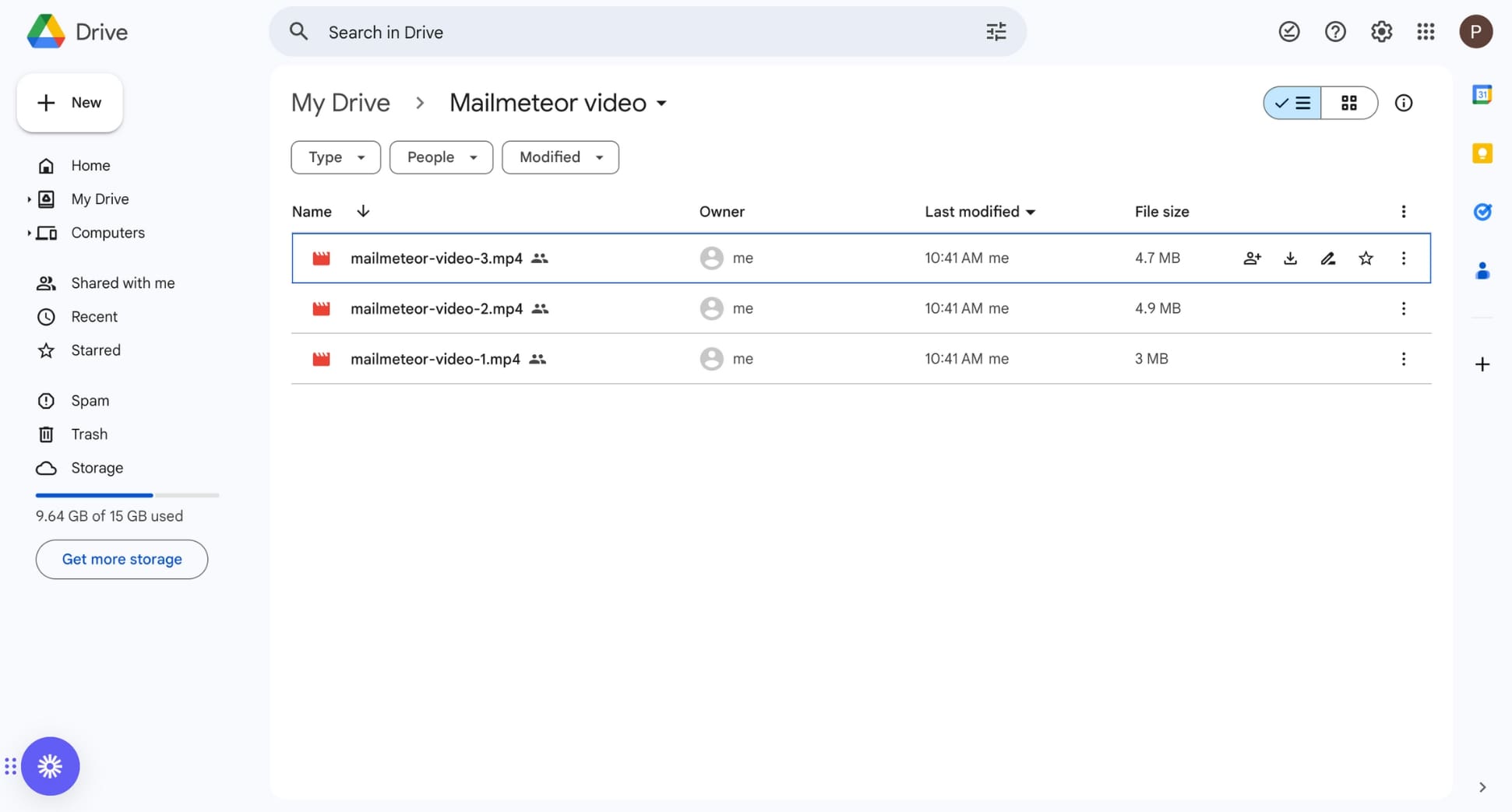
Step 3: Open a new spreadsheet in Google Sheets. Then add headers to your columns (such as firstname, email, or company) and fill each row with your recipients’ data.
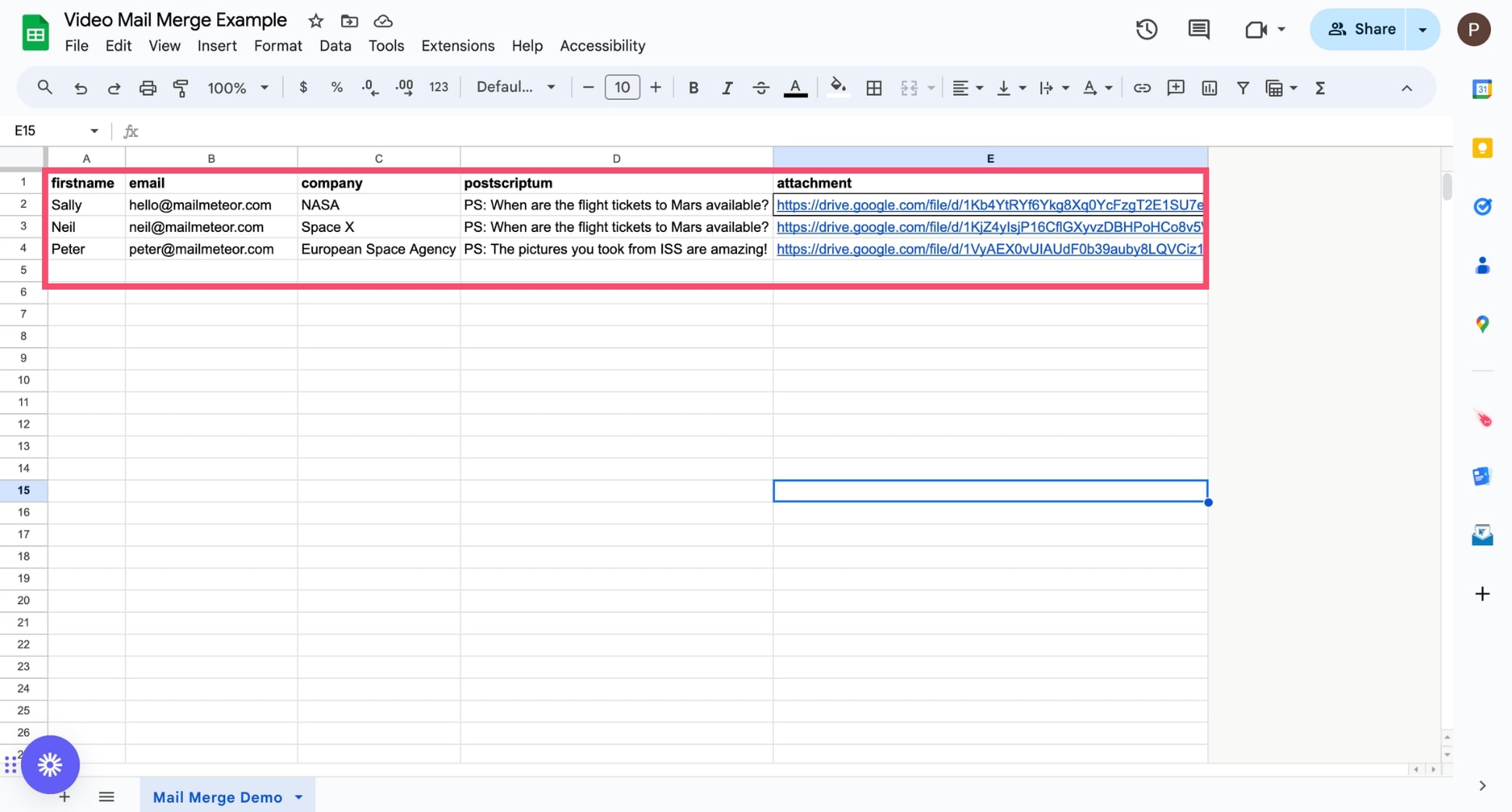
Step 4: To open Mailmeteor in Google Sheets, navigate to Extensions > Mailmeteor > New campaign.

Step 5: Click Create a new template.

Step 6: Customize your email template with merge fields, such as \{\{ FirstName \}\}. Then click Save template.
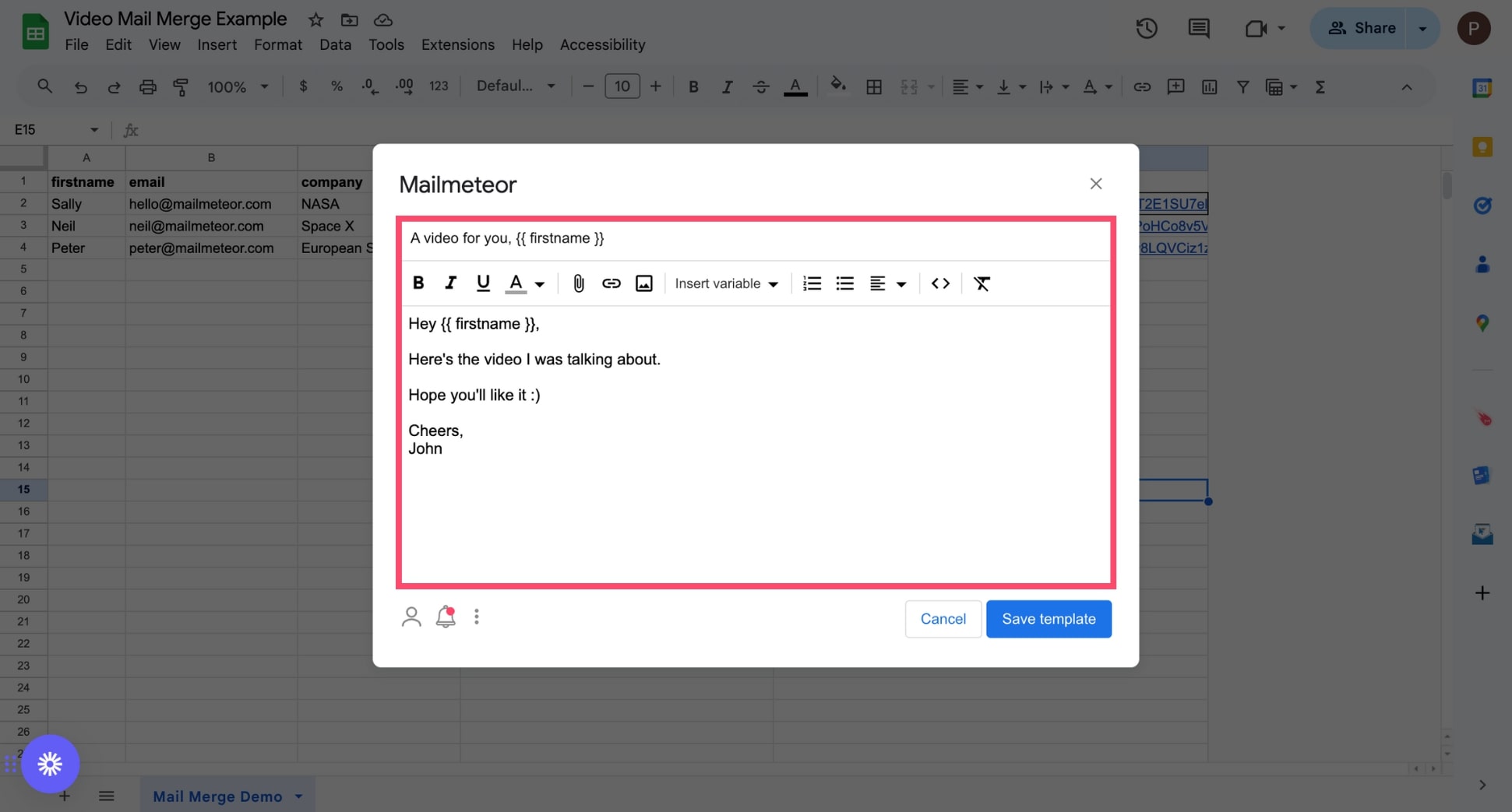
Step 7: Click Preview emails to check what your emails will look like once you finish your video mail merge. You can also send yourself a test email to make sure that everything is working properly.
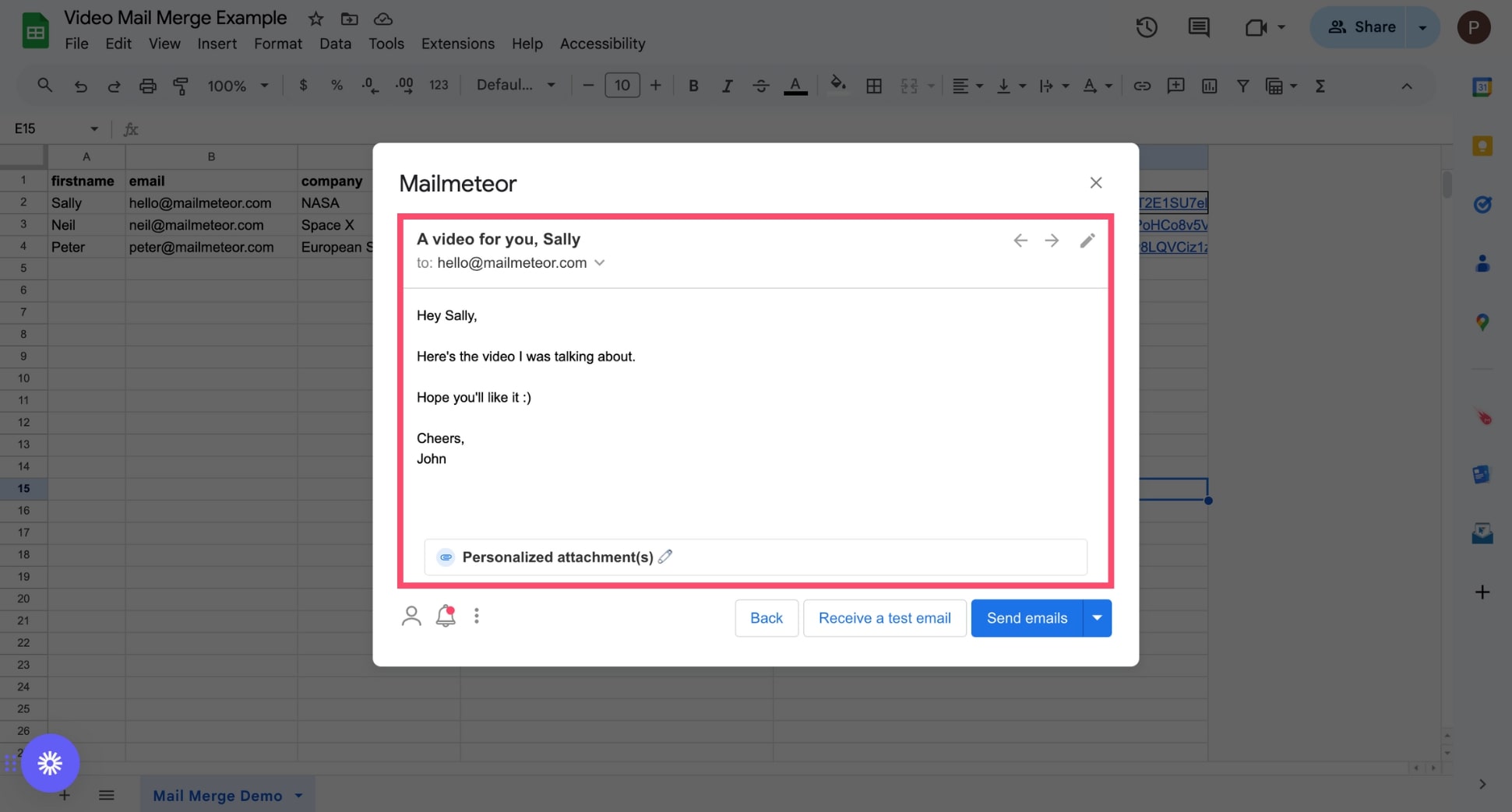
Step 8: Once you’re all set, click Send emails to complete your video mail merge in Google Sheets.
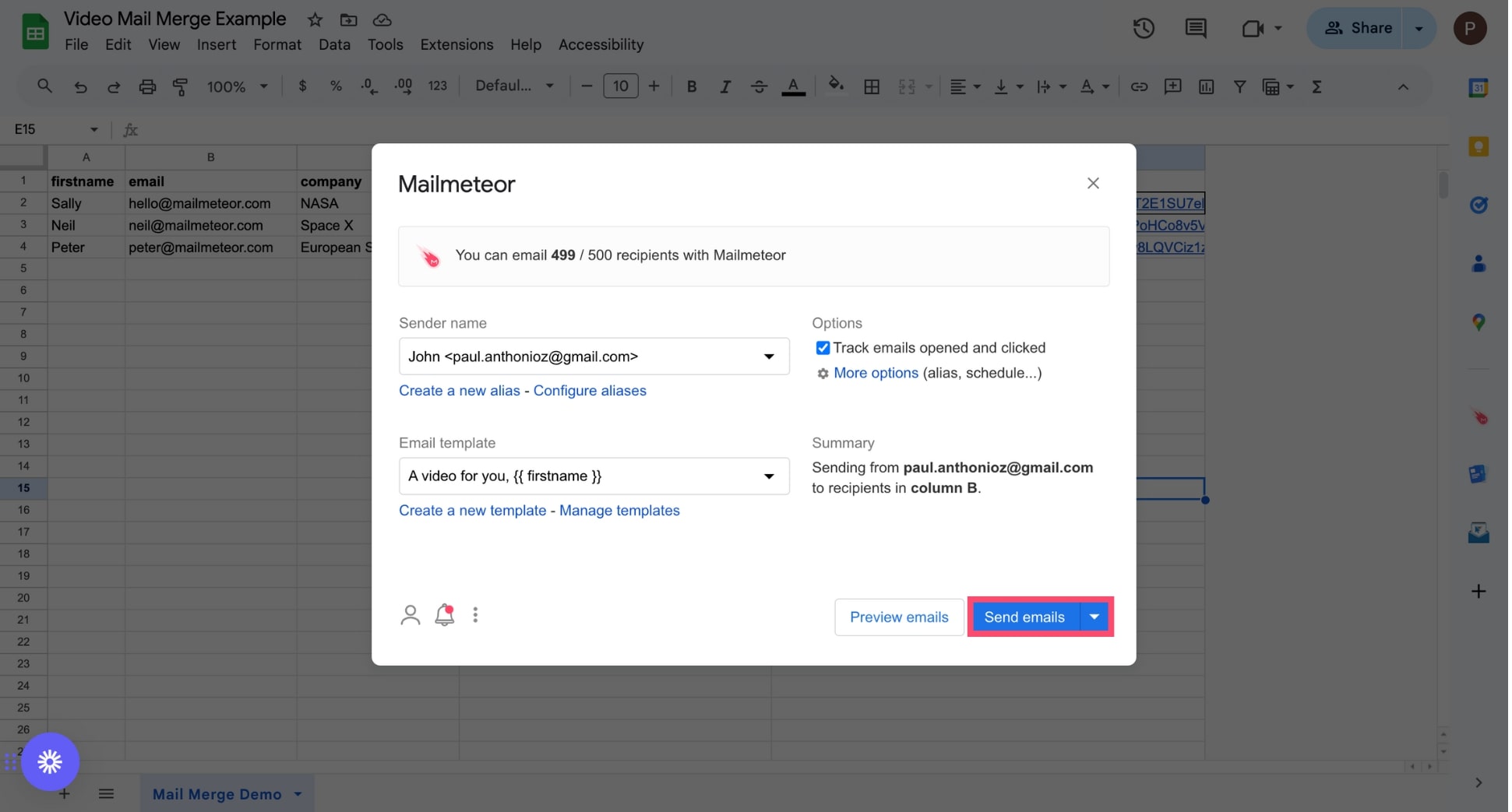
And that’s it. You can now send hundreds of emails with personalized videos directly from Google Sheets. Use this technique to create a personal connection with your recipients, scale your outreach, and increase engagement.
The bottom line
So far, we’ve seen that combining videos and personalized emails is a simple (yet powerful) marketing strategy to boost engagement rates and get more people to open, click, or reply to your electronic messages.
However, customizing each email manually would take way too long. So to spare yourself hours of tedious work, you can use a mail merge tool such as Mailmeteor to automate this process.
To create and distribute personalized videos at scale, we recommend using YouTube or Loom paired with one of the following tools:
-
Mailmeteor: Ideal to embed a generic video in your personalized mass emails. You can use it to create a welcome sequence, newsletters, or cold emails.
-
Google Sheets: Perfect to send personalized videos to multiple recipients at once. USe this to take your cold outreach strategy to the next level.
Want to add more attachments to your mail merges? We’ve written guides to show you how to mail merge PDF and images. Make sure to check them out :)
Happy merging 💌


