Email categorization
This feature is currently in beta. We welcome your feedback to improve the accuracy of our categorization model.
Email categorization helps you stay organized by automatically sorting your Gmail inbox into smart labels. With AI-powered detection, your emails are grouped by type — so you can focus on what matters most.
Before you begin, make sure to install our Chrome extension. The extension includes free tiers to let you try the features at no cost.
How categories appear in your inbox
Email categorization uses AI to analyze your inbox and assign smart labels such as to respond, FYI, or notification. These categories help you quickly see which emails need attention and which can wait.
Once enabled, the AI will automatically apply the selected smart labels to new and existing emails in your inbox. The category labels appear next to the subject line in your inbox view, using distinct colors for quick recognition (e.g., to respond in red).
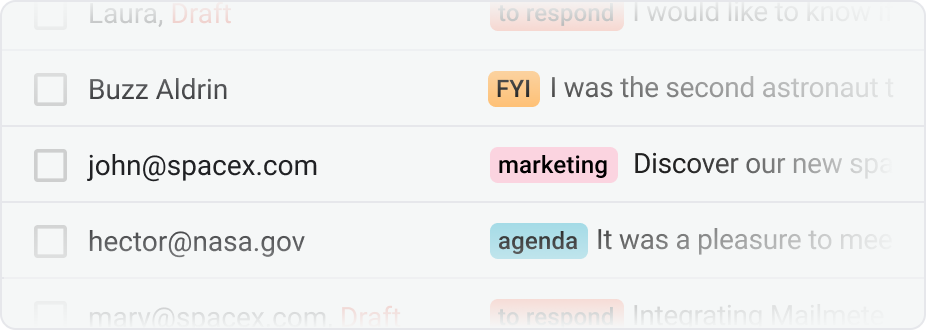
Emails from your inbox categorized with AI
You can use these labels to quickly filter and prioritize your email workflow. For example, you can search for label:to-respond in Gmail to see only your most urgent emails.
The categories are applied as standard Gmail labels, so they are fully visible and functional across the Gmail web interface and the official Gmail mobile apps (iOS and Android).
Customizing your categories
You can customize which labels to use in the extension settings:
- to respond: Emails that require a reply or top-priority attention
- FYI: Informational emails that don’t require a response
- notification: Alerts or updates from apps and services
- agenda: Calendar invites and meeting-related emails
- to follow-up: Messages you’ve sent and are waiting for a response
- done: Emails you’ve already completed or resolved
- marketing: Promotional or outreach emails
Each smart label helps you keep track of what’s next. Whether it’s replying, following up, or archiving messages you’ve handled.
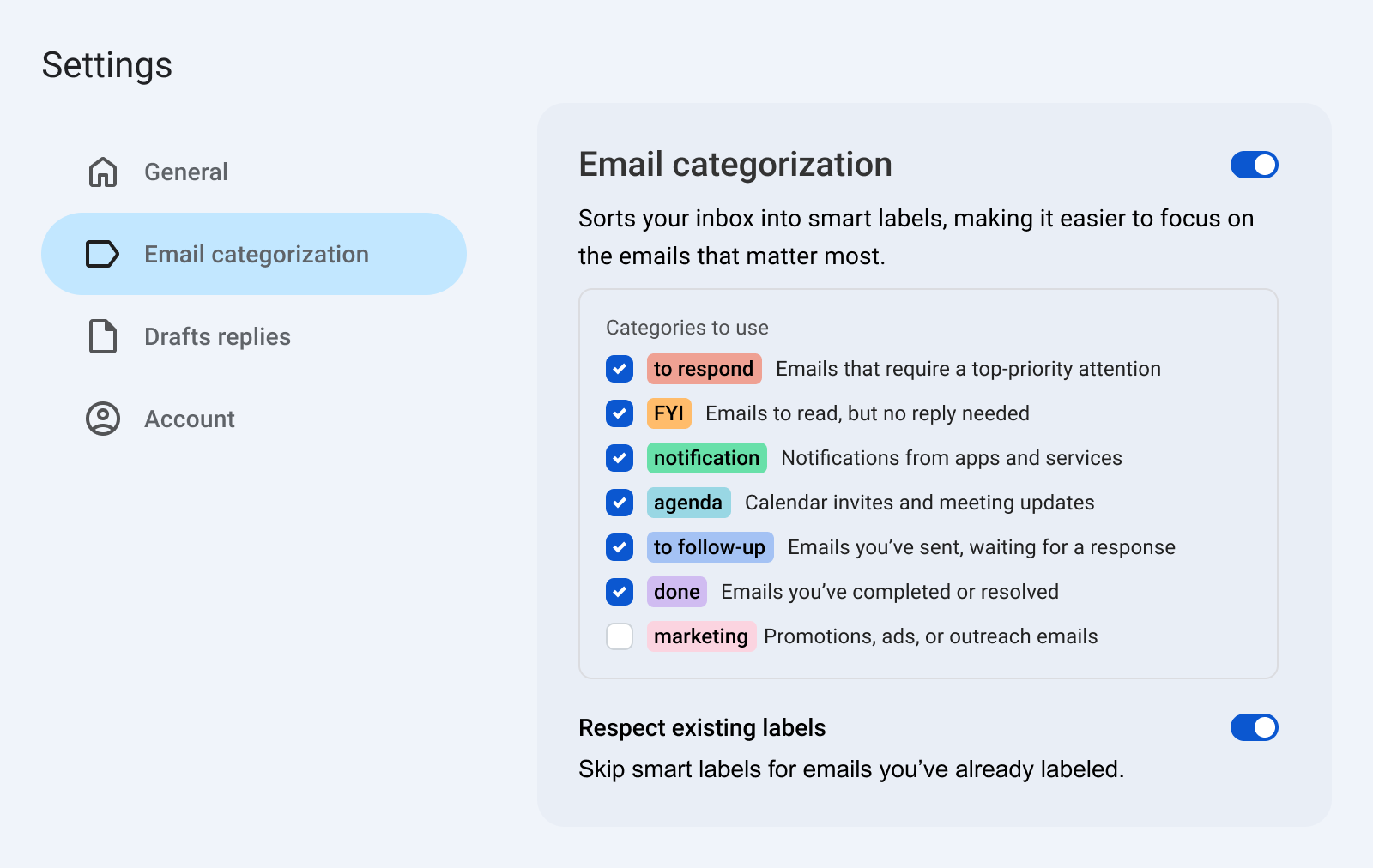
Check or uncheck which smart label the AI should use.
Enabling email categorization
To turn on this feature, ensure you’ve installed our browser extension, then:
- Sign in to Gmail.
- Within Gmail, go to Settings → Add-ons → Open Mailmeteor settings
- Turn on Email categorization.
- Choose which smart labels you’d like to enable.
- (Optional) Enable Respect existing labels to skip emails you’ve already labeled manually.
Your inbox will start organizing itself automatically. You can adjust or disable any category at any time.
Managing labeled emails
Once emails are categorized, you’ll see the new labels applied automatically. You can:
- Hover a label to get more information and share feedback (Gmail web only).
- Click on a label in Gmail’s sidebar to filter emails by category.
- Manually move an email to a different category if needed.
- Turn off specific categories from the settings panel.
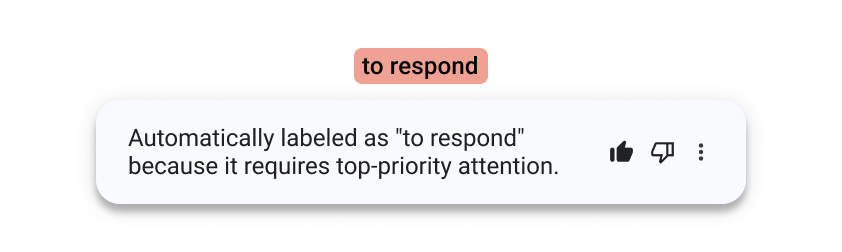
The system learns from your actions over time to improve accuracy.