Looking for the best mail merge tools? Discover 12 must-have mail merge features to create personalized documents, manage large-scale email campaigns, save hours of work, and boost your productivity.
Want to take your email campaigns to the next level? Whether you’re a marketer, salesperson, or business owner, here’s an overview of 12 mail merge features that will revolutionize your workflow and help you send better emails (at scale):
- Templates
- Follow-ups
- Attachments
- CC and BCC
- Aliases
- Email verification
- Scheduling
- Throttling
- Preview
- Tracking
- Unsubscribes
- CRM integration
Let’s dive into each of these features to understand why they’re such game-changers, when to use them, and (most importantly) where you can find them in 2025. Sounds good? Then let’s get started.
1. Templates
Templates are pre-designed emails that you can use and customize for your mail merge campaigns. With this feature, you can:
- Create reusable emails for consistent branding
- Save time by not having to start from scratch for each campaign
- Tweak your emails to see what works best
- Reduce the risks of typos and errors
When to use it: Use templates for any recurring email types, such as newsletters, sales outreach, customer support responses, or event invitations. This feature is also great for maintaining brand consistency across large organizations.
Limitations: Over-reliance on templates can sometimes lead to impersonal communication. Some complex designs may not render correctly across all email clients. Sometimes, sticking to plain text emails is better.
Tools with this feature:
- Mailmeteor
- YAMM
- GMass
- Right Inbox
2. Follow-ups
Follow-ups are automated email sequences sent after the initial email to prompt a response. This feature lets you:
- Create multi-step email campaigns in minutes
- Automatically send reminder emails to non-responders
- Increase engagement rates by reaching out multiple times
- Trigger perfectly timed follow-ups based on recipient actions
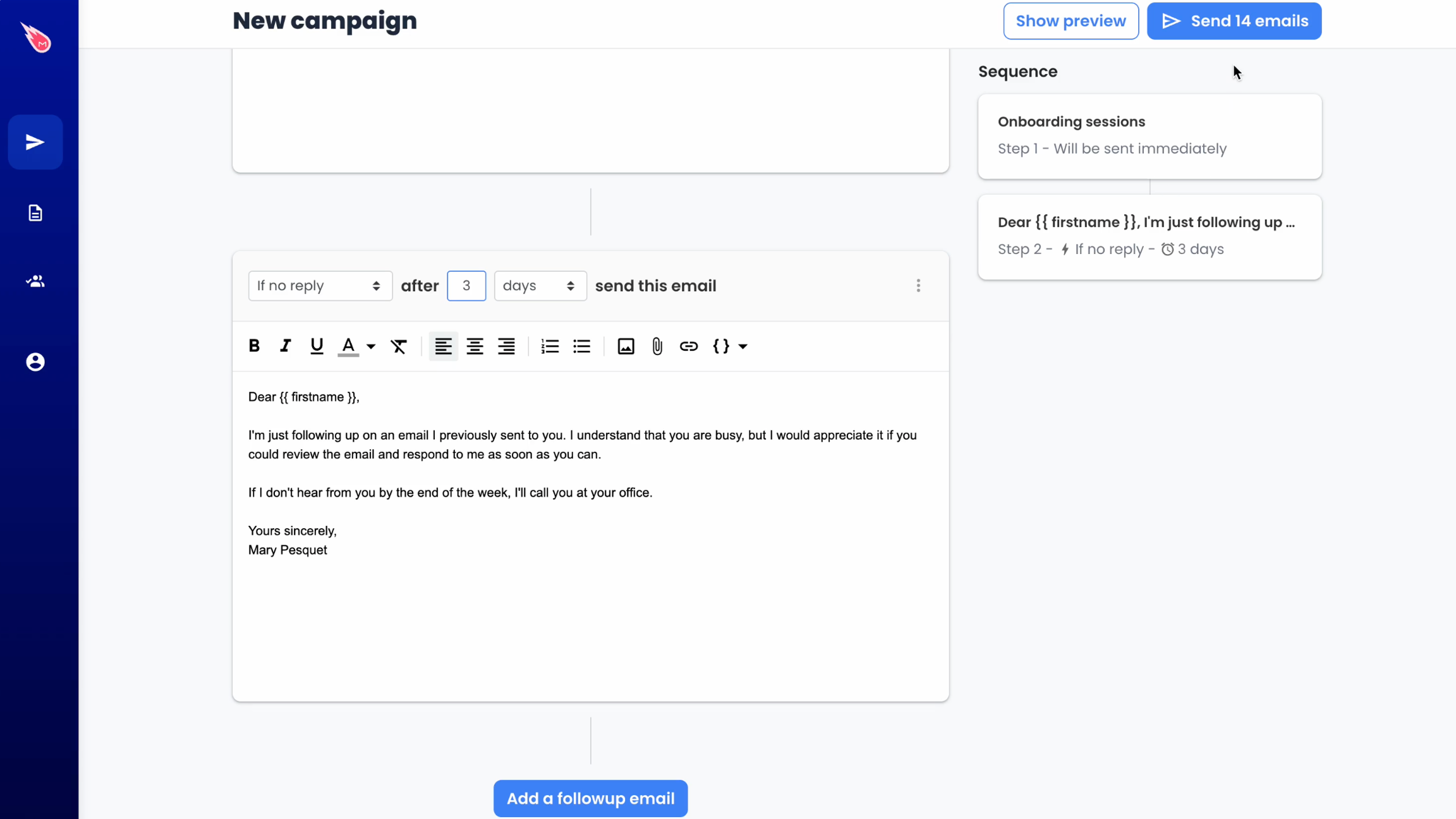
When to use it: Schedule automated follow-ups for sales outreach, event reminders, or when you need a response from recipients. They’re (very) effective for busy professionals who might miss your first email.
Limitations: Too many follow-ups can be perceived as spam. Make sure that your follow-up strategy respects the recipient’s inbox.
Tools with this feature:
- Mailmeteor
- QuickMail
- YAMM
- GMass
- Right Inbox
3. Attachments
Mail merge isn’t just about personalizing text. It can handle files too. If your mail merge tool supports attachments, you can:
- Share a single file with all your recipients at once
- Send different attachments based on recipient data
- Automatically generate and attach custom PDFs
- Add images, audio files, and videos to your mail merge
When to use it: This feature saves time when sending customized reports, contracts, or promotional materials to multiple recipients. It ensures each person gets the right documents without manual file selection.
Limitations: Large attachments can impact deliverability. Consider using cloud storage links for bigger files when possible. Mailmeteor lets you attach up to 5 files to your mail merge, for a combined size of 25 MB.
Tools with this feature:
- Mailmeteor
- GMass
- YAMM
4. CC and BCC
CC (Carbon Copy) and BCC (Blind Carbon Copy) are essential email features that extend to mail merge. With these options, you can:
- Keep a record of your communications with your recipients
- Add secondary recipients to your emails using CC
- Secretly include additional recipients using BCC
- Coordinate with your team members
When to use it: CC is useful when you want to keep multiple parties informed. For example, you can use it to include a manager in client communications. BCC is perfect for maintaining privacy or logging your emails in a CRM tool.
Limitations: CC and BCC recipients are deducted from your sending quota like standard recipients. Adding too many CC or BCC recipients can trigger the SPAM filters of email service providers such as Gmail or Outlook.
Tools with this feature:
- Mailmeteor
- YAMM
- GMass
- Right Inbox
5. Aliases
Email aliases allow you to send messages from different email addresses associated with your main account. During a mail merge, this feature enables you to:
- Send messages from multiple email addresses at once
- Personalize the sender’s identity based on recipient data
- Use department-specific or role-specific email addresses
- Maintain brand consistency across all communications
When to use it: Aliases are useful when you need to send emails from different departments (e.g., [email protected], [email protected]) or when you want to personalize the sender’s address to match the recipient’s region or interest.
Limitations: Some email service providers limit the number of aliases you can create. And using too many different aliases in a single campaign may affect the deliverability of your emails.
Tools with this feature:
- Mailmeteor
- QuickMail
- YAMM
- GMass
6. Email verification
Email verification is a key feature that helps ensure the quality and deliverability of your mail merge campaigns. With this feature, you can:
- Validate email addresses before sending
- Reduce bounce rates and protect your sender reputation
- Identify potential typos or formatting errors in email addresses
- Remove invalid or risky email addresses from your list
When to use it: Use an email verification tool before sending large campaigns. This feature is a must-have if you’ve collected emails through web forms or purchased lists, which may contain errors, false accounts, and spam traps.
Limitations: While highly effective, email verification isn’t 100% accurate. Some valid but inactive addresses might pass verification. What’s more, the process can take time (a few minutes) for large mailing lists.
Tools with this feature:
- Mailmeteor
- QuickMail
- GMass
7. Scheduling
Scheduling is a powerful feature that allows you to plan and automate the sending of your mail merge campaigns. With scheduling, you can:
- Set specific dates and times for your emails to be sent
- Optimize delivery times based on recipient time zones
- Spread out large campaigns over multiple days
- Plan campaigns in advance during off-hours
When to use it: Use scheduling when you want to reach recipients at the best times, such as during business hours in their local time zone. It’s also a great way to maintain consistent communication without being tied to your computer.
Limitations: Some mail merge tools limit how far in advance you can schedule emails. Don’t schedule too many emails at once. This might trigger spam filters.
Tools with this feature:
- Mailmeteor
- QuickMail
- YAMM
- GMass
- Right Inbox
8. Throttling
Throttling gives you control over the rate at which your emails are being sent. With this feature, you can:
- Spread out email sending over time to avoid overwhelming servers
- Mimic natural sending patterns to improve deliverability
- Comply with email service provider sending limits
- Reduce the risk of being flagged as spam
When to use it: Use throttling for large campaigns to maintain a good sender reputation. This mail merge feature is especially useful when sending from a new domain or to recipients with strict spam filters.
Limitations: Throttling may increase the total time it takes to complete a campaign. Some mail merge tools have fixed throttling rates that may not be customizable.
Tools with this feature:
- Mailmeteor
- QuickMail
- GMass
- Right Inbox
9. Preview
The Preview before sending mode lets you get a sneak peek of what your emails will look like in your recipients’ inboxes. With this feature, you can:
- View personalized versions of your email for different recipients
- Check how your email renders across various devices and email clients
- Make sure that all your merge fields are populating correctly
- Spot and correct errors or formatting issues
When to use it: Always preview your emails before sending. Especially when using new templates or complex personalization.
Limitations: Some preview tools may not accurately represent all email clients. Mobile previews might not catch all responsiveness issues.
Tools with this feature:
- Mailmeteor
- QuickMail
- GMass
- Right Inbox
10. Tracking
Tracking provides precious insights into how recipients interact with your emails. With this feature, you can:
- Collect feedback and refine your emailing strategy
- See when and how often an email was opened
- Monitor bounces, replies, and unsubscribes
- Track link clicks within your emails
![]()
When to use it: Use tracking for all campaigns where you want to measure engagement and effectiveness. This feature is particularly useful for sales outreach, marketing campaigns, and when testing different email strategies.
Limitations: Some email clients block tracking pixels, which can affect accuracy. Overuse of tracking can sometimes trigger spam filters or raise privacy concerns.
Tools with this feature:
- Mailmeteor
- QuickMail
- YAMM
- GMass
- Right Inbox
11. Unsubscribes
Unsubscribe management allows recipients to opt out of future emails easily. With this feature, you can:
- Automatically include unsubscribe links in your emails
- Manage and update your mailing list based on unsubscribes
- Comply with anti-spam laws and regulations
- Maintain a clean and engaged mailing list
When to use it: Always include an unsubscribe option in your marketing emails and newsletters. It’s not just good practice—it’s legally required by local regulations such as the CAN-SPAM Act and GDPR.
Limitations: Some mail merge programs may have limits on how quickly unsubscribe data syncs across campaigns.
Tools with this feature:
- Mailmeteor
- QuickMail
- YAMM
- GMass
12. CRM integration
CRM integration allows your mail merge tool to work seamlessly with your Customer Relationship Management system. With this feature, you can:
- Sync contact data between your CRM and mail merge tool
- Update CRM records based on email campaign results
- Create hyper-targeted campaigns using CRM data
- Gather all your data in one place for easy access
When to use it: Use CRM integration when you want to streamline your sales and marketing processes, save time, and create mail merge campaigns with a high level of personalization.
Limitations: Most mail merge apps are only compatible with a handful of CRM tools. Some integrations may require additional setup or technical knowledge.
Tools with this feature:
- Mailmeteor
- QuickMail
- GMass
- Right Inbox
The best mail merge tools in 2025
In this article, we’ve listed 12 essential mail merge features that will help you streamline your communication process, save hours of work, and connect with your audience at scale. But which tools offer these features?
Here’s a quick comparison of the top 5 mail merge tools in 2025:
| Mail Merge Features | Mailmeteor | QuickMail | YAMM | GMass | Right Inbox |
|---|---|---|---|---|---|
| Pricing | From $9.99 a month | From $49.99 a month | From $25 a year | From $25 a month | From $7.95 a month |
| User rating | 4.9 | 4.6 | 4.8 | 4.8 | 4.7 |
| Templates | ✅ | ❌ | ✅ | ✅ | ✅ |
| Follow-ups | ✅ | ✅ | ✅ | ✅ | ✅ |
| Attachments | ✅ | ❌ | ✅ | ✅ | ❌ |
| CC and BCC | ✅ | ❌ | ✅ | ✅ | ✅ |
| Aliases | ✅ | ✅ | ✅ | ✅ | ❌ |
| Email verification | ✅ | ✅ | ❌ | ✅ | ❌ |
| Scheduling | ✅ | ✅ | ✅ | ✅ | ✅ |
| Throttling | ✅ | ✅ | ❌ | ✅ | ✅ |
| Preview | ✅ | ✅ | ❌ | ✅ | ✅ |
| Tracking | ✅ | ✅ | ✅ | ✅ | ✅ |
| Unsubscribes | ✅ | ✅ | ✅ | ✅ | ❌ |
| CRM integration | ✅ | ✅ | ❌ | ✅ | ✅ |
As you can see, each tool has its strengths:
- Yet Another Mail Merge (YAMM) and Right Inbox are the cheapest options, but these tools offer limited mail merge functionalities.
- GMass and QuickMail are robust mail merge alternatives, offering most features but at a higher price point.
- Mailmeteor stands out by offering all the essential features, with a competitive price and the highest user rating.


