OVH SMTP settings
Step-by-step setup guide to configure OVH Mail with SMTP
OVHcloud has a webmail application that you can use to access your email account directly from your browser. But it’s not very intuitive.
Fortunately, you can configure your OVH email address to send and receive messages through third-party email software, like Gmail, Yahoo Mail, or Outlook.
To do so, you’ll need to manually configure the OVH.net SMTP, POP, or IMAP settings in the email client of your choice.
This may sound a bit intimidating (especially if you’re not tech-savvy). But don’t worry, we’ll guide you through the whole process.
What Are OVH.net SMTP Settings?
The Simple Mail Transfer Protocol (SMTP) allows you to send emails over the Internet. Here are the OVH SMTP settings:
- SMTP Server: ssl0.ovh.net
- SMTP Port: 465
- SSL Required: Yes
- Authentication: Yes
- SMTP Username: Your OVH.net email address (
[email protected]) - SMTP Password: Your OVH Mail password
What Are the OVH.net POP Settings?
The Post Office Protocol (POP) is an email protocol used by email clients to retrieve your messages from a mail server. Here are the OVH POP settings:
- POP Server: ssl0.ovh.net
- POP Port: 995
- Requires SSL: Yes
- POP Username: Your OVH.net email address (
[email protected]) - POP Password: Your OVH Mail password
What Are the OVH.net IMAP Settings?
The Internet Message Access Protocol (IMAP) lets you access your messages straight from an email server. Here are the OVH IMAP settings:
- IMAP Server: ssl0.ovh.net
- IMAP Port: 993
- Requires SSL: Yes
- IMAP Username: Your OVH.net email address (
[email protected]) - IMAP Password: Your OVH Mail password
How to Configure Your OVH Mail SMTP Settings?
To connect your OVH Mail account to a third-party email program, you’ll need to open the SMTP module and edit your SMTP settings.
Step 1: Open your email client. In this example, we’ll use Gmail. But you can follow the same process with other popular email programs, such as AOL Mail, Microsoft Outlook, or Thunderbird.
Step 2: Go to “Settings”. Then click “See all settings”.
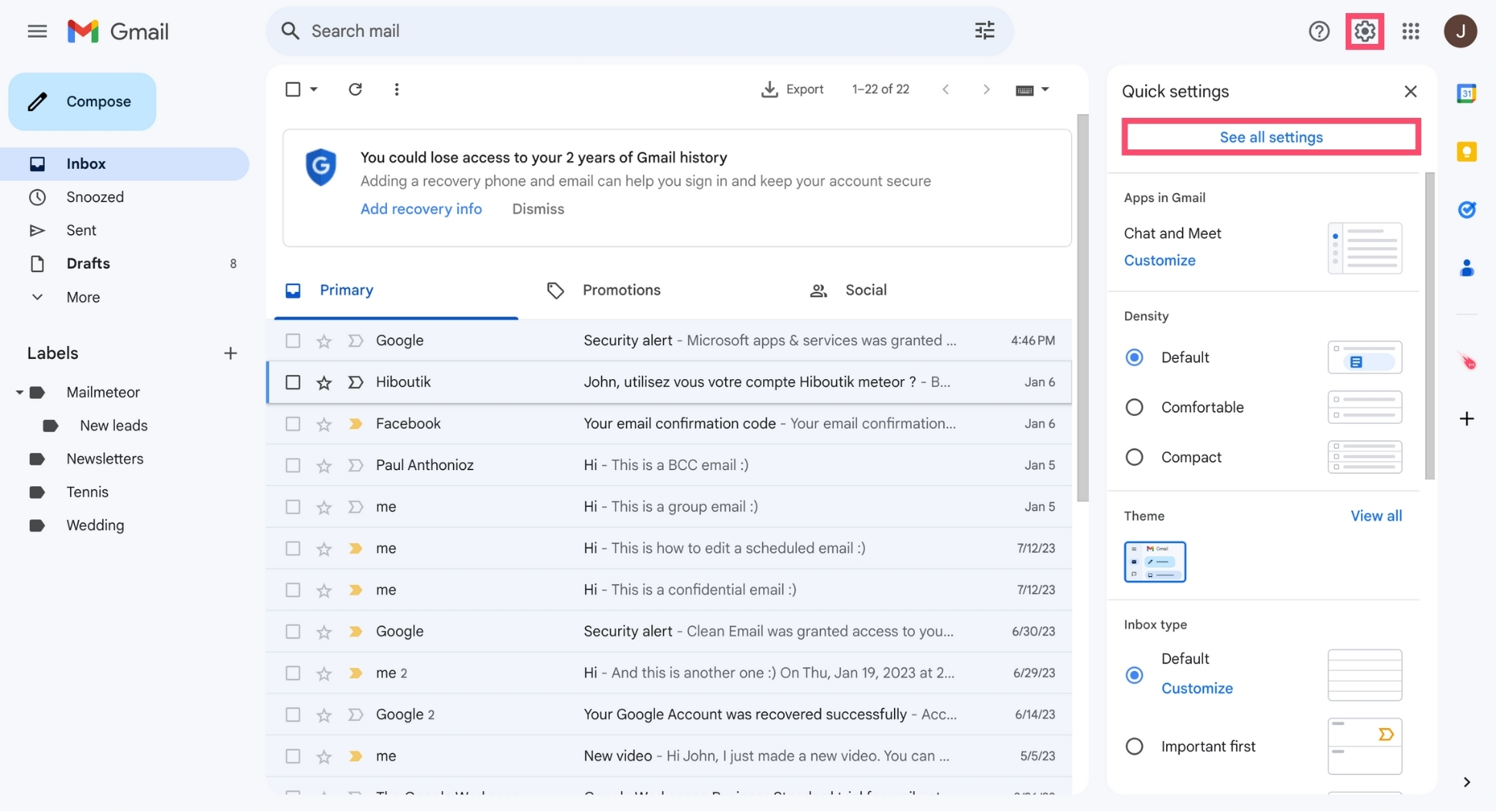
Step 3: From there, head over to “Account and Import” and click “Add another email address”.
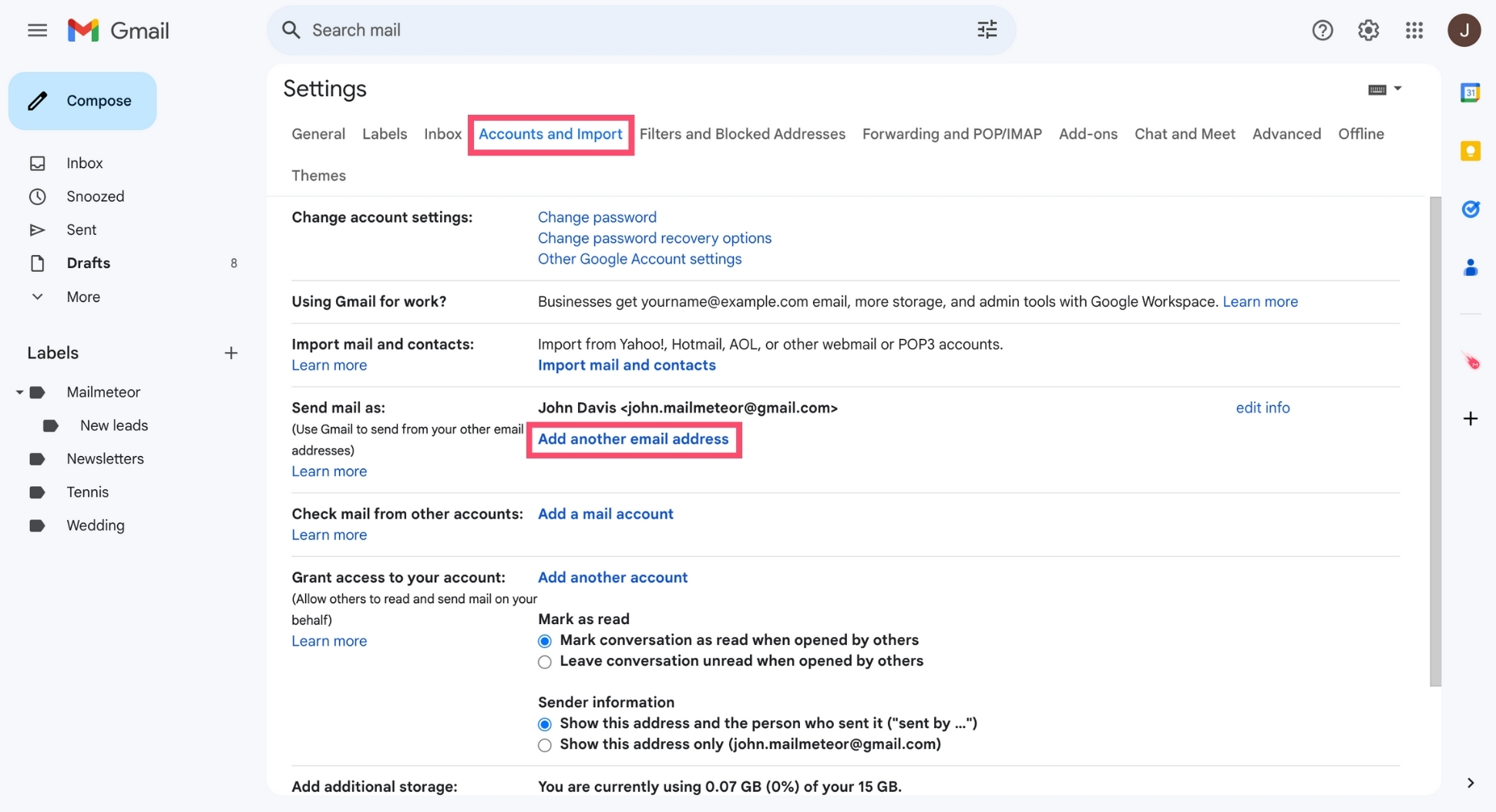
Step 4: You can now enter your OVH.net username and email address.
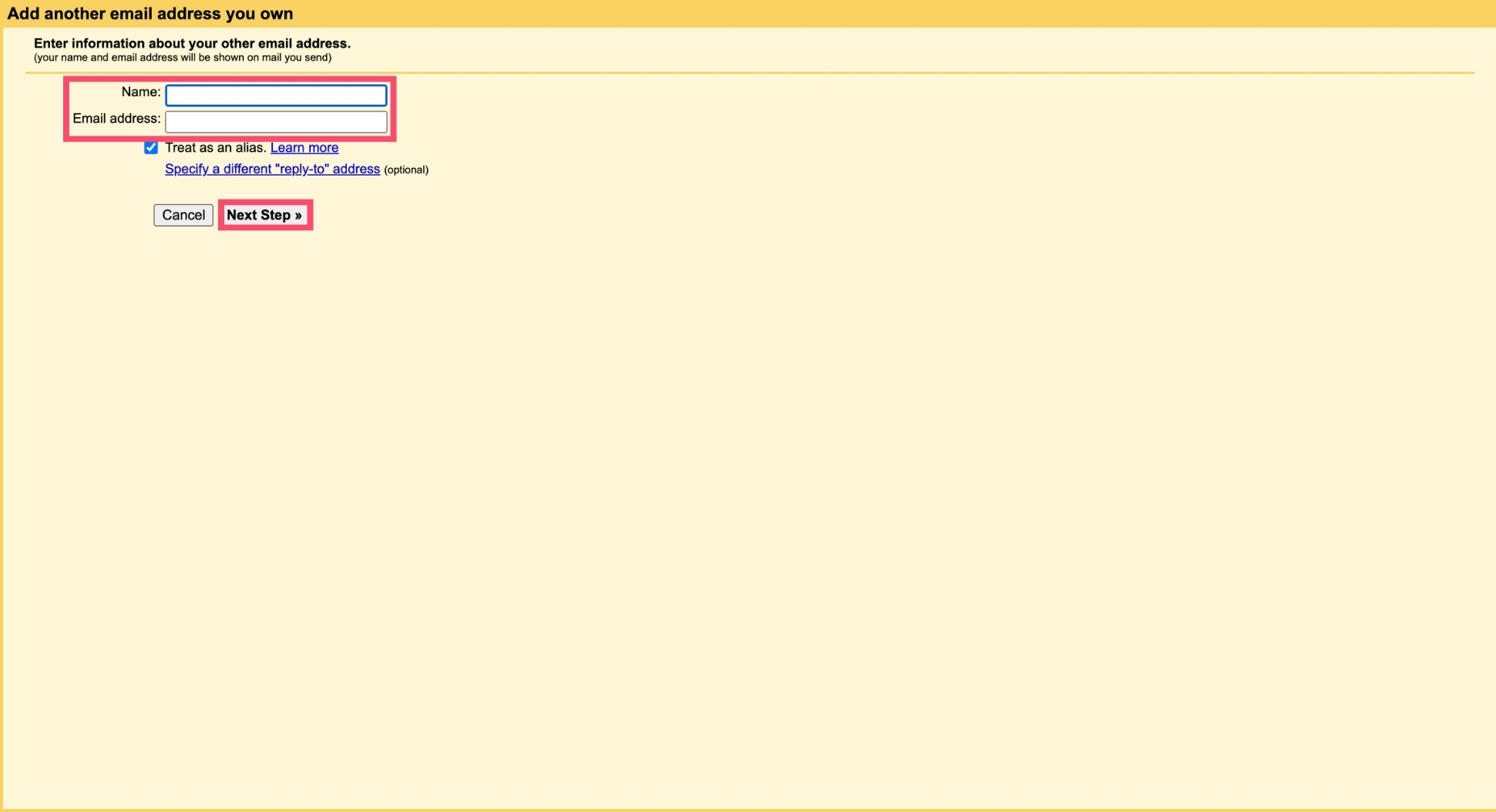
Step 5: Next, you’ll need to set up your SMTP server (ssl0.ovh.net), your username ([email protected]), your OVH Mail password, your SMTP port number (465), and your encryption method (SSL).
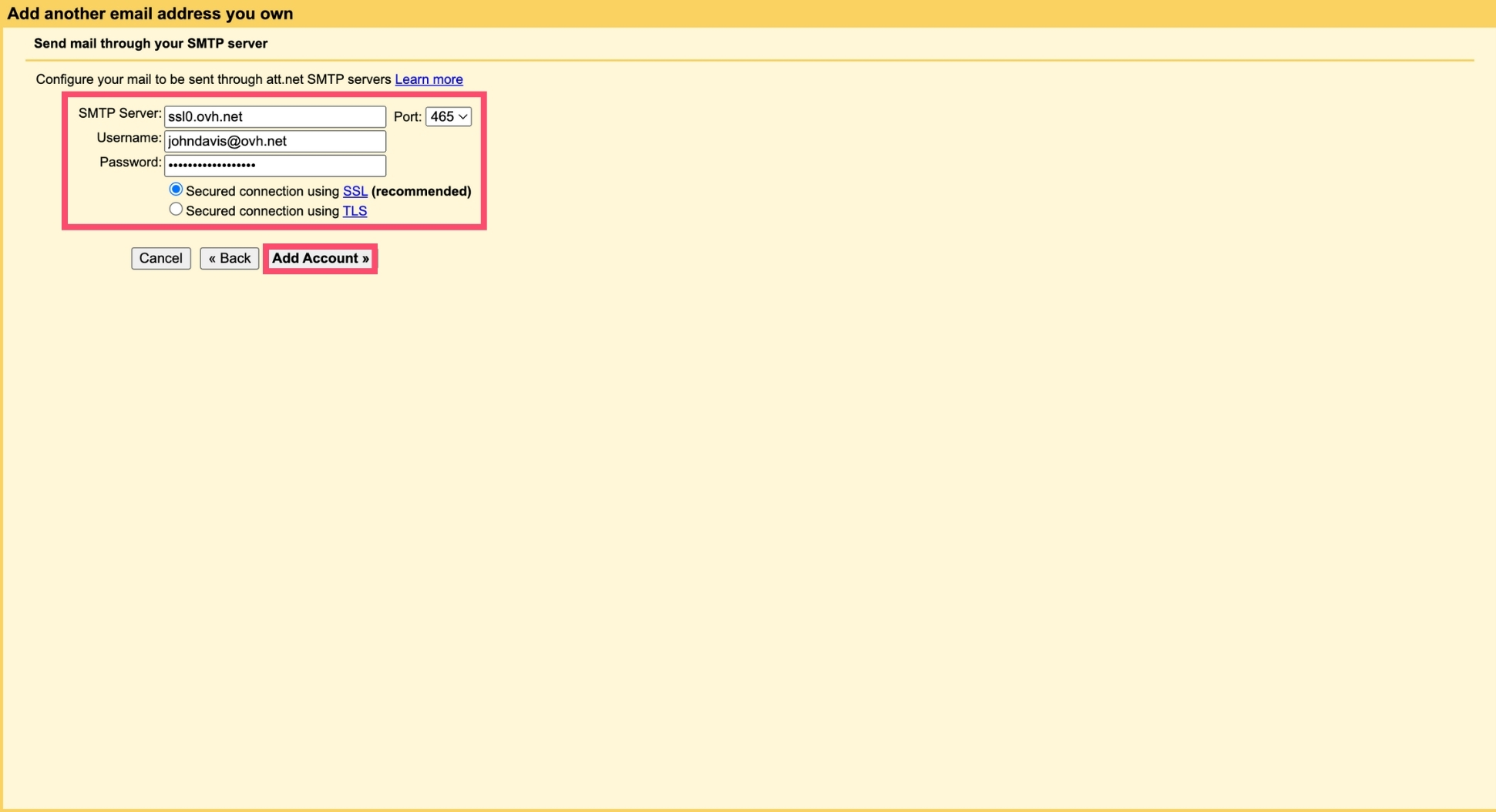
Step 6: Lastly, click “Add Account”.
And voilà. You’ve finalized your OVH SMTP configuration. You can now send emails from this email client using your OVH.net email address.
How to Test Your OVH SMTP Configuration?
To verify your OVH.net SMTP configuration, you can use our free SMTP Test Tool. Here’s how it works:
- Step 1: Go to https://mailmeteor.com/tools/smtp-test.
- Step 2: Enter your OVH SMTP configuration details.
- Step 3: Click “Test Configuration”.
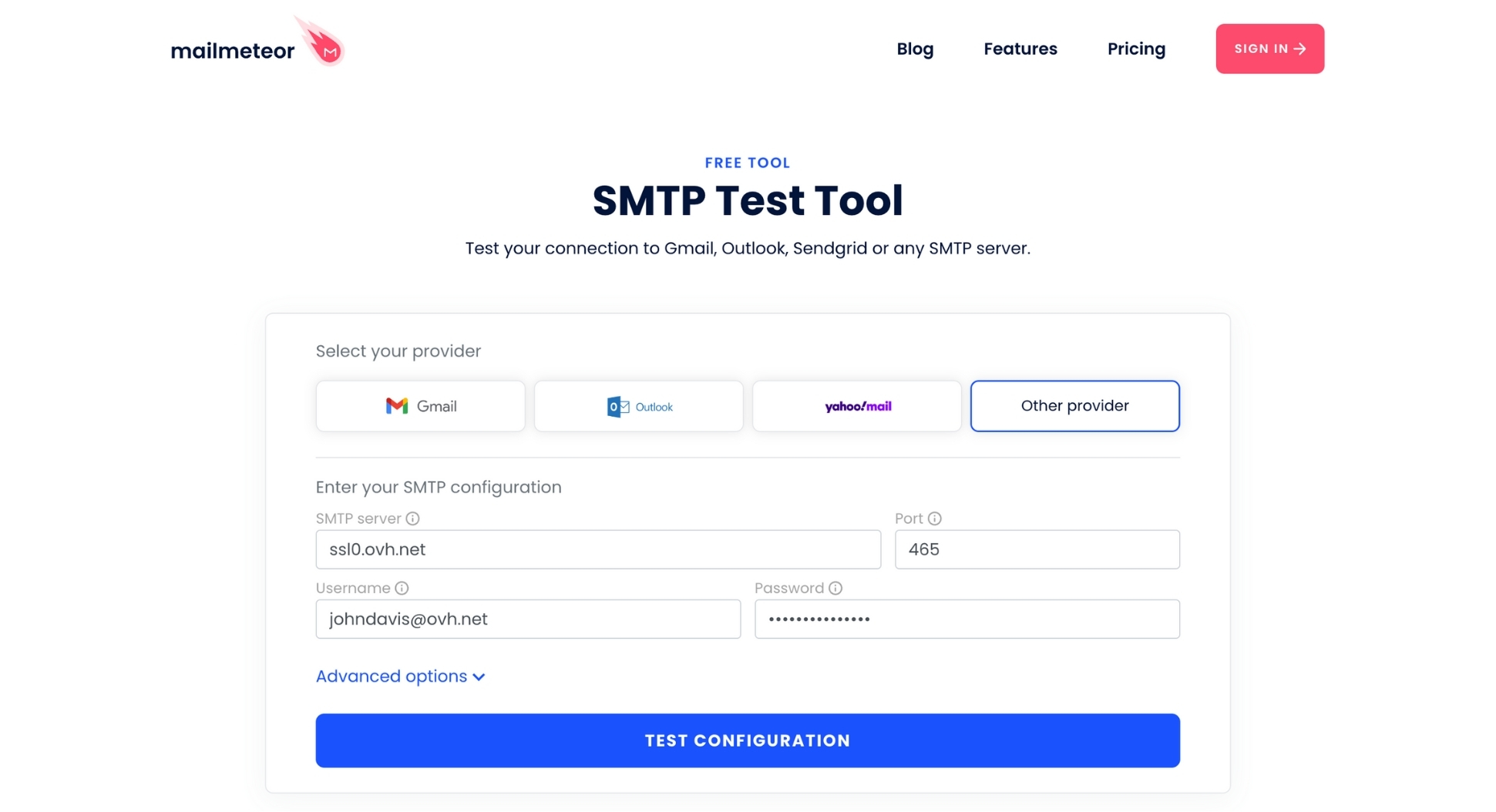
What happens next? We’ll test your connection to the OVH.net SMTP server, and we’ll tell you if the operation was a success or not.
In case of failure, we’ll give you access to some detailed technical logs, which should help you fix your SMTP configuration.
What Are the OVH SMTP Server’s Limitations?
The number of emails you can send through the OVH SMTP server is limited. The exact limitation depends on your OVH plan.
For example, with an MX plan, you can send up to 200 emails per hour and add up to 100 recipients to your messages.
Need to contact more people? In this case, you may want to consider switching to a dedicated email solution, like Mailmeteor.
Mailmeteor is a privacy-focused emailing platform that lets you send mass personalized emails in minutes.
You can also schedule follow-ups, add some delay between each message to improve your deliverability, track your emails in real-time, and so much more.
Check out all our features here, or give our free plan a try and let us know what you think. No strings attached :)