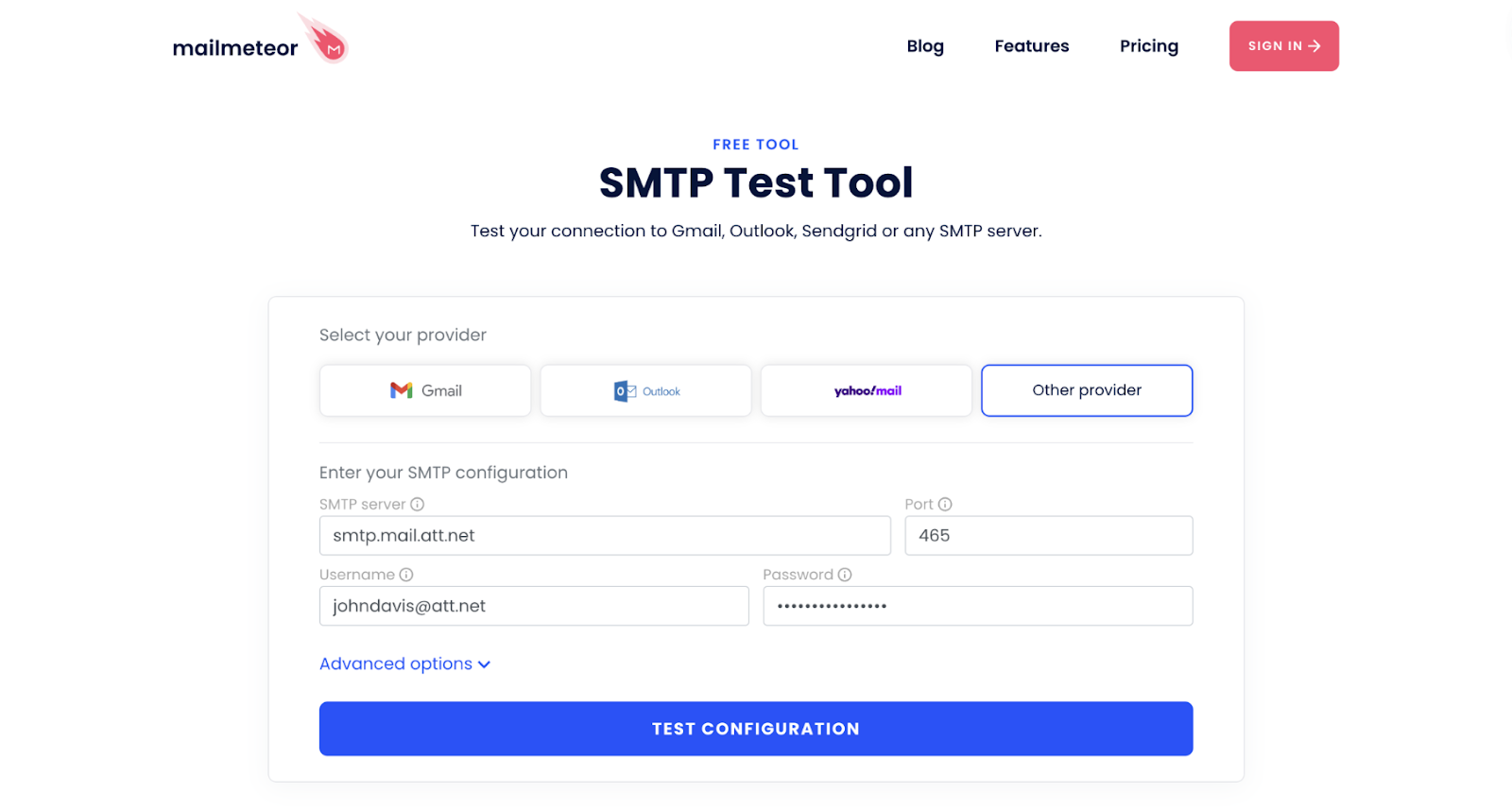AT&T SMTP settings
Step-by-step setup guide to configure AT&T Mail with SMTP.
You can send and receive messages from your AT&T email account (also known as ATT.net) from other email apps, such as Gmail, Thunderbird, or AOL Mail, and other popular email clients.
To do so, you’ll need to configure your AT&T SMTP, POP, and IMAP settings in your preferred email client. In this quick guide, we’ll show you everything you need to know about the AT&T Mail SMTP configuration.
What Are the AT&T Mail SMTP Settings?
SMTP, or Simple Mail Transfer Protocol, is a standard protocol that you can use to send emails over the Internet. You’ll need to enter these settings in your favorite email software to access the AT&T SMTP server.
- SMTP Server: smtp.mail.att.net
- SMTP Port: 465
- SSL Required: Yes
- Authentication: Yes
- SMTP Username: Your AT&T email address (
[email protected]) - SMTP Password: Your AT&T Mail password
SMTP, or Simple Mail Transfer Protocol, is a simple protocol used by most email software to send messages over the Internet. SMTP lets you send emails. But if you also want to receive emails, you’ll need to configure POP or IMAP.
What Are the AT&T POP Settings?
If you want to download your messages from the AT&T email server to the email client of your choice, you’ll need to configure another email protocol, called POP3, or Post Office Protocol. To do so, enter the AT&T POP settings as follows:
- POP Server: inbound.att.net
- POP Port: 995
- Requires SSL: Yes
- POP Username: Your AT&T email address (
[email protected]) - POP Password: Your AT&T Mail password
What Are the AT&T IMAP Settings?
If you plan to access your AT&T inbox from multiple devices, we recommend using IMAP instead of POP3. This trusted email protocol allows you to read, organize, and manipulate your messages directly from the AT&T mail server.
- IMAP Server: imap.mail.att.net
- IMAP Port: 993
- Requires SSL: Yes
- IMAP Username: Your AT&T email address (
[email protected]) - IMAP Password: Your AT&T Mail password
You can use the ATT.net POP or IMAP settings for email addresses with any of the following domains:
- @att.net
- @ameritech.net
- @bellsouth.net
- @currently.com
- @flash.net
- @nvbell.net
- @pacbell.net
- @prodigy.net
- @sbcglobal.net
- @snet.net
- @swbell.net
- @wans.net
How to Configure Your AT&T Webmail SMTP Settings?
Now let’s see how to configure your AT&T Webmail SMTP settings in your favorite email client. In this example, we’ll be using Gmail, but you can follow the same steps with other popular email apps, such as AOL Mail, Yahoo Mail, and Outlook.
Step 1: Open Gmail. Step 2: Go to your account settings.
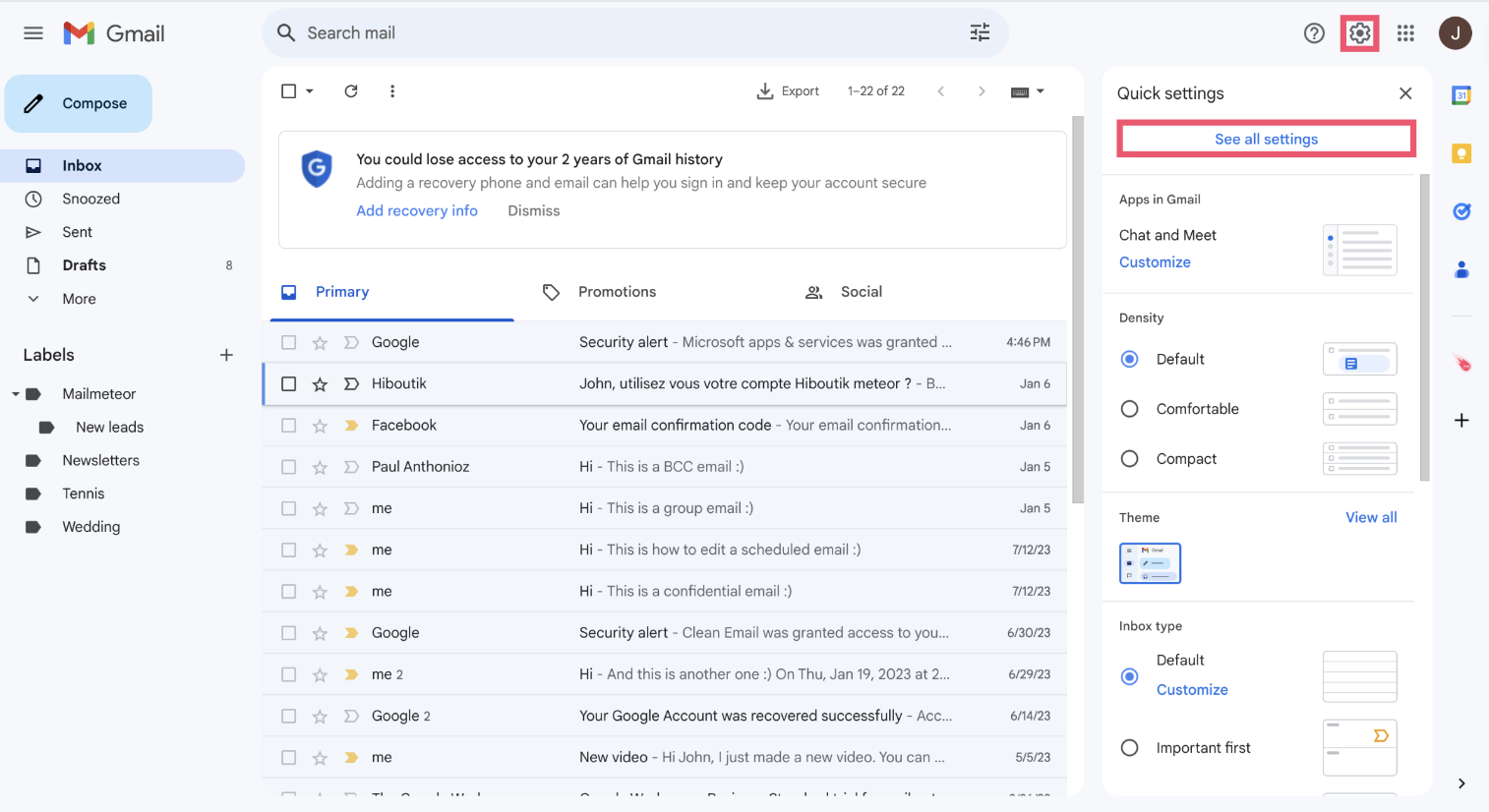
Step 3: Click “Add another email address”. In Gmail, this option is located in the “Account and Import” tab.
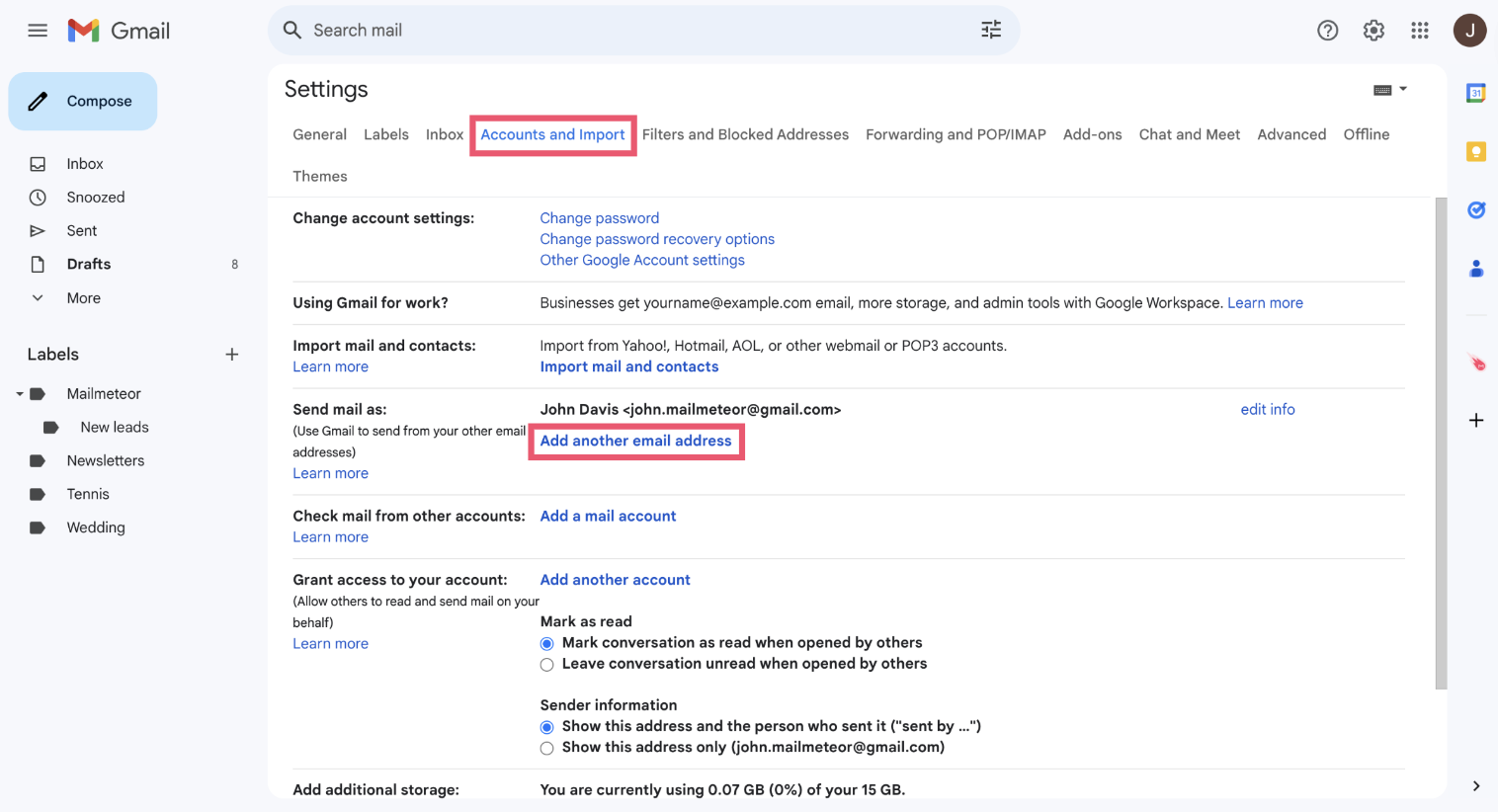
Step 4: Type your AT&T Mail username and email address. Then click “Next Step” to confirm.
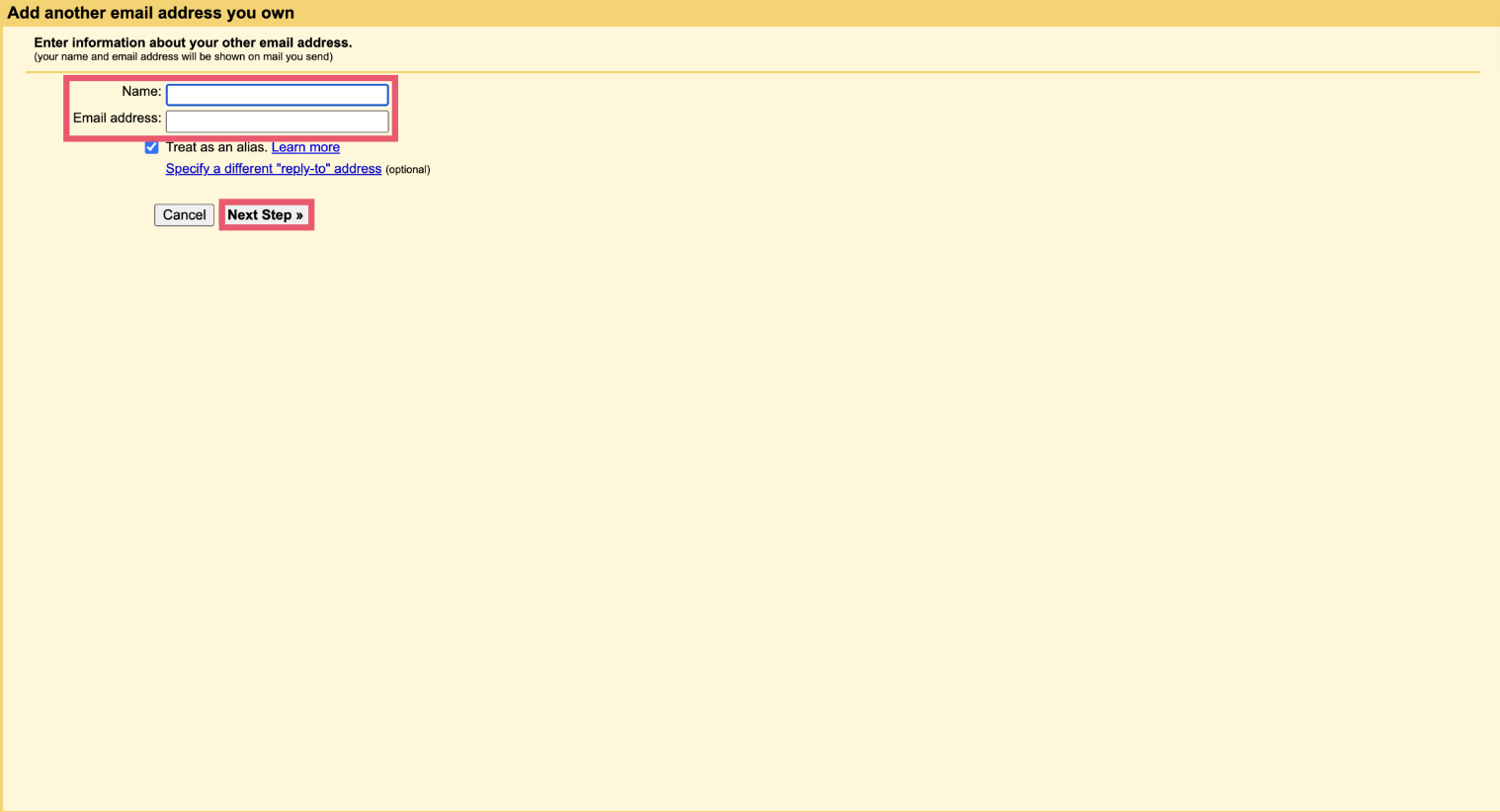
Step 5: Configure your SMTP server (smtp.mail.att.net), your username ([email protected]), and your ATT Mail password. Select the number of your SMTP Port (465) and your encryption method (SSL).
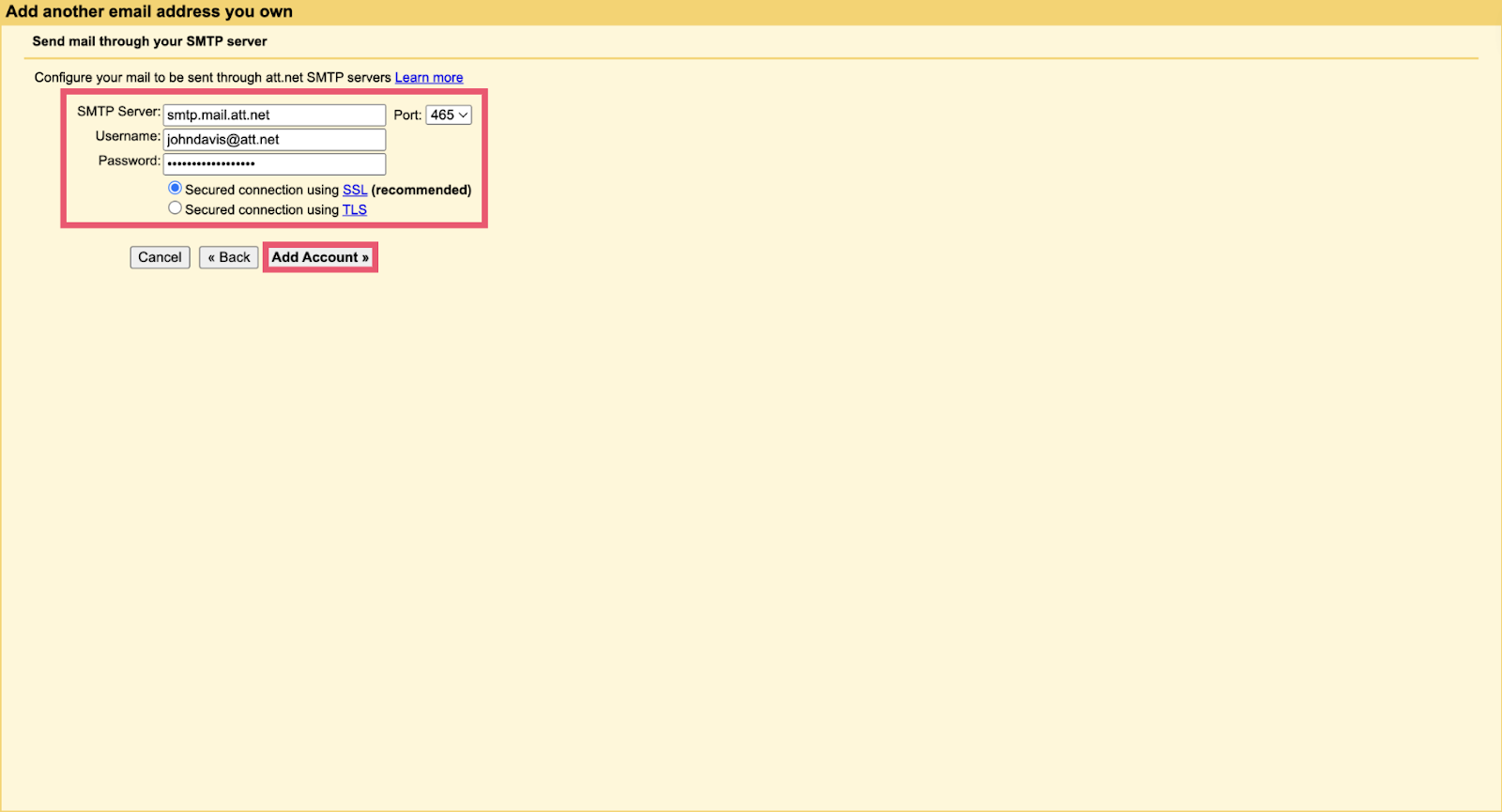
Step 6: Click “Add Account” to finalize the configuration of the AT&T SMTP settings inside your favorite email client.
How to Test Your AT&T SMTP Configuration?
You can verify your AT&T SMTP configuration thanks to our free SMTP Tester. Here’s how to use this simple, yet powerful tool:
- Step 1: Access the Free SMTP test service.
- Step 2: Type in your AT&T SMTP configuration details.
- Step 3: Click “Test Configuration”.
Our SMTP Tool will now test your connection to the ATT.net SMTP server and inform you whether the attempt was successful or not.
In case of failure, we will provide you with detailed technical logs so that you can identify and correct any issues with your SMTP configuration.
What Are the AT&T SMTP Server’s Limitations?
The AT&T Mail SMTP server has limited sending capacities to prevent spammers from sending mass unsolicited emails.
As a result, you can’t send more than 500 emails per day, and you’re limited to 100 connections a day (like Yahoo).
Once you’ve reached these limitations, you won’t be able to send more messages from your ATT.net account.
Need to send more than 500 emails? In this case, you may want to consider using an alternative solution, such as Mailmeteor. Our trusted emailing platform allows you to send up to 2,000 emails a day, schedule automated follow-ups, live-track your emails, and so much more.