Verizon SMTP settings
Step-by-step setup guide to configure Verizon Mail with SMTP.
In 2017, Verizon retired its email service, called Verizon Mail, and migrated all its customers to AOL.com. However, you can still use your Verizon.net email address through third-party email clients, such as Gmail, Microsoft, or Yahoo Mail.
To do so, you’ll need to log in to your favorite email software and configure your Verizon Mail SMTP and IMAP settings.
What Are Verizon Mail SMTP Settings?
SMTP, or Simple Mail Transfer Protocol, is an email protocol that lets you send messages over the Internet. You can use these SMTP settings to send emails from your Verizon email account using any standard email client :
- SMTP Server: smtp.verizon.net
- SMTP Port: 465
- SSL Required: Yes
- Authentication: Yes
- SMTP Username: Your Verizon email address ([email protected])
- SMTP Password: Your Verizon Mail password
What Are the Verizon POP Settings?
POP, or Post Office Protocol, is another email protocol that will allow you to download your messages from the Verizon email server to your preferred email client. Here are the Verizon POP settings you should use:
- POP Server: pop.verizon.net
- POP Port: 995
- Requires SSL: Yes
- POP Username: Your Verizon email address ([email protected])
- POP Password: Your Verizon Mail password
What Are the Verizon IMAP Settings?
IMAP, or Internet Message Access Protocol, is yet another email protocol that you can use to access, organize, and manipulate your messages, directly on the mail server. In this case, Verizon.net uses the same IMAP settings as AOL.com.
- IMAP Server: imap.aol.com
- IMAP Port: 993
- Requires SSL: Yes
- IMAP Username: Your Verizon email address ([email protected])
- IMAP Password: Your Verizon Mail password
How to Set Up Your SMTP Settings for Verizon Mail?
Want to send emails from your Verizon Mail account using a third-party email client, such as Gmail, AT&T Mail, or AOL Mail ? To do so, you’ll need to configure your Verizon.net SMTP settings in the email client of your choice.
In this example, we’ll show you how to modify your SMTP settings in Gmail. But keep in mind that you can follow the same process to connect your Verizon Mail inbox to other popular email apps.
Step 1: Launch your email client.
Step 2: Open your account “Settings”.
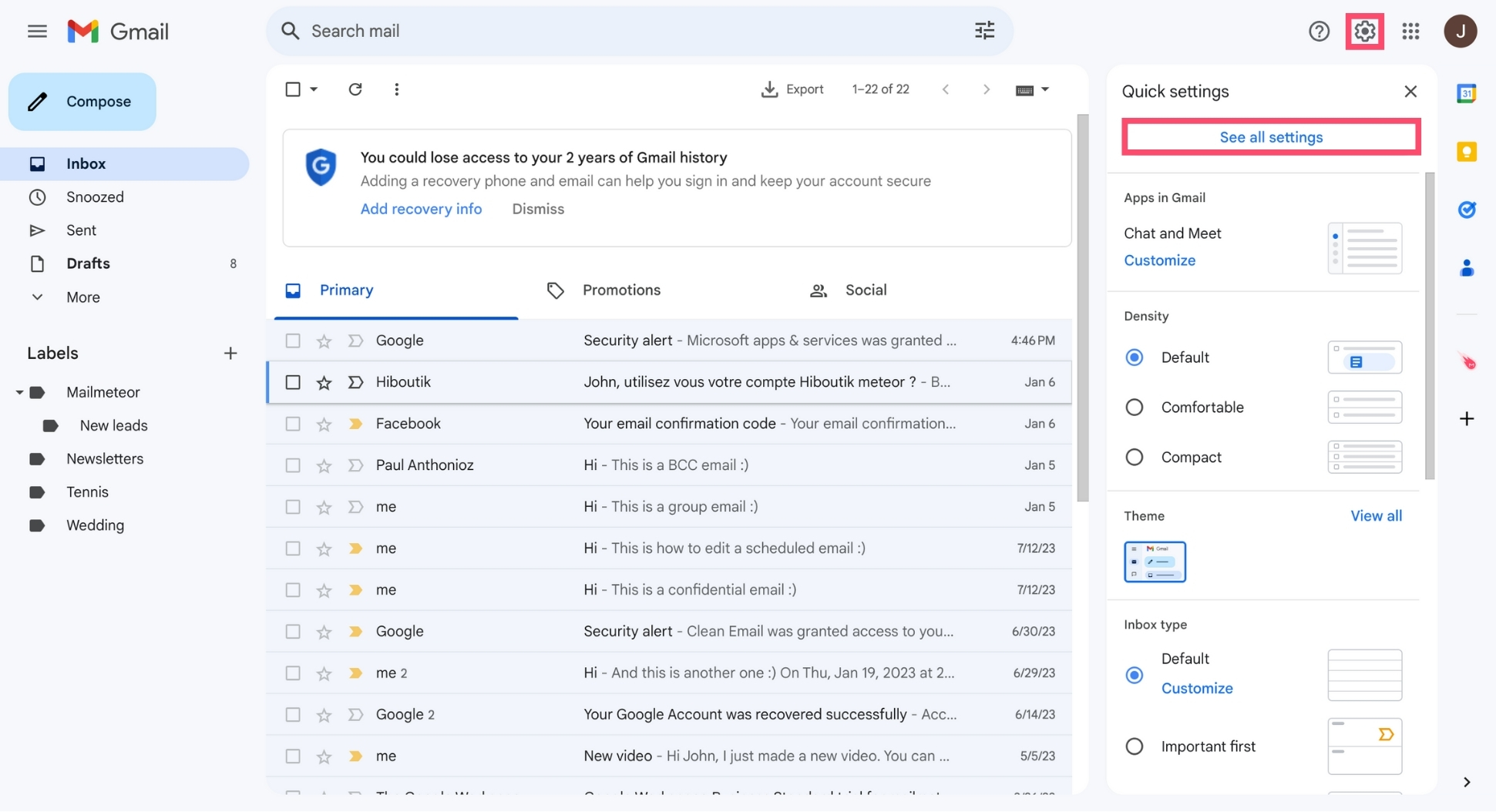
Step 3: In the “Accounts and Import” tab, click “Add another email address”.
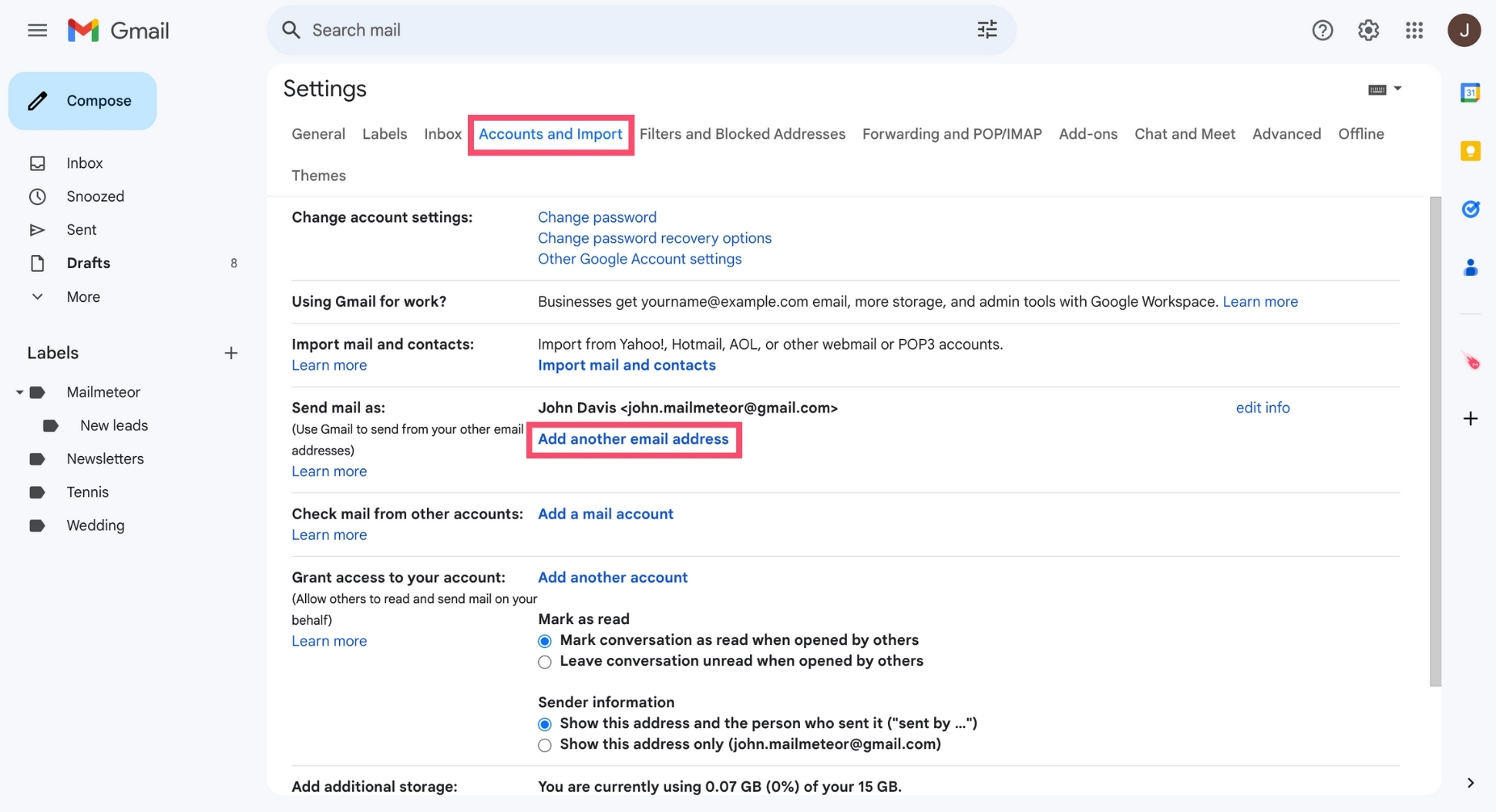
Step 4: Enter your Verizon Mail username and email address. Then click “Next Step”.
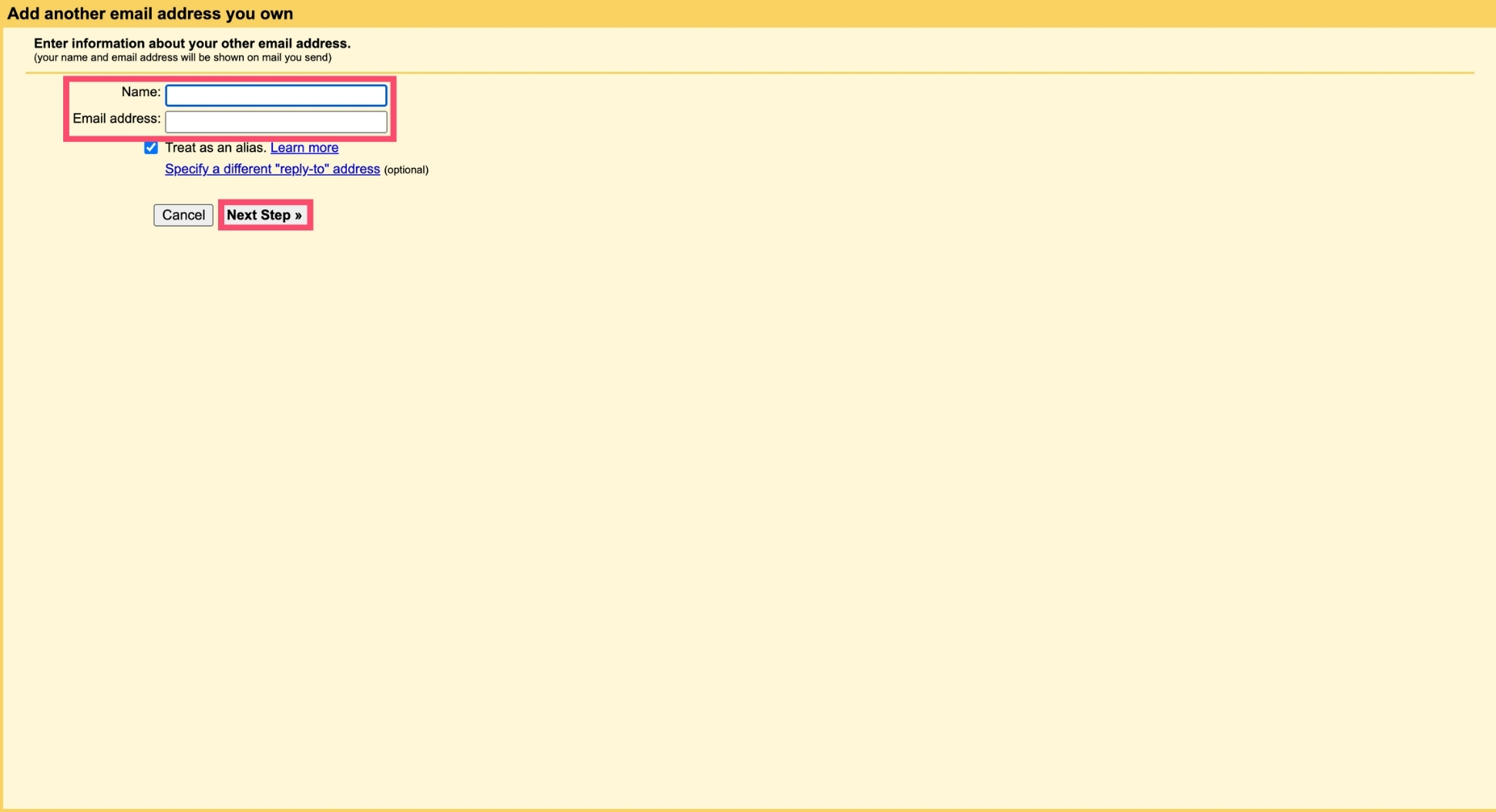
Step 5: Fill in the form as follows. Enter your SMTP server (smtp.verizon.net), your username ([email protected]), and your Verizon Mail password. Select your SMTP Port (465) and your encryption method (SSL).
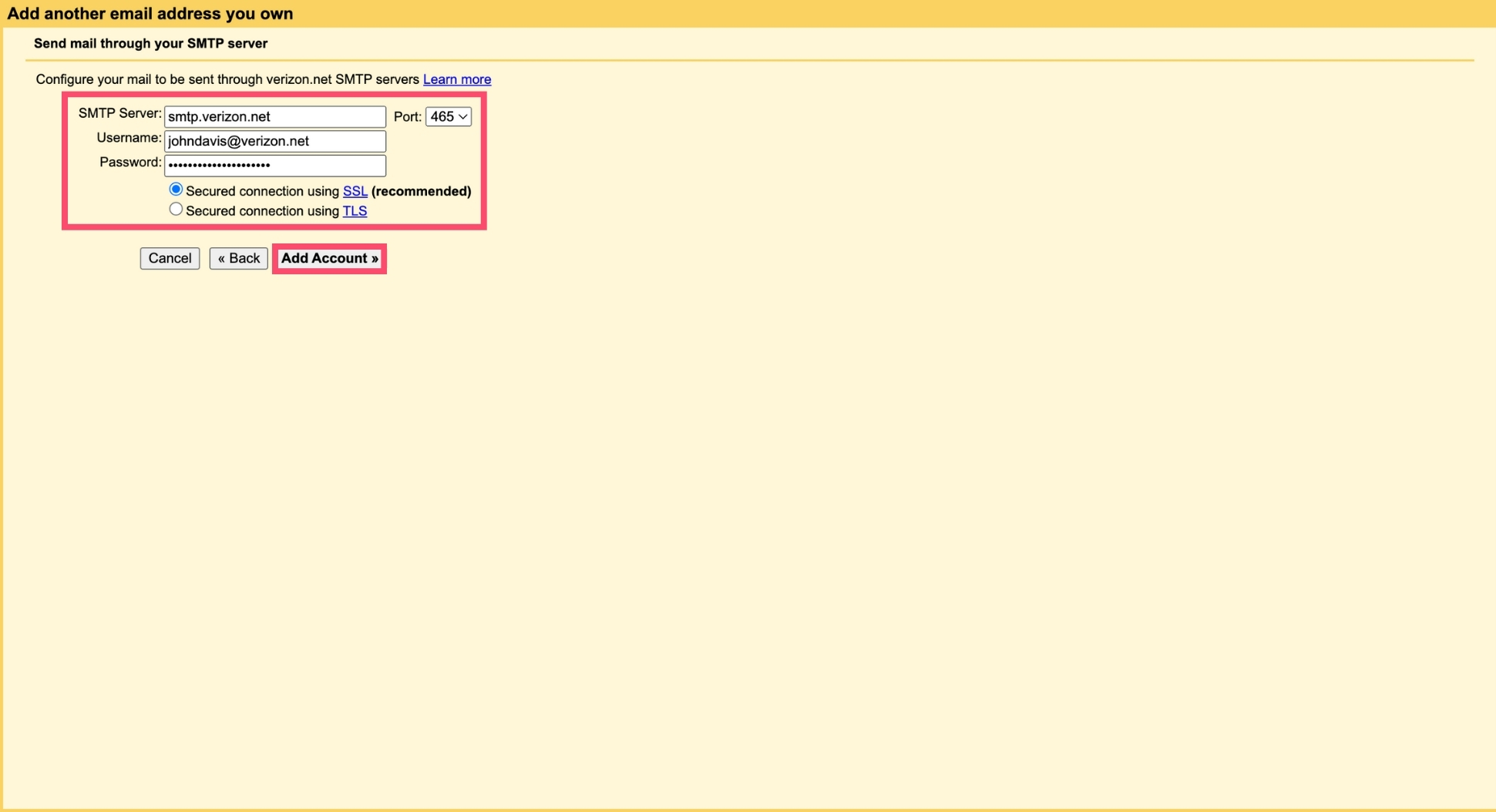
Step 6: To confirm, click “Add Account”.
And that’s it. You’ve successfully configured your Verizon Mail SMTP settings inside your email client. Well done 🎉
How to Test Your Verizon SMTP Configuration?
You can double-check your Verizon SMTP Configuration with our free SMTP verification tool. Here’s how it works:
- Step 1: Open the SMTP Tester solution.
- Step 2: Add your Verizon SMTP configuration details.
- Step 3: Click “Test Configuration”.
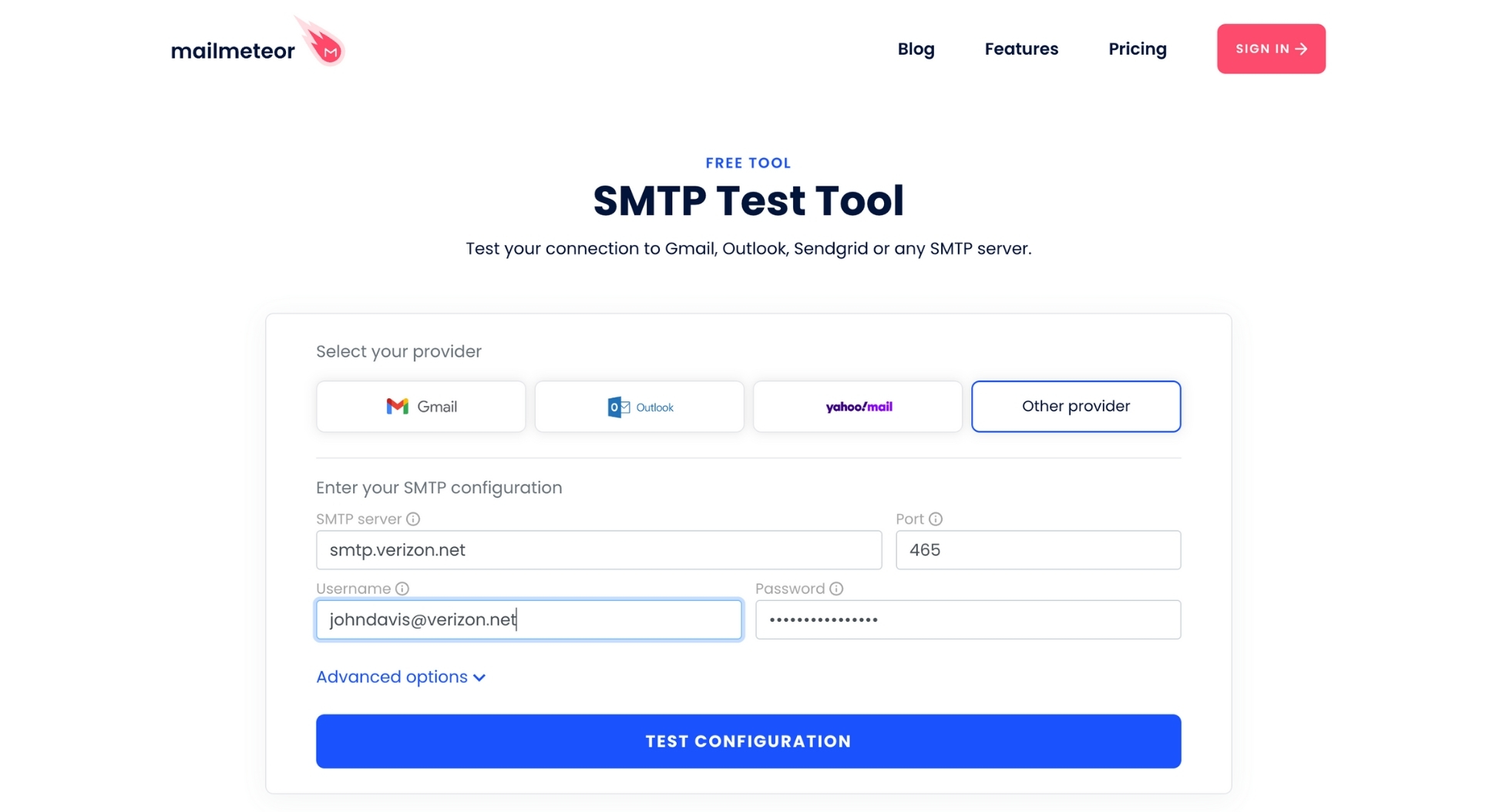
Our SMTP Tester will then attempt to connect the Verizon.net SMTP server, and we’ll tell you if the operation was a success or not.
If the attempt was a failure, you’ll get access to technical logs. Use this data to identify and address any issues with your configuration.
What Are the Verizon SMTP Server’s Limitations?
The Verizon Mail SMTP server comes with a few limitations. For example, you can’t add more than 100 per message.
More importantly, you can send 500 emails per hour maximum. If you exceed this limitation, you won’t be able to send any more messages for 24 hours.
Need to send bulk emails? Then you may want to consider investing in a reliable emailing platform, like Mailmeteor.
This simple mail merge lets you send up to 2,000 emails a day, personalize each message, and track them in real-time.
Want to know more? Check out all our cool features here, or send your first email campaign at no extra cost with our free plan :)