Want to know what happens after you click send? In this quick guide, we’ll show you how to track your emails for free using the Outlook read receipts, delivery receipts, or a simple mail merge called Mailmeteor.
Alright. You’ve written your email. You’ve pressed Send. Now what? Did your important email land in your recipient’s inbox? Or did it get caught by the spam filters? Or perhaps it got buried under a pile of unread email?
Whether it’s a job application, a project proposal, or an urgent request, not knowing if your message has been received or read adds a layer of uncertainty and stress to your communication efforts.
Fortunately, there’s a straightforward solution to this problem. You can enable read receipts in Outlook to receive confirmation that your email has reached its destination and follow up at the appropriate time.
In today’s blog post, we’ll explain what a read receipt is, how this simple feature can drastically improve your email productivity, how to add read receipts to your Outlook emails, and some alternatives to track emails like a pro.
- What is a read receipt in Outlook?
- Benefits of read receipts in Outlook
- When should you request a read receipt in Outlook?
- How to add an Outlook read receipt on all emails
- How to add an Outlook read receipt on a single email
- Outlook read receipt limitations
- Outlook read receipt alternatives
Sounds good? Then let’s dive in.
What is a read receipt in Outlook?
When you send an email with Microsoft Outlook, you have the possibility to request a delivery receipt or a read receipt.
A delivery receipt is a notification that informs you that your message didn’t bounce and safely reached your recipient’s inbox.
This is great. But it doesn’t tell you if the recipient has seen your message. Which is why most people prefer to use read receipts.
A read receipt is a written confirmation that your email has not only been delivered but also opened by the recipient.
Here’s what it looks like for your recipients ⤵️

Benefits of read receipts in Outlook
You can leverage Outlook read receipts to optimize your email productivity, streamline your communication, and reap many benefits, such as:
- Reduced uncertainty – Thanks to read receipts, you can make sure that your email was received and opened. Even if your recipient didn’t reply. This can reduce the anxiety and uncertainty often associated with important emails.
- Timely follow-ups – When it comes to follow-ups, timing is everything. Knowing when your recipient opened your last message can help you schedule your follow-up at the right moment.
- Accountability – Read receipts can also serve as a form of accountability, proving that both sender and receiver are aware that the information has been communicated.
But while read receipts are a valuable tool, they should be used judiciously. Overusing them can come off as intrusive and may annoy recipients. Which brings us to our next question.
When should you request a read receipt in Outlook?
To respect proper email etiquette, you should avoid adding read receipts to ALL your emails. In fact, deciding when to request a read receipt in Outlook or not is crucial for maintaining professionalism while also ensuring effective communication.
“Most people are buried in emails”, explains Corentin Brossault, CEO of Mailmeteor. “Systematically adding a read receipt to your emails can come across as discourteous and unprofessional”.
So while it might be tempting to use read receipts for every email you send, here’s how to use this handy feature to streamline your email communication efforts without overstepping boundaries ⤵️
- Time-sensitive – When you send an email that requires a timely response, like an event invitation, or a project deadline, a read receipt can help you confirm that your message has been received.
- Important transactions – In a business context, you can add a receipt to your emails when they contain critical information or an important document to make sure that your message did reach its intended recipient.
- After no response – If a previous email has gone unanswered, you can send a follow-up and request a read receipt to understand whether your messages are being seen.
If your message isn’t urgent, or if it doesn’t contain any important information, avoid requesting a read receipt. Unless you have a good reason to do so. This way, you won’t be considered excessively intrusive, or overbearing.
How to add an Outlook read receipt on all emails
Want Outlook to automatically request a read receipt every time you send an email? Here’s how to do it.
Step 1: Open Outlook.
Step 2: Go to File.
Step 3: Navigate to Options > Mail.
Step 4: In the Tracking section, select Read receipt confirming the recipient viewed the message check box.
Step 5: Save your changes.
And voilà. Every time you send an email, Outlook will now ask your recipient to confirm that they’ve received the message, allowing you to track your emails more accurately and streamline your communication.
How to add an Outlook read receipt on a single email
In most cases, however, we recommend using the Outlook read receipt more sparingly. Consider tracking only your most important messages. Your recipients will be more likely to accept a read receipt if it’s occasional. Here’s how you can request read receipts for a single message in Microsoft Outlook.
Step 1: Go to Outlook.com, or open Outlook for Windows, or Outlook for Mac.
Step 2: Click New email.
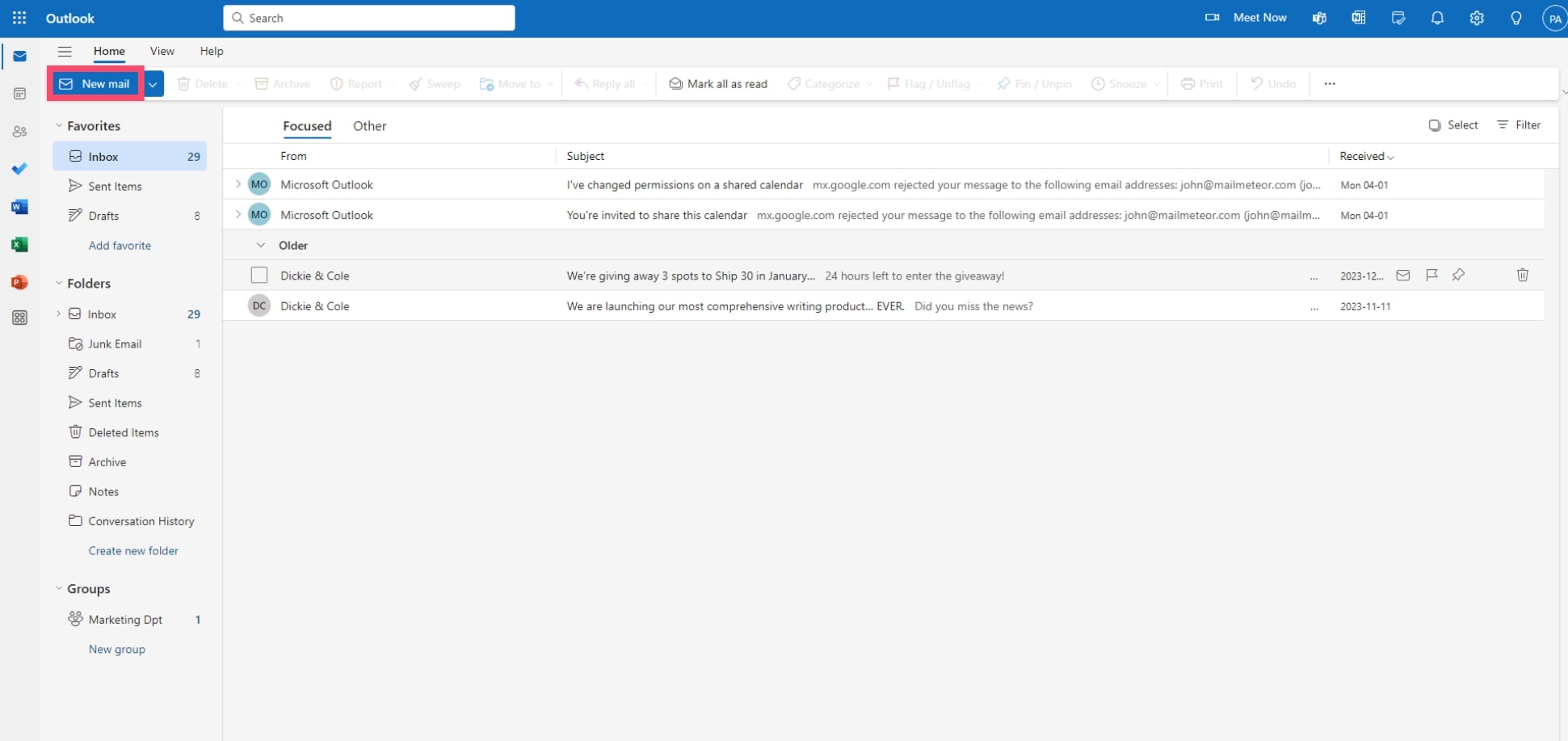
Step 3: Compose your email. Then go to Options.
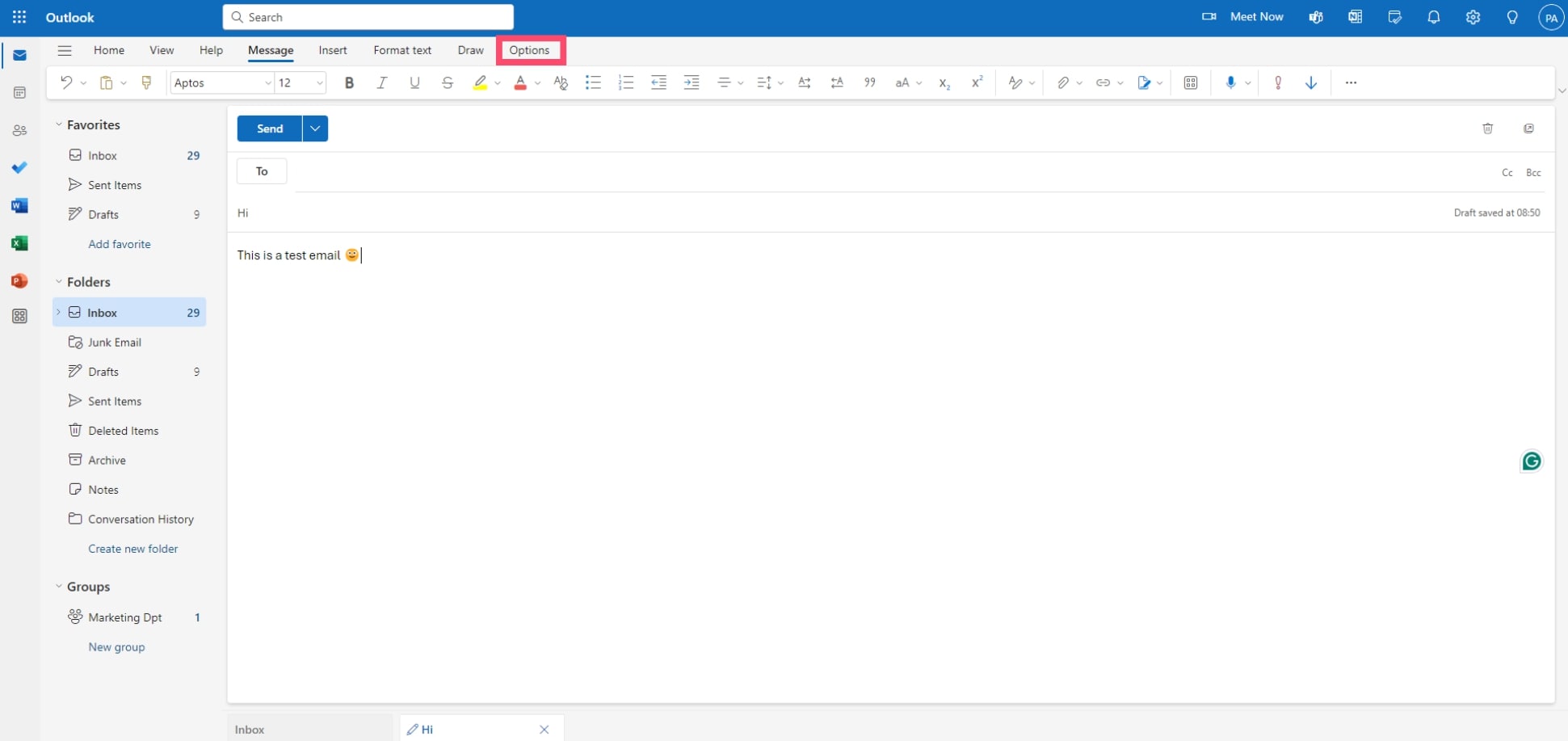
Step 4: In the toolbar, select Request read receipt.
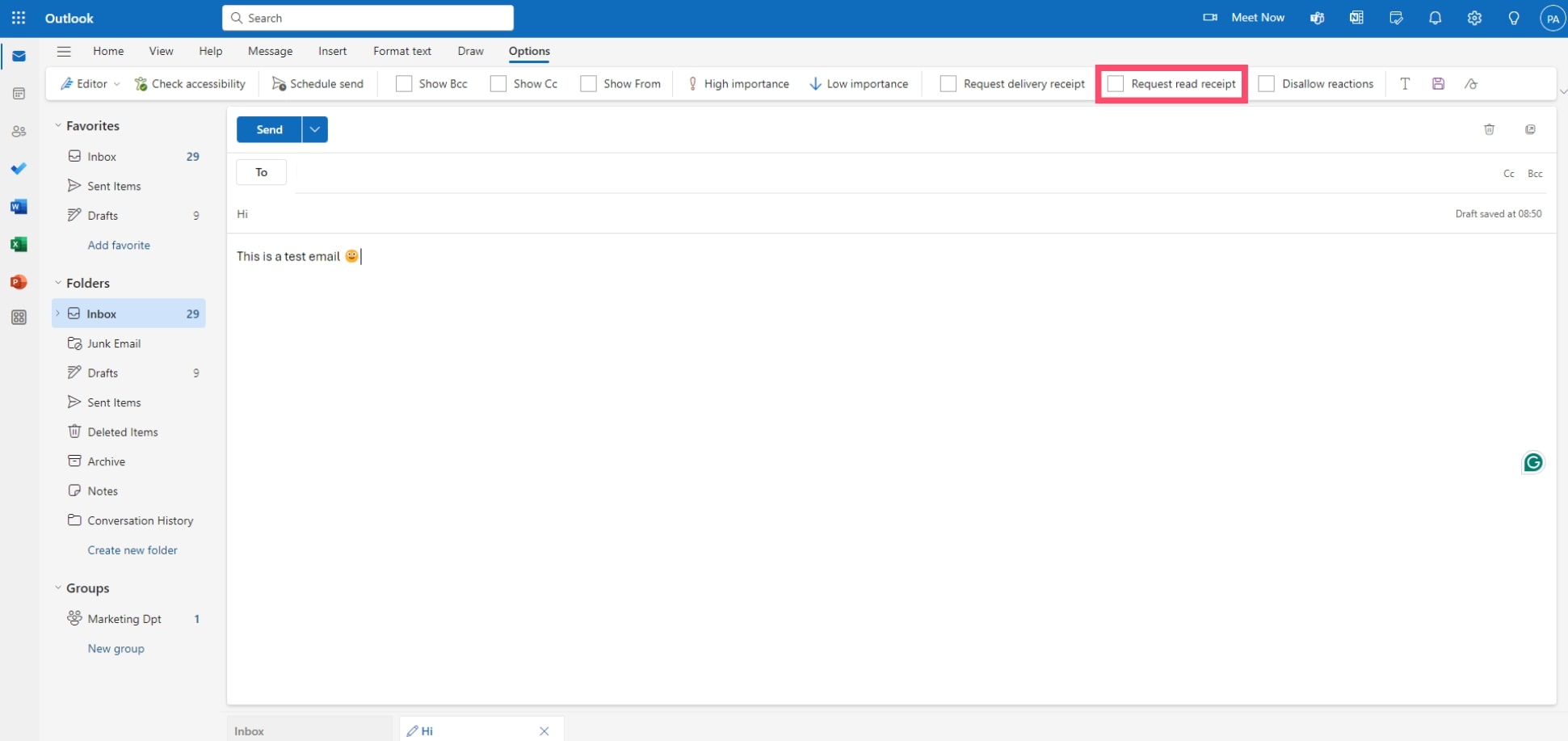
Step 5: Once you’re ready, press Send.
And done. When they open that email, your recipient will be prompted to send a read receipt to confirm that they’ve received your message.
Outlook read receipt limitations
Outlook read receipts can be a great way to know what happens after you click send. But this feature is far from perfect. Here are some of the main drawbacks of read receipts and why you may want to look for a more reliable alternative.
- Email etiquette – Overusing read receipts can come off as intrusive and annoy your recipients. You should only use this feature for important emails. Which means you won’t be able to track all your emails.
- Lack of accuracy – Recipients can decline to send a read receipt even after opening your email. So this feature is not 100% accurate. Maybe someone read your email but refused to send a confirmation.
- Not always compatible – In some cases, your recipient will receive your email, but they won’t see the read receipt. This could be because their email client doesn’t support Outlook read receipts or systematically blocks them.
- Did they actually read it? – And last but not least, although they’re called “read receipts”, there is no guarantee that the recipient actually read your message. They could have opened your email and immediately trashed it.
Outlook read receipt alternatives
If you feel like adding a read receipt isn’t the best way to know if your email got seen, there are other ways to track your messages. Depending on your situation, you may want to request a delivery receipt, ask for confirmation, or track your emails with a third-party tool, such as Mailmeteor.
1. Request a delivery receipt
Instead of adding a read receipt to your message, you can request a delivery receipt. This way you’ll receive confirmation that your email was delivered to the recipient’s mailbox. However, you won’t know if the email was opened. Here’s how to add a delivery receipt in Outlook.
Step 1: Open Outlook.
Step 2: Click New email.
Step 3: Go to Options.
Step 4:Select Request delivery receipt.
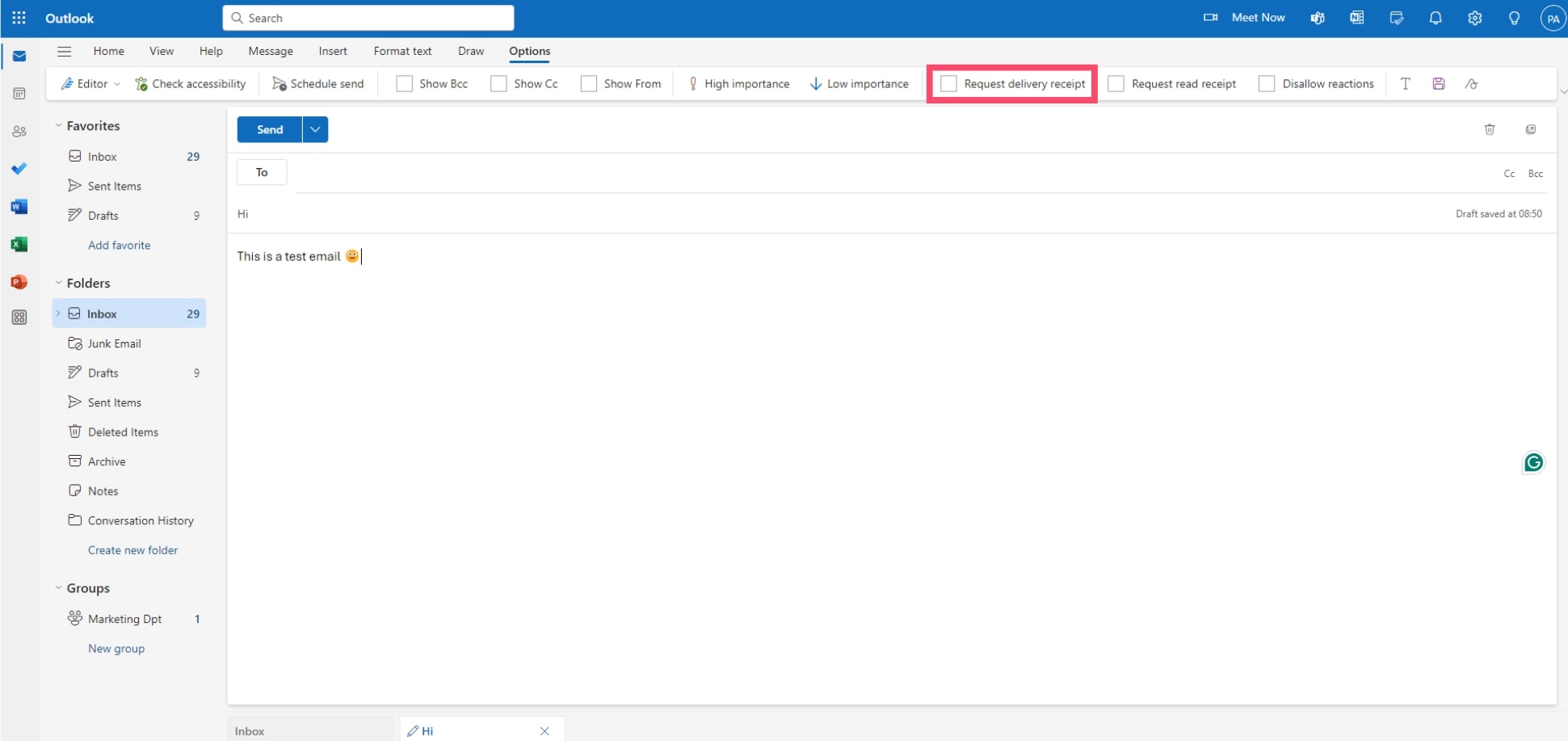
Step 5: Press Send.
And that’s it. But delivery receipts are not always the best solution, as they’re not supported by all email programs.
2. Ask for confirmation
Instead of sending an automated read receipt, why not add a more human touch to your emails by requesting confirmation manually. Just drop a line at the end of your email asking the recipient to confirm that they’ve received your message. This way, you can make sure that they’ve opened your email and that they’ve actually read it.
Alternatively, you could schedule a follow-up email if your first message didn’t receive a response. With Mailmeteor, you can schedule follow-ups in minutes to prompt your recipients to reply. Need inspiration to get started? Check out these 10+ very short follow-up email templates.
This may take a bit more time than simply requesting an Outlook read receipt. But this approach is more likely to generate engagement. Especially if you personalize your email and go the extra mile to make your recipient feel special.
3. Track emails with Mailmeteor
The approaches we’ve covered so far require an action from the recipient, or don’t give you all the information you need. They’re intrusive and lack accuracy. Which is why professional email marketers prefer using another strategy to track their emails.
You can use a tool like Mailmeteor to monitor your emailing performance in real time and see who opened or clicked your emails. This approach works 10 times better. First, your recipient has no way to tell that you’re tracking emails.
It’s also much more reliable. And you get access to tons of data. You can monitor if your email landed in your recipient’s inbox, of course, and you can see if they opened it. But you can also track clicks, replies, bounces, and unsubscribes.
![]()
Plus, you get access to an intuitive dashboard that gives you a detailed view of your email statistics, allowing you to learn what types of email generate the best response and refine your email strategy.
Conclusion
Let’s wrap it up. In today’s article, we’ve seen that read receipts are an interesting Outlook feature that allows you to know when someone has opened your message. We’ve learned that read receipts can be a valuable tool in business or legal environments, as they allow you to keep track of your emails.
Next, we’ve shown you how to activate this feature in Outlook. You can add read receipts to all your emails. But we recommend using them sparingly. You can turn on Outlook read receipts for urgent emails or when sending important documents to make sure that your recipient actually received them.
However, read receipts are less than ideal. They can be annoying for your recipients. And they’re not very reliable since people can decline them or email clients block them. So if you’re looking for a reliable tool to track your emails in Outlook, you should try something else.
We’ve presented a few alternatives, like delivery receipts, follow-ups, and professional email tracking tools. This last option is definitely the most efficient one. You can monitor opens, clicks, replies, bounces, and unsubscribes. All in real time. And without bothering your recipients with read receipts.
What’s next? You can get started right away. Create your Mailmeteor account in 1 minute and start tracking your emails effortlessly. Our app is compatible with Microsoft Outlook. And we have a generous free plan that lets you send up to 100 emails a day. Give it a try and let us know what you think :)
Happy sending 💌
FAQ
Can I request a read receipt in Outlook without the recipient knowing?
No, you can’t request an Outlook read receipt without the recipient knowing. The recipient needs to accept the read receipt. Otherwise, you won’t receive the notification that your email was opened.
How to prevent Outlook from answering read receipts?
Want to declutter your inbox and save time? You can set up your Outlook account to automatically ignore incoming read receipts. Here’s how it works.
Step 1: Open Outlook.
Step 2: Navigate to File > Options.
Step 3: Select Mail.
Step 4: Under For any message received that includes a read receipt request, choose Never send a read receipt.
Step 5: To confirm, click OK.
How do I track a conversation in Outlook?
You can easily track conversations in Outlook thanks to third-party tools such as Mailmeteor. To do so, create your Mailmeteor account, start a new campaign, activate email tracking in 1 click, and press send.


