Accidentally archived an email you still need? Or want to bring an old message back to your inbox? In this quick guide, we’ll show you how to unarchive emails across popular email platforms like Gmail, Outlook, Yahoo Mail, and more.
Archiving doesn’t mean deleting — and with the right steps, you can bring back any message in seconds. Whether you swiped it away by mistake or just want to revisit an old thread, we’ll walk you through how to get it back where it belongs.
Here’s what we’ll cover:
- What Does “Archive” Mean in Email?
- Why Would You Want to Unarchive an Email?
- How to Unarchive Emails in Gmail
- How to Unarchive Emails in Outlook
- How to Unarchive Emails in Yahoo Mail
- How to Unarchive Emails in Apple Mail
- How to Prevent Emails from Being Archived Automatically
Sounds good? Then let’s dive in.
What Does “Archive” Mean in Email?
Archiving an email doesn’t delete it — it simply removes the message from your inbox to help you stay organized.
The email is still safely stored in your account and can be found later using search or by browsing your Archive folder (depending on your provider).
It’s perfect for messages you’ve already read but want to keep for future reference — like receipts, confirmations, or important conversations you don’t need right now.
Unlike deleting, which moves messages to the Trash and eventually erases them, archiving keeps your emails indefinitely without cluttering your inbox.
Why Would You Want to Unarchive an Email?
Archiving helps keep your inbox tidy — but sometimes, you need to bring a message back to your main view. That’s where unarchiving comes in. Here are a few common reasons to unarchive an email:
- You missed a reply: If someone responds to an archived thread, it may not show up prominently in your inbox unless you unarchive it.
- You need to follow up: Found an old message that requires action? Unarchiving brings it back into focus so it doesn’t slip through the cracks.
- You want easier access: Archived emails stay searchable, but moving one back to your inbox can make it quicker to reference or pin.
- You archived it by mistake: It happens — especially on mobile, where swipe gestures can send emails straight to the archive without warning.
Unarchiving is a simple way to restore visibility to messages you still care about — without losing any content or breaking the thread.
How to Unarchive Emails in Gmail
Gmail makes archiving easy — and thankfully, unarchiving is just as simple. Whether you’re on desktop or mobile, you can move messages out of the archive and back to your inbox in seconds.
On Desktop
- Open Gmail.
- Click More in the left sidebar to expand the menu.
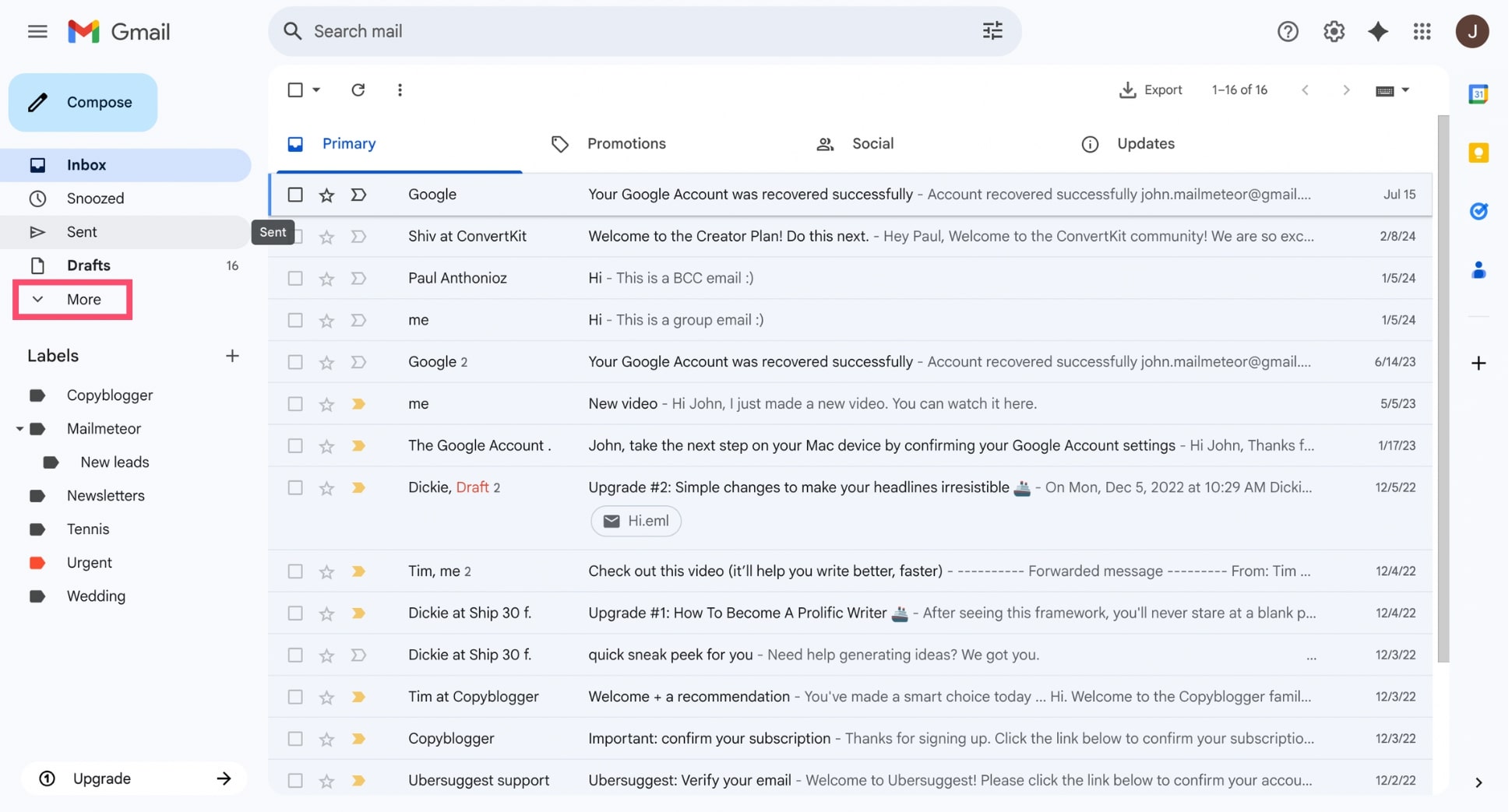
- Select All Mail — this shows every message in your account, including archived ones.
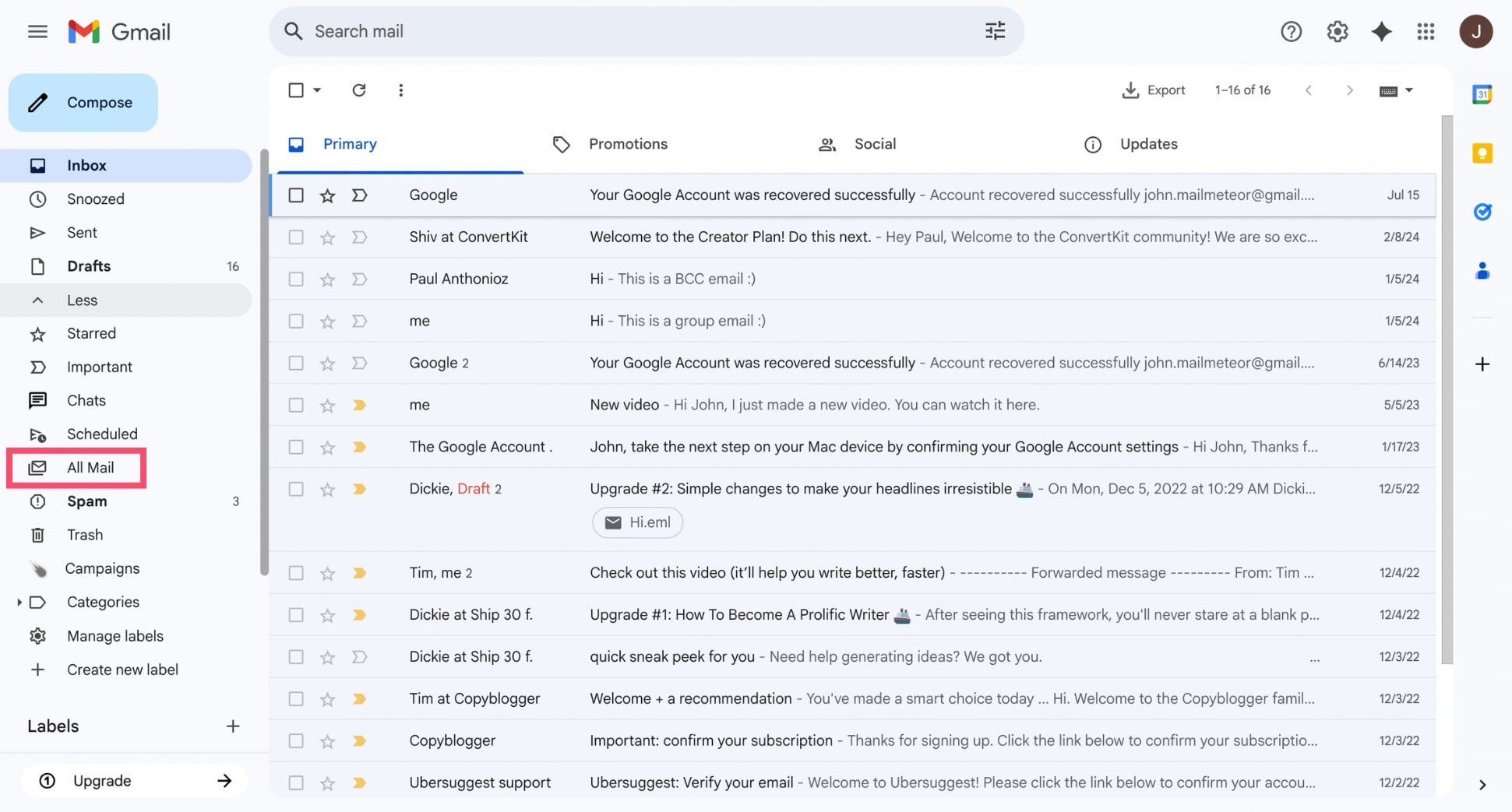
- Select the email you want to unarchive and choose Move to Inbox.
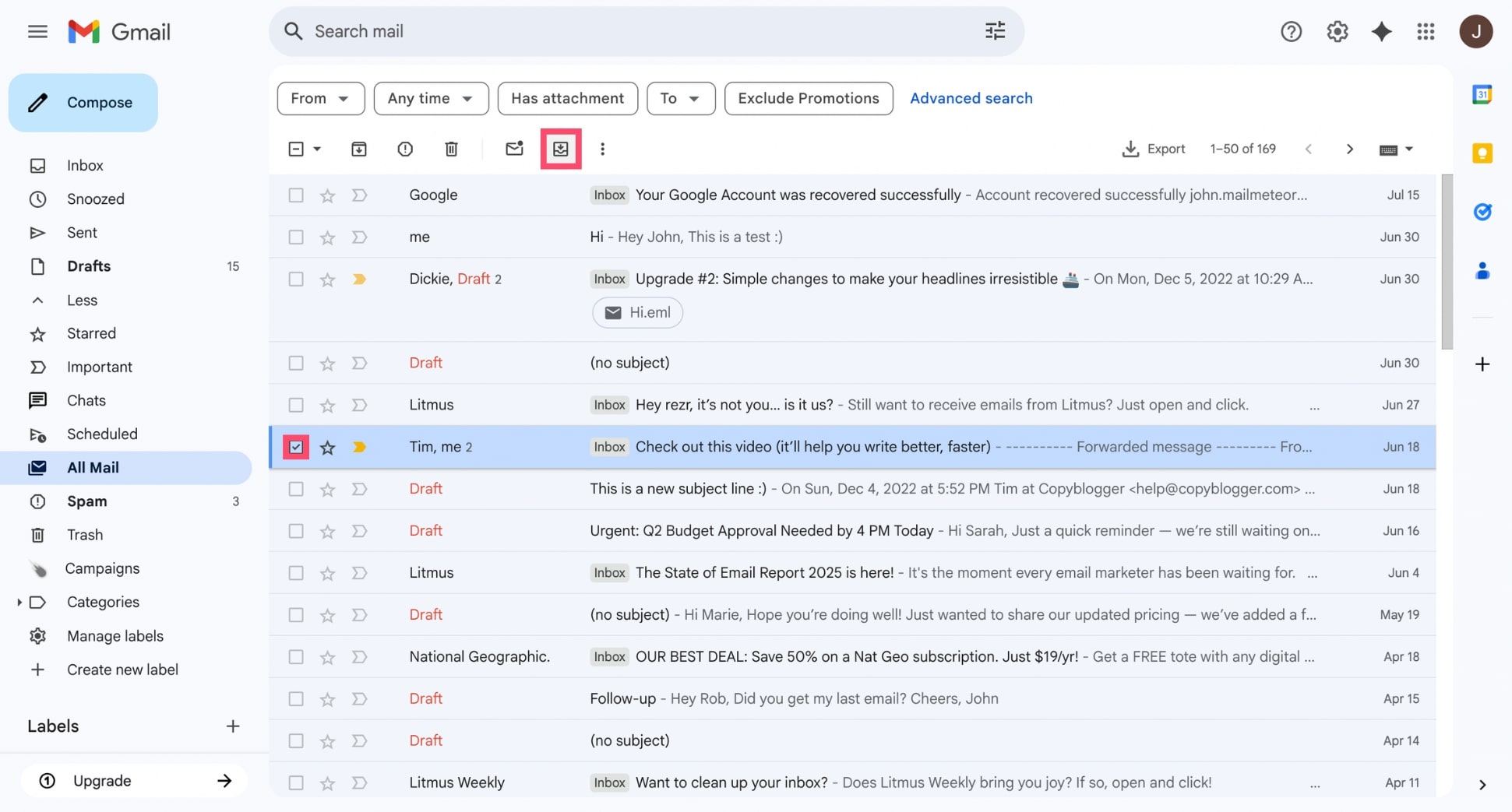
On Mobile (Android & iOS)
- Open the Gmail app on your phone.
- Tap the menu icon (☰) in the top-left corner.
- Select All Mail to view all messages.
- Find and open the email you want to unarchive.
- Tap the three-dot icon (⋮) in the top-right corner.
- Select Move to Inbox.
Using Search to Find Archived Emails
Can’t locate an archived email? Gmail’s powerful search makes it easy to find. Just type a keyword, subject, or sender’s name into the search bar at the top of your inbox. And if you want to limit results to archived messages, use the search operator in:archive.
How to Unarchive Emails in Outlook
In Outlook, archived emails are usually moved to a folder named Archive or to an Archive.pst file. To unarchive a message, all you need to do is move it back to your inbox or another folder.
On Outlook.com
- Go to Outlook.com.
- In the left sidebar, click on the Archive folder.
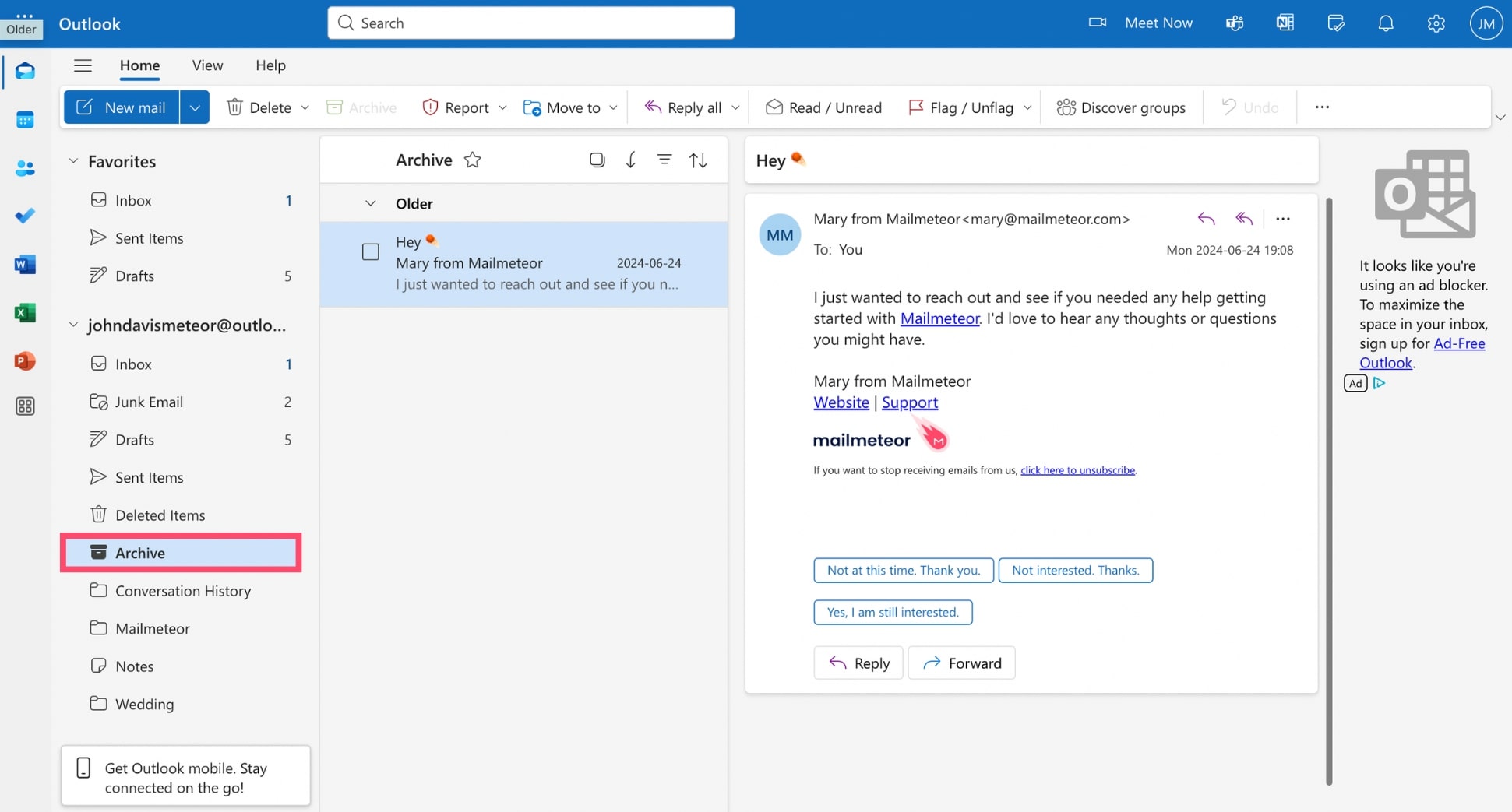
- Locate the email you want to unarchive.
- Right-click the message (or select multiple emails), then click Move to > Inbox.
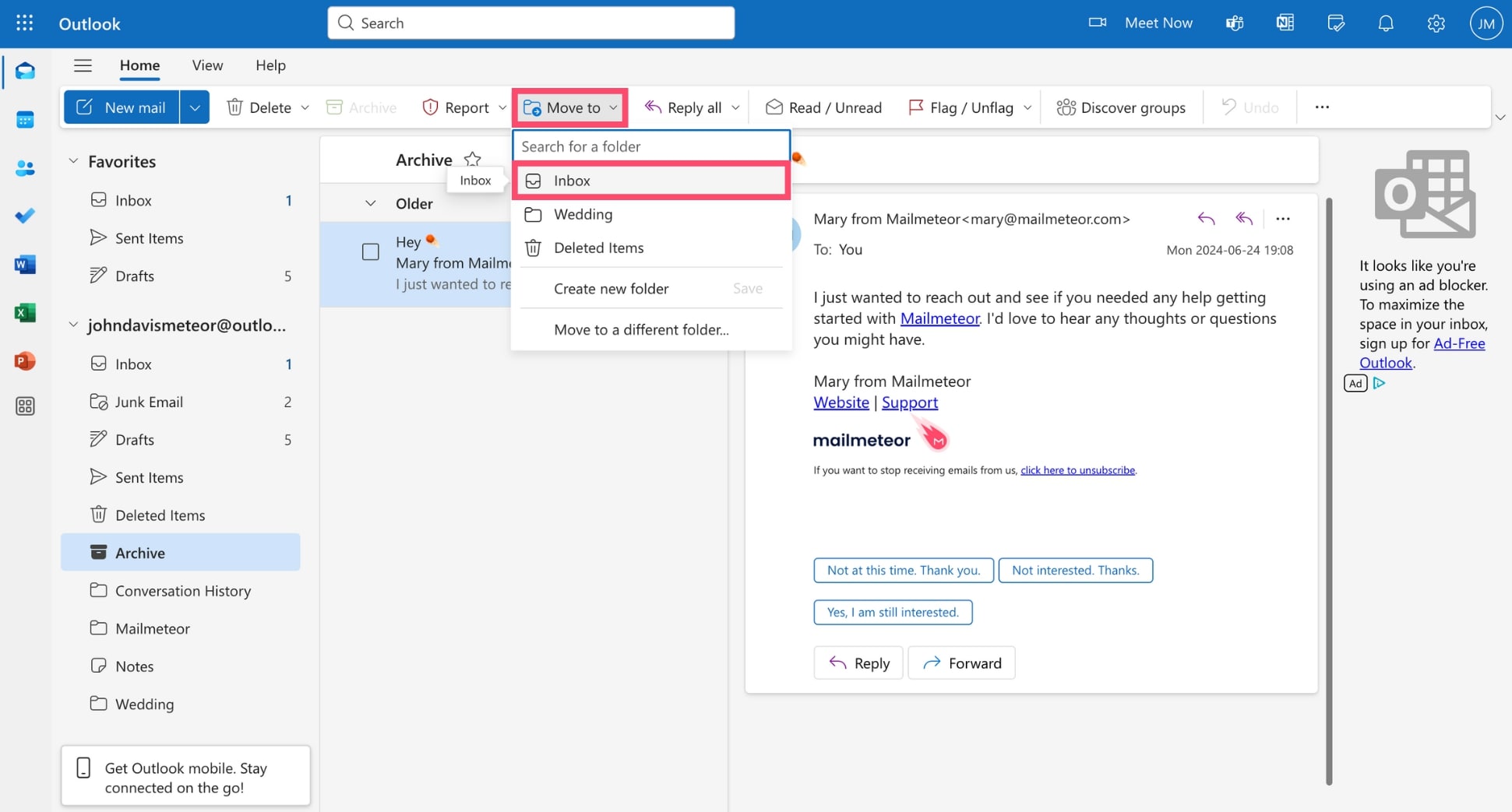
In the Outlook App (iOS & Android)
- Open the Outlook mobile app.
- Tap the Menu icon (☰) in the top-left corner.
- Scroll and tap the Archive folder.
- Select the email(s) you want to unarchive.
- Tap the Move to Folder icon.
- Choose Inbox or another folder to restore the email.
In Outlook for Desktop (Windows & Mac)
- Open the Outlook desktop app.
- In the left pane, scroll to find the Archive folder.
- Locate the email you want to restore.
- Right-click the message, then select Move > Inbox. You can also drag and drop it directly into your Inbox or another folder.
How to Unarchive Emails in Yahoo Mail
Accidentally archived an email in Yahoo Mail? No worries — you can easily find and restore it in just a few steps. Yahoo moves archived emails to the Archive folder, keeping your inbox clean without deleting anything.
On Desktop
- Sign in to Yahoo Mail.
- Click Archive in the left-hand menu.
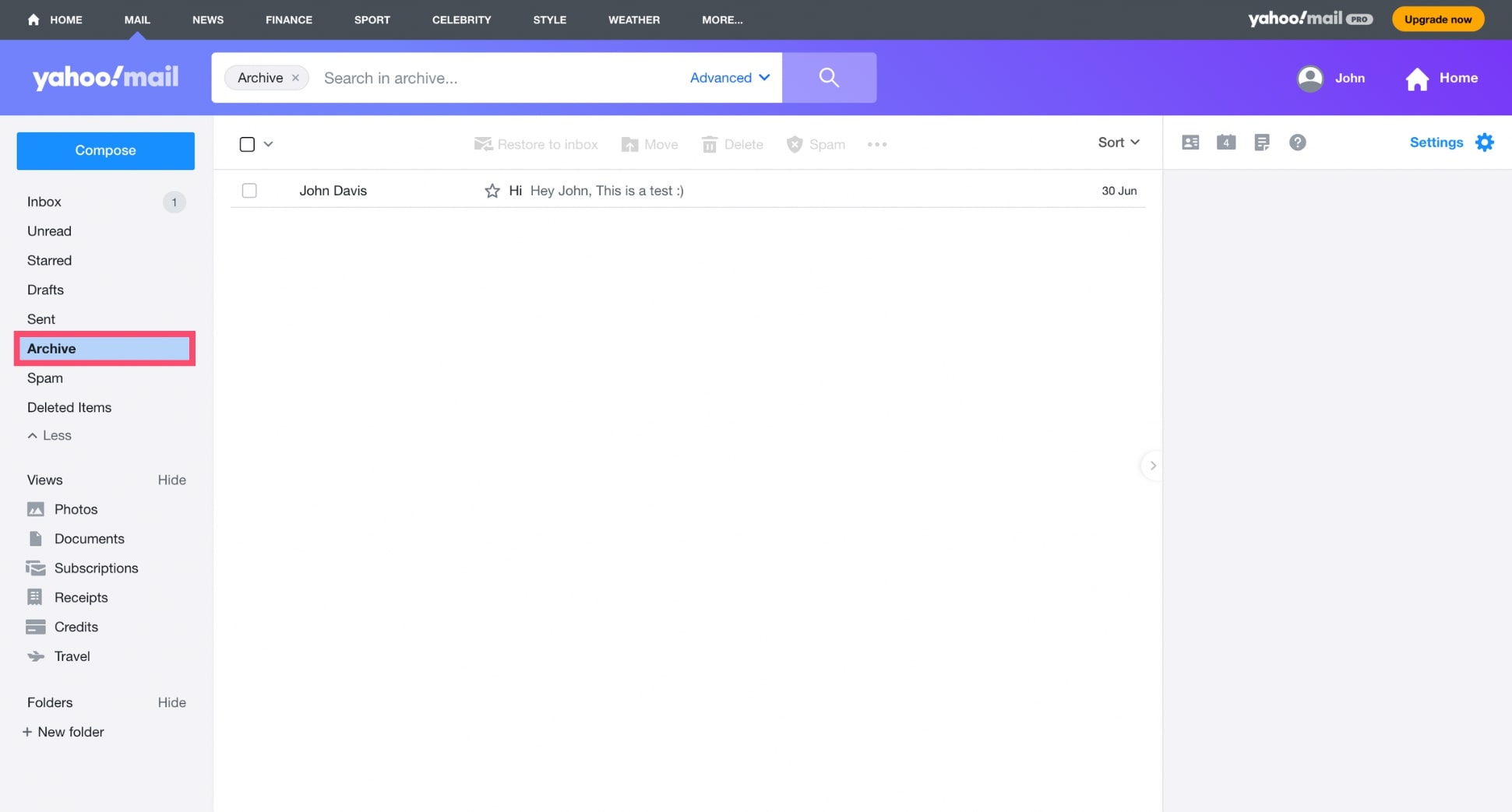
- Select the email you want to unarchive.
- Click Restore to inbox to move the email back.
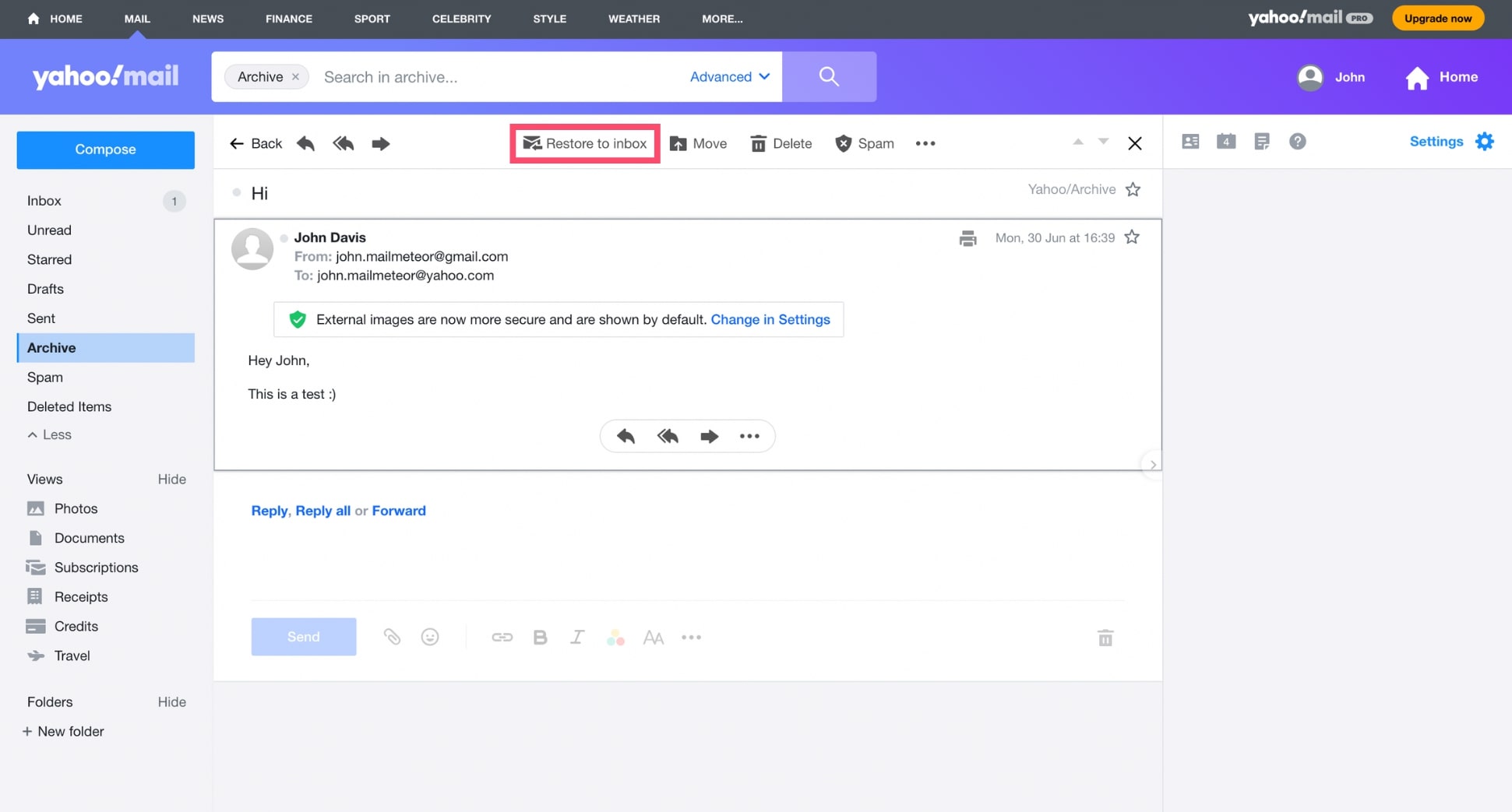
On Mobile App
- Open the Yahoo Mail app.
- Tap the menu (☰), then go to Archive.
- Find and open the message.
- Tap Move, then select Inbox.
How to Unarchive Emails in Apple Mail
Apple Mail uses an Archive folder to store messages you want to remove from your inbox without deleting them. To unarchive an email, just move it back to your Inbox or another folder. Here’s how to do it:
On Mac (macOS)
- Open Apple Mail.
- In the sidebar, click on the Archive mailbox.
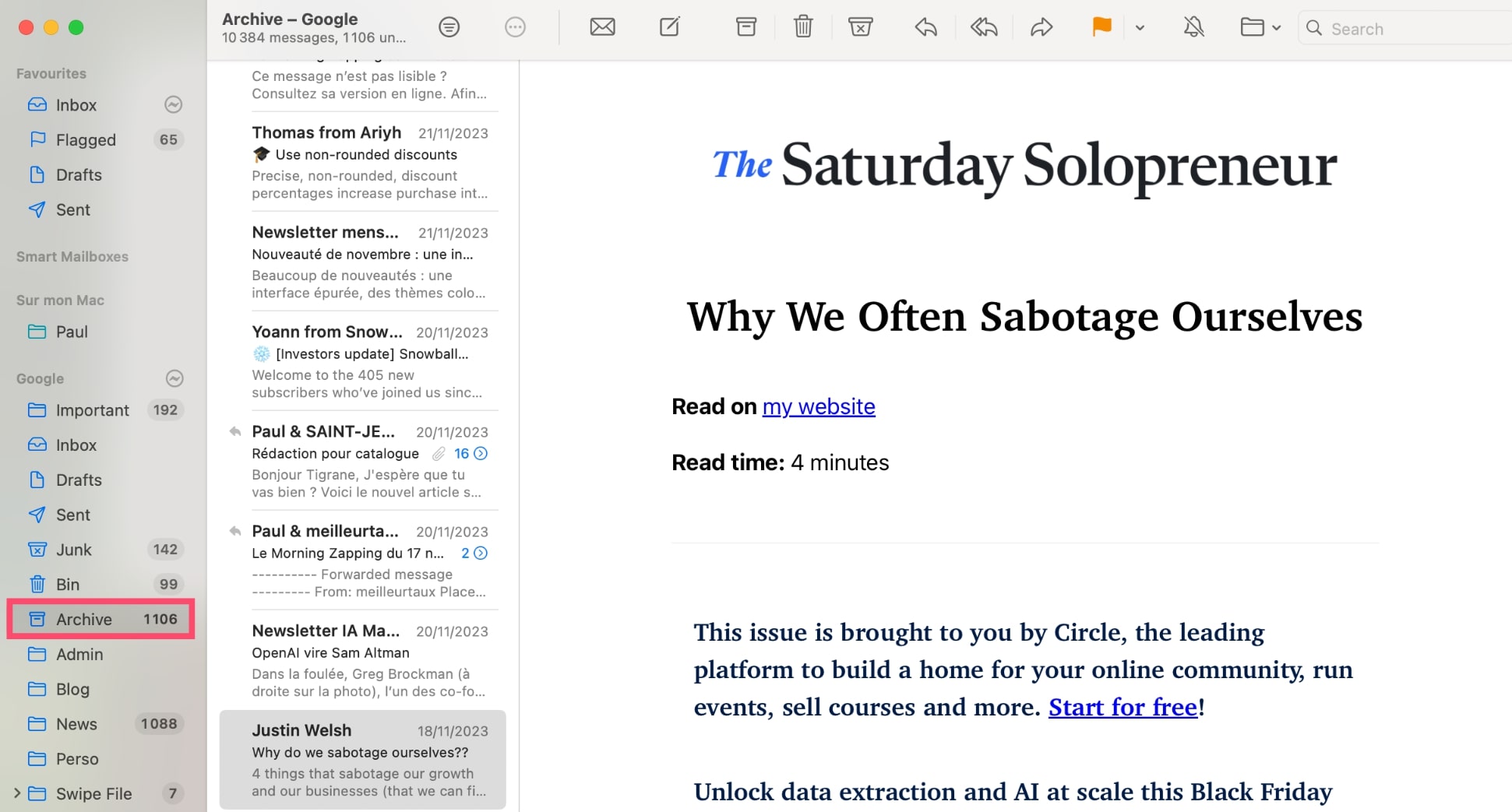
- Find and select the email you want to unarchive.
- Click the Move To button (folder icon) in the toolbar or right-click the message.
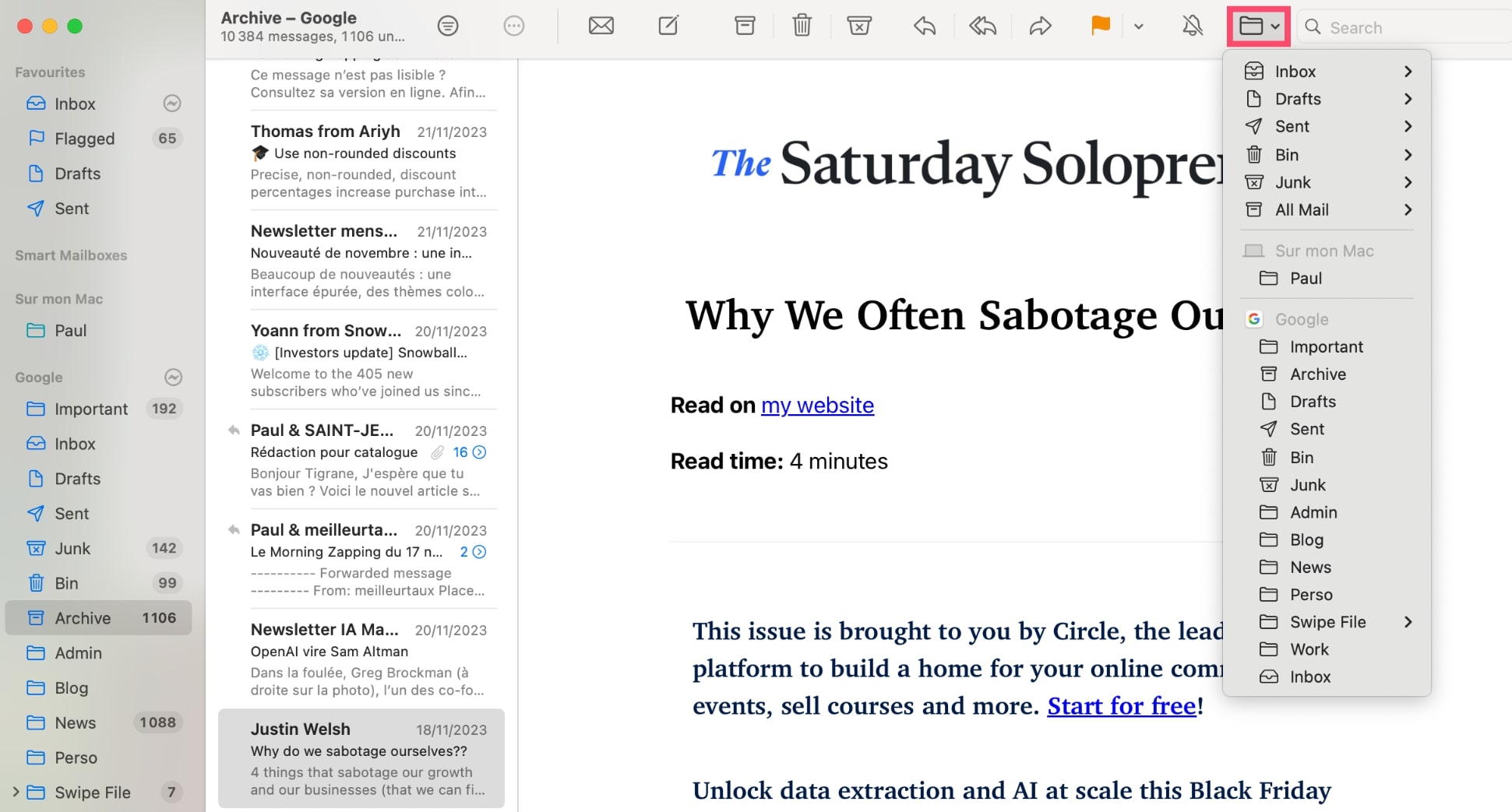
- Choose a different mailbox — for example, Inbox, Important, or any custom folder.
On iPhone or iPad (iOS)
- Open the Apple Mail app.
- Tap Mailboxes in the top-left corner to view all folders.
- Scroll down and tap Archive.
- Find the message you want to unarchive.
- Tap the email, then choose Move.
- Select Inbox (or another folder) to move it out of the Archive.
How to Prevent Emails from Being Archived Automatically
Tired of your emails disappearing into the archive without warning? In some email platforms like Gmail and Outlook, automatic archiving can happen without you realizing it — often triggered by swipe gestures, filters, or auto-archive settings.
Here’s how to take back control:
Check Filters and Rules
Sometimes, filters or rules are set to Skip the Inbox — meaning emails go straight to All Mail (in Gmail) or Archived (in Outlook) without ever hitting your inbox. You can edit or delete the rule to fix this. Here’s how.
- In Gmail: Go to Settings > See all settings > Filters and Blocked Addresses. Review any filters that archive emails automatically and delete them.
- In Outlook: Go to Settings (⚙️) > Mail > Rules. Look for any rules that move emails to Archive. If you find one, click More actions >Delete rule.
Review Swipe Options
Mobile email apps sometimes use swipe gestures to trigger quick actions — like archiving, deleting, or marking emails as read. If your emails keep disappearing, it’s worth checking how your swipe gestures are configured.
- In Gmail: Tap the menu icon (☰) > Settings and choose your email account. Then tap Mail swipe actions, choose Left swipe and Right swipe, and set them to None or Delete.
- In Outlook: Tap your profile account > Settings > Swipe options. You’ll see options for Swipe left and Swipe right. Change them to actions like Delete, Mark as read, or Flag, depending on your preference
Disable Auto-Archive
Some versions of Outlook — especially desktop apps — include an AutoArchive feature that regularly moves old emails to an archive folder. This can make emails seem like they’ve disappeared, even though they’re just stored elsewhere.
To disable AutoArchive in Outlook:
- Open Outlook.
- Go to File > Options > Advanced.
- Under AutoArchive, click AutoArchive Settings.
- Uncheck Run AutoArchive every X days to turn it off completely, or customize how often it runs.
Conclusion
Unarchiving an email is quick and painless — whether you’re using Gmail, Outlook, Yahoo, or Apple Mail. With just a few clicks, you can bring important messages back into focus, follow up on key conversations, or undo an accidental archive.
Understanding how archiving works — and how to reverse it — helps you stay organized without losing track of what matters. So next time an email disappears, you’ll know exactly where to find it.
Want to do more with your emails? Mailmeteor lets you send personalized email campaigns straight from Gmail, Google Sheets or Google Docs. You can also track opens, schedule follow-ups, and boost your deliverability.
FAQs
Where do archived emails go?
Archived emails are moved out of your Inbox but not deleted. In most email services like Gmail or Outlook, they’re stored in a folder called All Mail or Archive. You can still search for them, reply, forward, or move them back to your Inbox anytime.
How to retrieve archived emails?
To retrieve an archived email, go to the All Mail or Archive folder, locate the message, and move it back to your Inbox. In Gmail, use the search bar or open All Mail, then click Move to Inbox. In Outlook, open the Archive folder, right-click the message, and choose **Move > Inbox.
What’s the difference between archive and delete?
Archiving hides the email from your Inbox but keeps it stored and searchable. Deleting moves the email to the Trash, where it will be permanently removed after 30 days (Gmail) or sooner (depending on service settings).
How long do archived emails stay in Gmail or Outlook?
Forever — unless you delete them manually. Archived emails don’t expire or auto-delete. They remain in your account, searchable and retrievable at any time, unless you purge your mailbox or hit storage limits.
Can I search for only archived emails?
Yes. Archived emails remain searchable just like any other email — they’re simply removed from the main Inbox view. In Gmail, type in:archive in the search bar to display only archived messages. In Outlook or Yahoo Mail, open the Archive folder from the sidebar to view archived emails.
Do archived emails take up storage space?
Yes. Archived emails still count toward your email storage quota because they’re saved in your account. If you’re close to your Gmail or Outlook storage limit, archiving doesn’t free up space — only deleting or removing attachments will.


