Need to delete, archive, or label hundreds of emails in Gmail? Scrolling and selecting one by one takes forever — but there’s a much faster way. In this quick guide, you’ll learn how to select all in Gmail. So that you can manage 1,000+ emails at once, boost your email productivity – and keep your inbox clean.
On average, Gmail users receive over 100 emails per day. And most of them pile up unread. Whether you’re decluttering your inbox, reaching the dreaded 15 GB storage limit, or just trying to stay organized, knowing how to select all emails in Gmail is a game-changer. The good news? It only takes a few clicks.
In this guide, you’ll learn:
- Can You Select All in the Gmail Mobile App?
- How to Select All Emails on the Current Page in Gmail
- How to Select All Emails in Your Gmail Inbox (Not Just 50)
- How to Select All Emails in a Label or Category
- How to Select All Emails That Match a Search or Filter
- How to Select All Emails From a Sender
- How to Select All Unread Emails
- What to Do After Selecting All Emails in Gmail
Sounds good? Then let’s dive in.
Can You Select All in the Gmail Mobile App?
The Gmail mobile app lets you select multiple emails. But it’s limited to just the 50 messages displayed. There’s no option to Select all conversations across your entire inbox. Here’s how to select emails in bulk using the mobile app:
- Open the Gmail app.
- Tap the sender icon next to an email to select it.
- Tap Select all to choose the first 50 visible messages.
- Scroll down to load more messages.
- Tap Select all again to select the next 50.
- Repeat until you reach the bottom of your inbox or folder.
And done. You can now mass select emails on mobile. But keep in mind, you’ll need to repeat the process every 50 emails, which makes it less ideal for large cleanups. For faster results, we recommend using Gmail on a computer instead.
How to Select All Emails on the Current Page in Gmail
By default, Gmail displays 50 emails per page. If you just want to select those — for example, to delete or archive them – here’s how:
- Open Gmail.
- Click the checkbox at the top-left of your email list – just below the search bar.
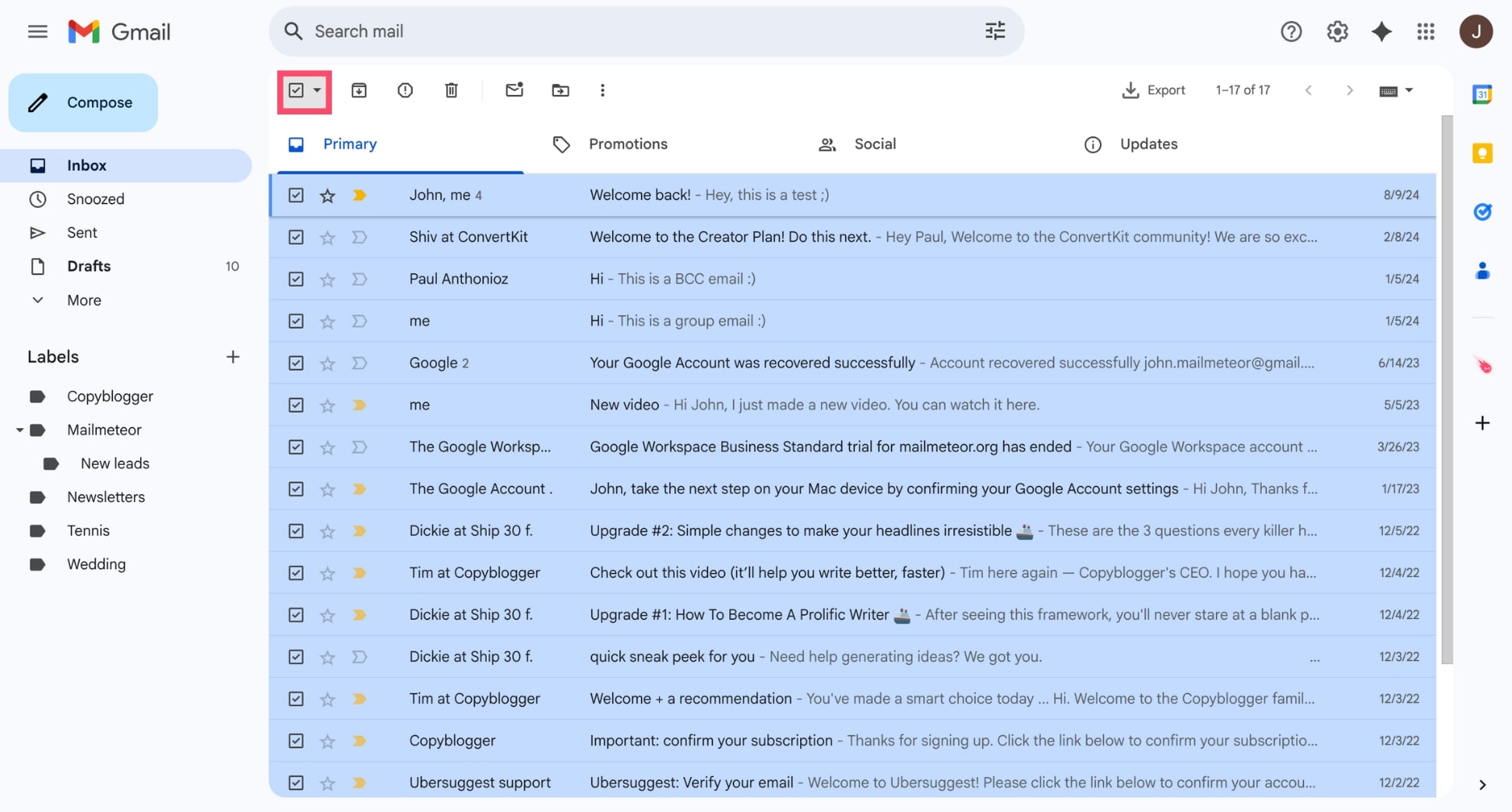
- You can now choose an action.
That’s it. You can now select and manage multiple emails in one go.
How to Select All Emails in Your Gmail Inbox (Not Just 50)
Want to delete, archive, or label every single email in your inbox – not just the 50 visible on the first page? Here’s how to select all emails in Gmail:
- Open Gmail.
- Go to your Inbox.
- Click the checkbox at the top-left of your email list.
- Click Select all conversations in Inbox.
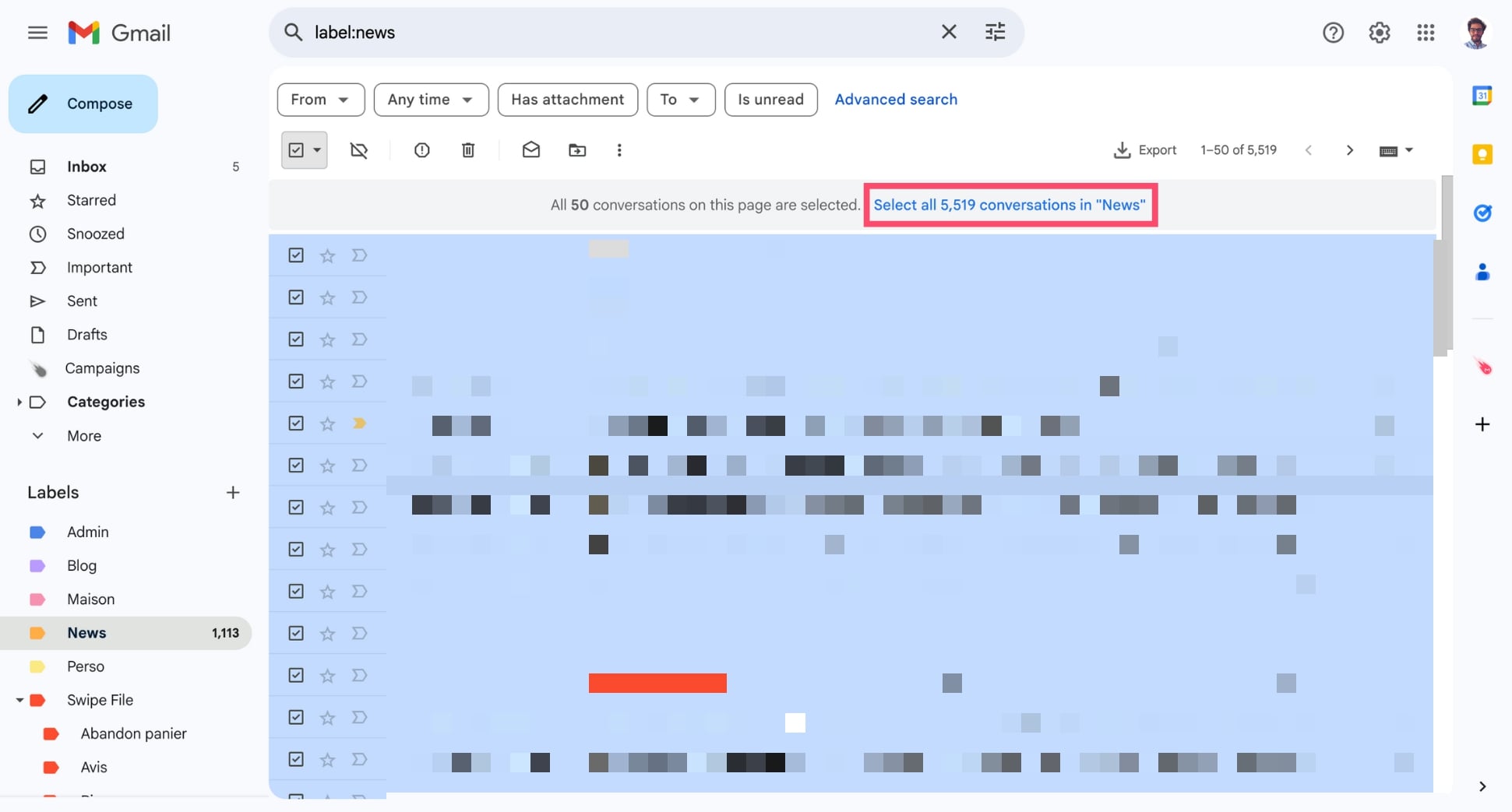
- Choose an action.
And voilà. You’ve now selected every email in your Gmail inbox, not just the first page. Meaning that once you click delete or archive, the action will apply to all emails, even those not currently visible.
How to Select All Emails in a Label or Category
Want to manage all emails inside a specific label – like Promotions, Updates, or a custom Gmail folder that you created? Here’s how to do it::
- Open Gmail.
- In the left sidebar, click on the label or category you want (e.g. Promotions, Social, or a custom label).
- Click the checkbox at the top-left of the email list.
- Just above your emails, click Select all conversations in [Label or Category].
- Apply your action.
How to Select All Emails That Match a Search or Filter
Need to bulk delete old emails or clean up newsletters? Gmail’s search bar makes it easy to select all emails that match a filter or keyword.
- Open Gmail.
- In the search bar at the top, click Show search options – or enter your search query. For example:
- has:attachment
- older_than:1y
- larger:5M
- is:starred
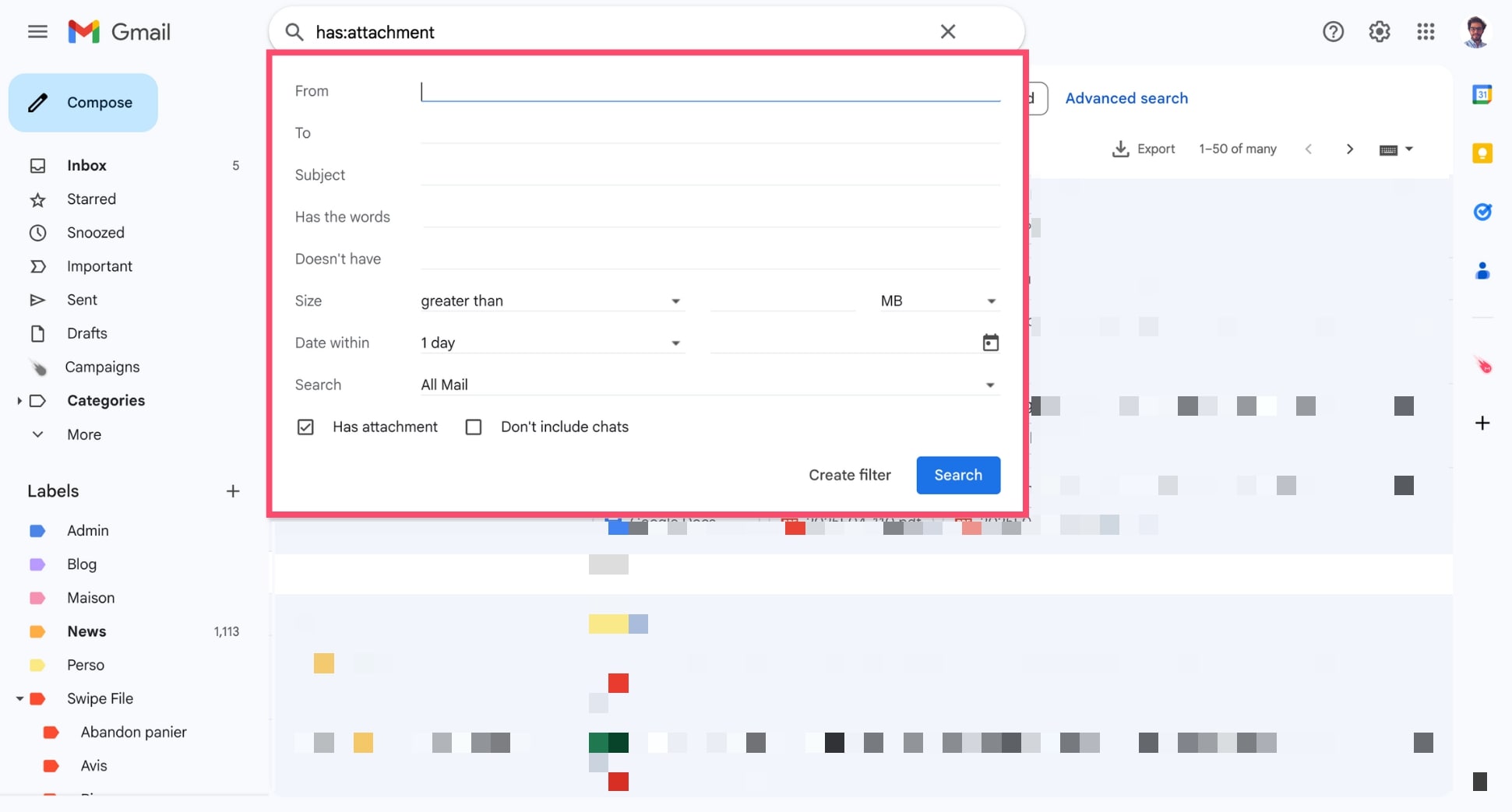
- Press Enter to see the filtered results.
- Click the checkbox at the top-left to select the first 50 results.
- Click Select all conversations that match this search.
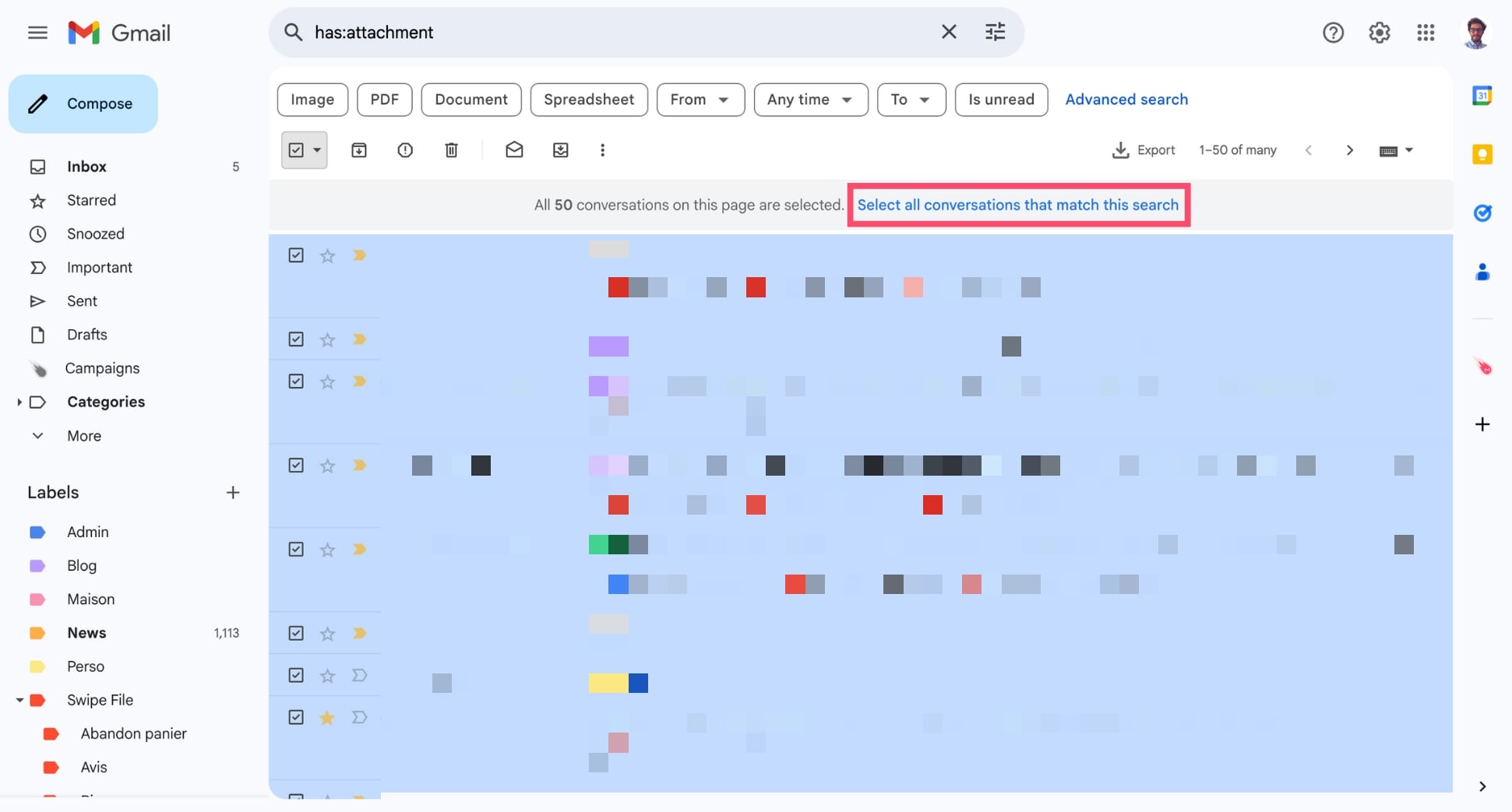
With just a quick search and two clicks, you can easily select thousands of emails that match any filter – and take action instantly. It’s one of the most powerful (yet hidden) ways to manage your Gmail inbox more efficiently.
How to Select All Emails From a Sender
Want to delete, label, or archive all emails from a specific person or company? Gmail makes it easy to select all emails from a sender using the search bar.
- Open Gmail.
- In the search bar, type: from:[email protected]. (Replace with the actual email address or domain you want to filter.)
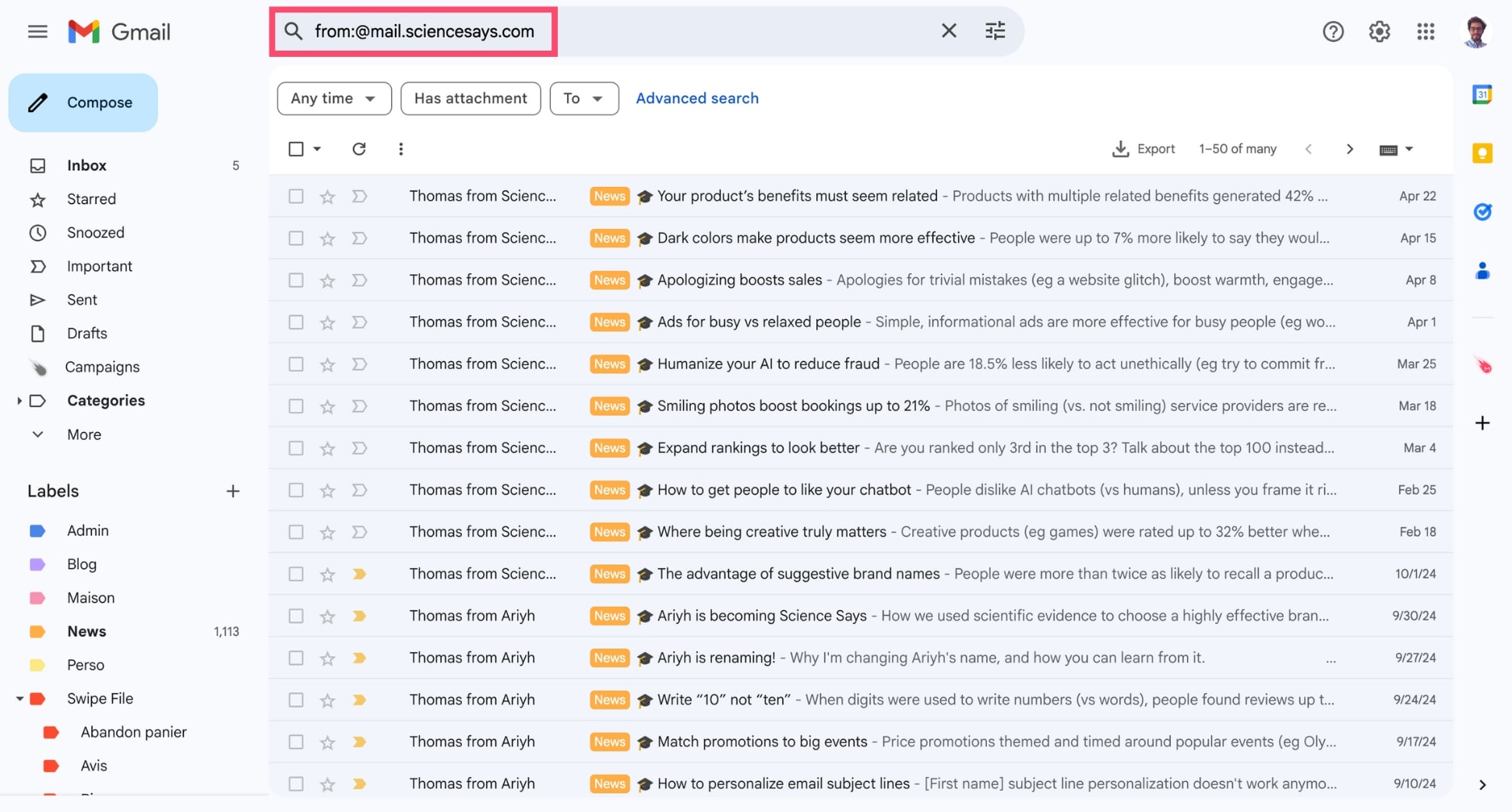
- Press Enter to filter all emails from that sender.
- Click the checkbox at the top-left to select the first 50 results.
- Click Select all conversations that match this search.
- Take your desired action.
Selecting all emails from a specific sender is one of the fastest ways to declutter your inbox or organize conversations by contact.
How to Select All Unread Emails
Tired of seeing thousands of unread emails cluttering your inbox? Gmail lets you filter and select all unread emails so you can clean up in seconds.
Want to delete, label, or archive all emails from a specific person or company? Gmail makes it easy to select all emails from a sender using the search bar.
- Open Gmail.
- In the search bar, type: is:unread_ to display all unread emails in your account.

- Click the checkbox at the top-left of the email list to select the first 50 results.
- Click Select all conversations that match this search.
- Choose your action.
Bulk-selecting unread emails is one of the fastest ways to clear out notifications, reduce clutter, and – just maybe – finally reach inbox zero.
What to Do After Selecting All Emails in Gmail
Once you’ve selected all the emails you want — whether it’s 50 or 50,000 — you can apply a range of actions in just one click. Here’s what you can do:
Delete Emails
Click the trash bin icon to move all selected emails to the Trash. Gmail will delete them permanently after 30 days.

Archive Emails
Click the archive icon to remove emails from your inbox without deleting them. They’ll still be searchable and accessible in All Mail.
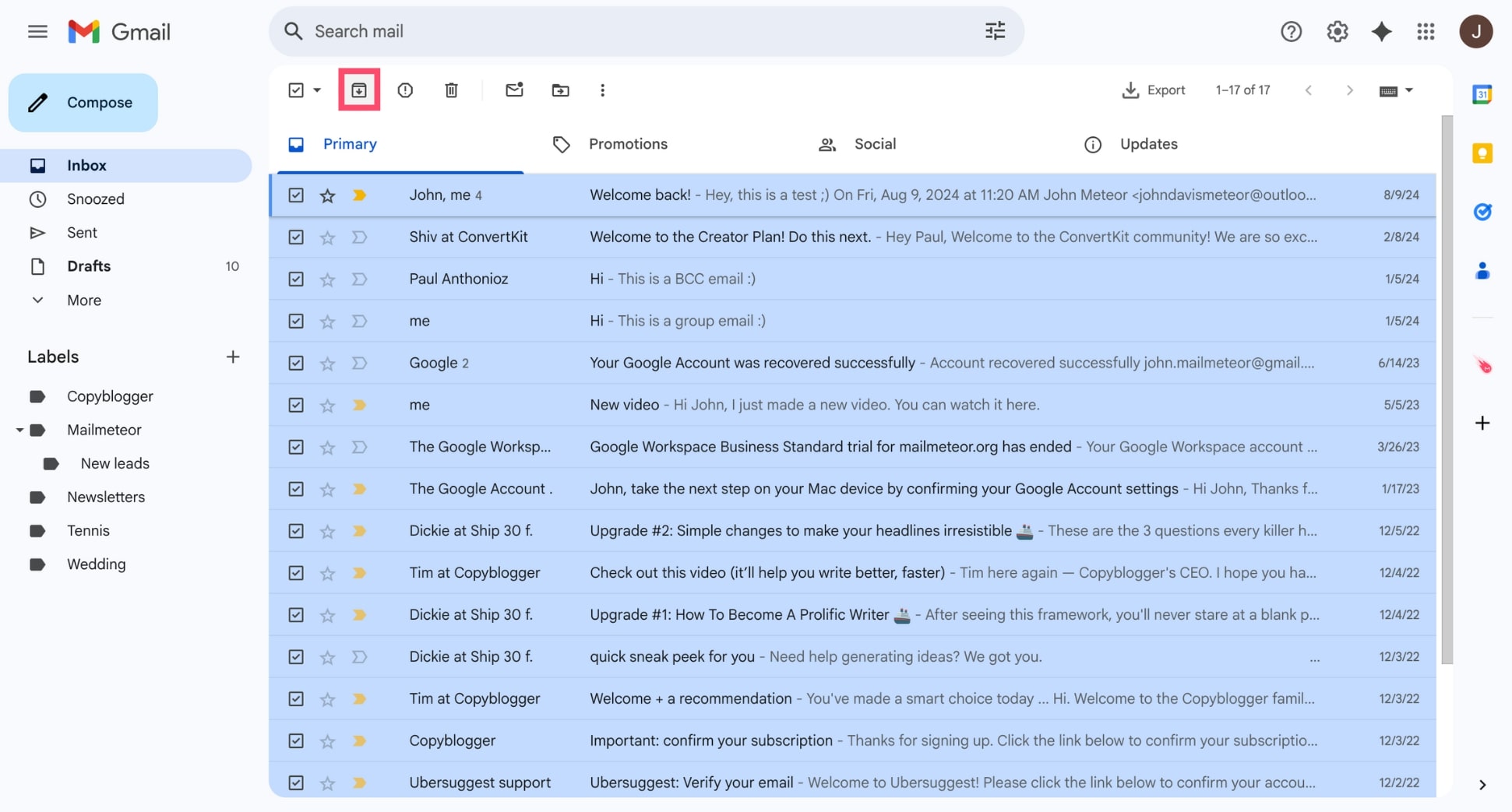
Mark as Read or Unread
Click the envelope icon to mark emails as read (clearing the unread badge) or unread (if you want to revisit them later).
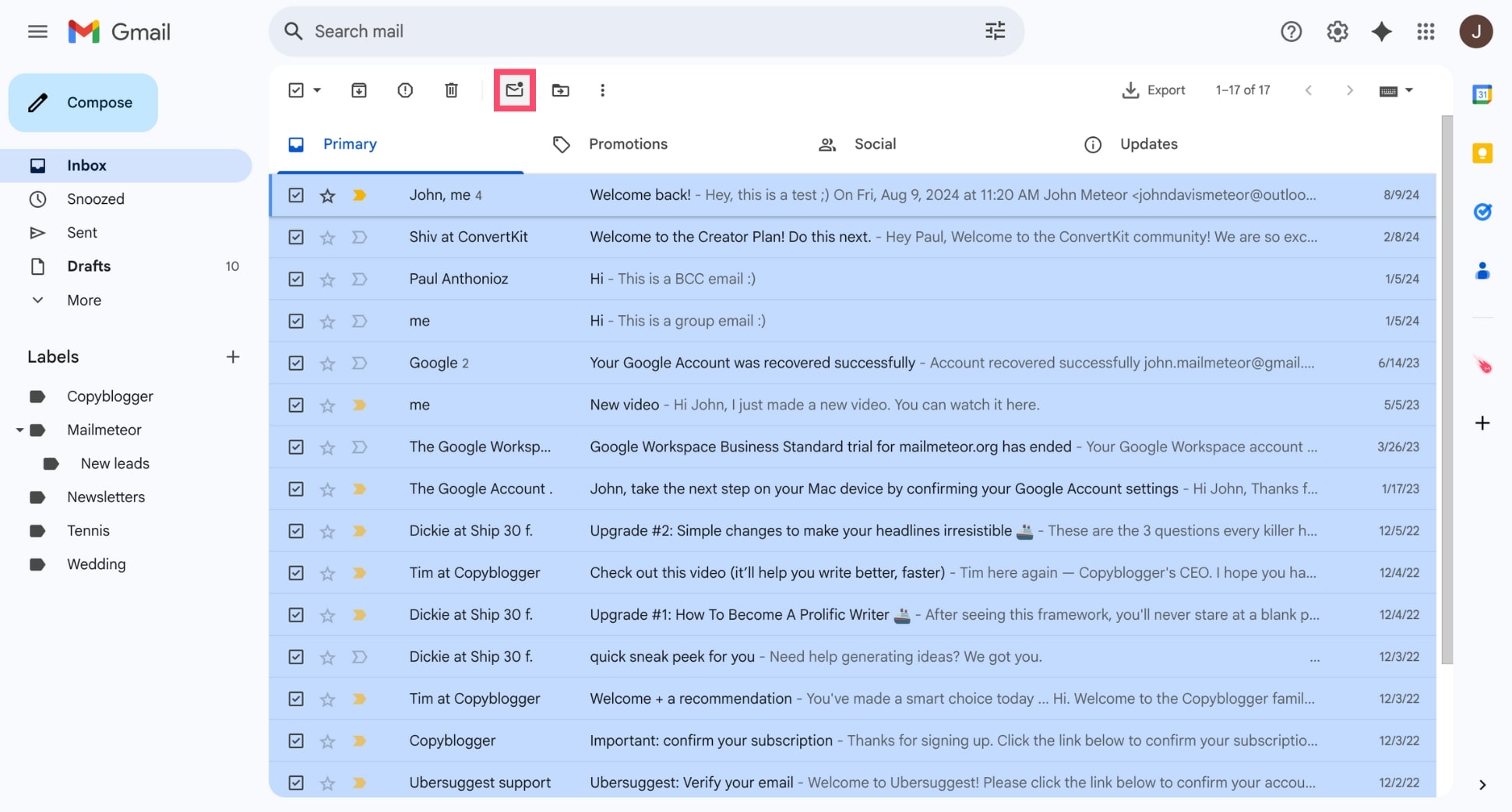
Move to Folder
Click the folder icon to move emails to a different label or custom folder. This helps you sort conversations for better long-term organization.
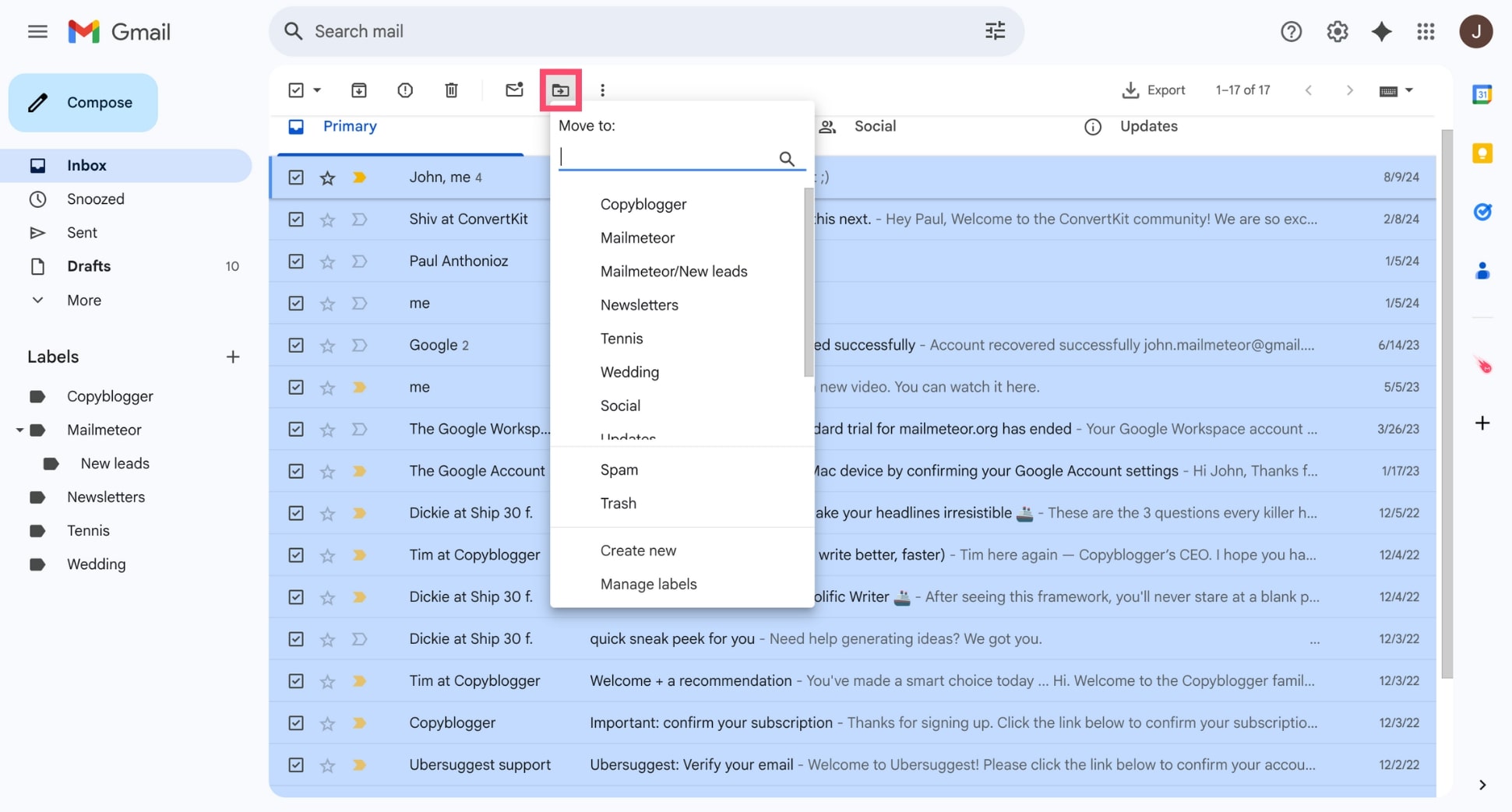
Final Thoughts
Mastering the Select All command in Gmail lets you manage emails in bulk – allowing you to save hours of manual work.
You can use this feature to declutter old emails, organize your inbox, and free up storage – all that in just a few clicks.
Want to level up your Gmail productivity even more? Try our free Gmail add-on to unlock powerful new features such as:
💌 Mail merge
✨ AI writing assistant
⏰ Automated follow-ups
🗂️ Export emails in one click
Mailmeteor is used by 7M+ happy professionals to save time, write better emails, and get more done – right from Gmail.
Our free plan lets you send up to 50 personalized emails a day. Give it a try and let us know what you think :)
Happy sending 💌
FAQs
Is there a way to mass select emails in Gmail?
Gmail lets you mass select emails with just a few clicks. Simply click the checkbox at the top of your inbox to select all emails on the current page. Then, click the message that appears at the top to select all conversations in that category or search result — even those not visible on the current page.
What is the shortcut for select all in Gmail?
There’s no direct Gmail shortcut for “select all”. However, you can enable Gmail’s keyboard shortcuts and press *** followed by **a to select all emails on the current page. To use this, go to Settings > See all settings > General, and enable Keyboard shortcuts.
Can I select all emails in Gmail and delete them?
Yes. After selecting all emails using the checkbox and confirming the Select all conversations prompt, click the trash bin icon to delete them. This is an effective way to free up Gmail storage by deleting thousands of emails at once – including from your inbox, labels, or search results.
Is there a way to select more than 50 emails in Gmail?
By default, Gmail shows 50 emails per page. But after clicking the top checkbox, a yellow banner appears saying “Select all conversations in [category]”. Click it, and Gmail will select every email that matches your view – beyond just the first 50. You can now bulk delete these emails. Or archive them.
How do I select large emails in Gmail?
To find and select large emails in Gmail, use the search operator larger:10M (or any size, like larger:5M) in the search bar. Once results appear, use the top checkbox and click Select all conversations that match this search to take bulk actions like delete or archive.


