Is your Gmail storage almost full? We’ve been there. After years of attachments, promotional emails, and archived conversations piling up, it’s easy to hit the 15 GB limit.
When that happens, you have two options: upgrade to a paid Google Workspace plan for extra space — or clean up your inbox and free up storage the smart way.
The catch? Gmail doesn’t offer a built-in way to sort emails by size, which makes it tricky to find the ones eating up the most space.
But don’t worry — in this quick guide, we’ll show you exactly how to find and delete large emails in Gmail, even without a native “sort by size” feature.
Whether you want to declutter your inbox or avoid paying for more storage, we’ve got you covered with step-by-step methods that actually work.
Here’s what we’ll cover:
- Can You Sort Gmail by Size?
- How to Find Large Emails in Gmail Using Search Operators
- Use Google’s Storage Manager to Identify Large Files Taking Up Storage
- How to Delete or Clean Up Large Emails in Gmail
- Pro Tips to Keep Your Gmail Storage Under Control
Sounds good? Then let’s dive in.
Can You Sort Gmail by Size?
Not exactly – at least not in the way most people expect.
Unlike traditional email clients like Outlook or Thunderbird, Gmail doesn’t have a built-in “Sort by Size” button. There’s no way to click a column and instantly see your biggest emails at the top. It’s a limitation that catches a lot of users off guard, especially when they’re trying to clean up their inbox.
But that doesn’t mean you’re out of luck.
Gmail does offer powerful search operators that let you filter emails by size, date, attachment type, and more. With the right tricks, you can find the largest emails in your account – and delete the ones taking up the most space.
You can also use Google’s built-in Storage Manager to see what’s filling up your storage across Gmail, Drive, and Photos – and remove storage-heavy files from your Google account.
Let’s take a look at both methods.
How to Find Large Emails in Gmail Using Search Operators
Gmail doesn’t let you sort emails by size – but it does support powerful search operators that let you filter emails based on size, attachments, and more. Here are the 3 most useful ones to find large emails in a snap:
1. larger: — Find Emails Bigger Than a Certain Size
The larger: search operator is the easiest way to filter emails by size.

How to use it:
- Type larger:10M in the Gmail search bar to find emails over 10 megabytes.
- You can adjust the number (e.g., larger:5M, larger:20M) depending on what you’re looking for.
This is perfect for quickly surfacing emails that are eating up storage space.
2. size: — Another Way to Find Large Emails (in Bytes or MB)
The size: operator works similarly to larger: – it helps you find emails that are greater than or equal to the size you specify. You can write the size in bytes, kilobytes (KB), or megabytes (MB).
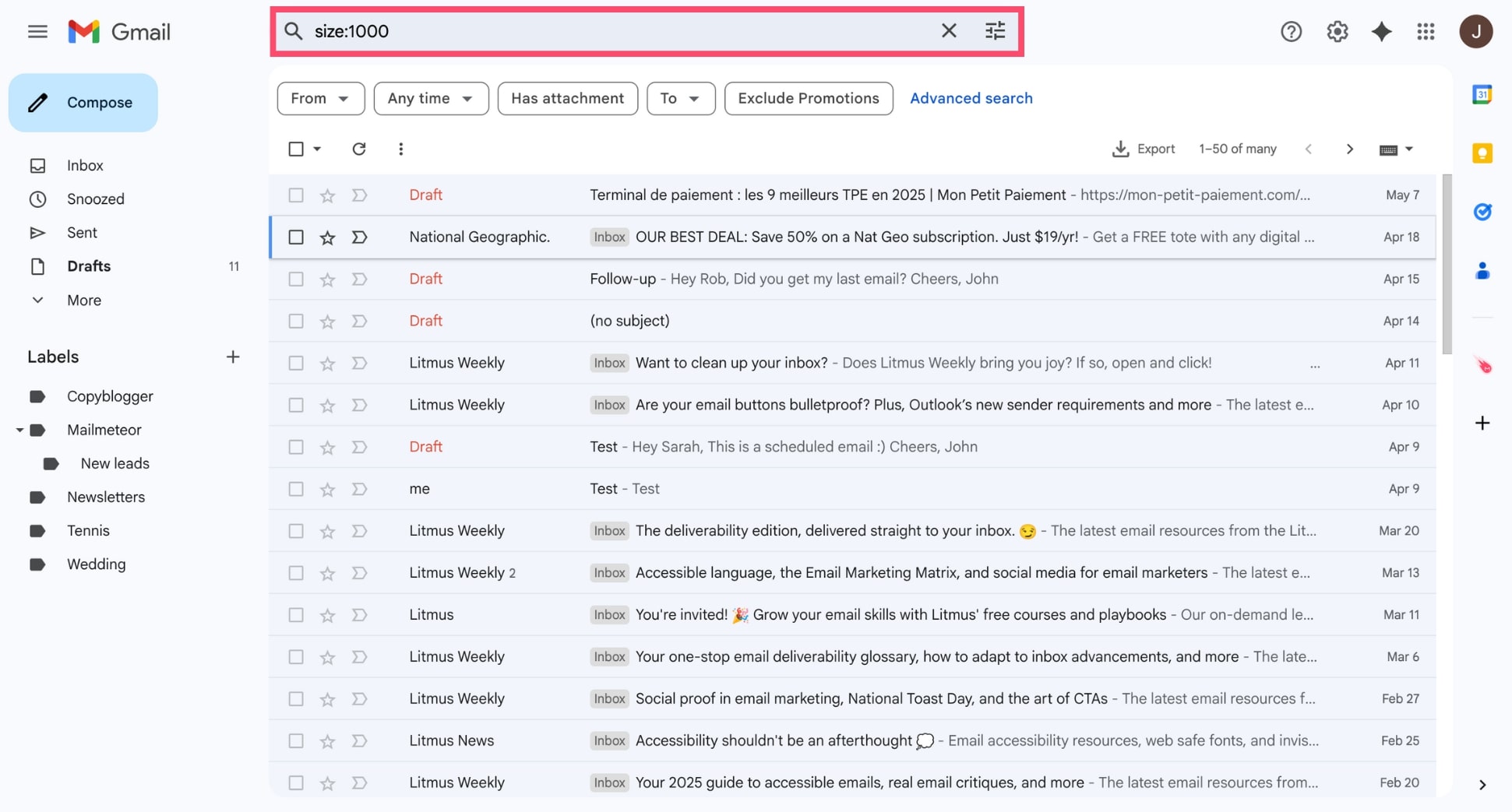
Examples:
- size:5MB shows all emails that are 5MB or larger
- size:1048576 shows all emails that are 1,048,576 bytes or larger
Both larger: and size: serve the same purpose, but size: is a bit more flexible in how you input the size. Use whichever is easier for you.
3. has:attachment — Find Emails with Files Attached
Want to find large emails with attachments? Combine - has:attachment with larger: for maximum impact.

Examples:
- has:attachment larger:10M – Emails with attachments larger than 10MB
- has:attachment older_than:1y – Old attachments you probably don’t need
This is a great way to locate bulky emails you can safely delete.
Use Google’s Storage Manager to Identify Large Files Taking Up Storage
If you’re running low on Gmail space, the easiest way to see what’s taking up room is to use Google’s Storage Manager – part of the Google One dashboard.
It gives you a visual breakdown of your storage across Gmail, Google Drive, and Google Photos, and lets you quickly delete large files.
Here’s how to use it:
- Go to Google One Storage Manager.
- Sign in with the Google account tied to your Gmail.
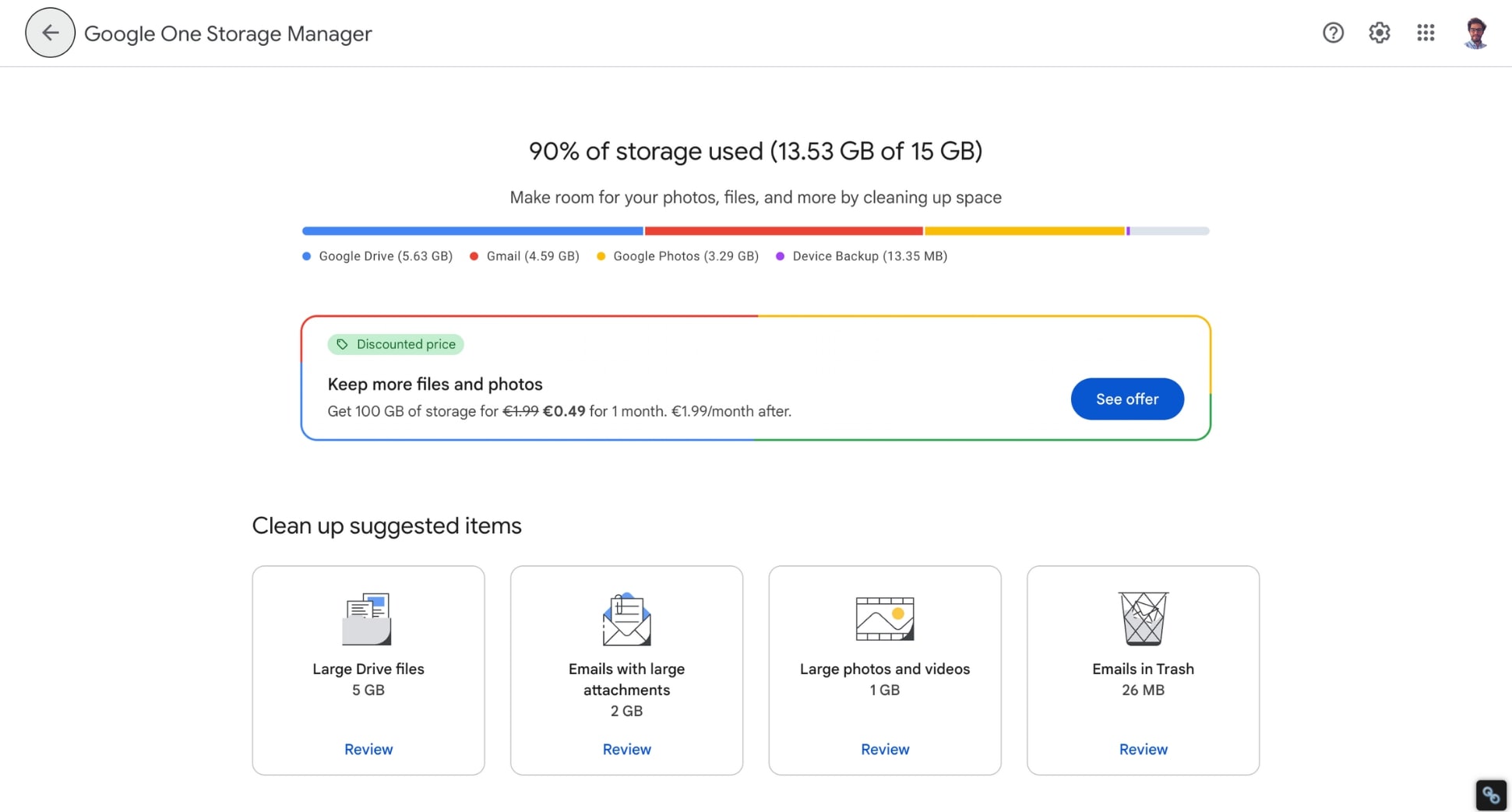
- Scroll down to the Clean up by service section and select Gmail.
- Browse through categories like:
- Emails with large attachments
- Emails in Trash
- Spam emails
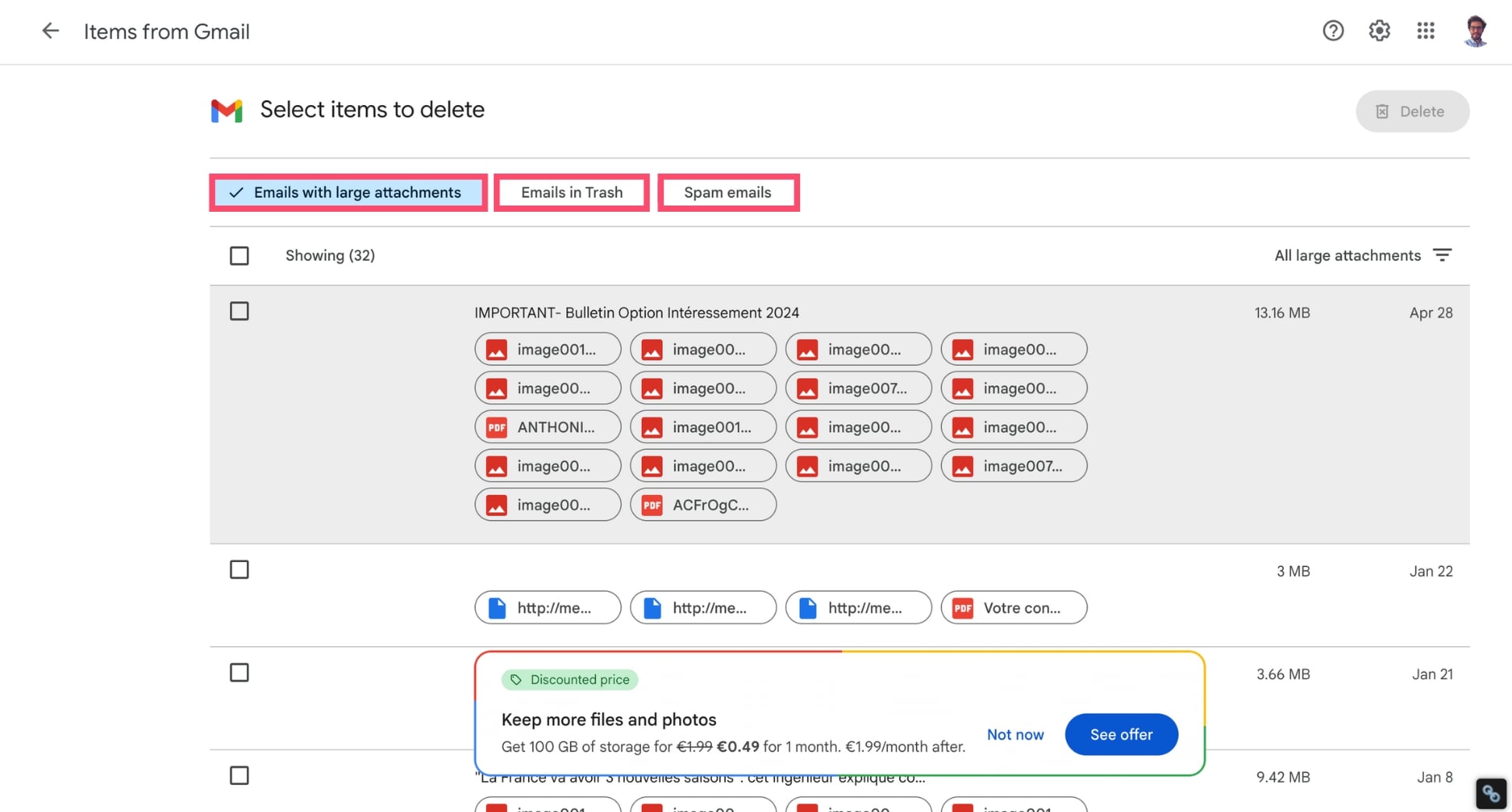
- Select large emails and click Delete to remove them.

- To confirm, click Permanently delete.
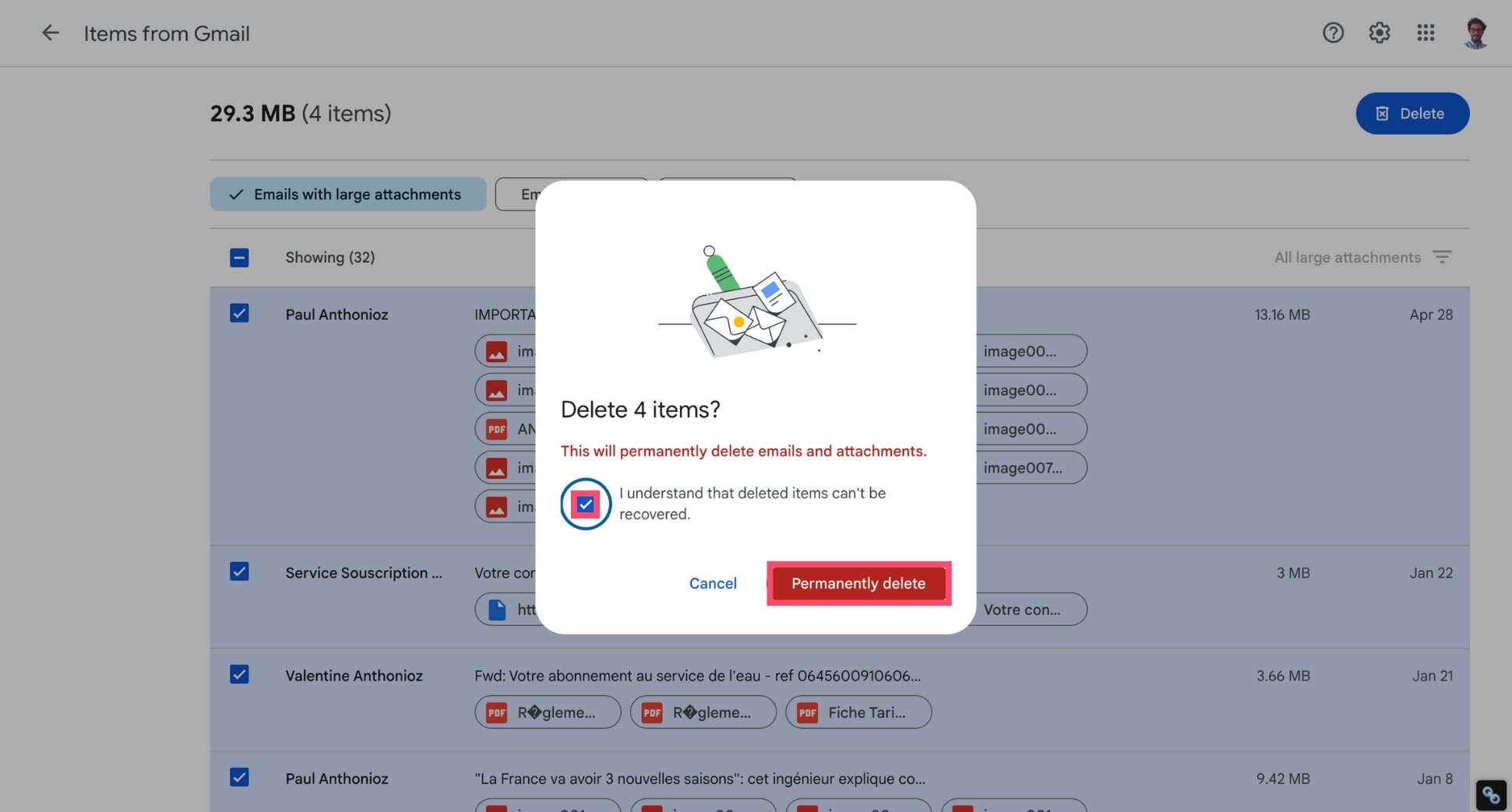
And voilà. Google’s Storage Manager lets you quickly delete large emails in bulk, without digging through your inbox manually.
Just keep in mind that once you delete an email from here, it’s gone for good, so double-check before removing anything important.
How to Delete or Clean Up Large Emails in Gmail
Once you’ve found the biggest emails in your account using search operators or the Storage Manager, the next step is simple: delete or clean them up to free up space. Here’s how to do it in just a few clicks:
1. Select and Delete Large Emails
To quickly delete multiple large emails in Gmail:
- Open Gmail.
- Type larger:3MB (or any other size) in the search bar.
- Click the checkbox to select all visible emails

- If more results are available, click Select all conversations that match this search (optional).
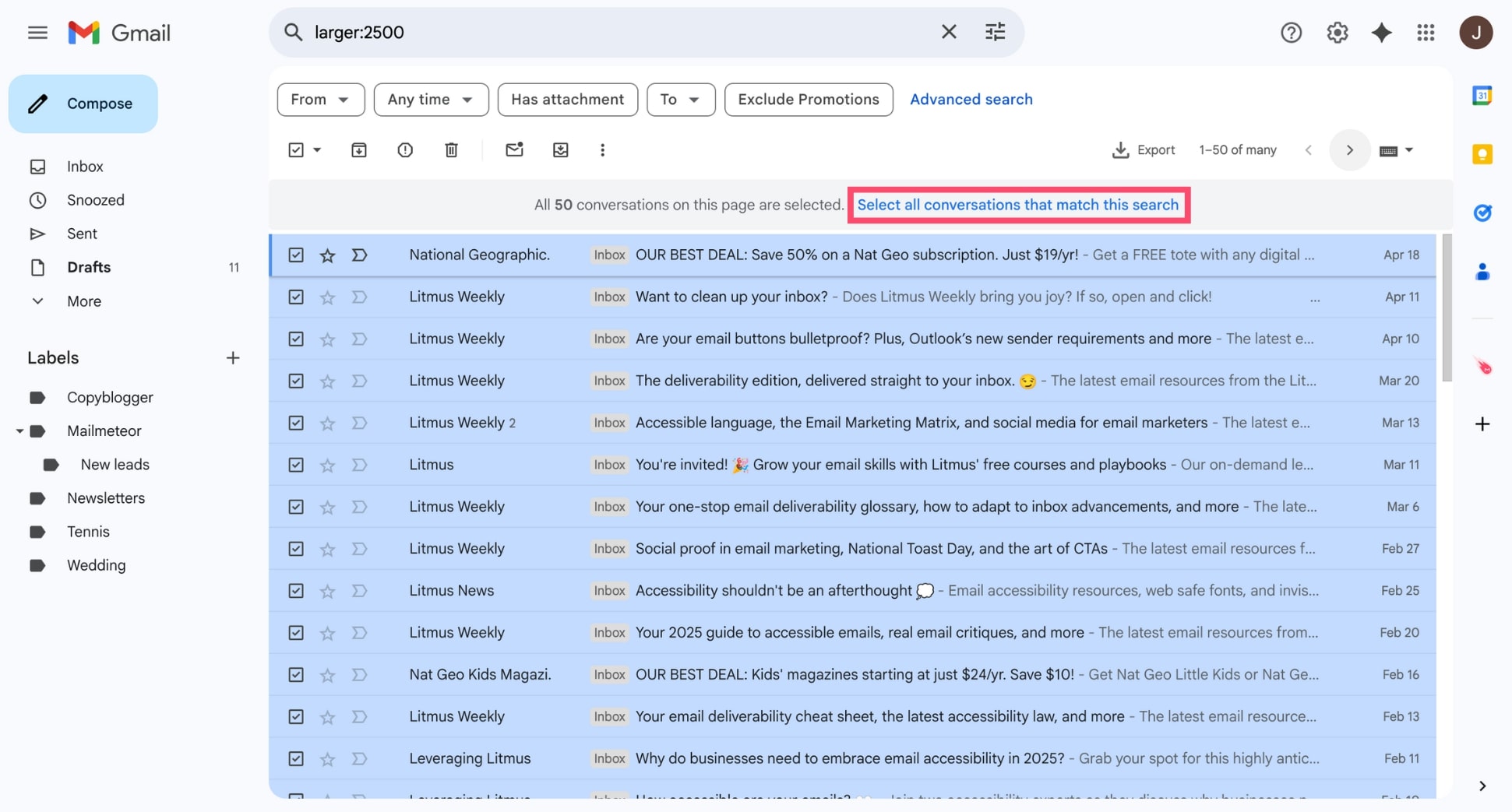
- Click the trash icon to delete them.
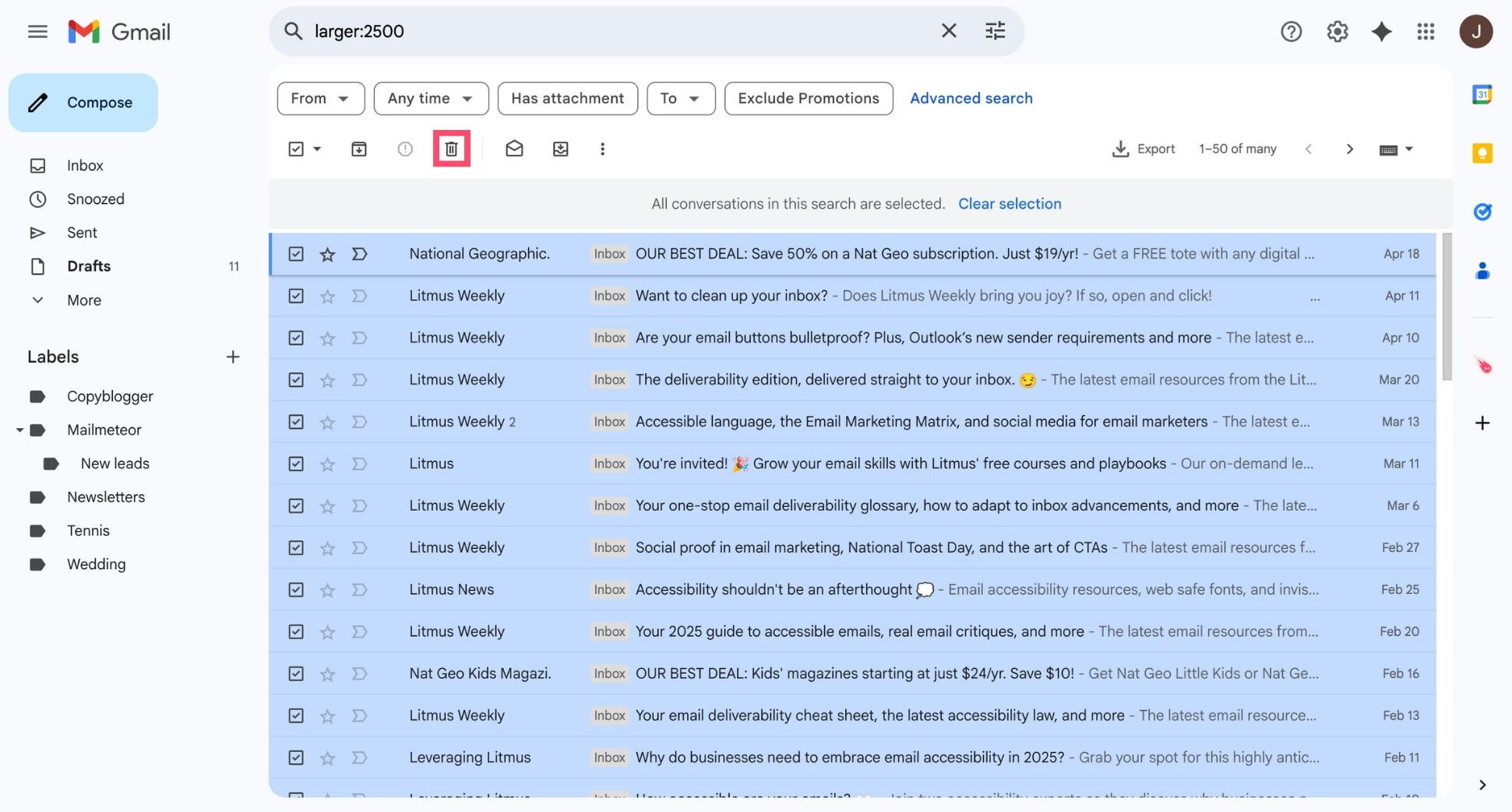
2. Empty Your Trash to Free Up Space
After deleting emails, don’t forget to clear the Trash:
- Go to the Trash label (left sidebar).
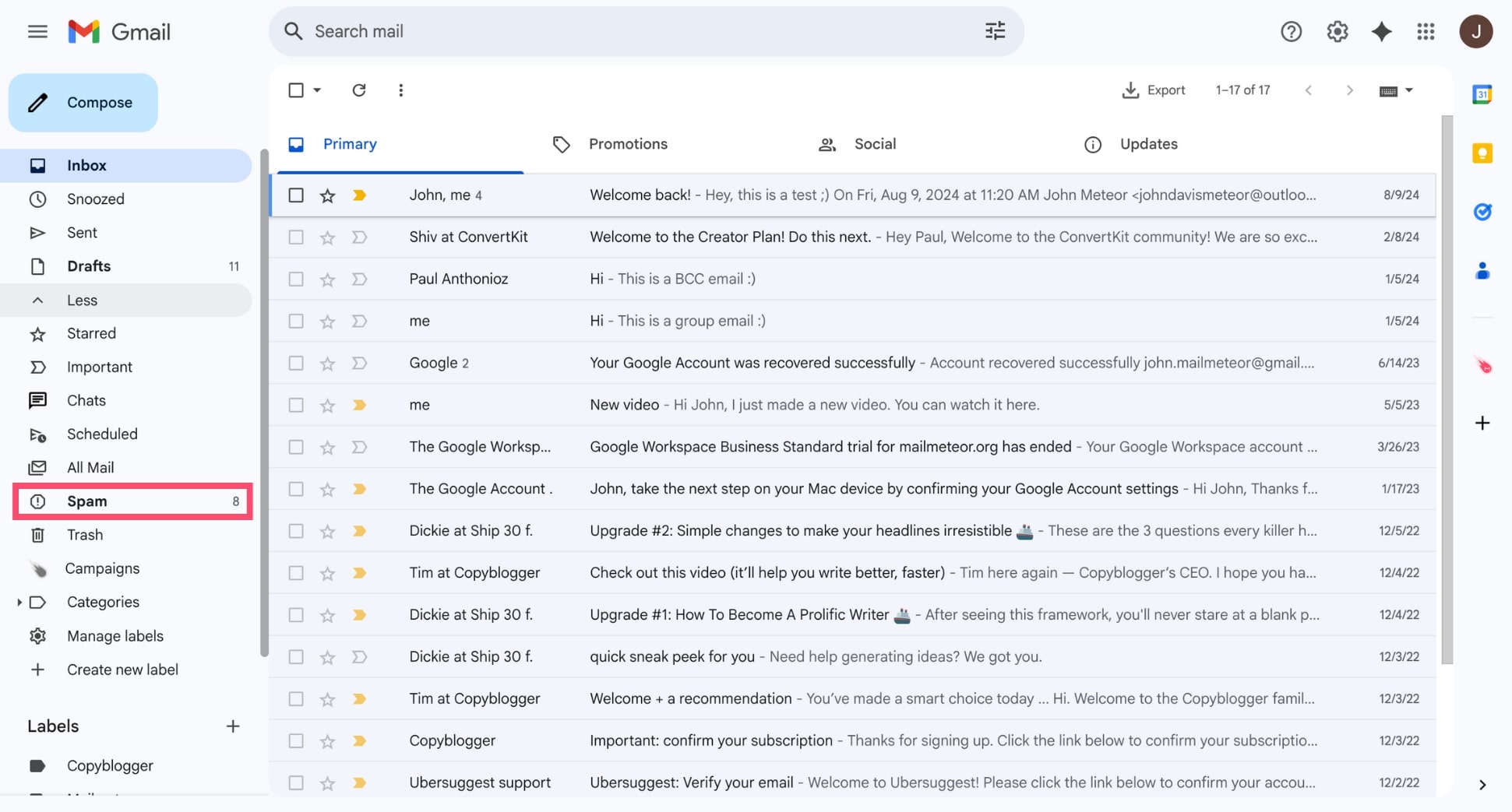
- Click Empty Trash now.

- Press OK to confirm.
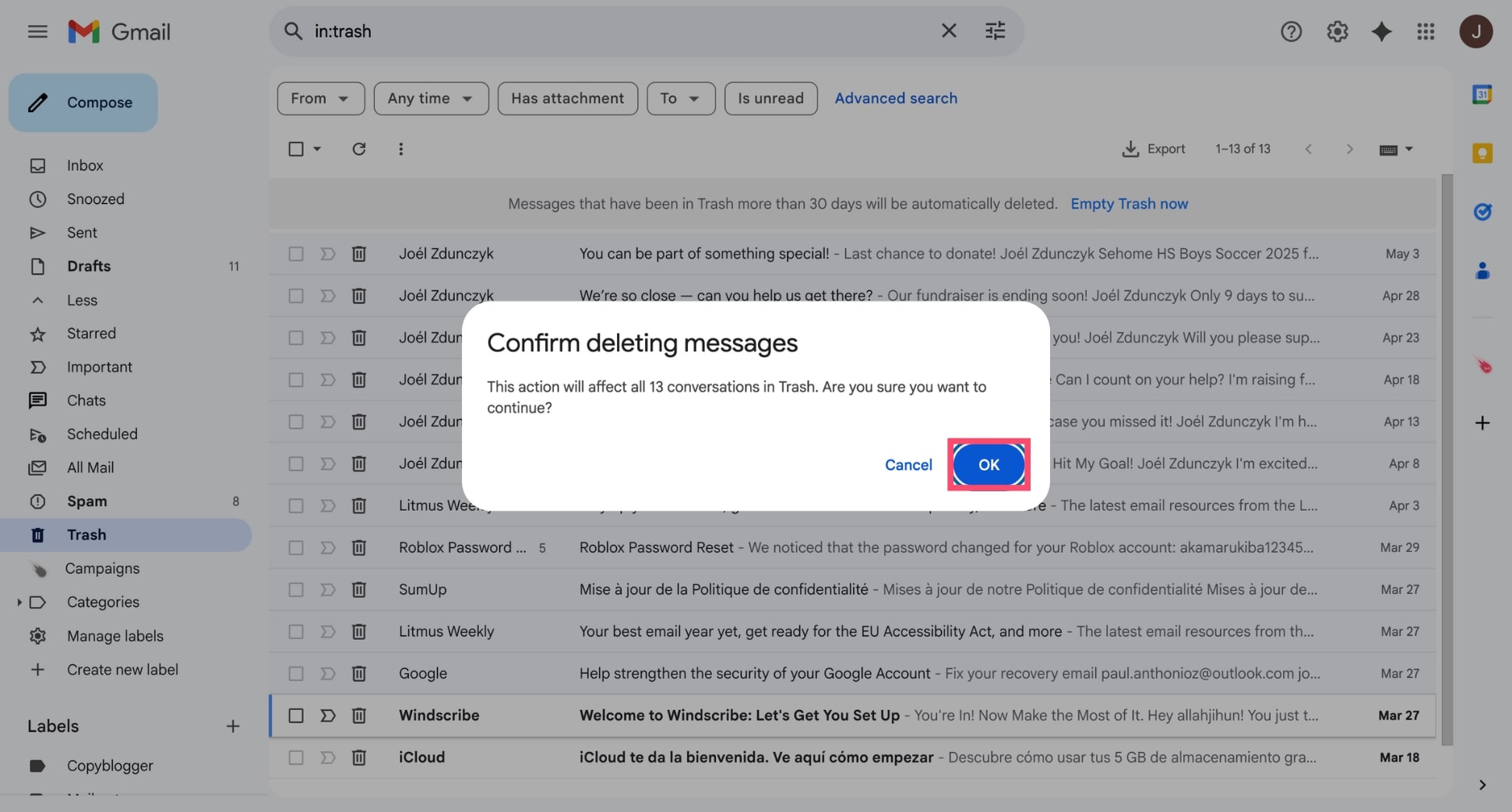
This will empty your Trash and delete these emails permanently. Once you’re done, Gmail will immediately reflect the freed-up space.
Pro Tips to Keep Your Gmail Storage Under Control
Keeping Gmail tidy doesn’t have to be hard – it just takes a little regular maintenance. So now that you’ve cleaned up your inbox, let’s make sure it stays that way. Here are a few tips to avoid running out of Gmail space again:
1. Empty your Trash and Spam regularly
Deleting emails isn’t enough – they still sit in your Trash or Spam folders, quietly eating into your 15 GB storage. Gmail will auto-delete these after 30 days, but you can free up space faster by clearing them manually. It’s a quick win that can instantly recover a few hundred MBs – or more.
2. Use search filters to find storage-heavy emails
Make it a habit to search for large emails every month using filters like:
- larger:10M
- has:attachment older_than:1y
You’ll surface big, old emails that are often no longer needed. You can also combine filters to target specific senders or file types. For example: from:[email protected] larger:5M.
3. Unsubscribe from newsletters you never read
Newsletters and promo emails pile up over time – and many of them come with images, attachments, or embedded videos or images that take up space.
Take a few minutes to scroll through your Promotions tab and unsubscribe from bulk emails you don’t open.
You can also use Gmail search operators like: category:promotions older_than:1y. Then bulk delete everything you no longer need.
4. Back up important emails before deleting
Before you start deleting large emails, it’s smart to back up anything important – just in case you need it later. Whether it’s invoices, contracts, or old client conversations, keeping a local copy gives you peace of mind.
The easiest way? Use Mailmeteor’s Gmail add-on to download your emails in just a few clicks.
With it, you can:
- Export emails as PDF or EML files
- Save individual threads or entire conversations
- Keep backups of your Gmail data — no coding or setup required
It’s the perfect companion when you’re cleaning up your inbox but don’t want to lose valuable information forever.
5. Consider upgrading your storage
If you rely on Gmail for business or receive a lot of large files, the 15 GB limit can get tight fast. Google One plans start at just $1.99/month for 100 GB, and higher-tier Workspace plans give you up to 5 TB per user – plus added features and support. Our opinion? It’s a small price to pay for peace of mind (and inbox breathing room).
FAQs
Can I sort Gmail by attachment size?
Not exactly. Gmail doesn’t offer a built-in way to sort by attachment size. However, you can use search filters like has:attachment larger:10M to find emails with attachments above a certain size.
How do I find big emails in Gmail?
Use Gmail’s advanced search operators. Type larger:10M in the search bar to find emails larger than 10MB. You can also combine filters like has:attachment or older_than:1y for more precise results.
Does deleting large emails free up Drive storage?
Yes. Gmail, Google Drive, and Google Photos all share the same storage quota. Deleting large emails frees up space in your Google account.
What’s the difference between size: and larger: in Gmail?
Both filters find large emails, but size: looks for an exact size in bytes, while larger: looks for emails greater than the specified size (e.g., larger:10M finds emails over 10MB). For most users, larger: is easier and more useful.
Are third-party Gmail cleanup tools safe to use?
Some are, but you should be cautious. Always check reviews, privacy policies, and permissions before connecting a third-party tool to your Google account. Google’s own tools, like the Storage Manager, are the safest option.
Can I use Gmail mobile to find large emails?
Yes, but with limitations. You can enter search operators like larger:5M in the Gmail mobile app’s search bar, but you can’t sort or bulk-delete emails as easily as on desktop.
How to check email size in Gmail?
Gmail doesn’t show the exact size of each email in the inbox view. To check, open the email and look for attachment sizes, or use search filters like larger:5M to estimate. You can also use Google’s Storage Manager to view and delete large emails.


