Yahoo! SMTP settings
Step-by-step setup guide to configure Yahoo Mail with SMTP.
You can use your Yahoo Mail account to send emails from third-party apps, such as Thunderbird, Outlook, or even a WordPress website.
To do so, you need to configure your Yahoo SMTP settings properly. This may feel intimidating if you’re not tech-savvy. But it’s not.
In this quick guide, we’ll dive into the specifics of Yahoo’s SMTP settings, providing step-by-step instructions to configure your email service like a pro.
What Are Yahoo SMTP Settings?
Here’s the information you’ll need to configure your Yahoo SMTP settings:
- SMTP Server: smtp.mail.yahoo.com
- SMTP Port: 465 or 587
- Requires SSL: Yes
- Requires TLS: Yes (if available)
- Authentication: Yes
- SMTP Username: Your Yahoo email address (
[email protected]) - SMTP Password: Your Yahoo password (You’ll need to create an app password)
SMTP, or Simple Mail Transfer Protocol, is a simple protocol used by most email software to send messages over the Internet. SMTP lets you send emails. But if you also want to receive emails, you’ll need to configure POP or IMAP.
What Are Yahoo POP Settings?
POP, or Post Office Protocol, is an email protocol that allows you to download your messages from an email server to an email client. POP works best if you’ll be only using one device to access Yahoo Mail.
- POP Server: pop.mail.yahoo.com
- POP Port: 995
- Requires SSL: Yes
- POP Username: Your Yahoo email address (
[email protected]) - POP Password: Your Yahoo app password
What Are Yahoo IMAP Settings?
IMAP, or Internet Message Access Protocol, is an email protocol that lets you read your emails directly on Yahoo’s email server. We recommend using IMAP if you’ll be using multiple devices to access Yahoo Mail.
- IMAP Server: imap.mail.yahoo.com
- IMAP Port: 993
- Requires SSL: Yes
- IMAP Username: Your Yahoo Mail email address (
[email protected]) - IMAP Password: Your Yahoo app password
How to Connect to the Yahoo SMTP Server?
You can use the Yahoo SMTP server to send outgoing messages from another email client or a WordPress website. To configure the Yahoo SMTP settings in a third-party app, you’ll first need to create an app password.
How to Create an App Password in Yahoo?
An app password is a single-use password that you can create from your Yahoo account to connect a third-party service to the Yahoo SMTP server. Here’s how you can generate one in Yahoo:
- Step 1: Log in to your Yahoo Mail account.
-
Step 2: Click your profile pic and select “Account info”.
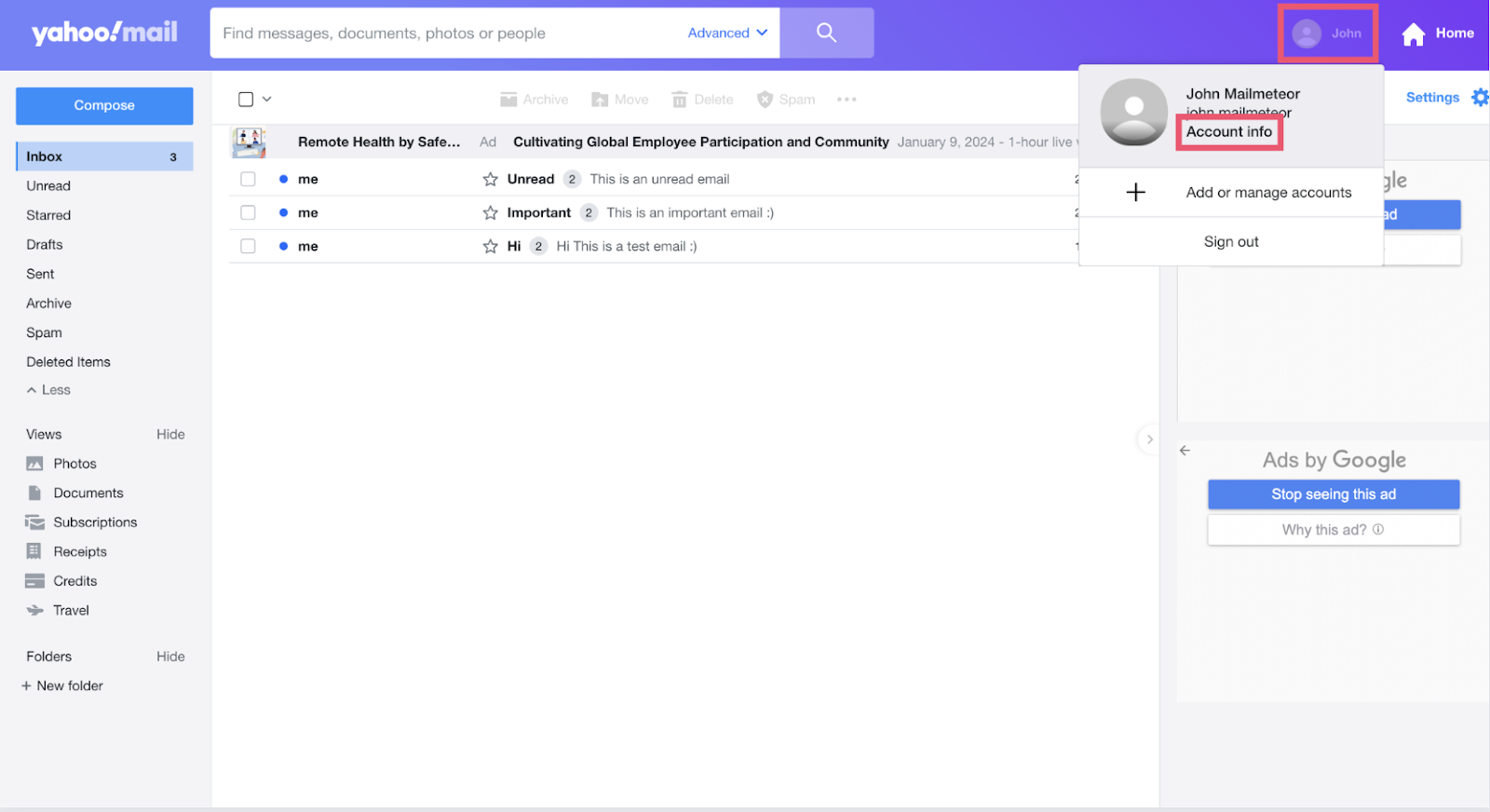
-
Step 3: Go to “Security”. Then click “Generate app password”.
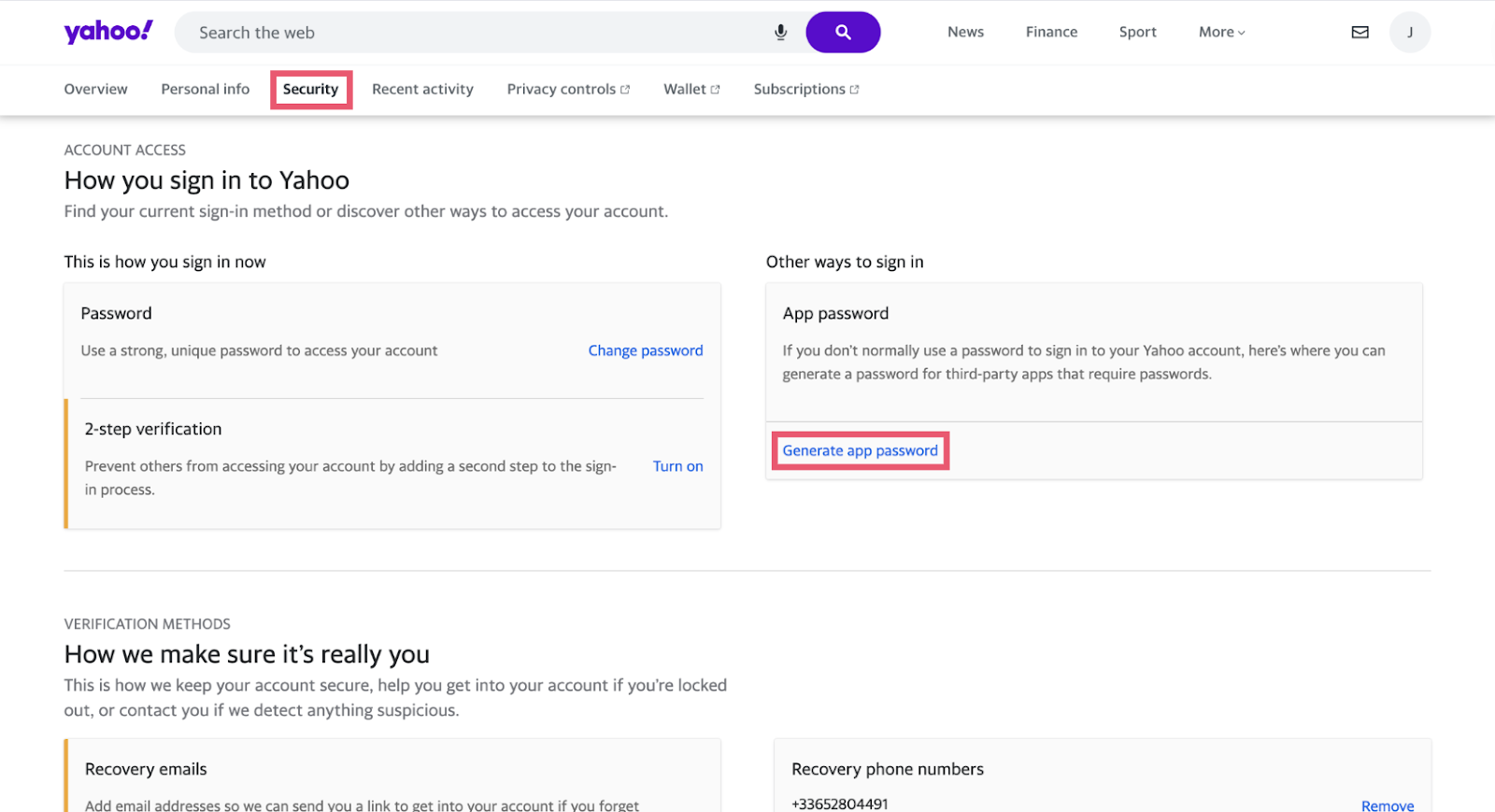
-
Step 4: A new window will open. Click “Get started”.
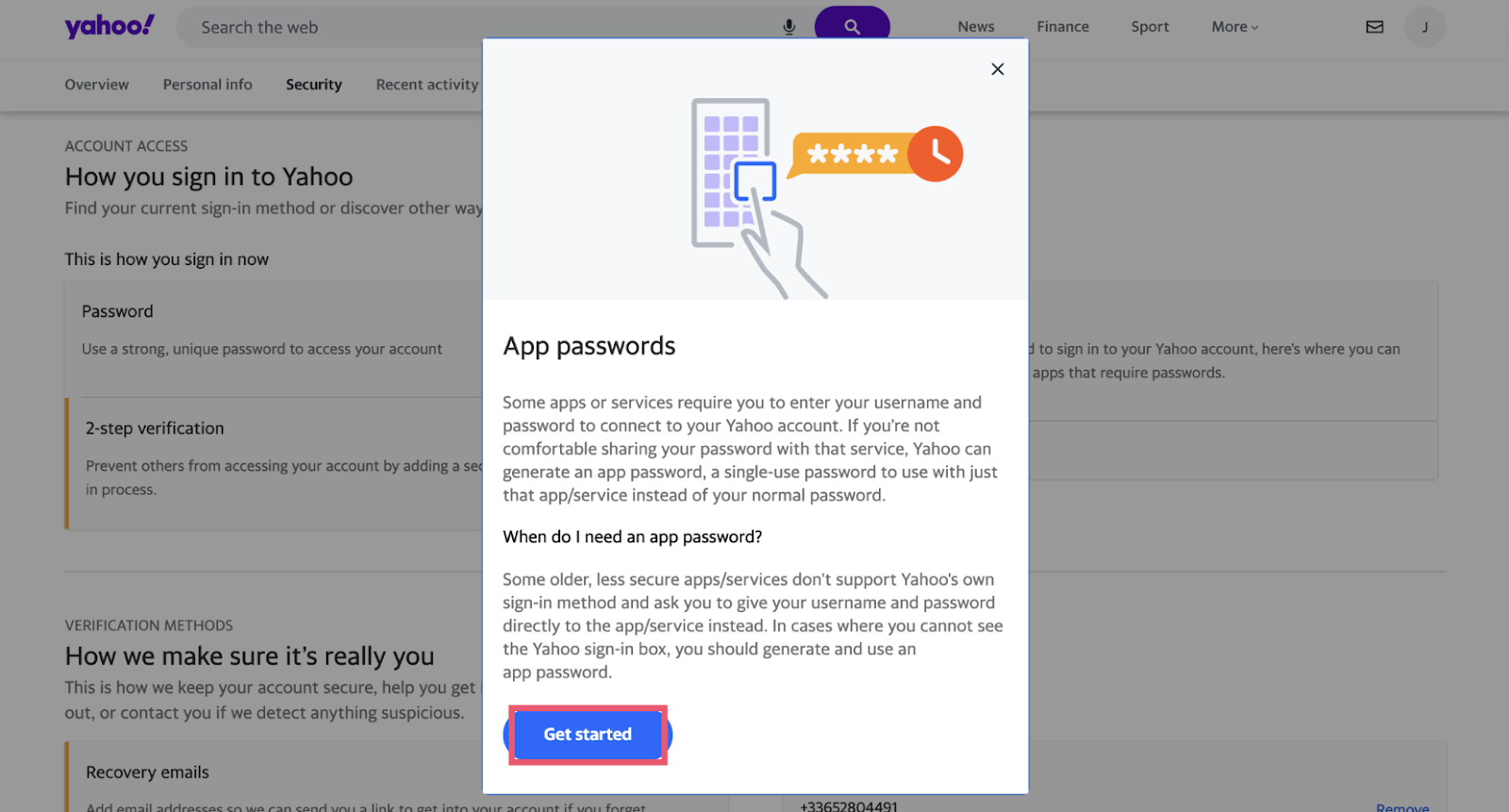
-
Step 5: Enter the name of the app you’ll be using this password with. In this case, we’ll type “Thunderbird”, for example. Then click “Generate password”.
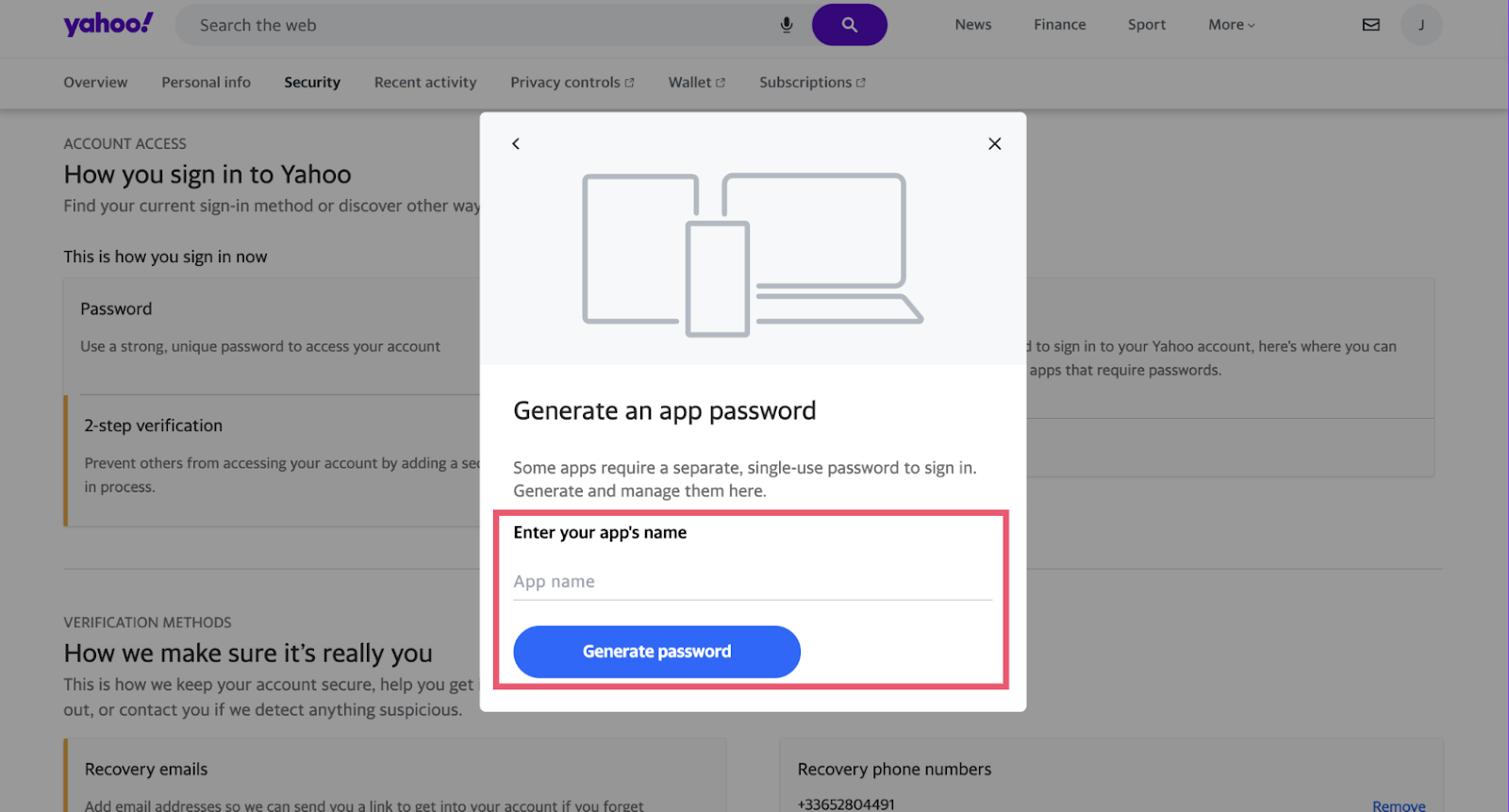
-
Step 6: Yahoo will then generate a single-use app password that you can use to connect a third-party app, such as WordPress or Thunderbird to their SMTP server.
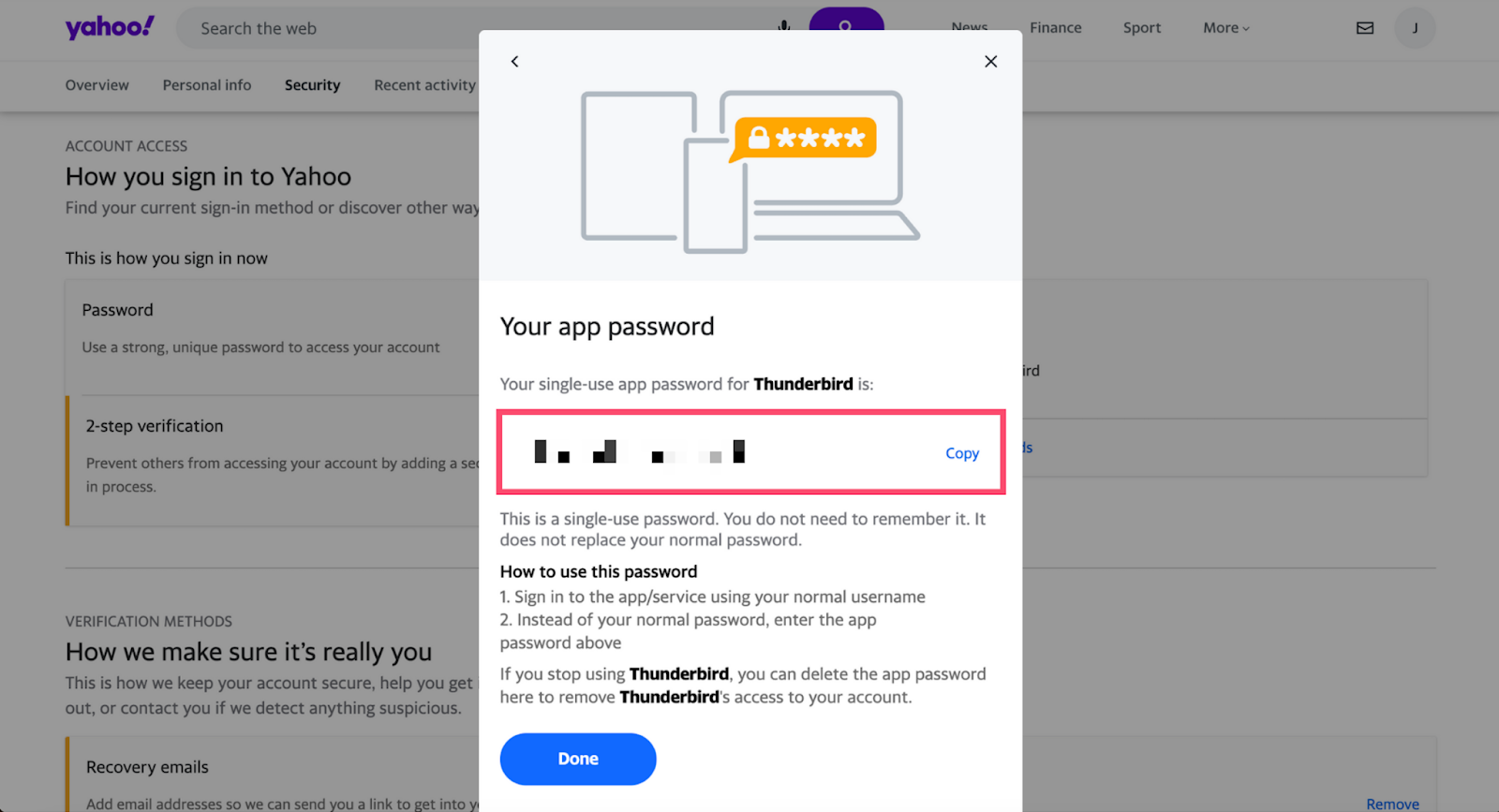
How to Configure Yahoo SMTP from an Email Client?
Want to connect Yahoo’s SMTP server to another email client? The process may slightly differ depending on which email client you’re using. In this example, we’ll show you how to configure the Yahoo SMTP settings in Thunderbird.
- Step 1: Open Thunderbird.
- Step 2: Go to “Account Settings”.
- Step 3: Click “Edit SMTP server”.
- Step 4: Enter the SMTP server (smtp.mail.yahoo.com) and the port number (465 or 587) in the designated fields.
- Step 5: Select the encryption method. We recommend using SSL with port 465 or TSL with port 587.
- Step 6: Provide your username (
[email protected]) and the Yahoo app password you generated earlier. Then save your changes.
And voilà. You’ve configured your Yahoo SMTP settings in another email client. You can now double-check your SMTP configuration with our free SMTP tester.
How to Configure Yahoo SMTP from a WordPress website?
Want to connect your WordPress website to Yahoo’s SMTP server? You can do so thanks to a free plugin called Post SMTP. Here’s how it works:
- Step 1: Create an app password in Yahoo.
- Step 2: Install the Post SMTP plugin on your WordPress website.
- Step 3: Activate the plugin, open the Post SMTP menu, and click “Show All Settings”.
- Step 4: Go to the “Message” tab and enter your “From” email address (
[email protected]). Then click “Save Changes”. - Step 5: Go back to the Post SMTP settings and head over to the “Account” tab. From there, configure your Transport Type (SMTP) and Mailer Type (PostSMTP).
-
Step 6: Enter the details below and click “Save Changes” to finalize your SMTP configuration.
- Outgoing Mail Server Hostname: smtp.mail.yahoo.com
- Outgoing Mail Server Port: 465 or 587
- Envelope-From Email Address: Your Yahoo Mail email address
- Security: SMTPS
- Authentication: Login
- Username: Your Yahoo Mail email address.
- Password: Your Yahoo Mail app password
Lastly, don’t forget to send a test email to check if your settings are working properly. You can do so from the “Action” column of Post SMTP.
How to Test Your Yahoo SMTP Configuration?
You can use our free SMTP Tester to verify your SMTP configuration for popular email services, such as Gmail, Outlook, and Yahoo.
Here’s how it works:
- Step 1: Open the Yahoo SMTP Test tool.
- Step 2: Fill out the form with Yahoo SMTP configuration details.
- Step 3: Click “Test Configuration” and the tool will attempt a connection to the SMTP server.
Once the test is over, your results will be displayed on the page along with technical logs for a comprehensive overview.
What Are the Yahoo SMTP Server’s Limitations?
Yahoo’s SMTP comes with a strict limit of 500 emails per day. What’s more, each message can only be sent to up to 100 recipients.
These limitations were originally set by Yahoo Mail to prevent spammers from sending mass unsolicited messages.
If you need to send more than 500 emails a day, you may want to consider using an alternative solution, like Mailmeteor. Our paid plans let you send up to 20,00 emails per day. You can also personalize your emails at scale and track them in real-time.