AOL SMTP settings
Step-by-step setup guide to configure AOL Mail with SMTP.
You can configure your AOL SMTP settings to send and receive emails from other email clients, such as Gmail, Outlook, and Yahoo Mail. To do so, you need to set up different email protocols – called SMTP, IMAP, and POP3 – in your email client.
We know this may seem complicated. Especially if you’re not tech-savvy. But it’s not as bad as it sounds. In this quick guide, we’ll show you the AOL SMTP settings, and we’ll give you clear instructions to configure them in your email client.
What Are the AOL SMTP Settings?
SMTP, or Simple Mail Transfer Protocol, is an email protocol that allows you to send messages over the Internet. Here’s all the information you’ll need to configure your AOL SMTP settings:
- SMTP Server: smtp.aol.com
- SMTP Port: 465 (with SSL) or 587 (with TLS)
- Authentication: Yes
- SMTP Username: Your AOL email address (
[email protected]) - SMTP Password: Your AOL Mail password
The SMTP protocol lets you send messages from another email client. But if you also want to receive emails, you’ll need to configure POP3 or IMAP.
What Are the AOL POP Settings?
Configure POP3, the latest version of the Post Office Protocol, if you plan to access AOL Mail with a single device. This simple email protocol lets you download your messages from an email server to an email client.
- POP Server: pop.aol.com
- POP Port: 995
- Requires SSL: Yes
- POP Username: Your AOL email address (
[email protected]) - POP Password: Your AOL Mail password
What Are the AOL IMAP Settings?
Configure IMAP, or Internet Message Access Protocol, if you’ll be using multiple devices to access AOL Mail. This email protocol allows you to read your emails straight from the AOL.com email server.
- IMAP Server: imap.aol.com
- IMAP Port: 993
- Requires SSL: Yes
- IMAP Username: Your AOL email address (
[email protected]) - IMAP Password: Your AOL Mail password
How to Access Your AOL.com Email Account From Other Email Programs?
Using the IMAP, POP, and SMTP settings above, you can access your AOL Mail account from other popular email clients. Here’s how to do it from Gmail and Microsoft Outlook, for example.
From Gmail
Step 1: Sign in to your Gmail account.
Step 2: Go to “Settings”. Then select “See all settings”.
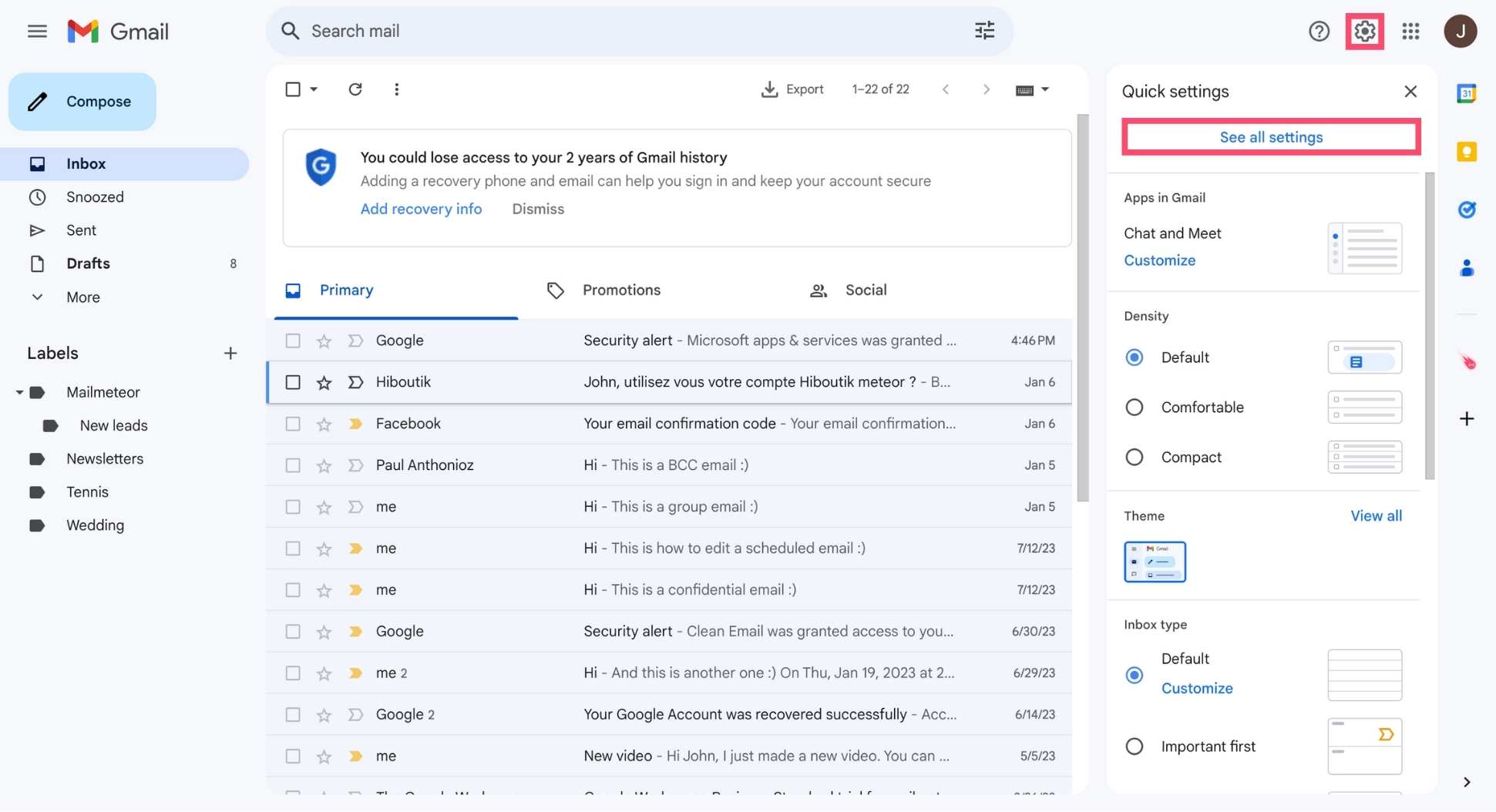
Step 3: From there, go to the “Accounts and Import” tab. Then click “Add another email address”.
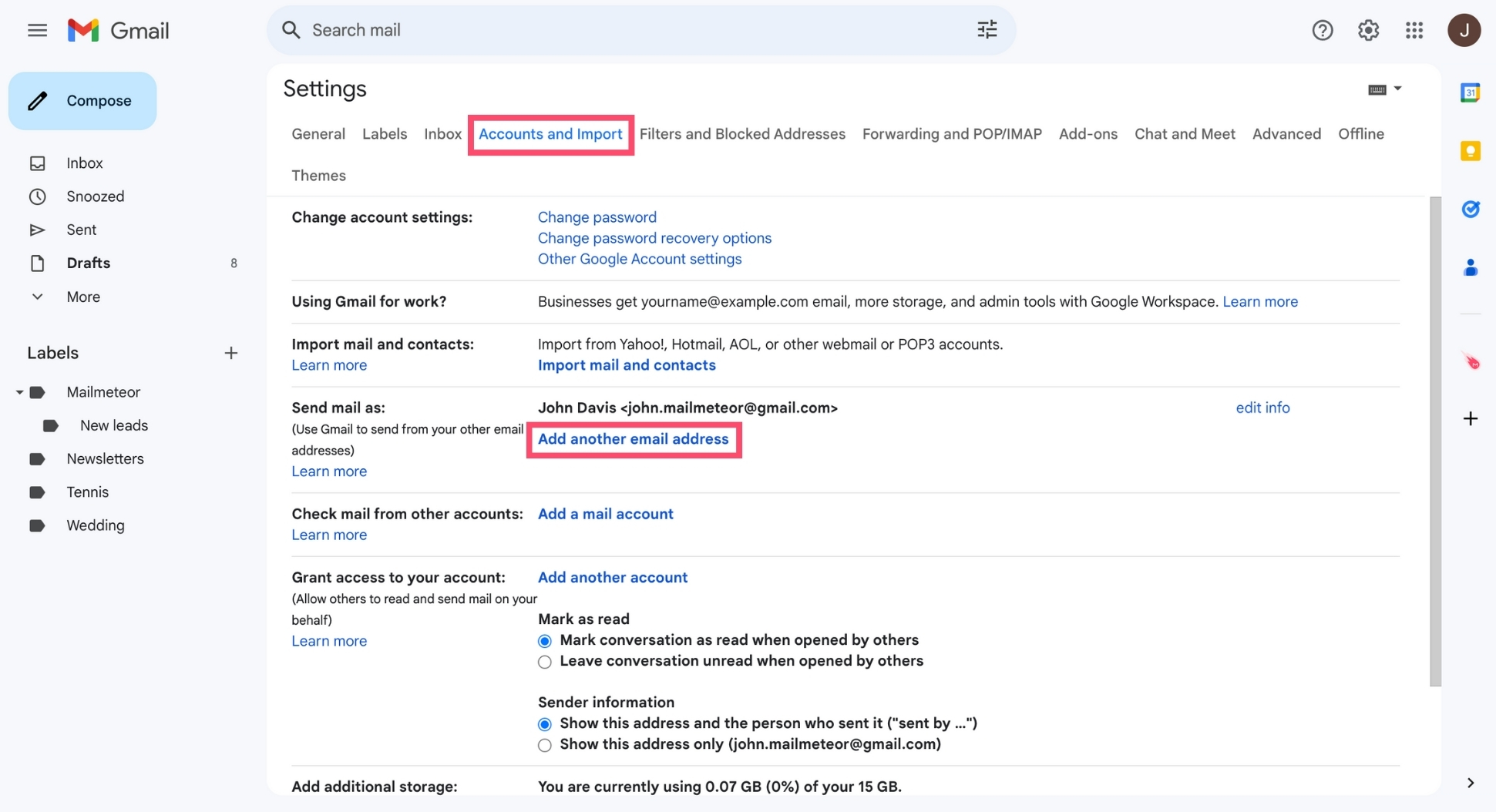
Step 4: A new pop-up will appear. Enter your name and your AOL.com email address. Then click “Next Step”.
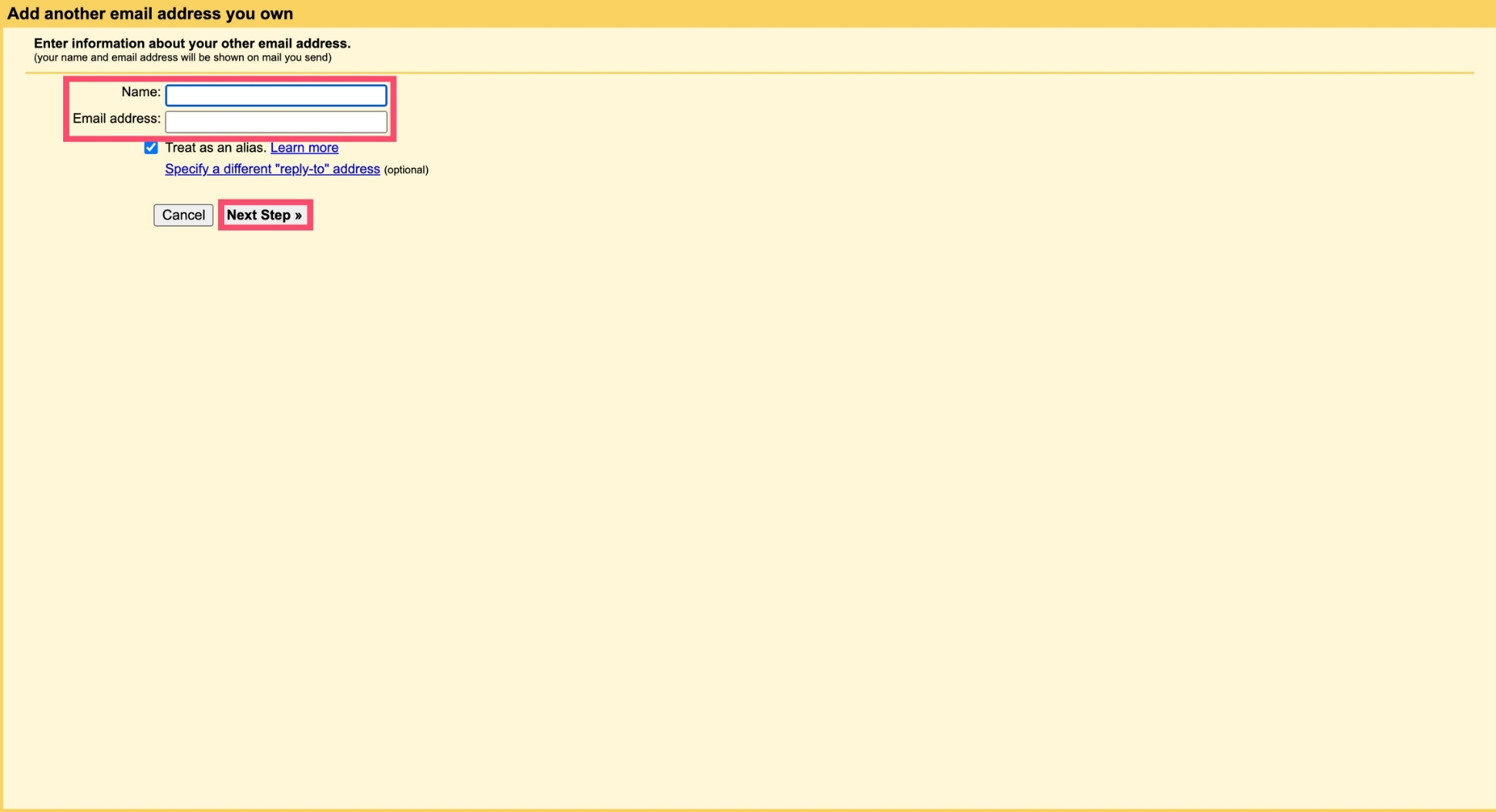
Step 5: Lastly, enter the SMTP server (smtp.aol.com), select the Port (587), and enter your AOL.com username ([email protected]) as well as the password of your AOL Mail account. To confirm, click “Add Account”.
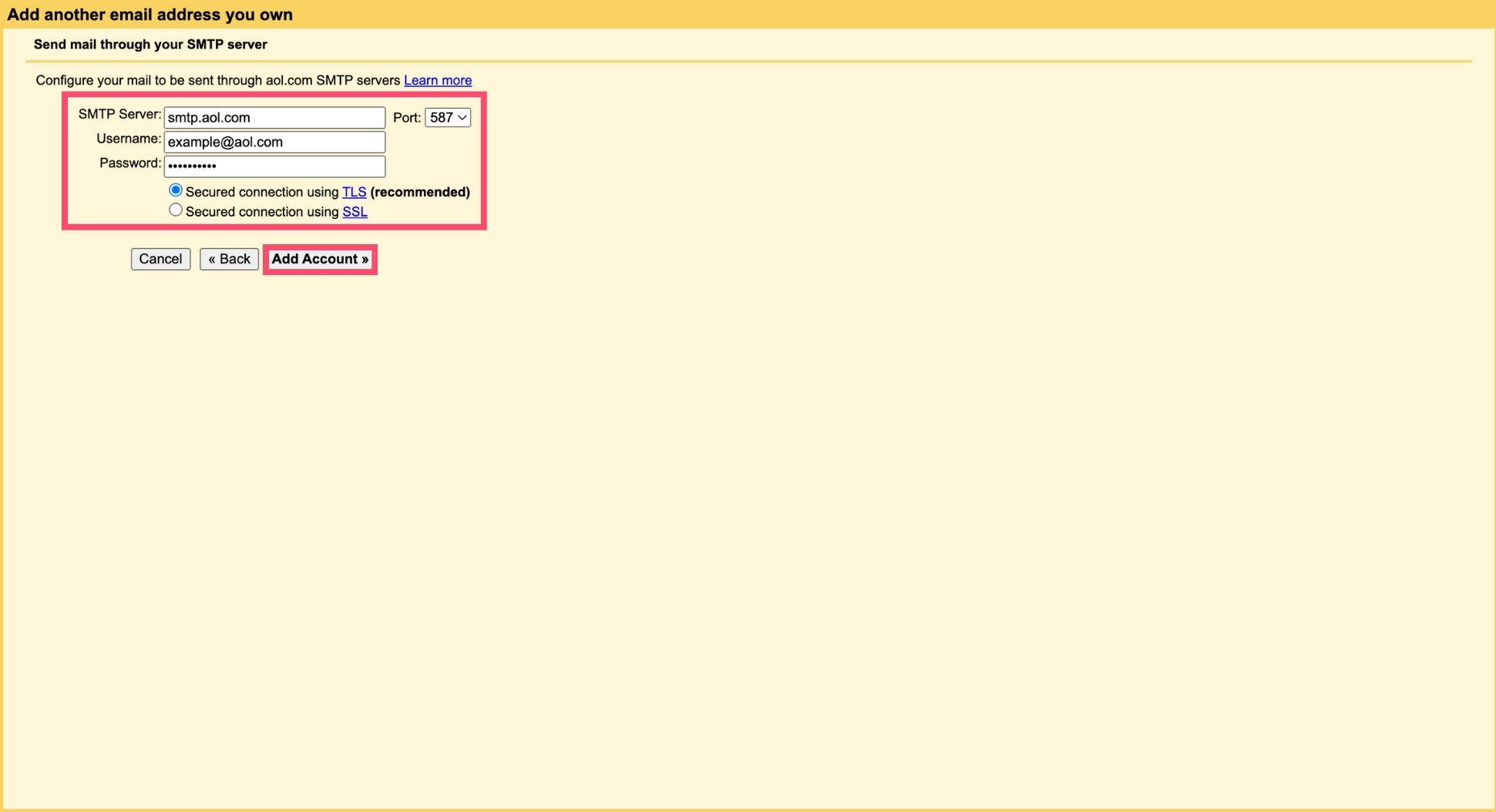
And done. You can now compose your emails in Gmail, and send them through the AOL.com SMTP servers.
From Outlook
- Step 1: Log in to your Microsoft Outlook account.
- Step 2: Click “File”. Then select “Add account”.
- Step 3: Enter your AOL.com email address and click “Connect”.
- Step 4: Select IMAP. Then enter the AOL IMAP and SMTP settings and click “Next” to finalize your configuration.
And that’s it. You can now manage your AOL.com emails and send or receive messages directly from Outlook.
How to Generate an AOL App Password?
Most email clients can connect with your AOL.com account without issues. But other services, like WordPress, may require you to create a dedicated app password.
Here’s how it works:
- Step 1: Log into your AOL Mail account.
- Step 2: Click your profile picture and select “Account info”.
- Step 3: Go to “Account security”. Then click “Generate app password”.
- Step 4: Click “Get started”, enter the name of your app, and select “Generate password.
And voilà. You can now copy your new AOL app password and use it to connect your AOL.com account to a third-party program, like WordPress.
How to Test Your AOL SMTP Configuration?
You can use our free SMTP Tester to check if your AOL SMTP configuration is working properly. Here’s how it works:
- Step 1: Open this SMTP Test tool.
- Step 2: Enter your AOL SMTP configuration details.
- Step 3: Click “Test Configuration”.
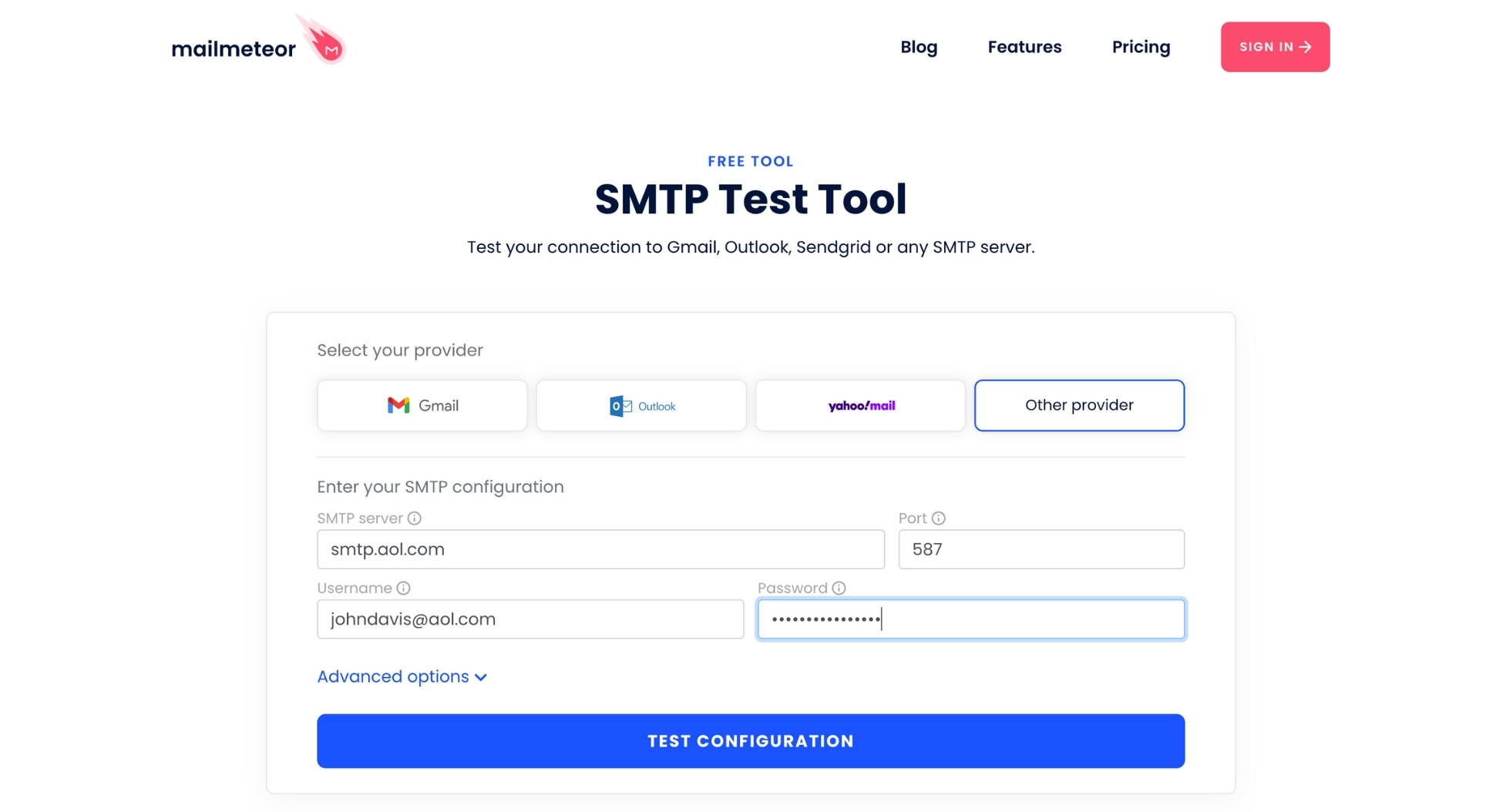
And that’s it. The tool will attempt to connect to the SMTP server, and the results of your test will be displayed along with technical logs.
You can then use this key data to troubleshoot your AOL SMTP configuration and make sure your emails are sending correctly.
What Are the AOL SMTP Server’s Limitations?
Like other popular email service providers, AOL prevents you from sending more than 500 emails per connection and adding more than 100 recipients per message.
If you exceed these limitations, you’ll get notified by AOL.com, and you won’t be able to send any more emails for a set amount of time.
Want to send more than 500 emails per day? In this case, you may want to consider using a simple mail merge, like Mailmeteor.
Our paid plans let you send up to 2,000 emails per day. You can also personalize your bulk emails and track them in real-time.